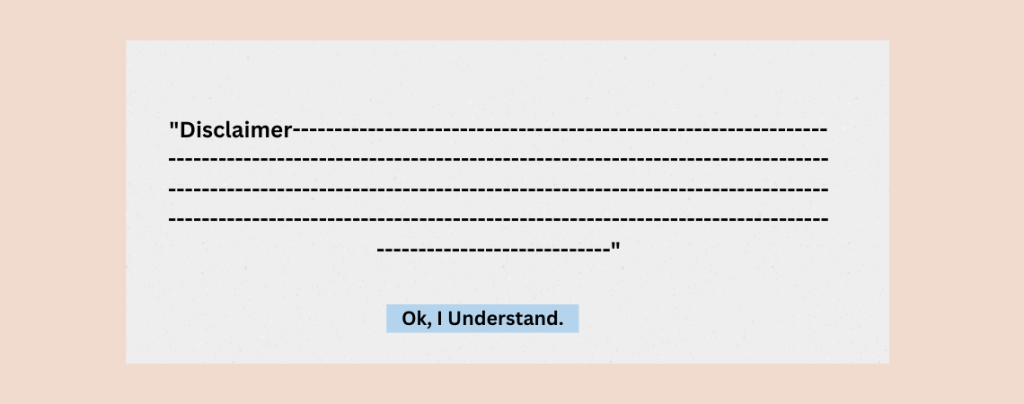
Think disclaimers are just dry legal jargon? Think again! They’re essential for setting expectations, informing users about limitations, and mitigating potential legal risks. This post walks you through the simple process of adding a disclaimer to your WordPress site, empowering you to protect your business while providing valuable context for your visitors.
After reading this post, you will be able to add your own disclaimer instantly.
Let’s begin.
The Necessity of Showing a Disclaimer in WordPress
A disclaimer is like an announcement for your visitors that protects your business from any claims of a user. There are a lot of situations where you need disclaimers. The most common ones are limiting liability, providing information accuracy, protecting intellectual property, managing user-generated content, etc.
Disclaimer is not a foolproof shield against legal claims, and its effectiveness may vary depending on jurisdiction and circumstances.
Adding a Disclaimer in WordPress
To add a disclaimer, you don’t have to dig hard. Just install a plugin and follow the instructions.
Step #1: Install Disclaimer Popup
First, install Disclaimer Popup plugin from the WordPress plugins directory.
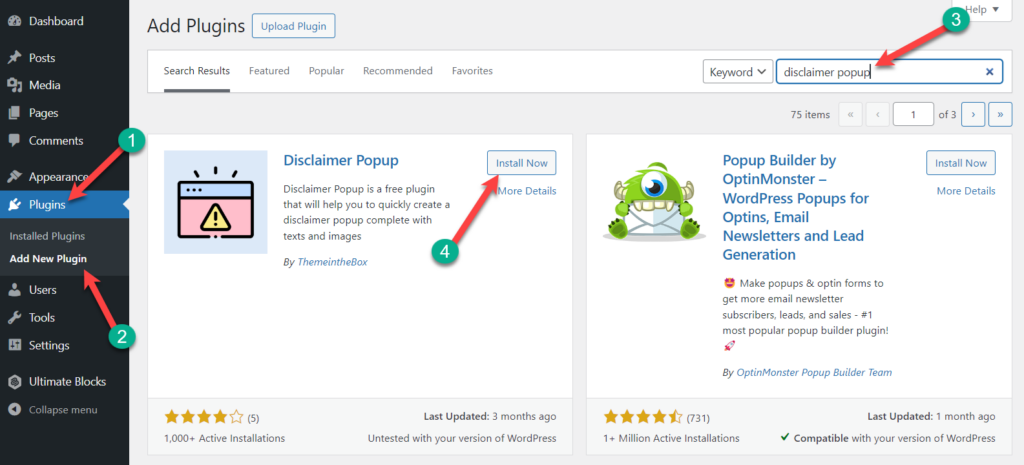
After the installation is complete, don’t forget to activate the plugin.
Step #2: Add a Disclaimer
Navigate to Disclaimer Popup -> Add New Disclaimer.
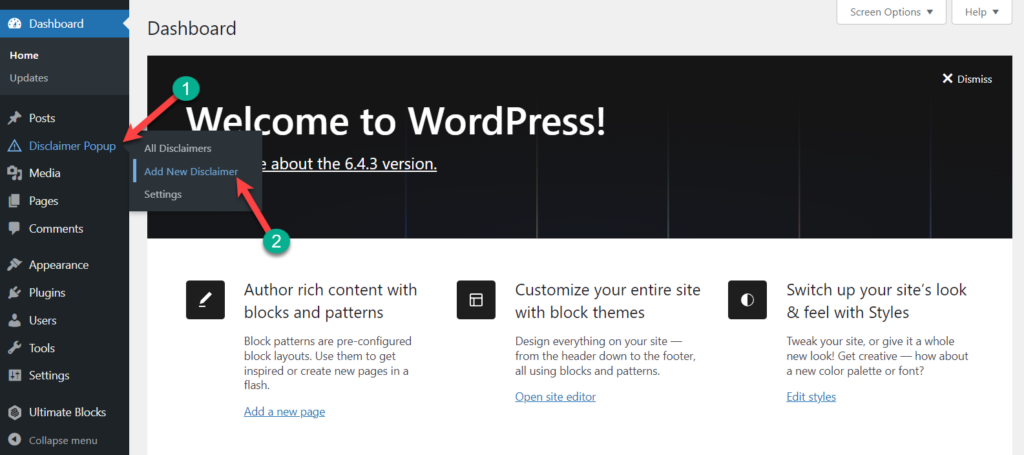
Write your disclaimer title in the title field and disclaimer text in the text field.

Afterward, click on the Publish button on the top right.
Step #3: Show Your Disclaimer
Navigate to Disclaimer Popup -> Settings.
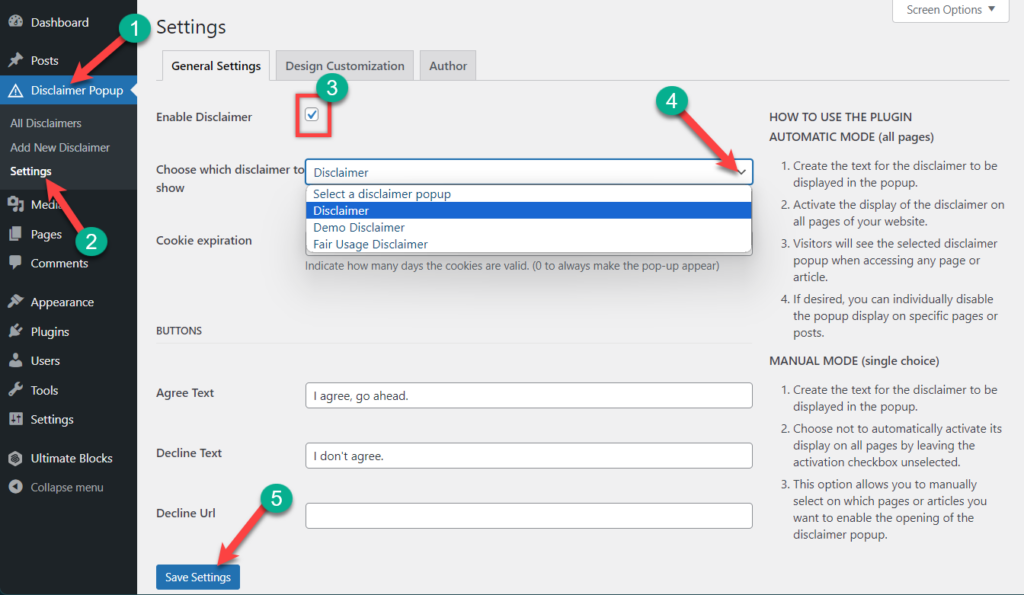
Place a tick mark on ‘Enable Disclaimer’ and then choose the disclaimer that you want to show automatically. You can set ‘Agree Text’, Decline Text, and Decline URL, depending on your disclaimer type.
Customize Disclaimer
Additionally, you can customize your disclaimer from the ‘Design Customization’ tab.
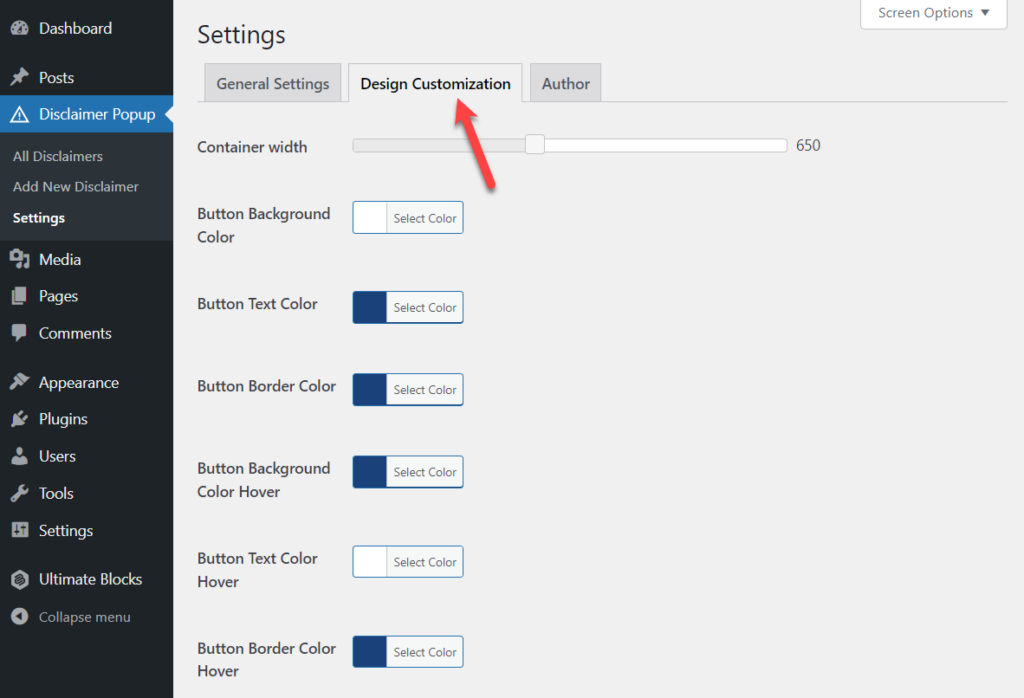
When you are done, hit the Save Settings button below.
Upon completing adding a disclaimer, you will see a result like this.
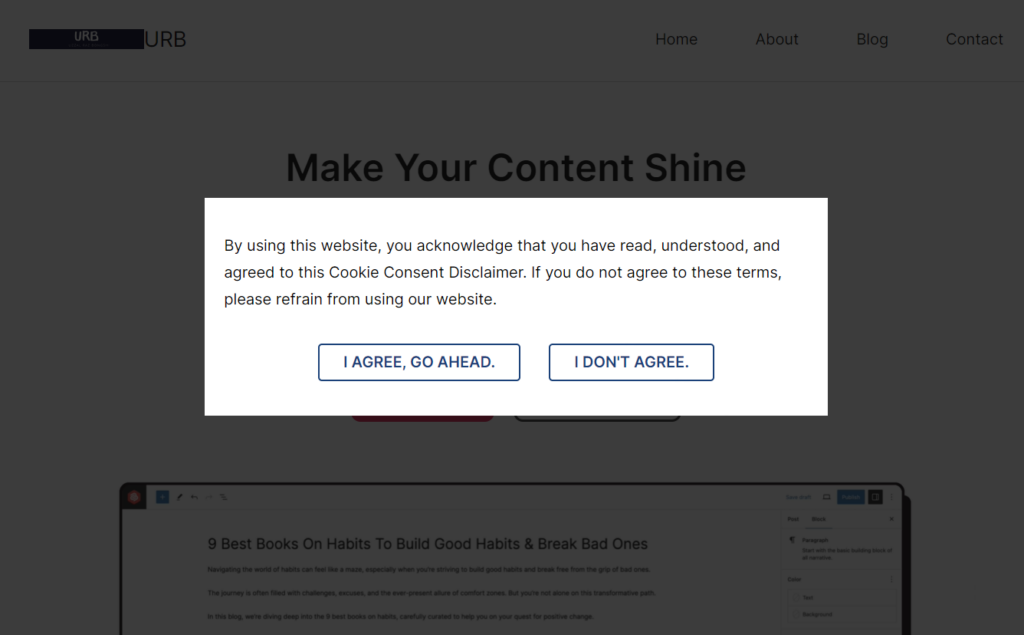
Final Words
I hope you have successfully learned to automatically add a disclaimer to WordPress site of yours. If you have any queries feel free to ask, and don’t forget to leave your thoughts in the comment section.

Leave a Reply