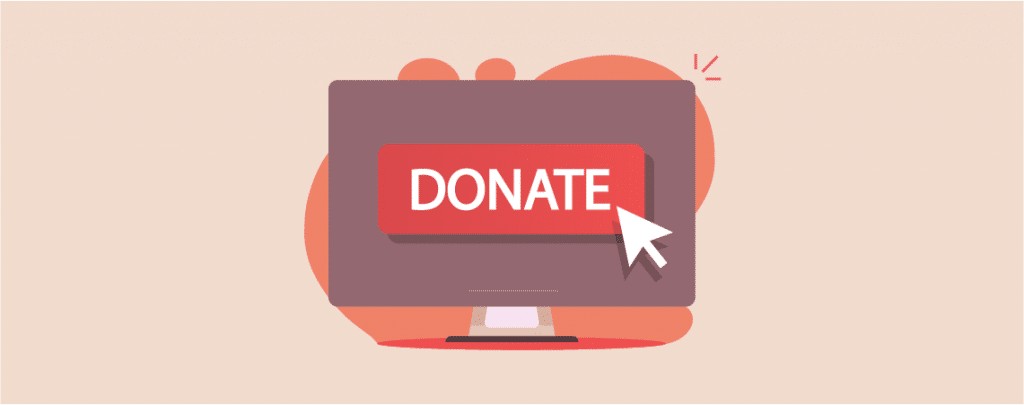
PayPal offers the most convenient and cost-effective way to receive money online. When it comes to fundraising or collecting donations, it’s the best solution as well.
One of the best things about PayPal is, that you can add a PayPal donation button to your website and ask your visitors to donate.
If you are wondering how to add a PayPal donate button in WordPress, you’re in the right place.
In this post, I will show you how to add a PayPal donate button. After going through this post, you will be able to add your own PayPal button to your website.
Adding a PayPal Donate Button in WordPress
There are a handful number of PayPal Donation plugins available in the WordPress directory. In this tutorial. we will be using the PayPal Donations plugin.
Let’s install the plugin first. Just go to your WordPress Dashboard -> Plugins -> Add New and search for ‘PayPal Donations’. Install and activate the plugin.
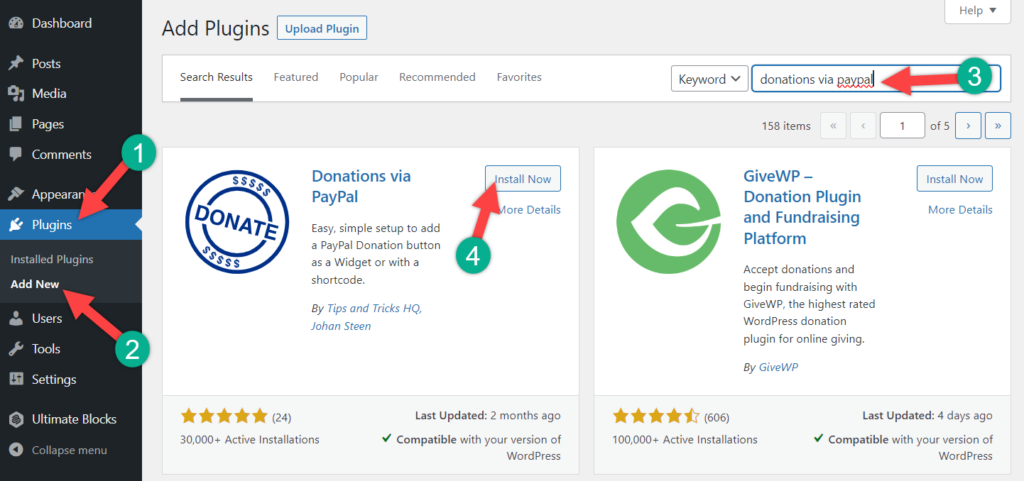
Now click on PayPal Donations from the Settings. Then enter your PayPal email address and select the currency.
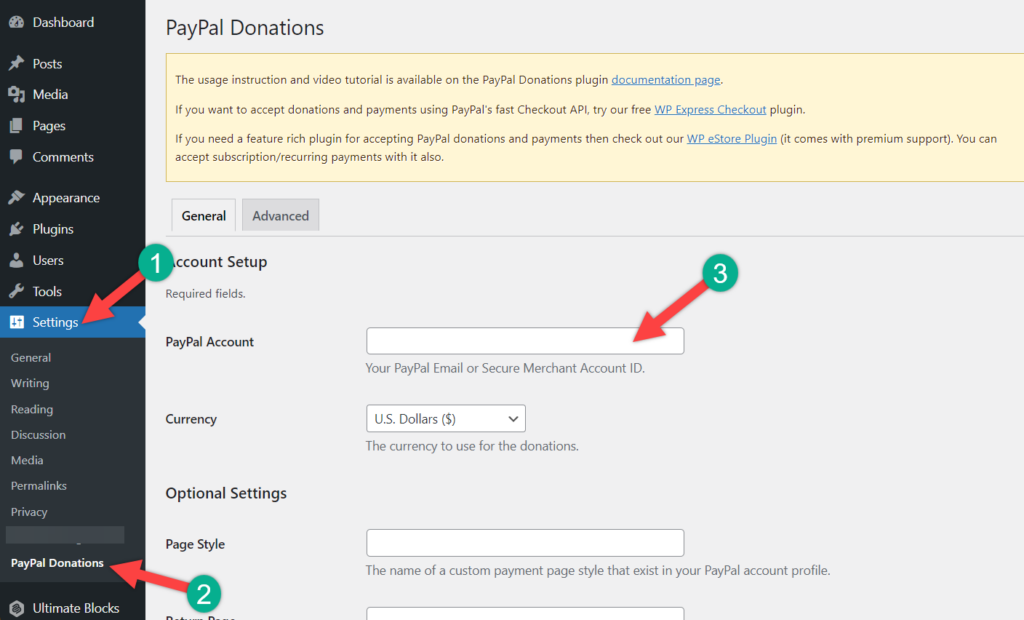
You might want to create a thank you page on your website and set this as a return page. To do this, after creating the thank you page place the page link in the ‘Return Page’.
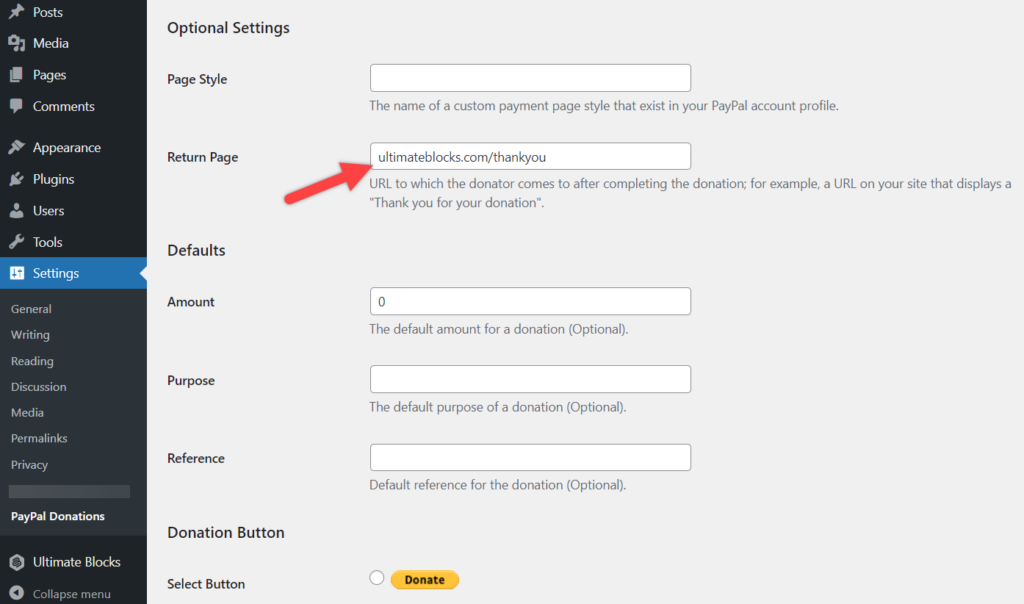
Optionally you can also add a default amount purpose and reference.
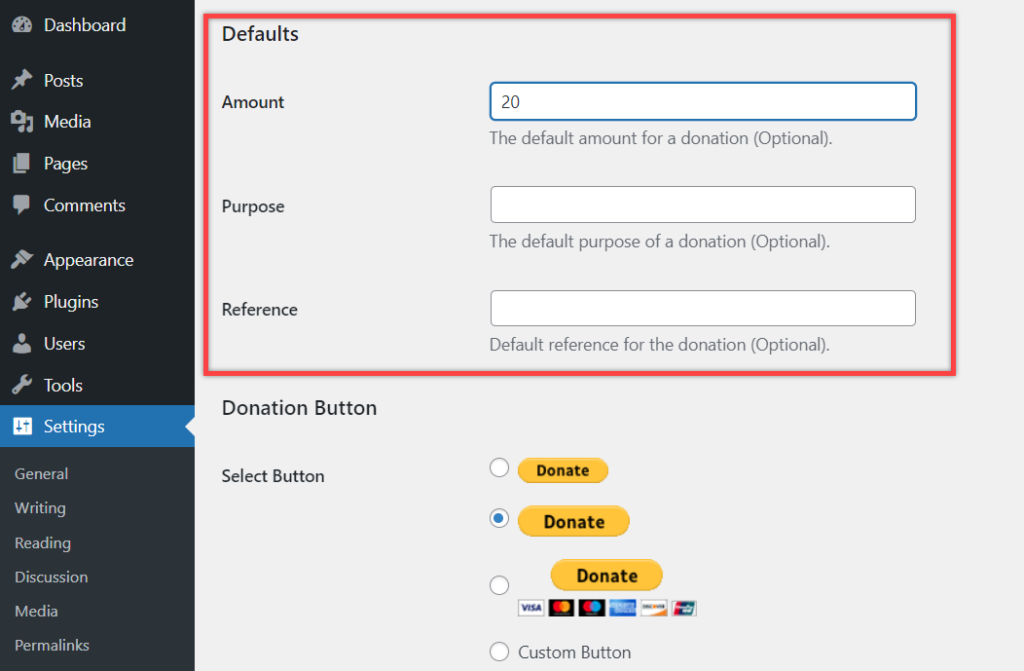
Next, select a PayPal button style or enter your URL for a custom button image. If you wish you can also change the Country and Language. By default Country and language are set to the United States – U.S. English.
Once you are done don’t forget to hit Save Changes button.
Now open the page or post where you want to add a PayPal donation button.
Add a new block and search for shortcode. Insert shortcode block into your page.
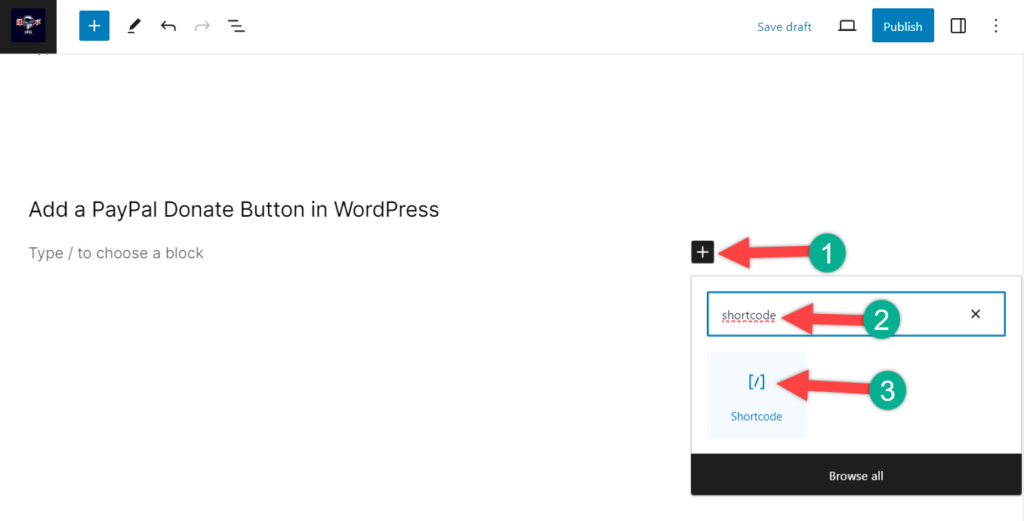
Inside the shortcode, block paste this code below
[paypal-donation]
Now save your post and preview your page or post. Here’s the donate button on this website.
Add Donation Button in Sidebar
If you wish you can also add your donation button in the sidebar. To add into the sidebar navigate to Appearance -> Widgets and drag the PayPal donations widget into your sidebar.
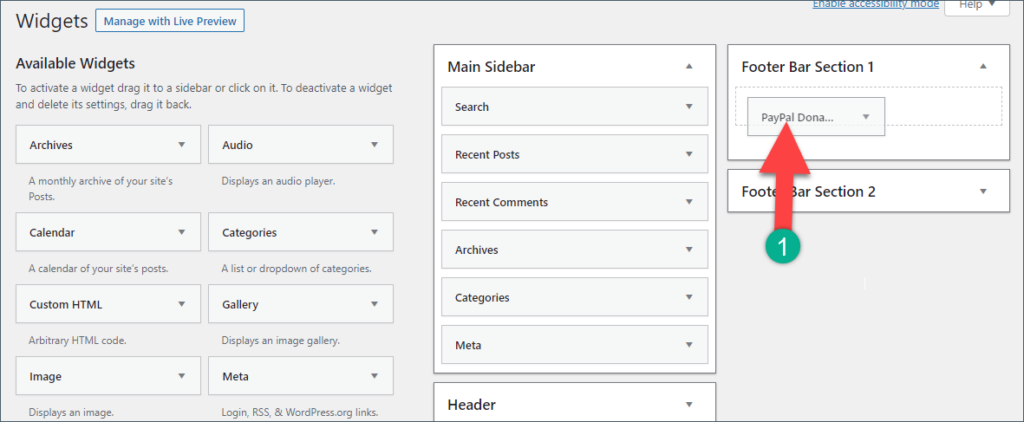
Last Words
I hope this post helps you to add a PayPal donate button to your WordPress site of yours. I am repeating again that to use the PayPal donate button you must have a PayPal account first. Otherwise, you won’t be able to add a PayPal donate button. If you liked this post, please share it with your friends.

Leave a Reply