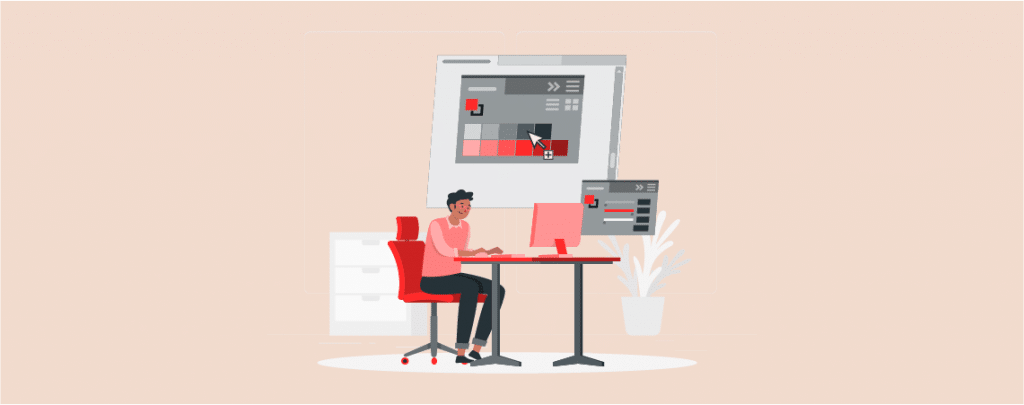
Everyone likes something different in their life. If you like, you can change your dashboard and get a different look. WordPress lets you change admin color scheme in WordPress. If you don’t know how to do it, then this post is just for you.
Let’s see how to do it.
Change Admin Color Scheme in WordPress
You can change the admin color scheme very easily, and to do so, you don’t need any additional plugins. Just a couple of seconds is required.
Step 1: Open The Profile Page
To change the admin color scheme, first log in to your WordPress admin dashboard. Now navigate to Users -> Profile.
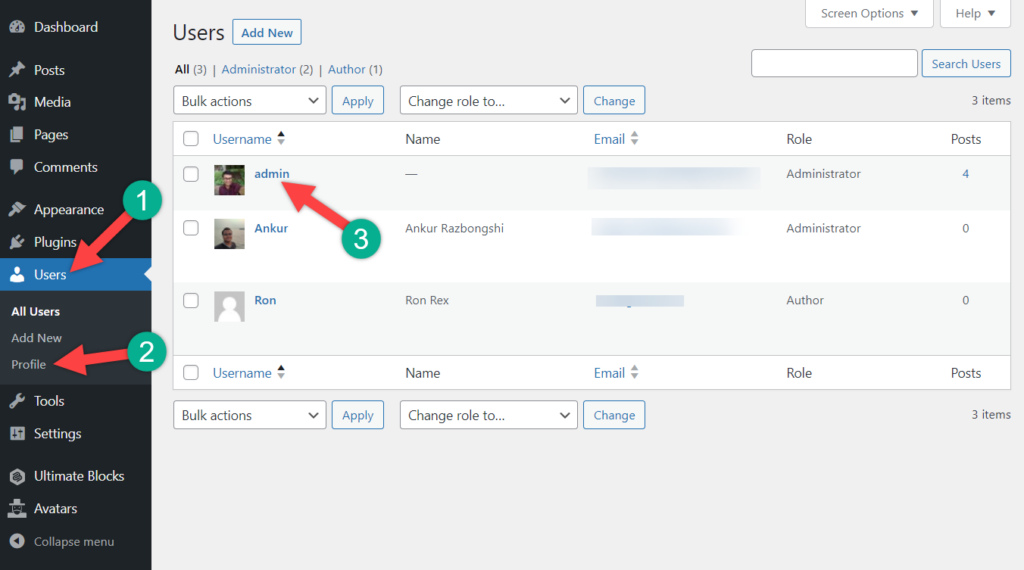
Step 2: Choose Color Scheme
Select the profile by clicking on it, for which you want to change the color scheme. Here, I am changing the color scheme for admin. Choose any of the 9 color schemes.
Then click on the update profile button below, and you are done. In this way, you can change the admin color scheme in WordPress and also the color scheme for any user.
Last Words
I hope now you will be able to change the admin color scheme in WordPress by yourself. If you liked the post, please share it with your friends.

Leave a Reply