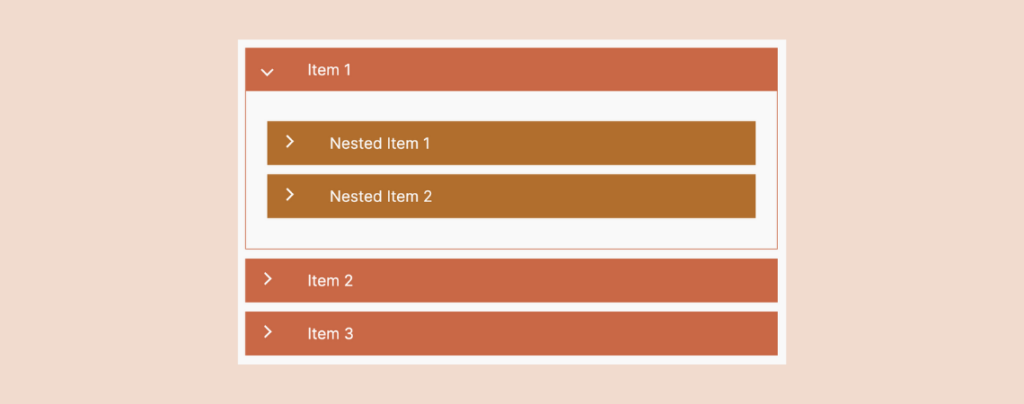
Accordions are an excellent tool for neatly organizing and showcasing vast content in a compact, collapsible format. They are handy for presenting FAQs to your site visitors, enabling them to find answers quickly and efficiently.
However, there are scenarios where you might need an accordion within another accordion, known as Nested Accordions, to structure information hierarchically for even better clarity and accessibility.
Creating nested accordions is a daunting task by default, as not all accordion plugins offer this functionality straight out of the box. This is where the Ultimate Blocks plugin comes into play, offering a straightforward solution to create nested accordions effortlessly.
Let’s dive into how you can leverage Ultimate Blocks to implement nested accordions on your WordPress site and explore its wide array of additional features that can elevate your content presentation game.
Creating A Nested Accordion In WordPress
Follow these simple steps to add nested accordions in WordPress.
Step 1: Install the Ultimate Blocks Plugin
Go to your WordPress Dashboard and navigate to Plugins > Add New Plugin. Then search for ‘Ultimate Blocks’ and install & activate the plugin.
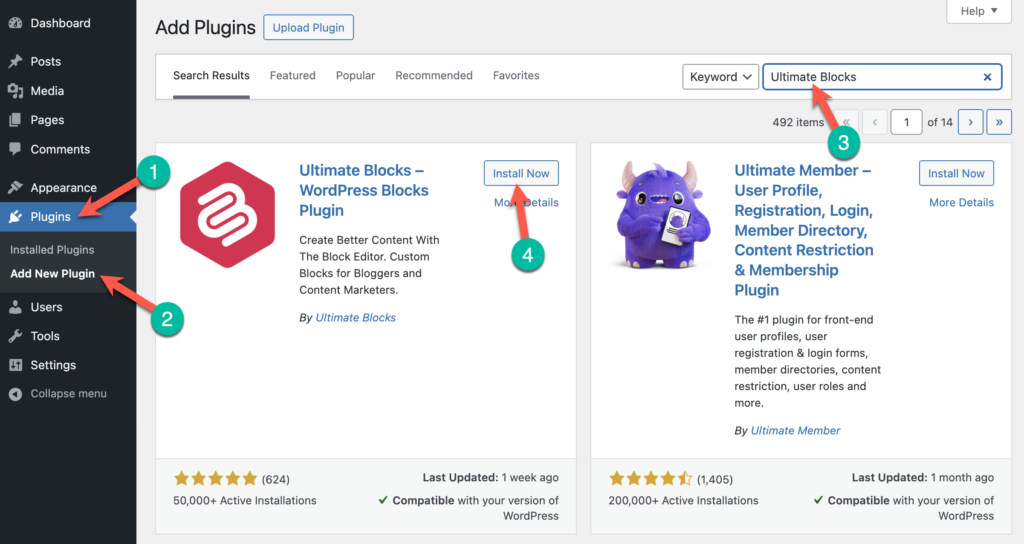
Step 2: Insert the ‘Content Toggle‘ (Accordion) Block
Now go to the post/page where you want to add the nested accordions. Once you’re in the Editor, click on the + icon to add a new block. Then search for ‘Content Toggle’ block and click on it to insert it.
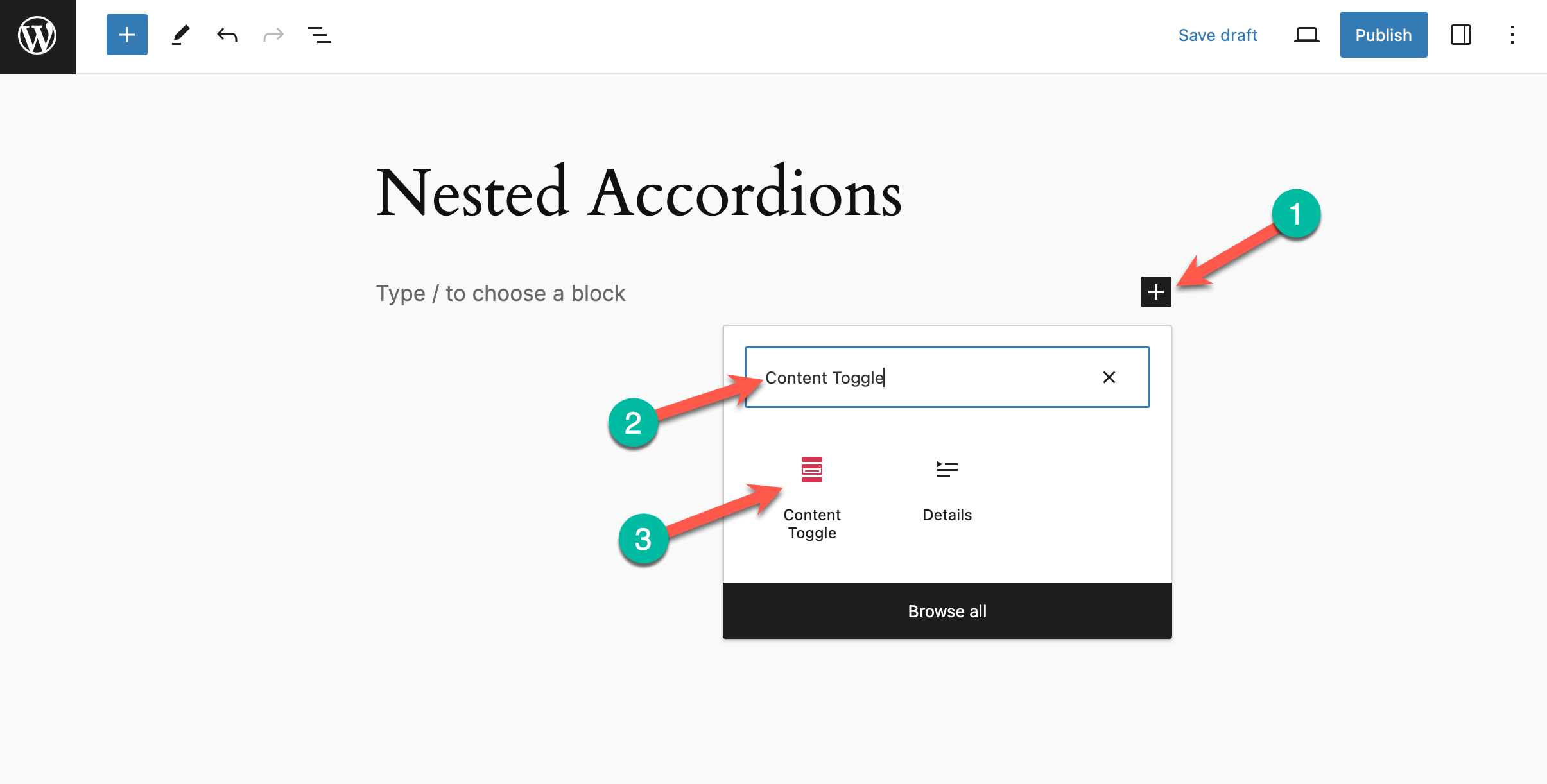
Once the accordion has been added, give it a name.
Step 3: Add Nested Accordions
Now click on the + icon inside the accordion and add ‘Content Toggle’ block there.
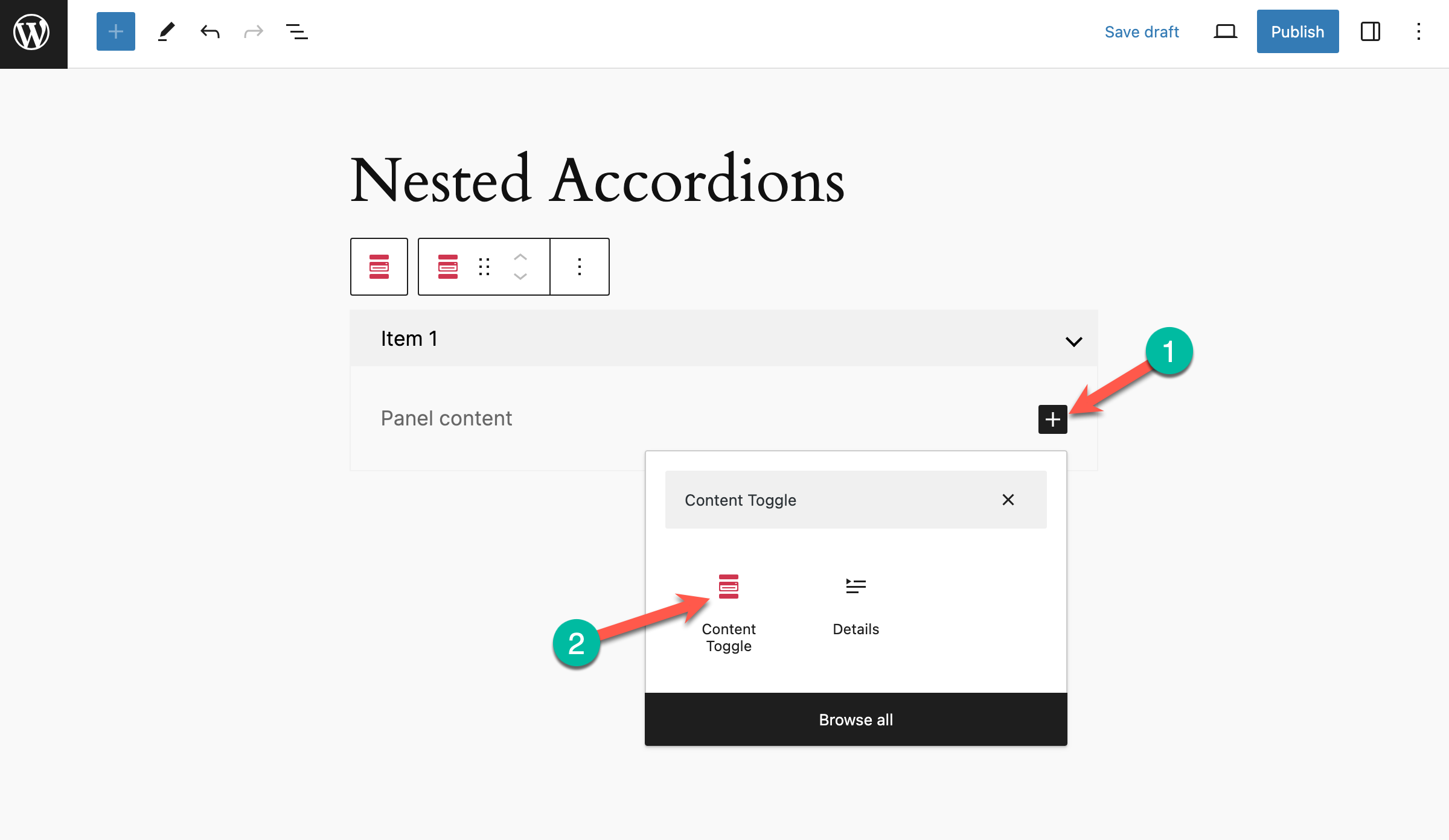
The first nested accordion will be added. To add more nested accordions, simply click on the + icon under the nested accordion.
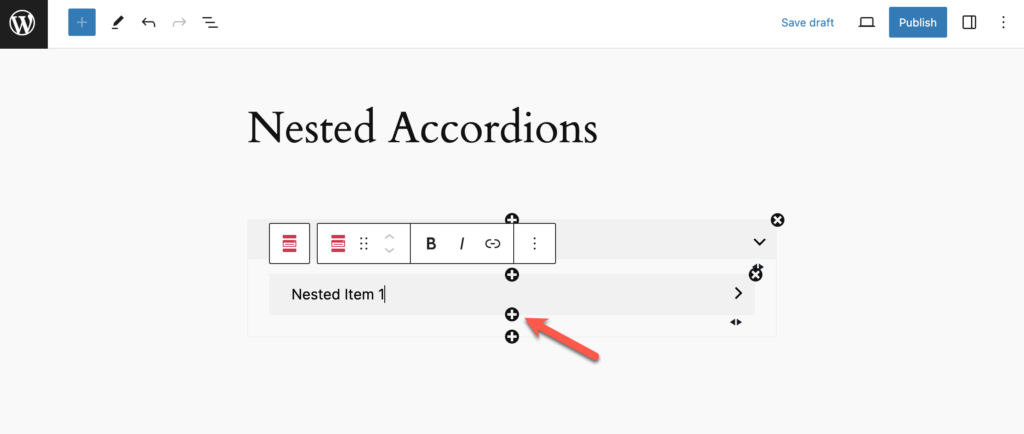
You can also add more main accordions by click on the + icon under the main accordion.
Step 4: Customize the Accordions
You can customize the look of the accordions from the right-hand side options panel.
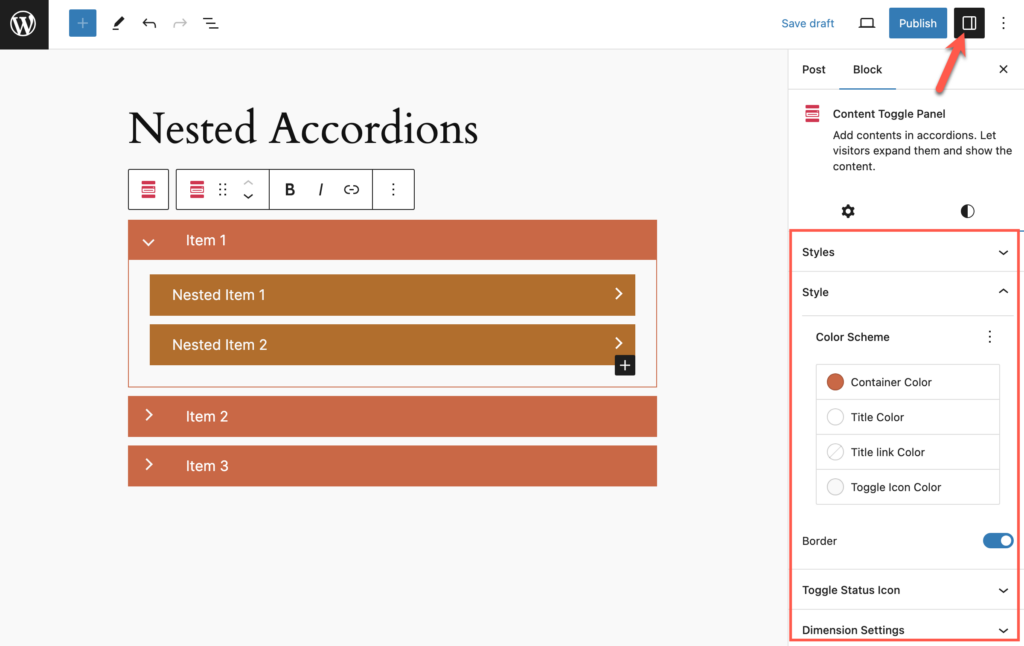
Once you’re done with creating the nested accordions, publish or update the post/page.
Last Words
Creating a nested accordion in WordPress with the Ultimate Blocks plugin is straightforward and can significantly improve your site’s organization and user experience. If you run into any issues or have questions, feel free to reach out for assistance.
We appreciate your feedback and encourage you to share this post with your network. Don’t hesitate to leave your thoughts in the comments section below.
For more tips and guides on enhancing your WordPress site, keep exploring our content.

Leave a Reply