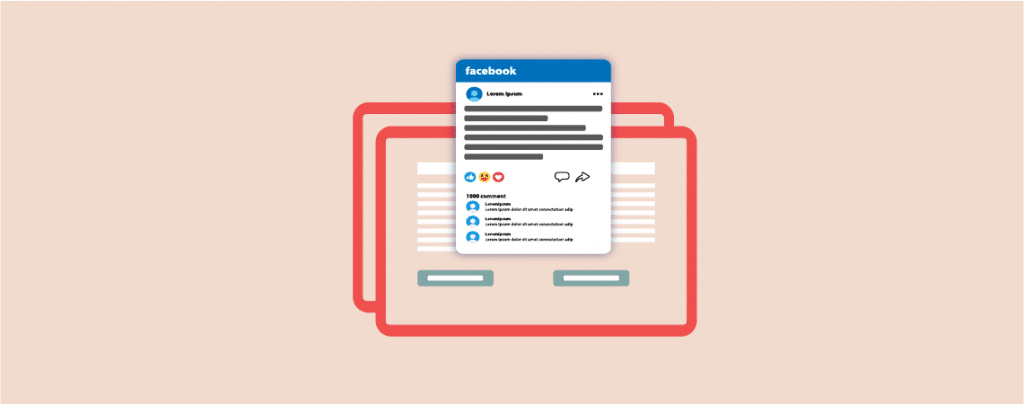
Facebook is one of the most popular social media platforms and you can use this platform to increase engagements on your website. You can simply embed Facebook posts on your website. Facebook status updates are great for sharing important news and updates, Facebook builds excitement with your audience.
If you don’t know how to embed Facebook posts in WordPress worry not. In this post, I will share with you the full process to embed Facebook posts. Stick to the post, and then you will be able to embed your statuses on your website.
Let’s begin, then.
Embed Single FaceBook Post Using Embed Code
In this method, first open the Facebook post that you want to embed in your website.
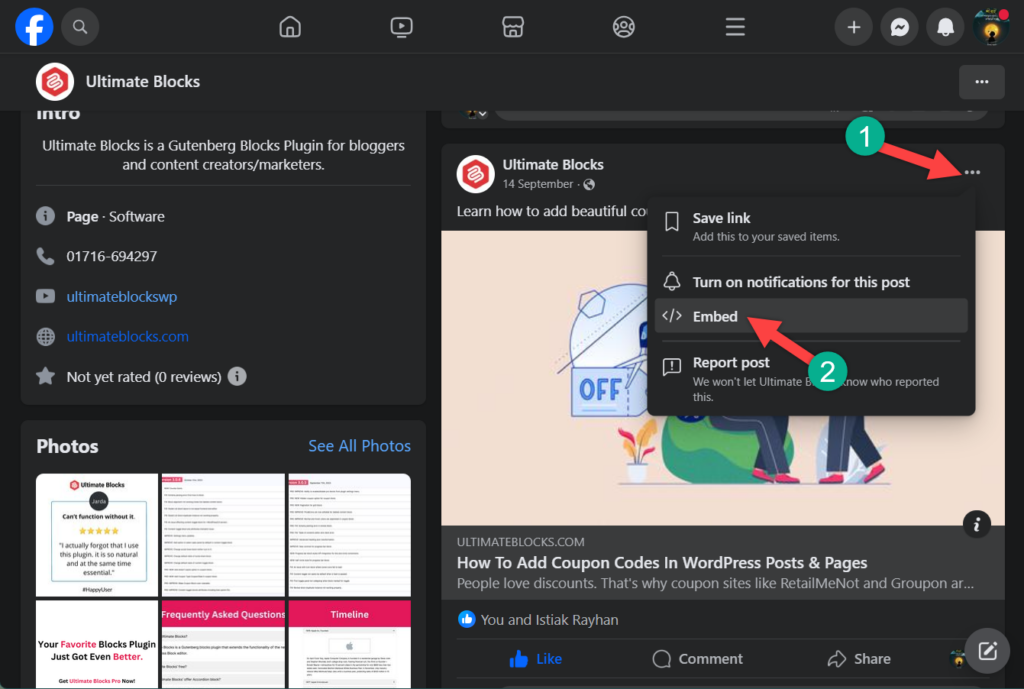
Click on the three dot button on top right and select ‘Embed’ option. Then click on ‘Copy Code’.
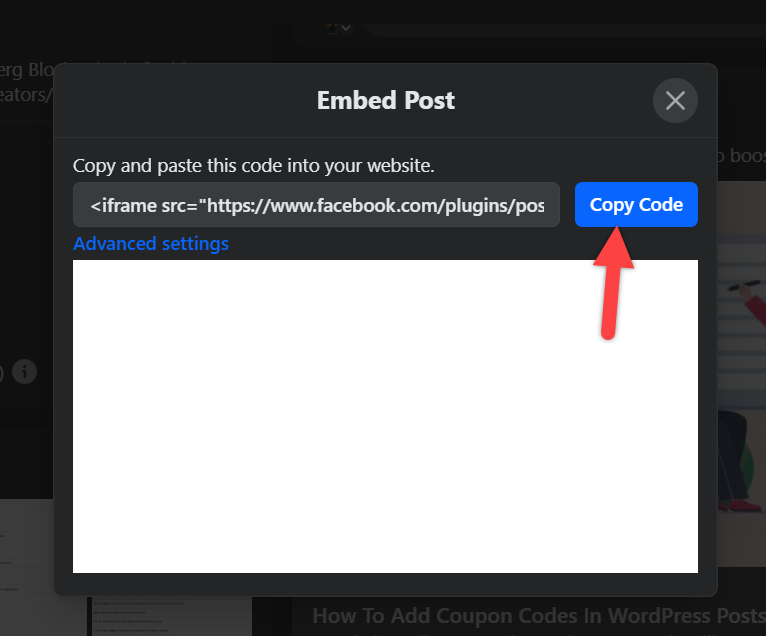
Now, open the page post where you want to embed your Facebook post. Click on the ‘Add Block’ button and search for ‘Custom HTML’ block.
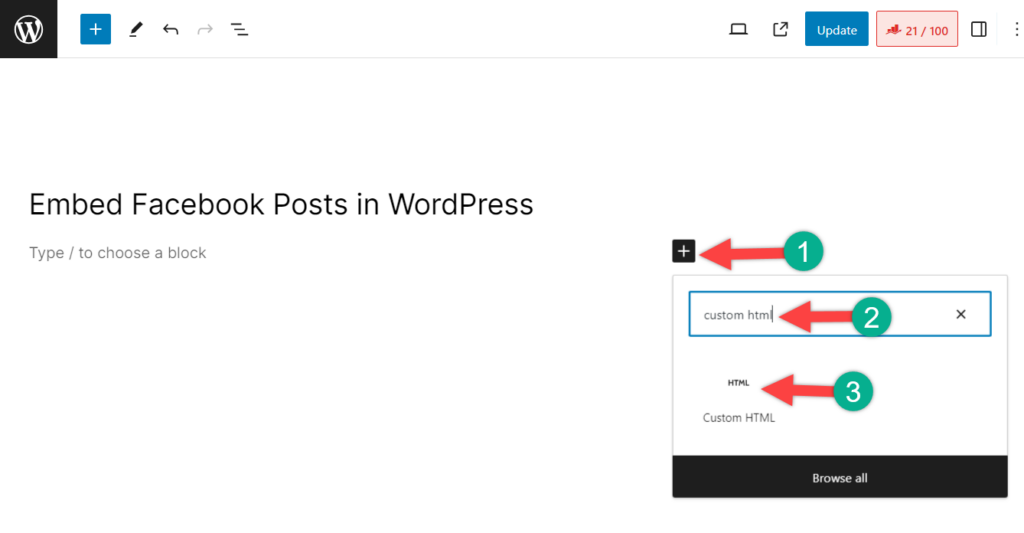
Insert the block by clicking on it. Now, paste the embed code that you copied earlier in the box.
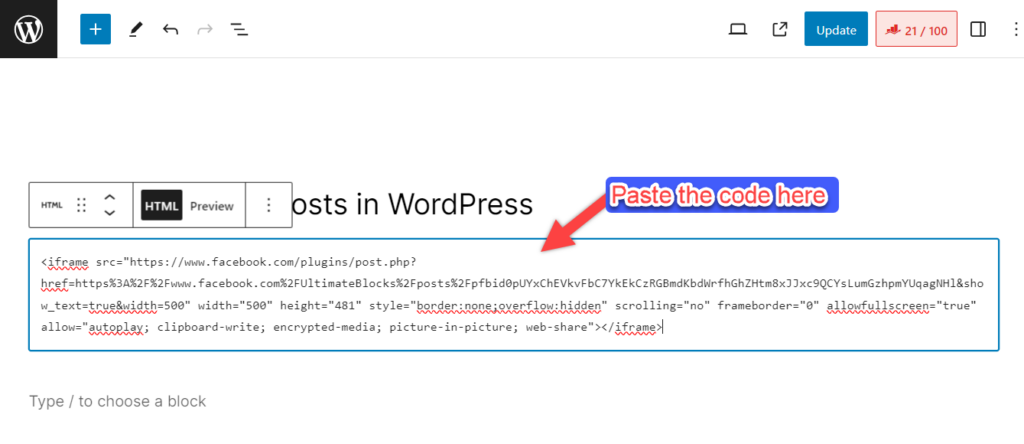
Save changes and you will see your embed post live.
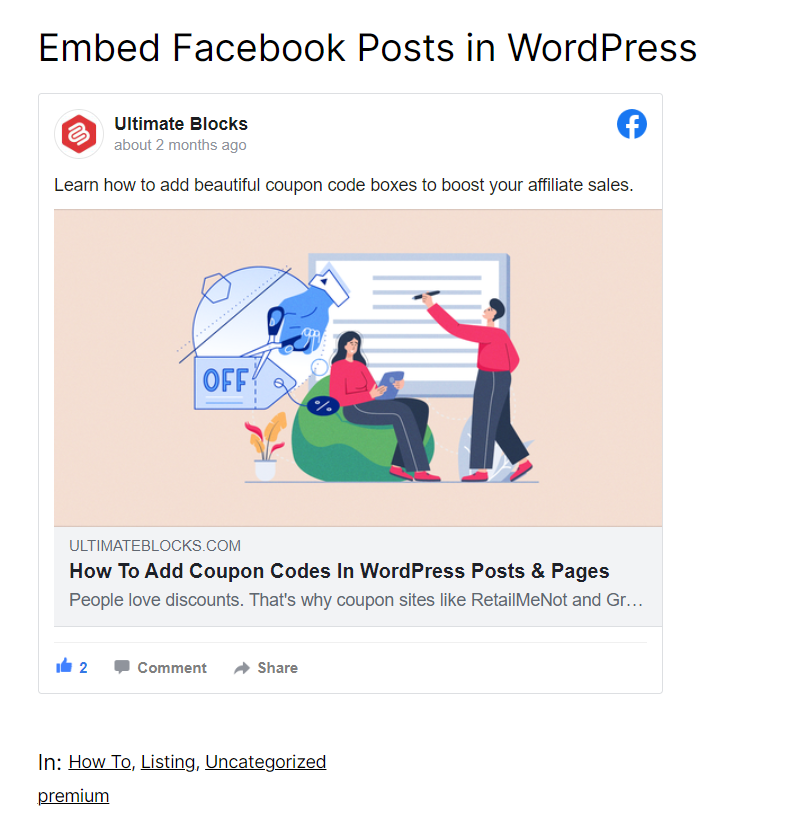
Embed Facebook Posts Using Smash Ballon
To show Facebook statuses in WordPress, we are going to use a plugin named Smash Ballon Social Post Feed. It offers all the needed features in the free version. But if you need more customization options, you can upgrade to the pro version of the plugin.
At first, install and activate the Smash Ballon Social Post Feed plugin on your WordPress site.
When the activation is completed navigate to Facebook Feed -> Settings from your WordPress admin area. From the Manage Sources option, click on Add Source. This will take you to the page to connect a Facebook account.
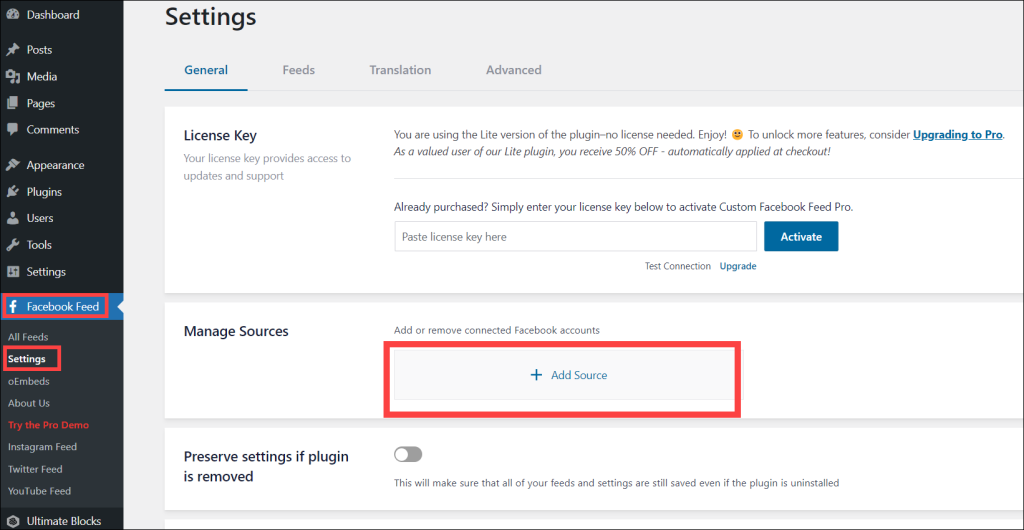
On your screen and it will ask you, whether you want to add a Facebook page or a Facebook group.
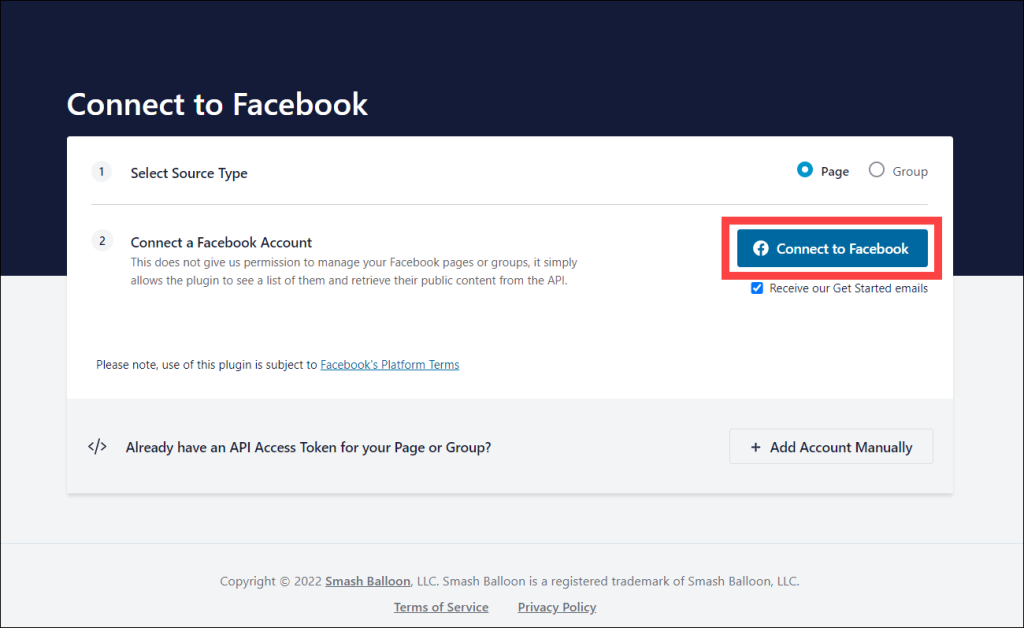
Choose the option according to your wish. Then log in to your account with the Smash Ballon Social Post Feed plugin.
On the next screen, you will see a list of Facebook pages to use with the plugin. You have to select pages and click the Next button.
Now Facebook will ask for permission to allow Smasho Ballon WordPress to access your data and read contents. Give the permission and then click on the Done button.
Then press on the OK button. A popup will appear in your dashboard and ask you to choose your Facebook page. Choose the page and click on Connect this page.
Now your Facebook page will appear in the plugins Connected accounts section.
Hit the Save Changes button to keep your changes.
Now you can embed a Facebook status to your website. First copy the status link by clicking on the timestamp of the post and then copy the link from the address bar.
Next, open the page or post where you want to embed Facebook post. Add a block named ‘Embed’.
Paste the copied link and hit the Embed button.
You will be able to see a preview of your Facebook content.
Final Words
That’s all you have to do to embed Facebook posts on your website. The best part is, this plugin is free and you do everything without spending a single penny from your pocket. But if you want to customize further you must purchase the pro version of the plugin.
I hope you will now be able to embed your posts by yourself. So start doing it, and if you are stuck anywhere, feel free to ask me, and I will help you.

Leave a Reply