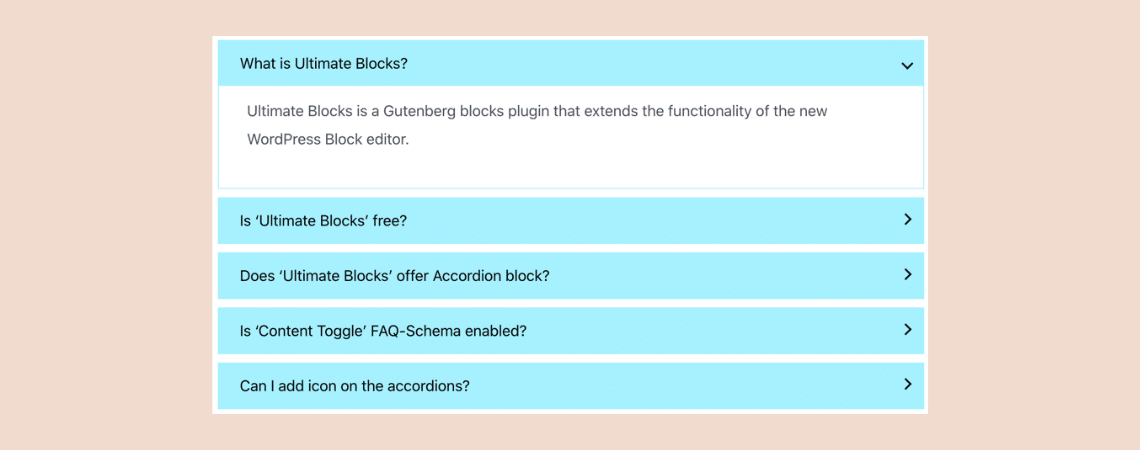
Having a Frequently Asked Questions (FAQs) section on your WordPress site helps visitors to solve their common problems and concerns. It’s very essential for product or service pages.
As Google has started showing FAQ Schema in Google SERPs, more and more people started adding FAQs to their WordPress posts/pages.
If you want to add an FAQ section to your WordPress site, you are in the right place. Here I’ll show you how to do it using a WordPress plugin.
Before moving further, let’s have an insight into FAQs.
What is a FAQs Section?
FAQs generally stand for Frequently Asked Questions. And a FAQs Section is a part of a page filled with commonly asked questions and answers to those questions.
Having this section means you are aware of the concerns of your customers and you want to provide them better experiences. It also helps the customer support team to reduce the workload.
Here’s an example of an FAQs section –
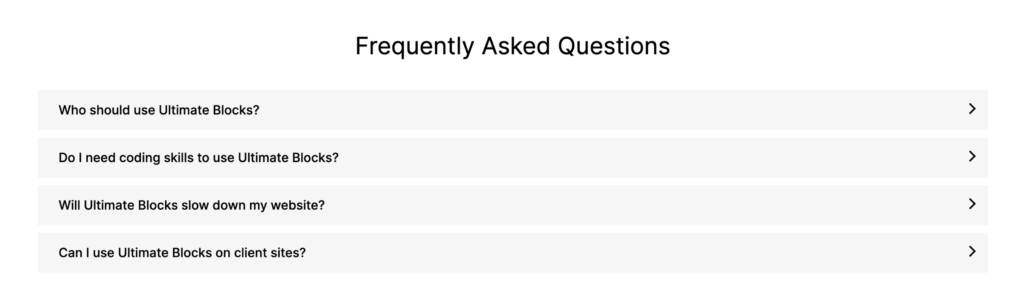
Adding FAQs Section in WordPress
Like everything we do in WordPress, you can use an FAQ plugin to add FAQs to your WordPress posts/pages. Here I’ll be using the Ultimate Blocks plugin. It has a ‘Content Toggle’ block that allows you to add FAQs in accordions.
Now let’s see how to add an FAQs section.
Step 1: Install the Ultimate Blocks Plugin
Go to your WordPress Dashboard and navigate to Plugins > Add New Plugin. Then search for Ultimate Blocks and install & activate the plugin.
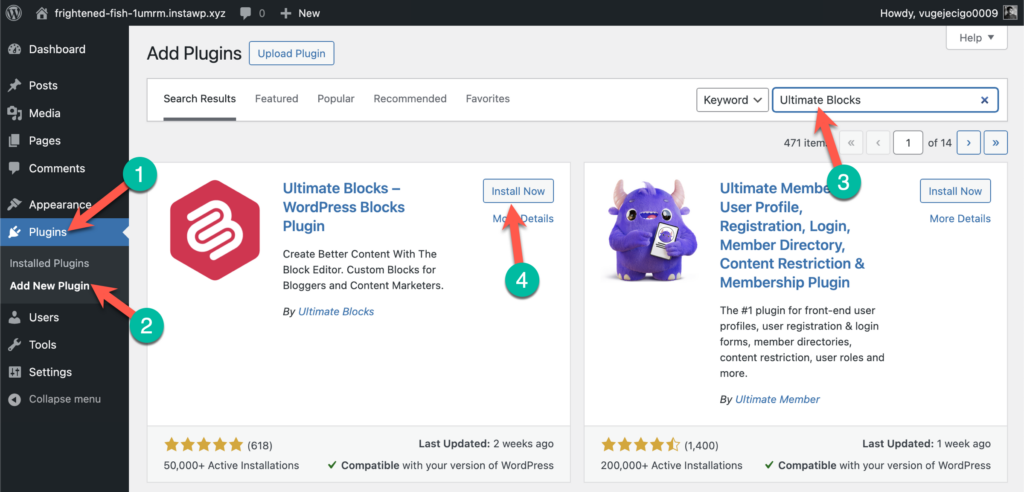
Once you’ve activated the plugin, now it’s time to add FAQs Section.
Step 2: Insert the Content Toggle Block
Now go to the post or page where you want to add the FAQs section. Once you’re in the editor, click on the + sign and search for ‘Content Toggle’. Just click on it to insert it.
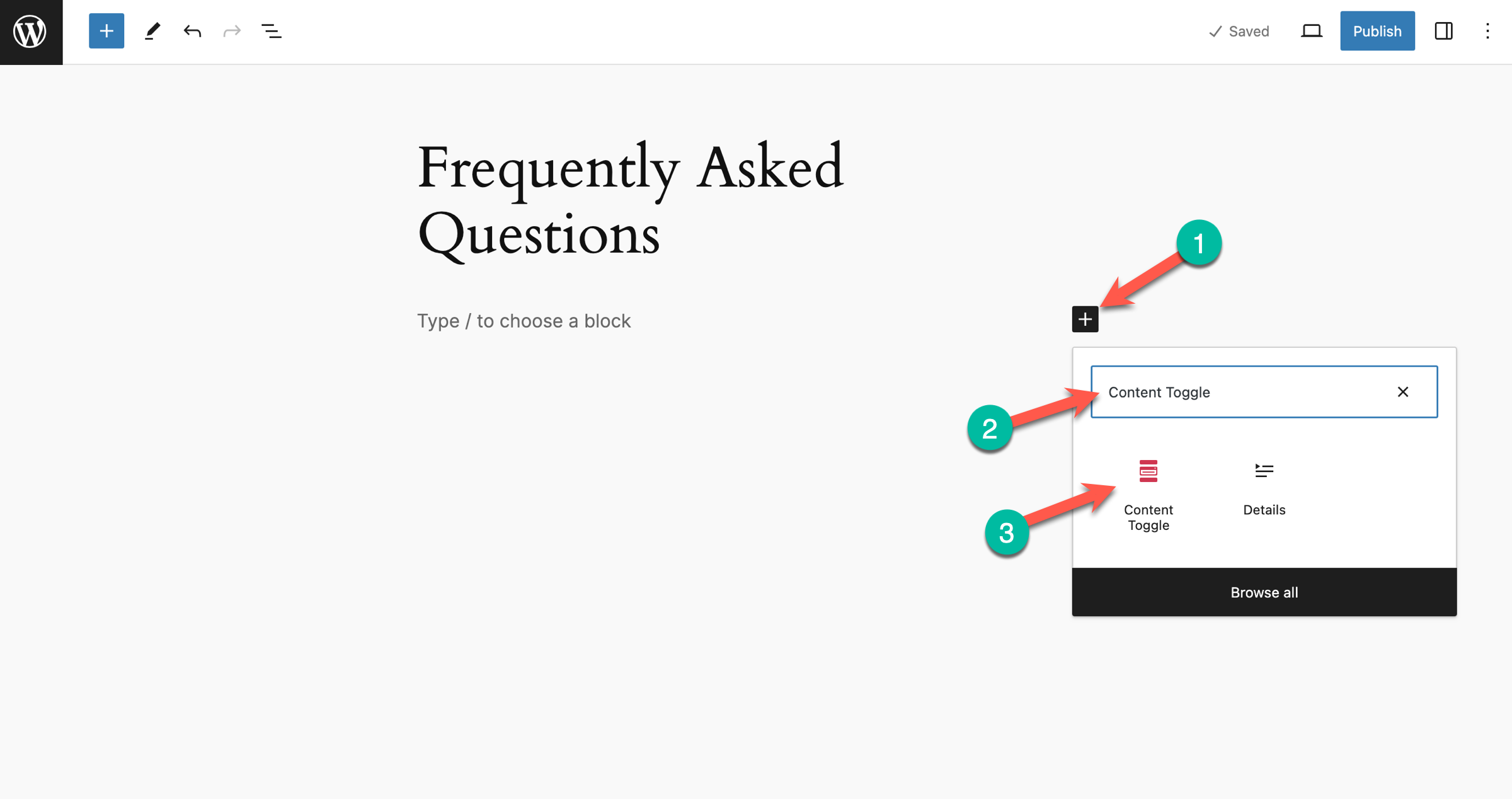
Once you drop the block, you’ll get an interface like this –
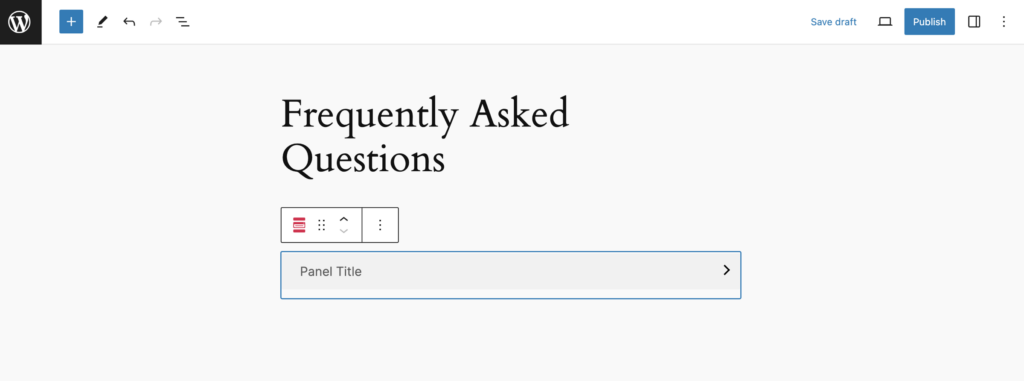
Step 3: Add Questions and Answers
Now add the question in the panel title and answer under it in the panel content. In the panel content, you can add images, videos, or anything you want.
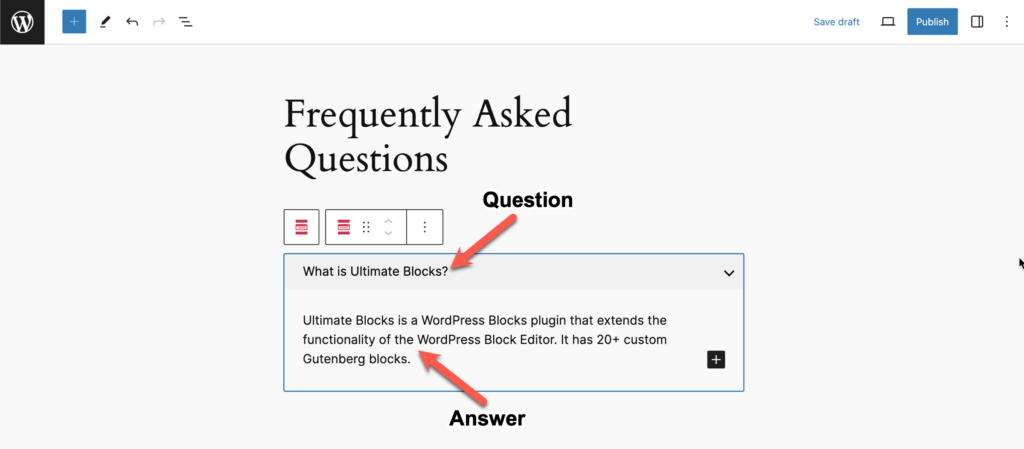
To add more questions and answers, simply click on the + sign under the panel content.
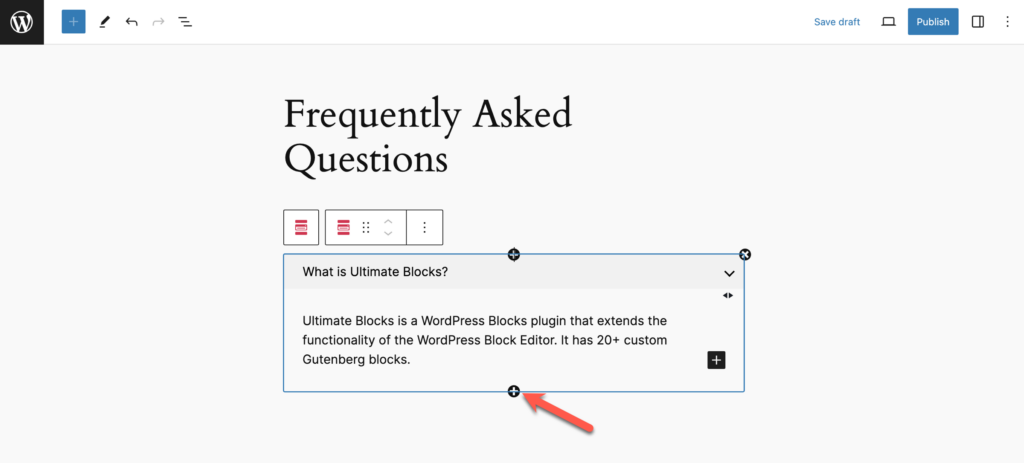
Step 4: Customize the Block
Now select the ‘Content Toggle’ block and click on the ‘Settings’ icon from the higher right-hand side corner. You can change panel title heading tag, toggle state, FAQ schema, etc.
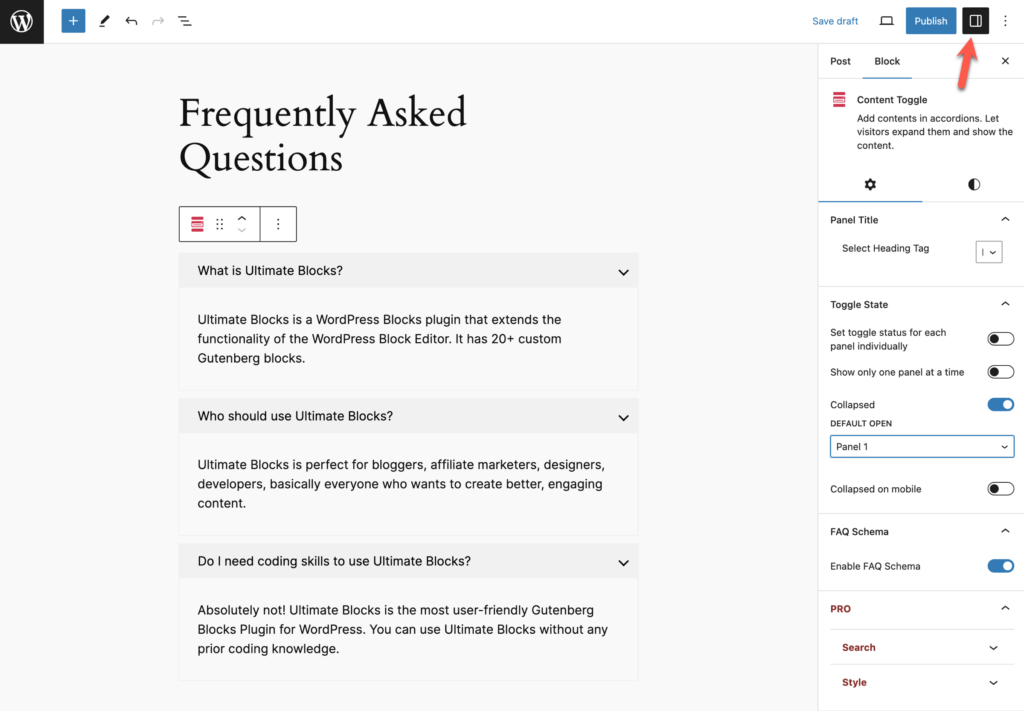
You can change color, border, icon, etc from the ‘Styles’ tab.
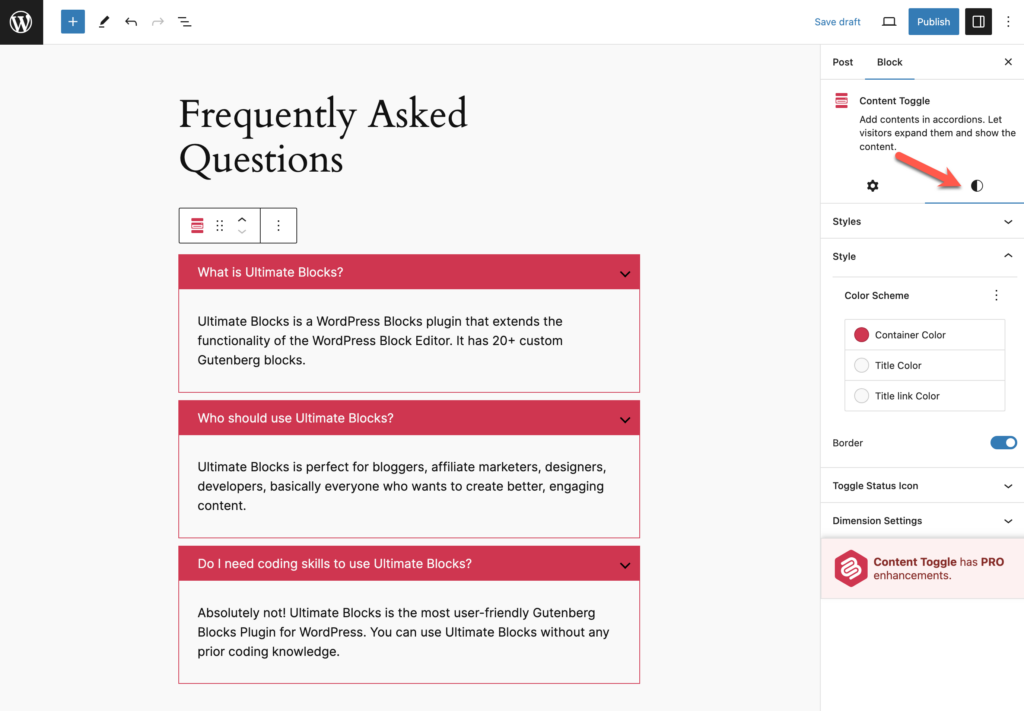
Bonus Tips: Categorize FAQs in Tabs
If you want to show FAQs in different tabs, you can use the ‘Tabbed Content‘ block. It lets you add FAQs in different tabs to categorize them.
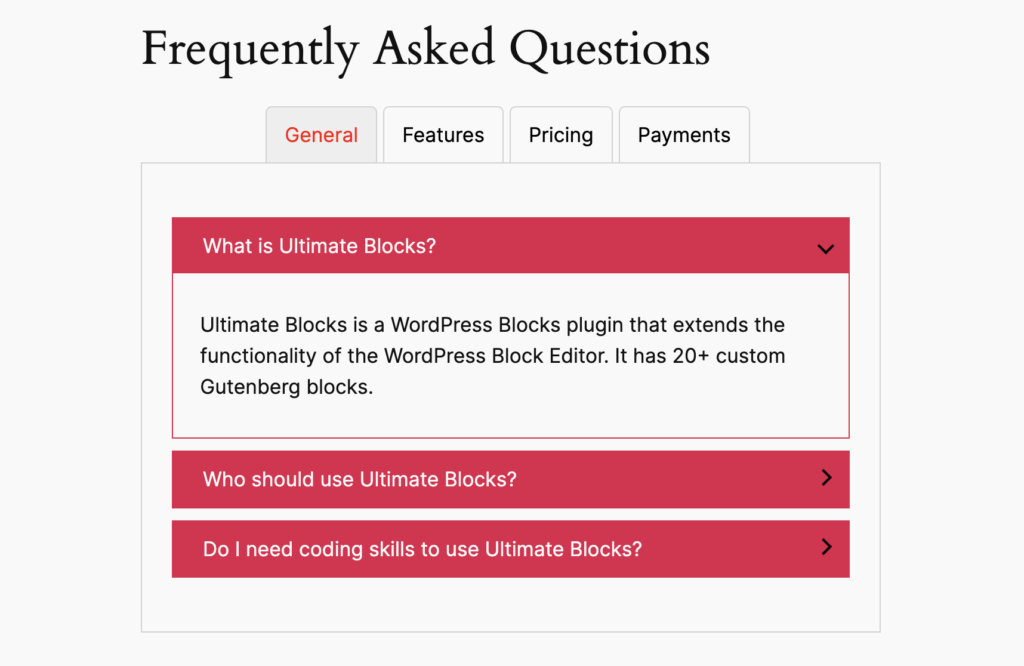
Video Tutorial
Conclusion
Hope this post helped you to create a FAQs section for your WordPress site.
If you have any questions regarding this, feel free to ask us via comment.
And if you’ve found the post useful, help us by sharing the post on Facebook, Twitter, or LinkedIn.

Leave a Reply