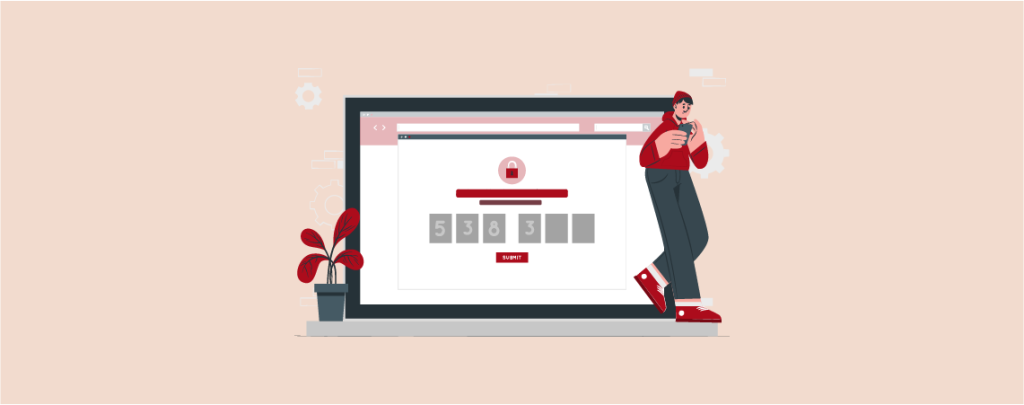
Limiting form entries can be very useful in WordPress. If you are running a business and want entries from a specific group of people without any buzzed data, then limiting is very much necessary.
In this post, I am going to show you how to limit the number of Form entries in WOrdPress. After reading the post, you will be able to do it by yourself.
Let’s start.
Why Limit the Number of Form Entries in WordPress?
There are many situations where you want to limit the form entries, such as
- When you are running a contest or giveaway.
- When you are accepting scholarship forms.
- When you want to only hear from logged-in members.
- When you want to stop the spammers.
- When you want to collect the data without repetition, etc.
Depending on your needs, you may need to restrict form entries.
Limit The Number of Form Entries in WordPress
There are several plugins that allow you to limit the number of form entries in WordPress. Here, I am using the WPForms plugin, as it is considered the number one form plugin. With the help of this plugin, anyone can create a form by himself. All he needs to do is drag and drop elements.
To limit the number of form entries in WordPress, you need to install the WPForms plugin from the WordPress plugins repository. After installing the plugin, don’t forget to activate it.
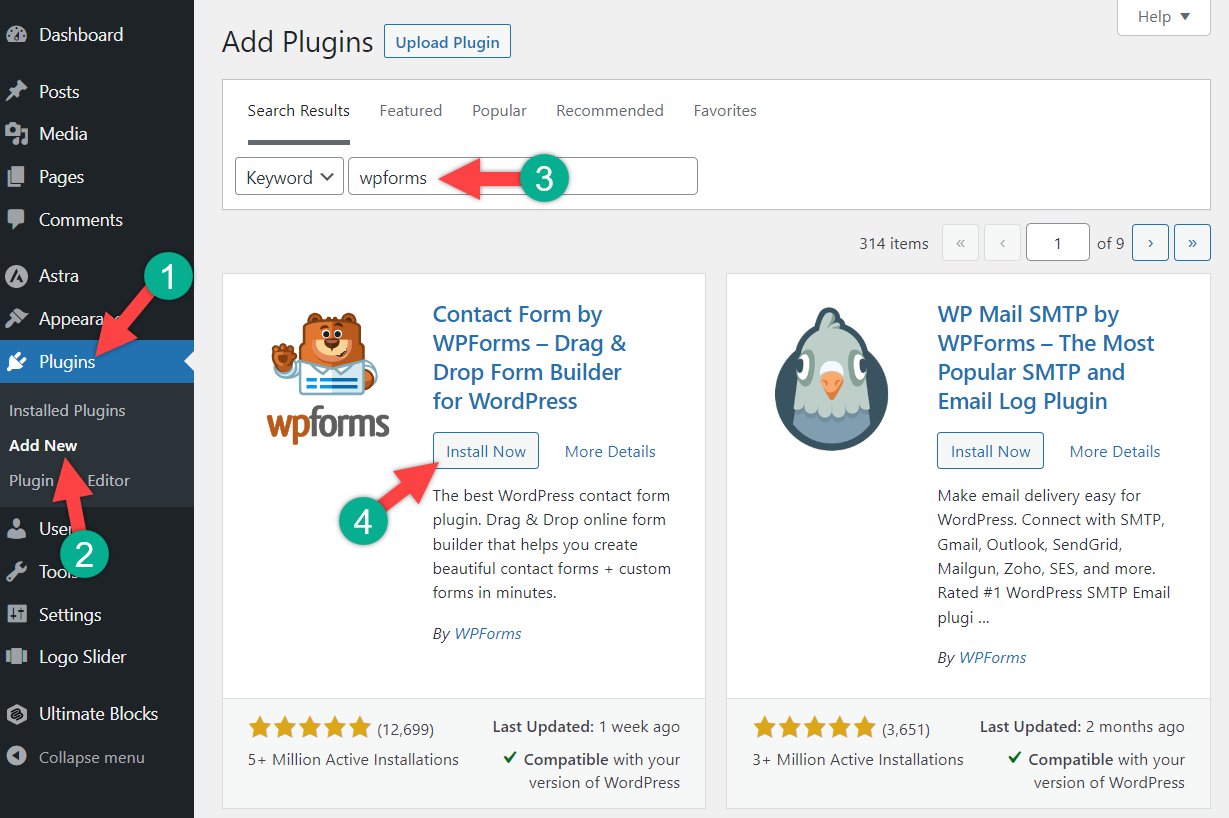
Create the forms as you require using the elements of WPForms.
Now you need to install an additional add-on, navigate to WPForms -> Addons from your dashboard.
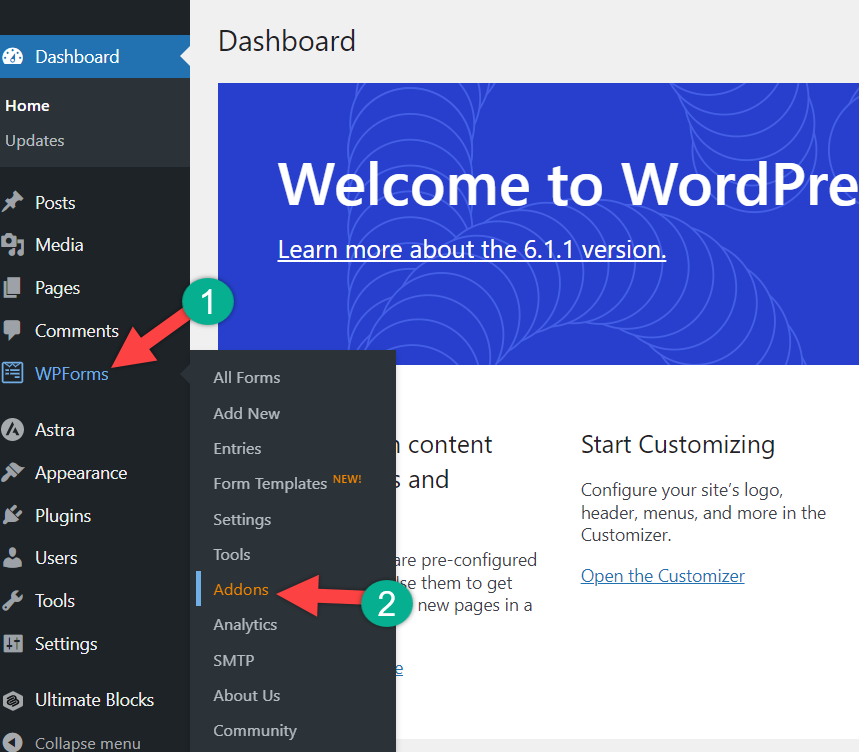
From the top right side, search for “Form Locker” in the search bar.
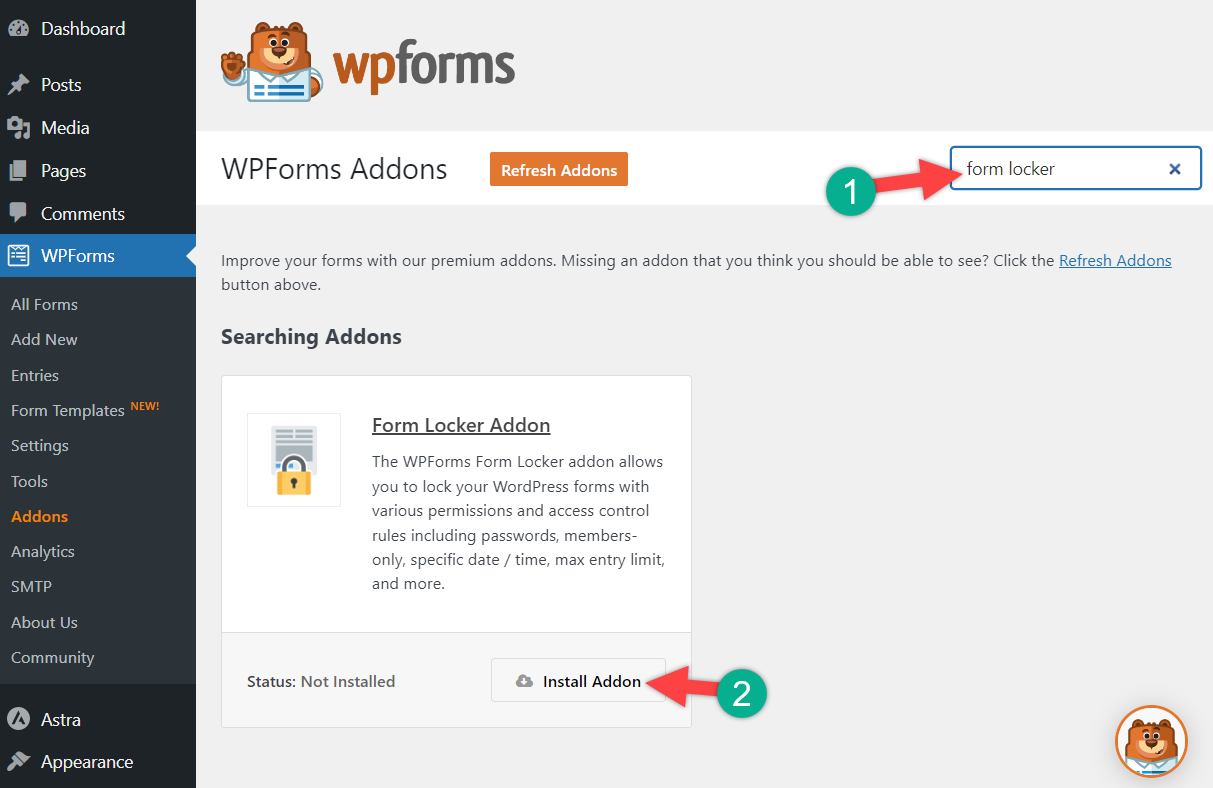
Install the Form Locker addon and navigate to WPForms -> All Forms, and open the form in which you want to limit the number of form entries.
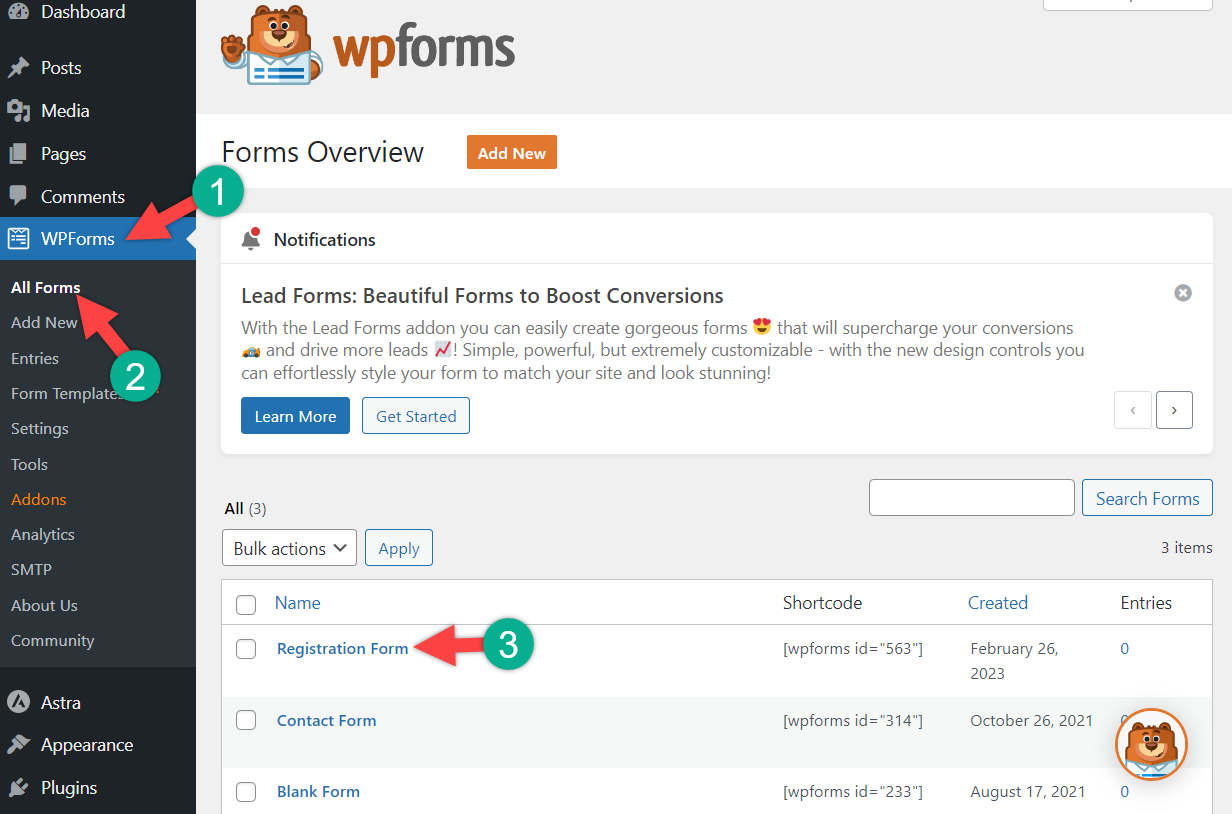
Now navigate to Settings -> Form Locker and scroll below. Here, you will find two options to limit form entries.
You can either limit total entries or limit user entry, or you can limit by both.
If you limit the total entry, after a certain amount of entries, no more entries will be taken. On the “Limit box” write the number of entries you want, and in the “Closed Message” box type your message which will be displayed after the limit is finished.
Upon enabling the “User entry limit”, you will be able to restrict single users. You can restrict one by using an IP address, and by email address. To use both options, place a tick on both the IP address and email address.
Choose email from the email field, and the user will be blocked via email. That means he won’t be able to make another entry with the email he used earlier. Place your form limit in “limit” field. Set Restriction according to your will.
If you wish, you may write any message when a user tries to make more entries than the limitation.
When you are finished, click on the Save button on the top right.
Now no one will be able to make more entries to your form than the limit you have set.
Also Read: How To Password Protect Your WordPress Forms (2 Simple Methods)
Last Words
You may use the form via embed code or via the block of the WPForms. I hope now you will be able to limit the number of form entries in WordPress by yourself. If you liked the post, share it with your friends, and don’t forget to share your thoughts in the comment box below.

Leave a Reply