
Sometimes, you may need to share a post before publishing it. Especially when you need feedback or approvals from colleagues or clients. But have you thought of a way to share an unpublished post?
Well, if you don’t know, then this is the post for you. Here, I show you step-by-step process to share an unpublished draft in WordPress. All you have to do is install a small plugin and then share your unpublished draft with whoever you want. People outside the admin or blog area will also be able to view it, upon link sharing.
Sharing an Unpublished Draft in WordPress
If you are thinking why to install a plugin, then know that without installing a plugin, you have to write a lot of code to do this. Therefore, it is better to install a plugin to share an unpublished draft.
Step 1: Install The Public Post Preview Plugin
First, install and activate Public Post Preview plugin from the WordPress plugins directory. To do it, navigate to Plugins -> Add New and search for ‘Public Post Preview’.
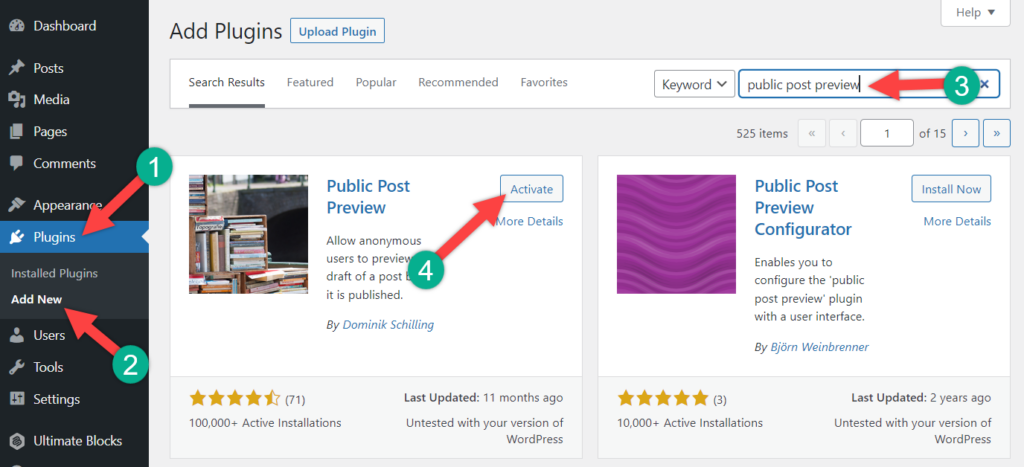
Install the plugin, and afterward, don’t forget to activate it.
Step 2: Make Sure The Post is Draft
Now open a draft post or any post that you want to share. If it is published, then first make it draft by clicking on ‘Switch to draft’ from the settings in the top right corner.
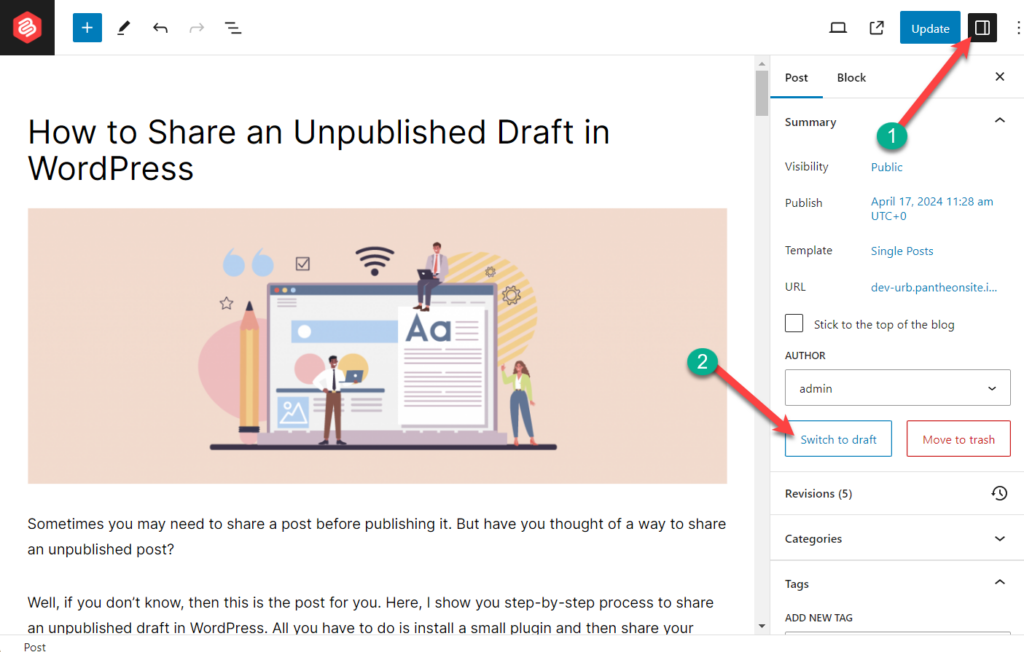
Step 3: Enable Public Preview
From the post setting, put a tick mark on ‘Enable Public Preview’.
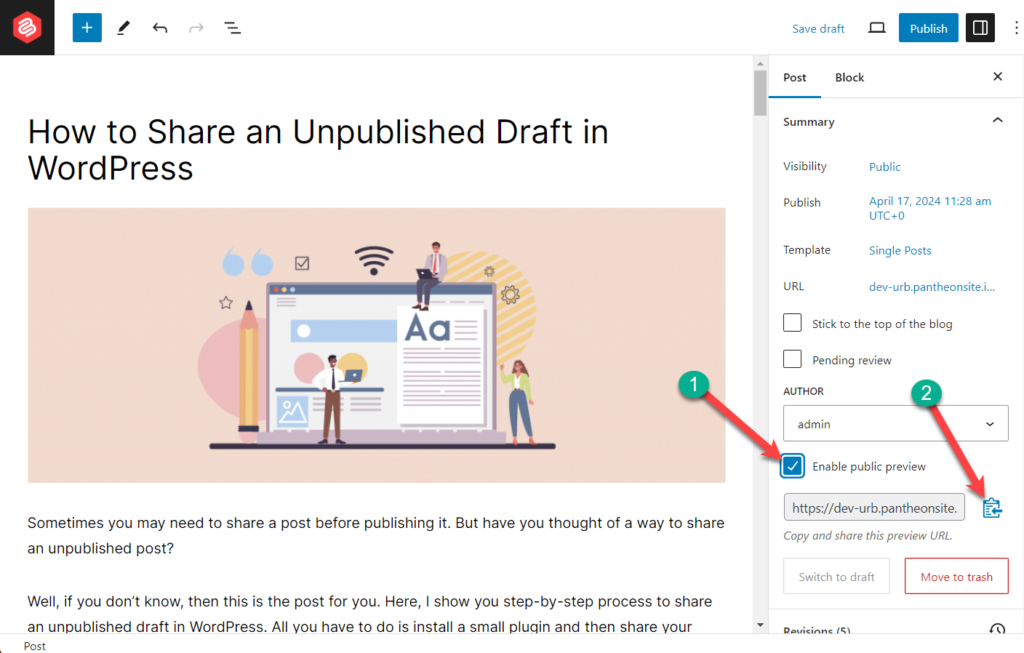
A link will be generated. Copy the link and share it with any person or on any page where you need it.
Now save the draft.
If you want to see which posts are public preview enabled, you will be able to see it from the ‘All Posts’.
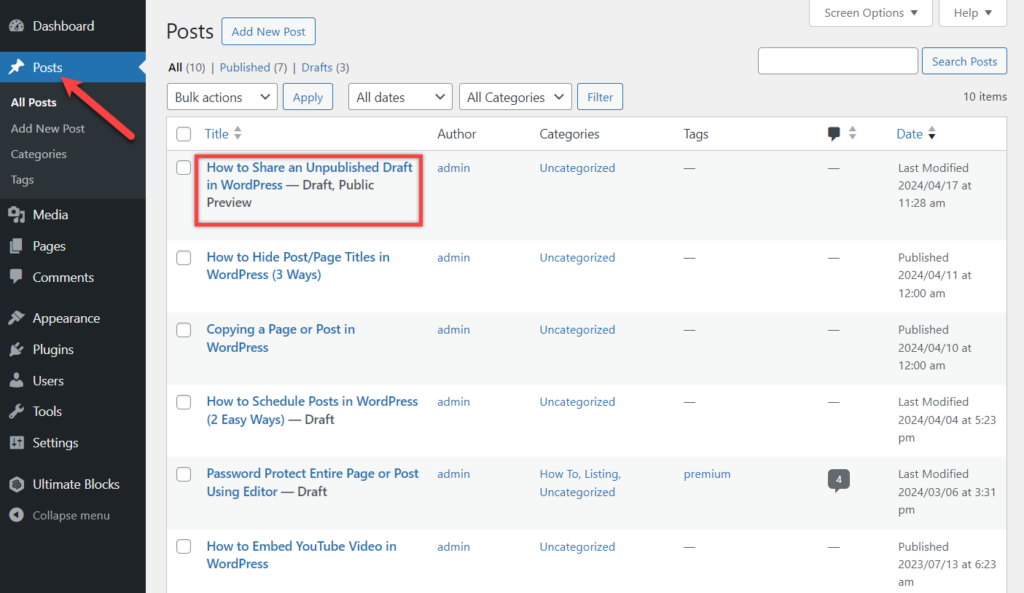
The preview-enabled posts are subtitled with ‘Public Preview’.
Last Words
This is the easiest way to share an unpublished draft in WordPress. When you don’t want to share the post anymore, just remove the tick mark or publish the post. If you liked this post, then share it with your friends, and don’t forget to leave your thoughts in the comment box below.

Leave a Reply