
Is your WordPress block editor not working? If your answer is yes, then you’ve come to the right place!
Many WordPress users often face this problem where the block editor is not loading. This could happen due to various reasons. But, fixing this issue is quite simple and straightforward.
In this article, I’ll walk you through the different solutions you can try to fix the block editor not working on your WordPress site.
Let’s get started.
How To Fix WordPress Block Editor Not Working?
Below are the different methods you can follow to fix the block editor not working on your WordPress site.
Check If You’re Using the Classic Editor Plugin
One reason why the block editor is not loading on your website could be that you have the Classic Editor plugin installed on your website.
Ever since WordPress launched the block editor in their Gutenberg update, they also launched the classic editor plugin for users who don’t want to switch to the block editor.
This plugin disables the new block editor and loads the classic WordPress editor instead.
To check if you have the Classic Editor plugin enabled, go to WordPress Dashboard > Plugins.
Here, you’ll find the list of all plugins installed on your WordPress site. If you have the Classic Editor plugin enabled, deactivate it and reload your post/page editor.
The block editor will then load without any issues.
Check If the Visual Editor is Disabled
Many users mistakenly disable the visual editor whenever they set up their profile on WordPress. This is a common mistake among users who are new or unfamiliar with WordPress.
Disabling the visual editor will cause problems in loading the block editor which is why it should be kept enabled.
To check if you have disabled the visual editor, go to Users > Your Profile. On this page, you’ll find a checkbox named “Disable the visual editor when writing”.
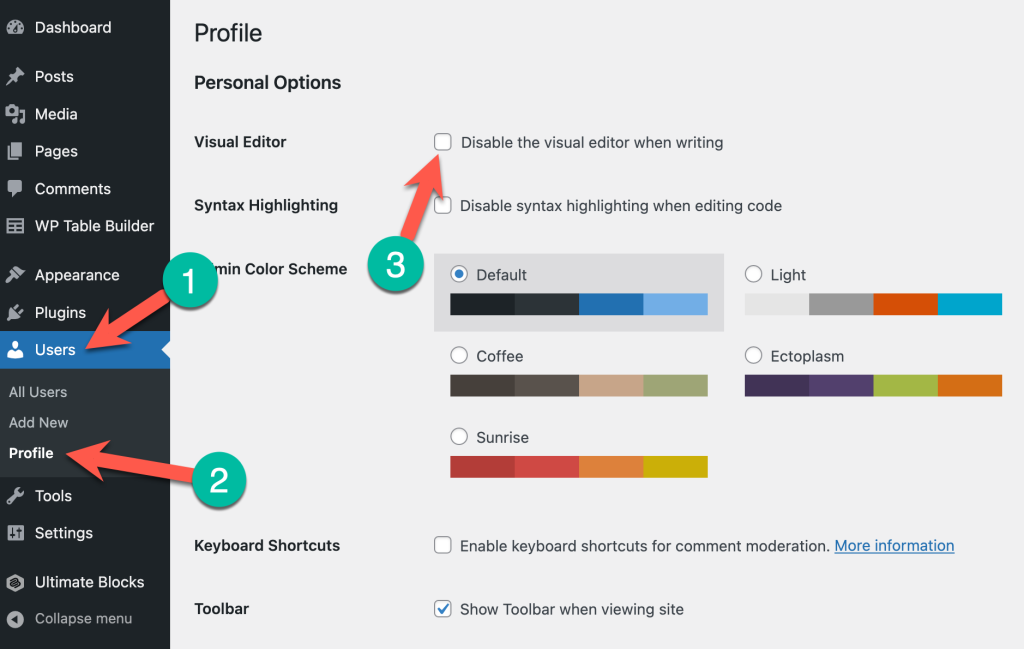
Uncheck the box if it has been checked. This will enable the visual editor when you’re writing content in WordPress.
Unchecking this option should load the block editor in your WordPress site properly. But if that doesn’t happen, continue reading the other solutions down below.
Switch To A Default Theme
Many WordPress themes can have compatibility issues with the block editor. Some of them require additional plugins or have certain settings that disable the block editor in some capacity.
To check if the block editor not loading on your website is caused due to a theme conflict, you have to switch to a default theme.
Go to Appearance > Themes and activate the current default WordPress theme (Twenty Twenty-Two).
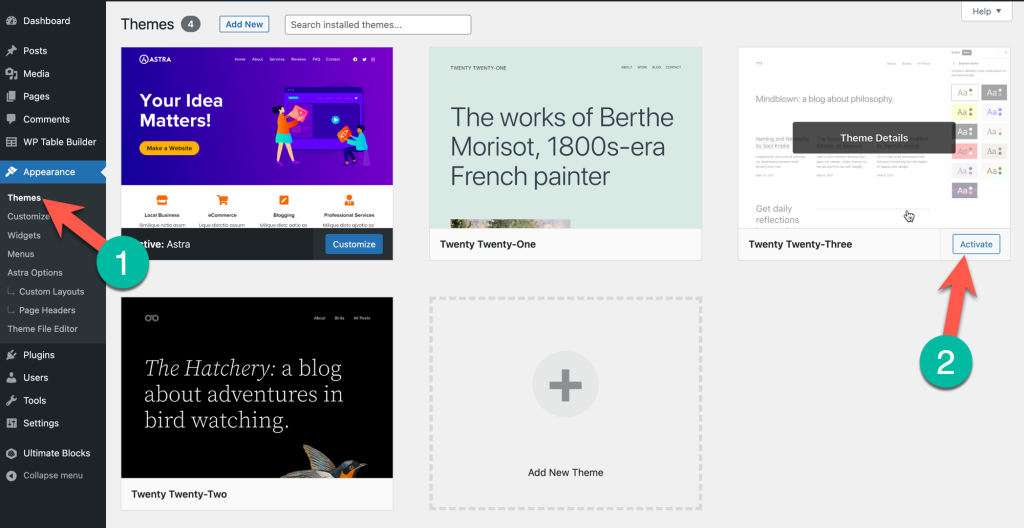
After doing this, check your post/page editor and see if the block editor is loading. If the editor is loading, it means the issue was caused due a theme conflict and you might have to switch your website’s theme.
But if you still wish to use that theme, you can contact the theme developer and inform them about the issue.
Deactivate All Plugins
Just like themes, WordPress plugins can often cause conflicts too which could cause the block editor not to work on your website.
To check this, you need to temporarily deactivate all the plugins on your website. Go to WordPress Dashboard > Plugins > Installed Plugins.
On your plugins page, select all the plugins and set the Deactivate option from the drop-down menu. This will disable all the plugins on your website.
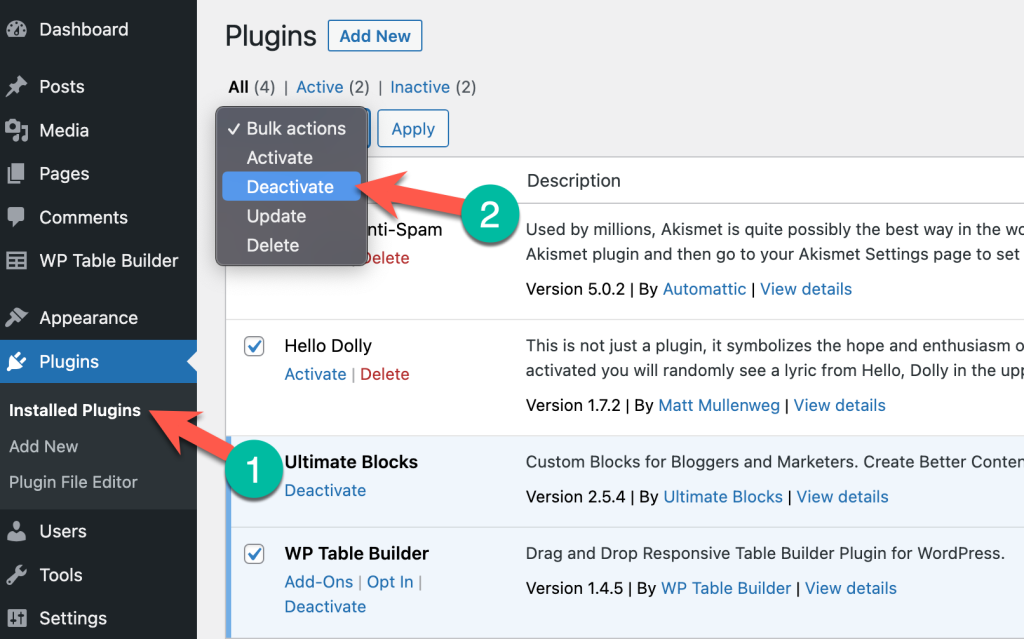
Now, go back to your editor and check if it’s loading properly. If the editor is loading successfully, it means one of the plugins on your website is having conflicts with the block editor.
To troubleshoot which plugin is causing this issue, you can now enable plugins on your website one by one and check the editor while doing so. This will help you find out the conflicting plugin in question.
Re-install Your WordPress Files
Sometimes, the block editor doesn’t work simply because your WordPress installation has issues or is corrupted.
This rarely happens but is most likely the cause of the editor not loading, especially if the solutions listed above didn’t work for you.
In such cases, re-installing your WordPress will definitely fix the problem. Go to WordPress Dashboard > Update and you’ll find the option to update your WordPress.
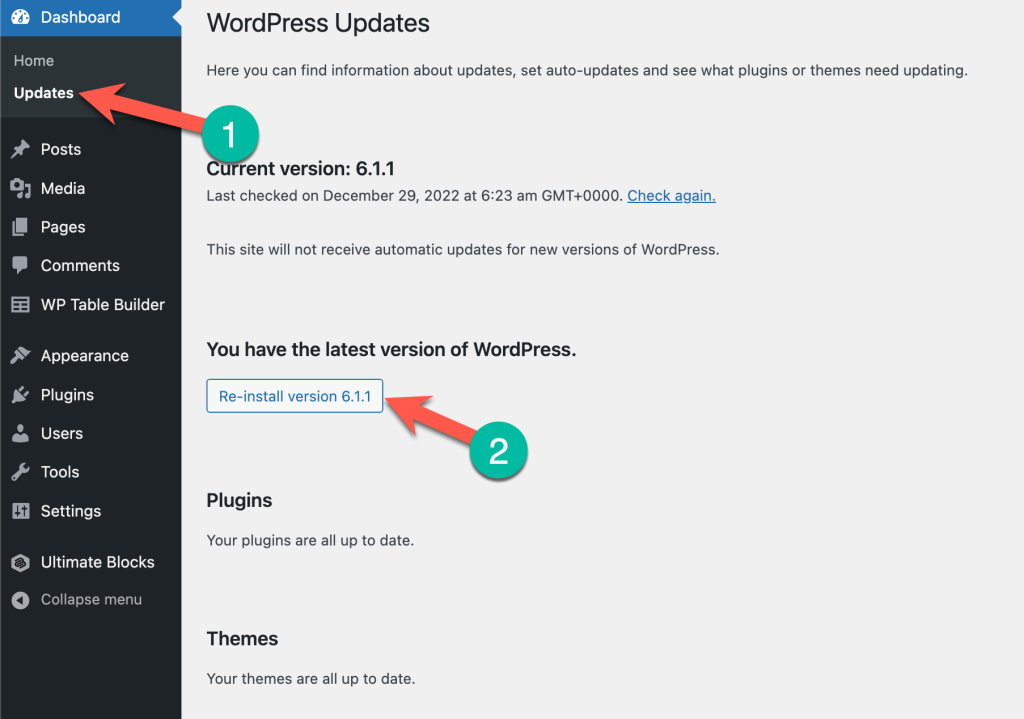
If your WordPress is not running on the latest version, updating it to the latest version can help you fix the issue.
But if it’s already on the latest version, then you can re-install your WordPress version.
Warning: Updating or Re-installing WordPress can affect your WordPress content and files. It’s highly advised that you take a backup of your website before attempting to update or re-install WordPress.
Check If You’re Using the Latest PHP Version
An outdated PHP version can also cause the block editor to not load properly. Updating your PHP to the latest version can help you fix this issue right away.
To do this, you’ll first have to find out the PHP version currently active on your WordPress site. You can find this either directly through Site Health or by installing a plugin on your WordPress site.
Just go to Dashboard > Tools > Site Health and select Info tab. And then toggle on the server section
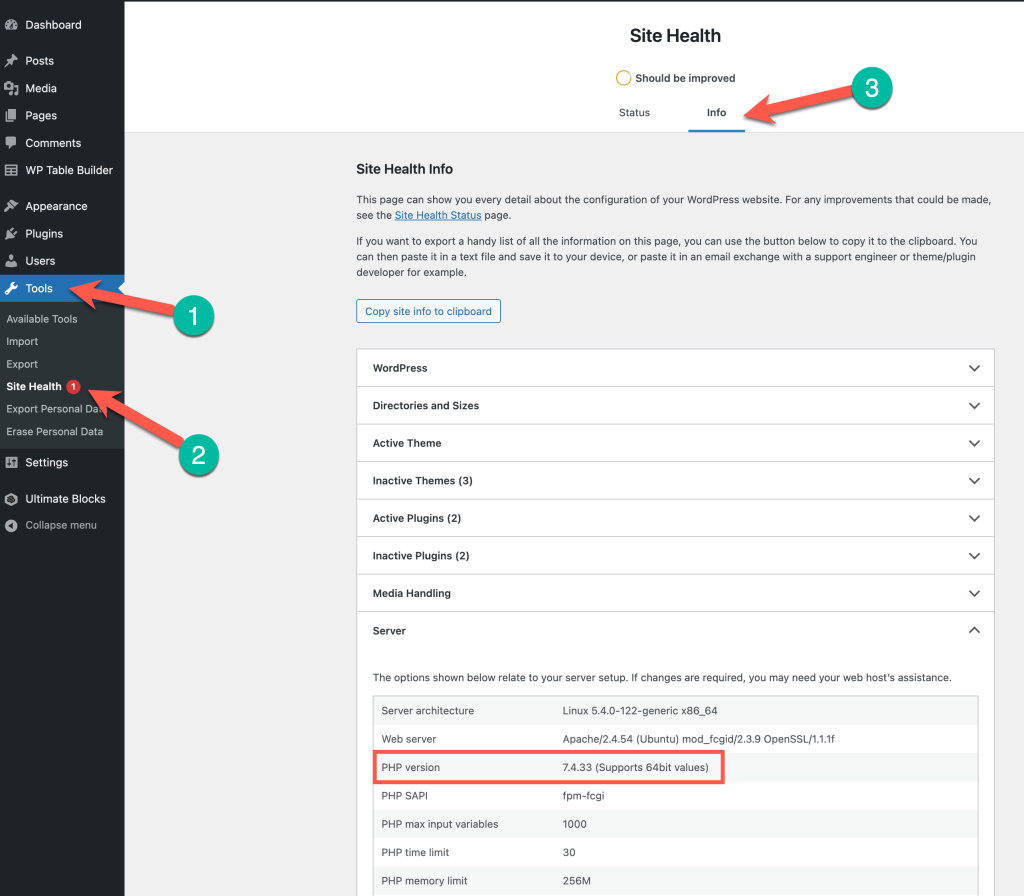
To check the PHP version using a plugin, go to Plugins > Add New and search for “Display PHP Version”.
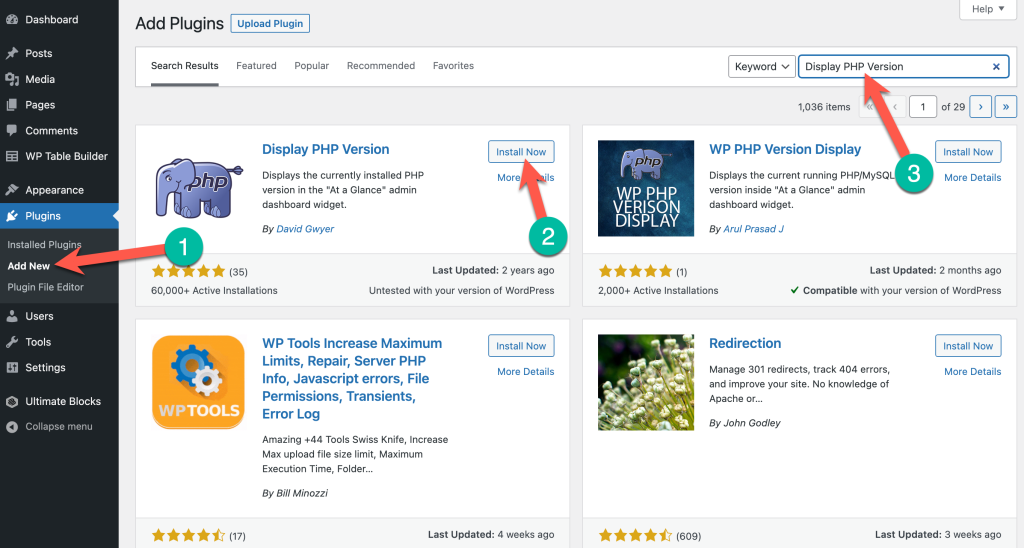
Install and activate the plugin on your website and go to your WordPress dashboard. On your dashboard, you’ll now see the PHP version currently installed on your website.
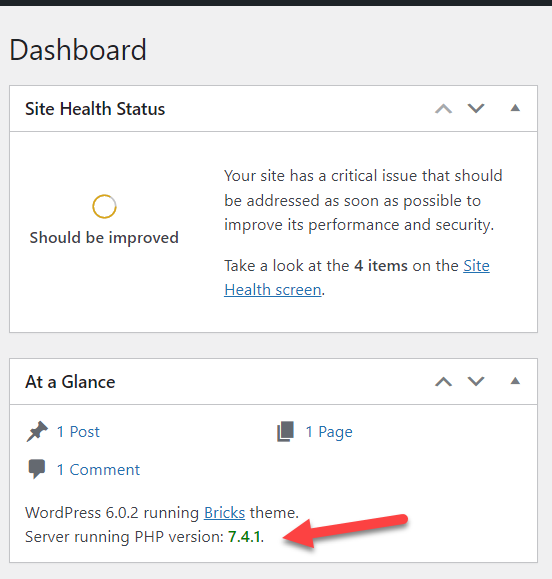
If your PHP version is not the latest, you can then update it to the latest version which should then fix the issue of the block editor not working.
You can update the PHP version yourself through cPanel or ask your hosting provider to do it for you.
Conclusion
So, that’s how you can fix the WordPress block editor not working on your website. With the solutions mentioned above, you will be able to fix the issue in no time.
If you have any questions or doubts regarding the solutions mentioned above, feel free to leave your questions in the comments below.

Leave a Reply