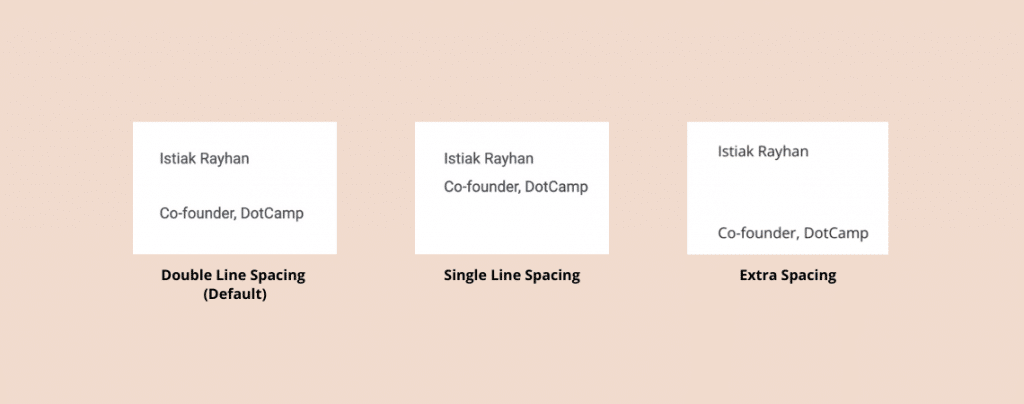
Adding line spacing in WordPress is extremely easy.
In case of double line spacing, you don’t have to do anything rather than pressing ‘Enter’ key. For single-line spacing, you’ll have to press both the Shift and Enter keys at a time.
If you’re still wondering how to do it, let’s dive into the tutorial.
Add & Change Line Spacing in WordPress
Before starting, it’s important to know that amount of line spacing is controlled by the WordPress theme you are using. Here I’ll show how to add double and single line spacing.
Adding Double Line Space (Default)
When you press the ‘Enter or return (Mac)’ key on your keyboard, WordPress automatically adds a double space and starts a new paragraph.
So simply press ‘Enter or return (Mac)’ whenever you need a double line space.
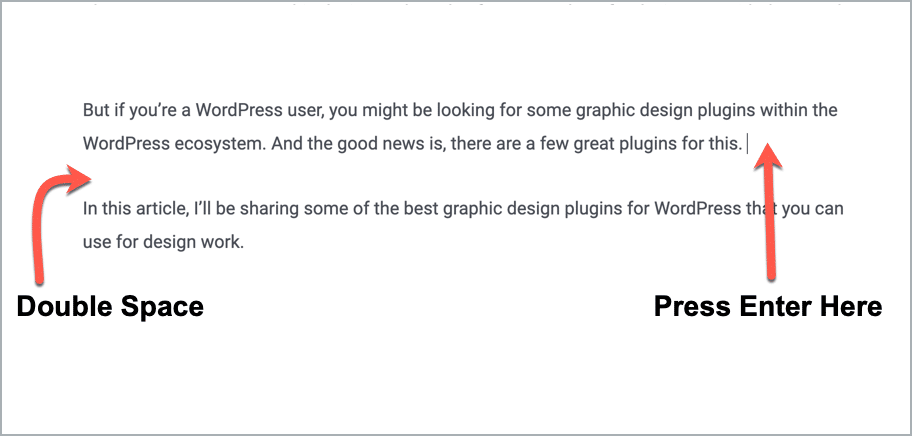
It’s simple. We do it every time to start a new paragraph.
Adding Single Line Space
Now if you want to reduce the line spacing to make it a single space, you need to press ‘Shift + Enter/return‘ on your keyboard.
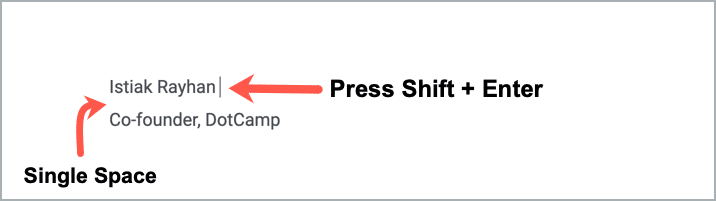
That’s it. You’ll have single-line space.
Adding Extra Space
If you want to have a bigger space, you can use the Spacer block.
Let’s say you want to add a bigger space between two paragraphs. To do that, simply click on the + sign between the blocks and search for ‘Spacer’, then click on it.
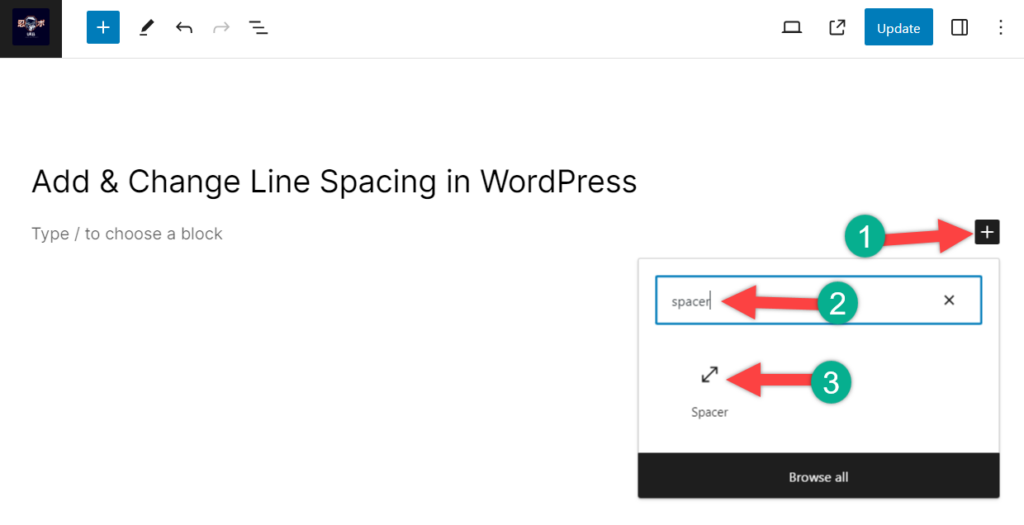
It will add a 100px space. You can adjust (increase or decrease) the space height by dragging or from the right-hand side options panel.
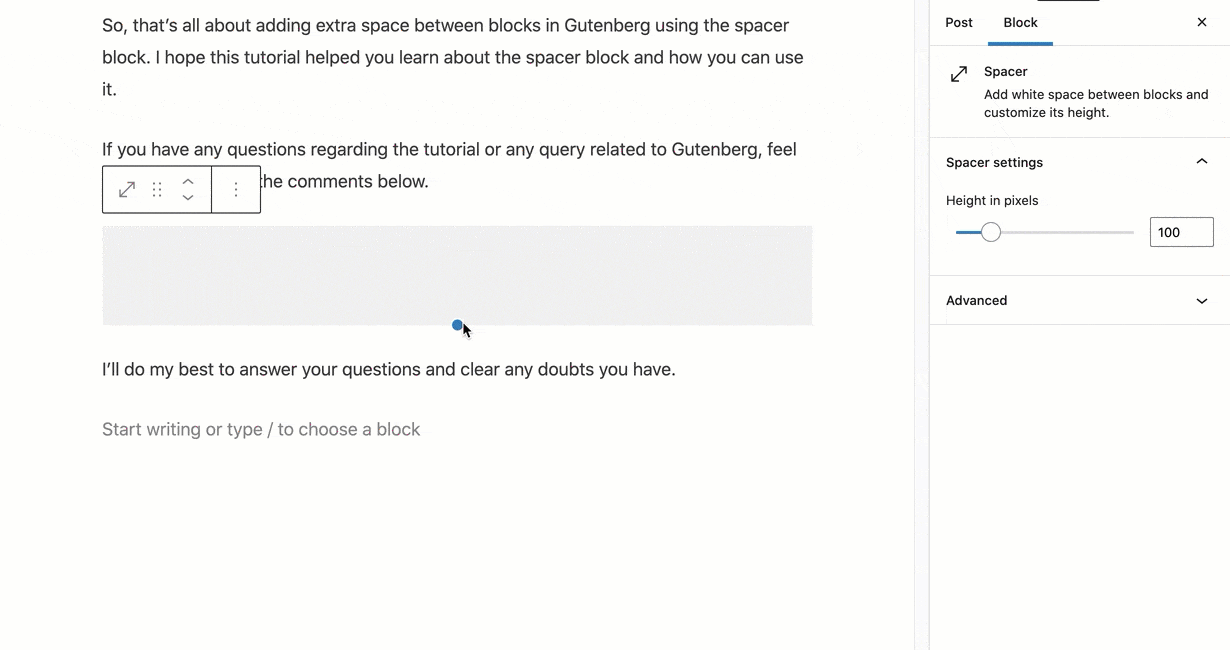
That’s how easy it is.
Adding Line Space With A Separator
If you want to add a line space with a separator, you need to use a plugin. You can use the Ultimate Blocks plugin that comes with a Divider block.
After installing and activating the plugin, go to the post where you want to add it. Then click on the + sign search for Divider and click on it.
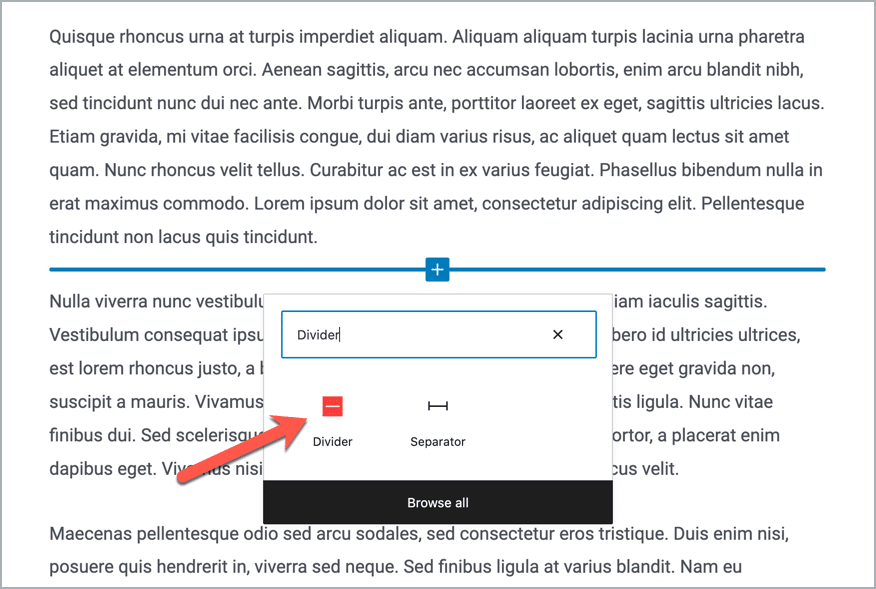
A divider will be added like this –

You can change the height of the divider from the right-hand side options panel.
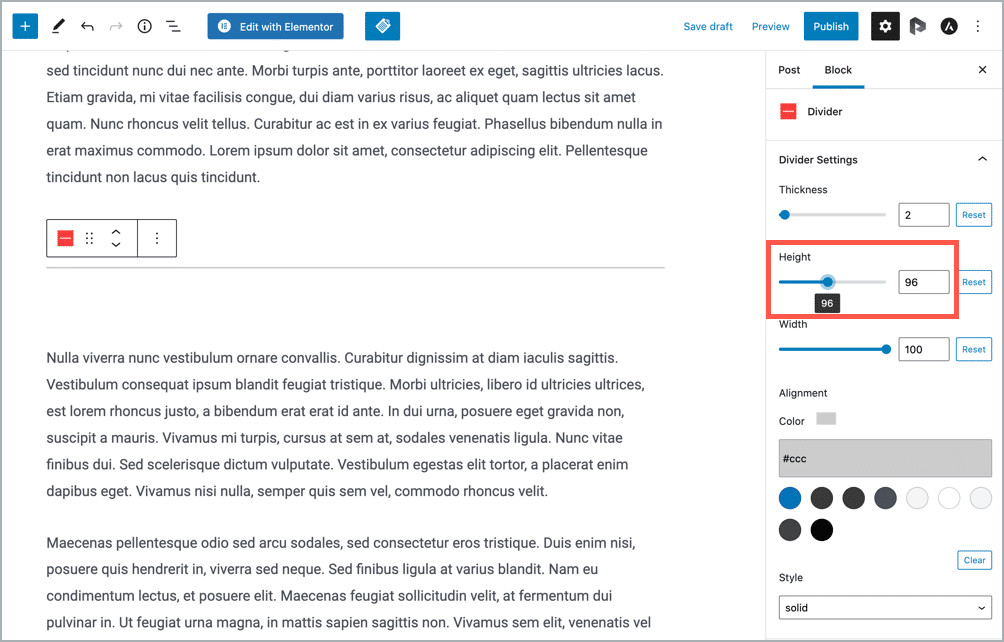
That’s it.
Final Words
I hope this post helped you to add single/double line spacing in WordPress.
If you find this post useful, please share it with your friends. Don’t forget to write your thoughts through the comment box below.

Leave a Reply