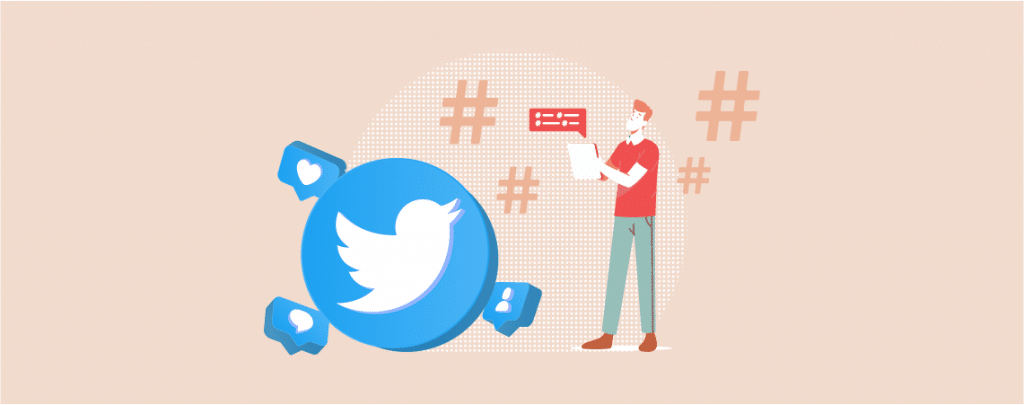
Do you know embedding tweets in your blog posts actually allows you to quote tweets right inside your posts and that can really make your posts more engaging?
Yes! you heard it right, simply by embedding tweets in your blog posts you can make your content more engaging.
And if you really want to embed individual tweets in your WordPress blog posts, you’re at the right spot. Here we have featured a step by step guide on how to embed a tweet in WordPress.
How To Embed Tweets In WordPress
WordPress makes it super easy to embed third-party services right on your blog posts. And that includes YouTube Videos, Facebook Updates, Tweets, and many more items as well.
Let’s take a look on how to easily embed tweets to WordPress Blog Posts.
Step #1: Copy The URL of the Tweet
The very first step is to simply go Twitter and find out the tweet that you want to embed. Then just click on the date or time of the tweet.
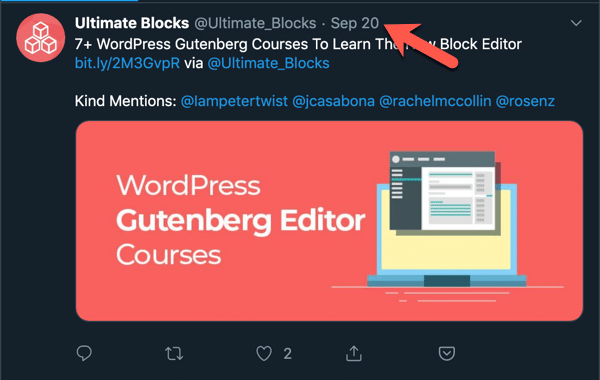
Then copy the URL of the tweet.

Once you’ve copied the URL, move to the second step.
Step #2: Paste the URL of the Tweet
Now just paste the URL of the tweet wherever you want to embed the tweet. The tweet will be embedded automatically.
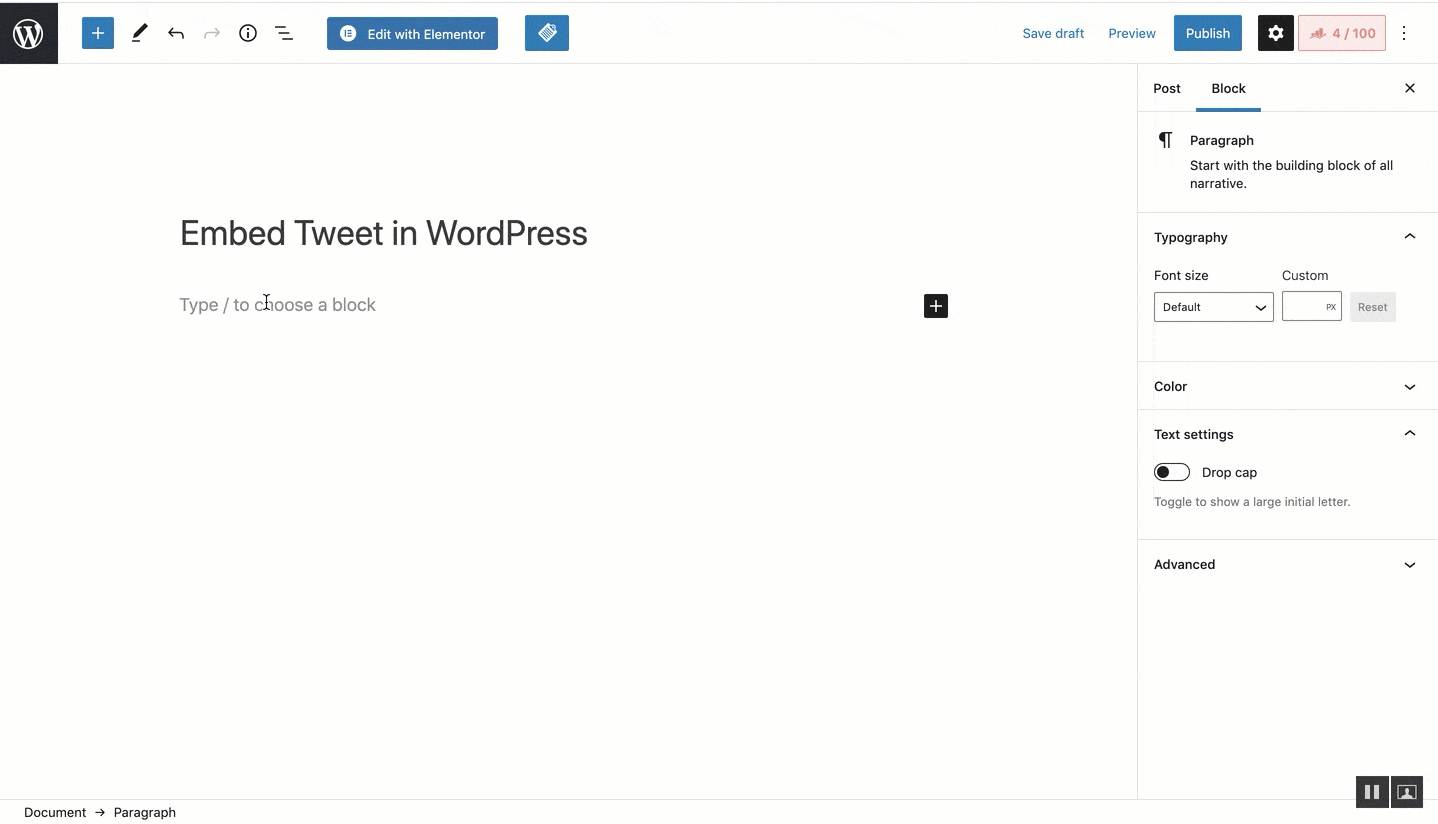
That’s it. You’re done.
However, you can also embed Tweet by using the ‘Twitter’ block under Embeds.
Just add new block and choose the ‘Twitter block under ‘Embeds’ section. Then paste the tweet URL.
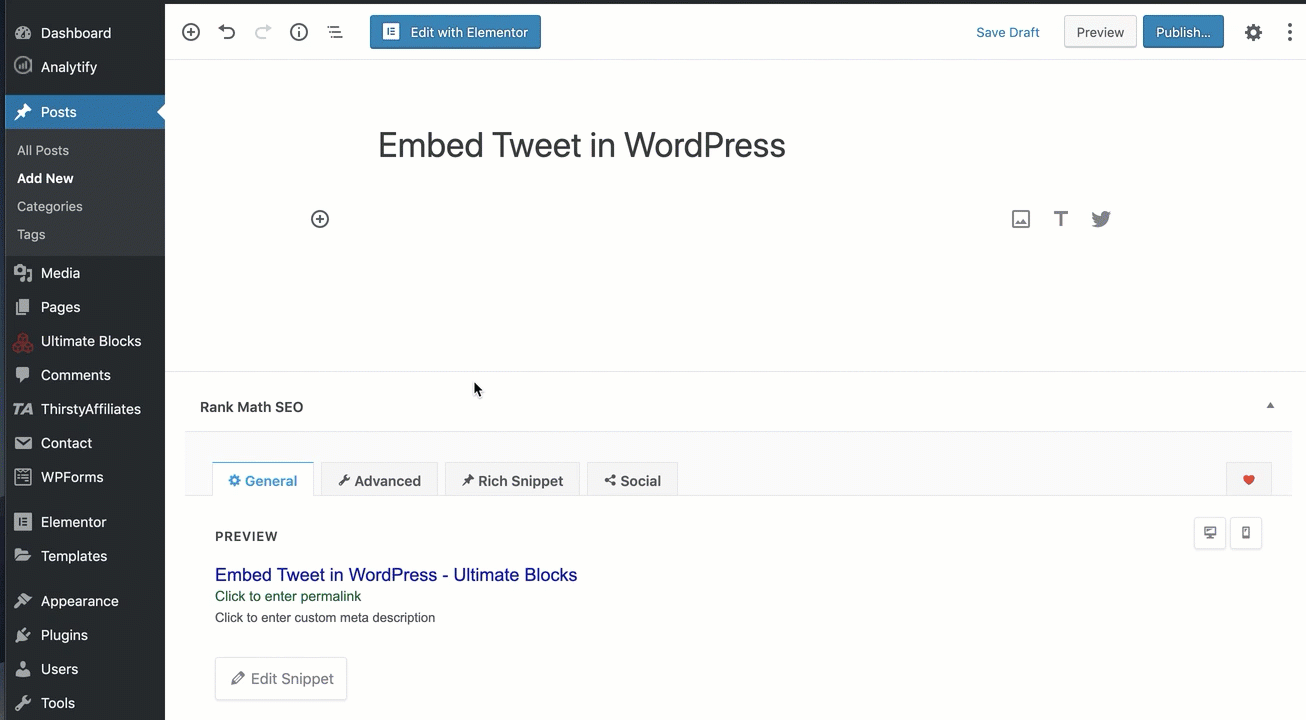
WordPress will automatically fetch and simply display the actual tweet right in your post content.
You have now option to simply save your post or simply publish it to see a live preview of the tweet that you have embedded in your post.
Want to add such ‘Click to Tweet’ box on your WordPress post? Just install Ultimate Blocks plugin.
Conclusion
So, now you have an idea how you can easily embed tweet in WordPress Block Editor. And I hope this step by step guide helped you in embedding tweets to your WordPress post easily.
If you’re facing any kind of difficulty in embedding tweets in your posts, then drop a comment below, I’ll help you out.
And if you think this post helped you then kindly share this post on trending social channels like LinkedIn, Twitter and Facebook.

Leave a Reply