While videos are dominating, audio plays a significant role as well. Be it a podcast, audio track, or radio stream; audios are still pretty much popular.
If you’re using WordPress and want to add or embed audio files on your site, you’re in the right place. Here I’ll be sharing 3 easy ways to add audio in WordPress.
The latest version of WordPress lets you add and embed audio files without using a plugin. But if you need more functionalities, you can consider using an audio player plugin.
Adding & Embedding Audio In WordPress
There are a couple of ways to add audio to your WordPress website. The easiest one is to use the Audio block. But if you don’t want to host the audio file directly, you can embed audio using platforms like SoundCloud.
Using The Audio Block
First, go to your WordPress dashboard and open the page or post where you want to add the audio file.
Now click on the + sign and search for ‘audio’. Then click on the Audio block.
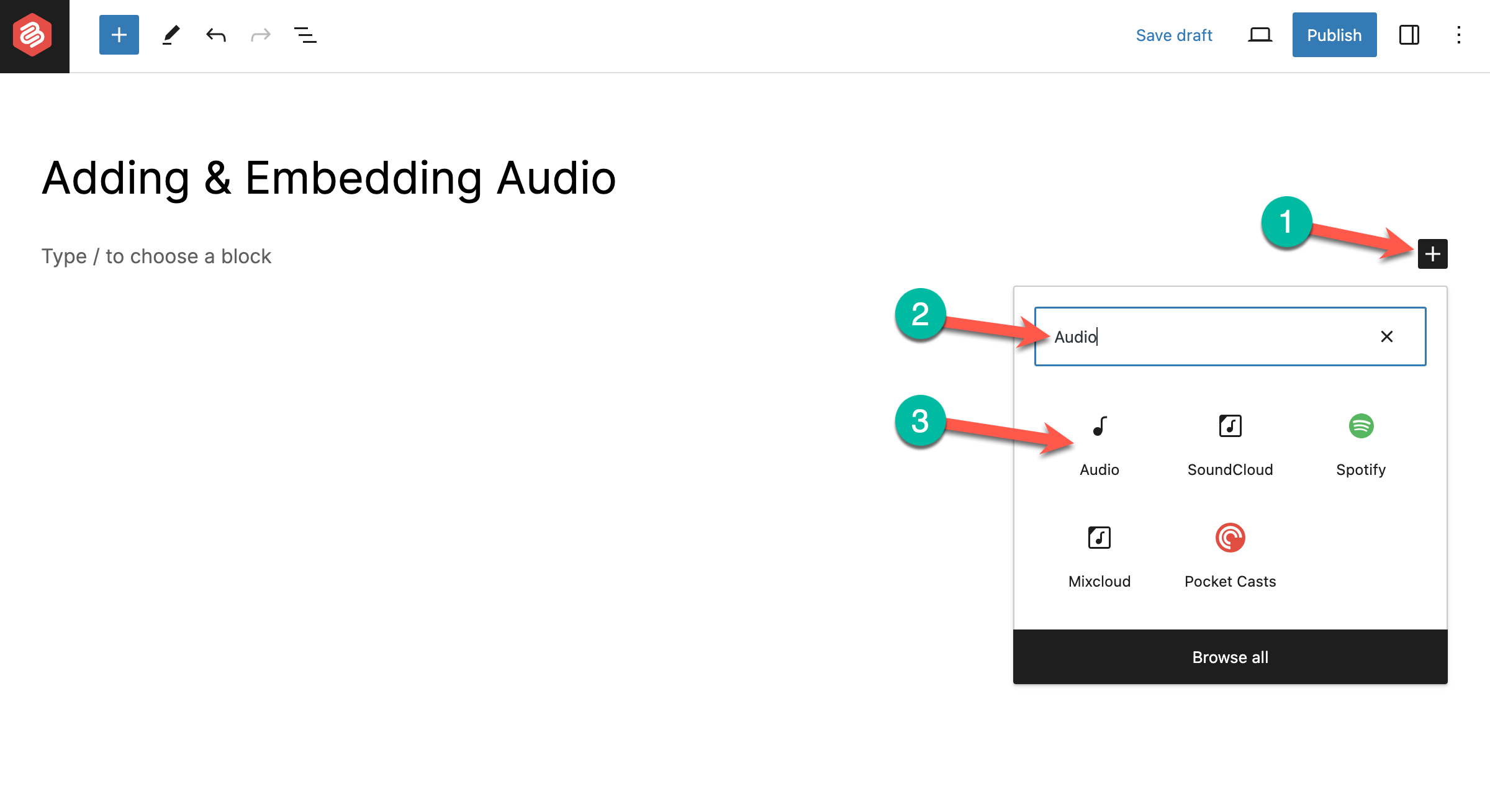
In the next step, you need to upload the audio file. Just click on the ‘Upload’ button.
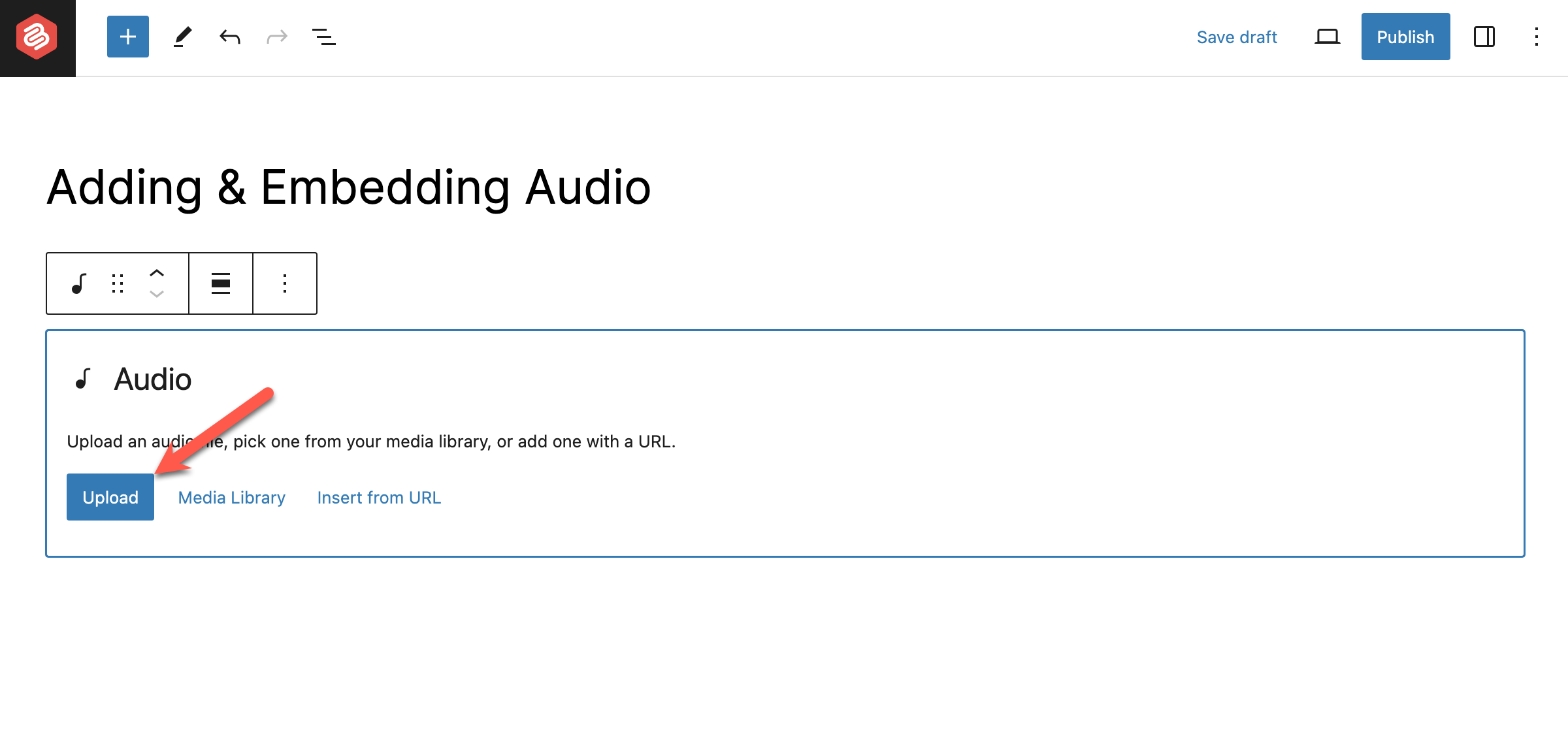
Then select the file from your computer and upload the file.
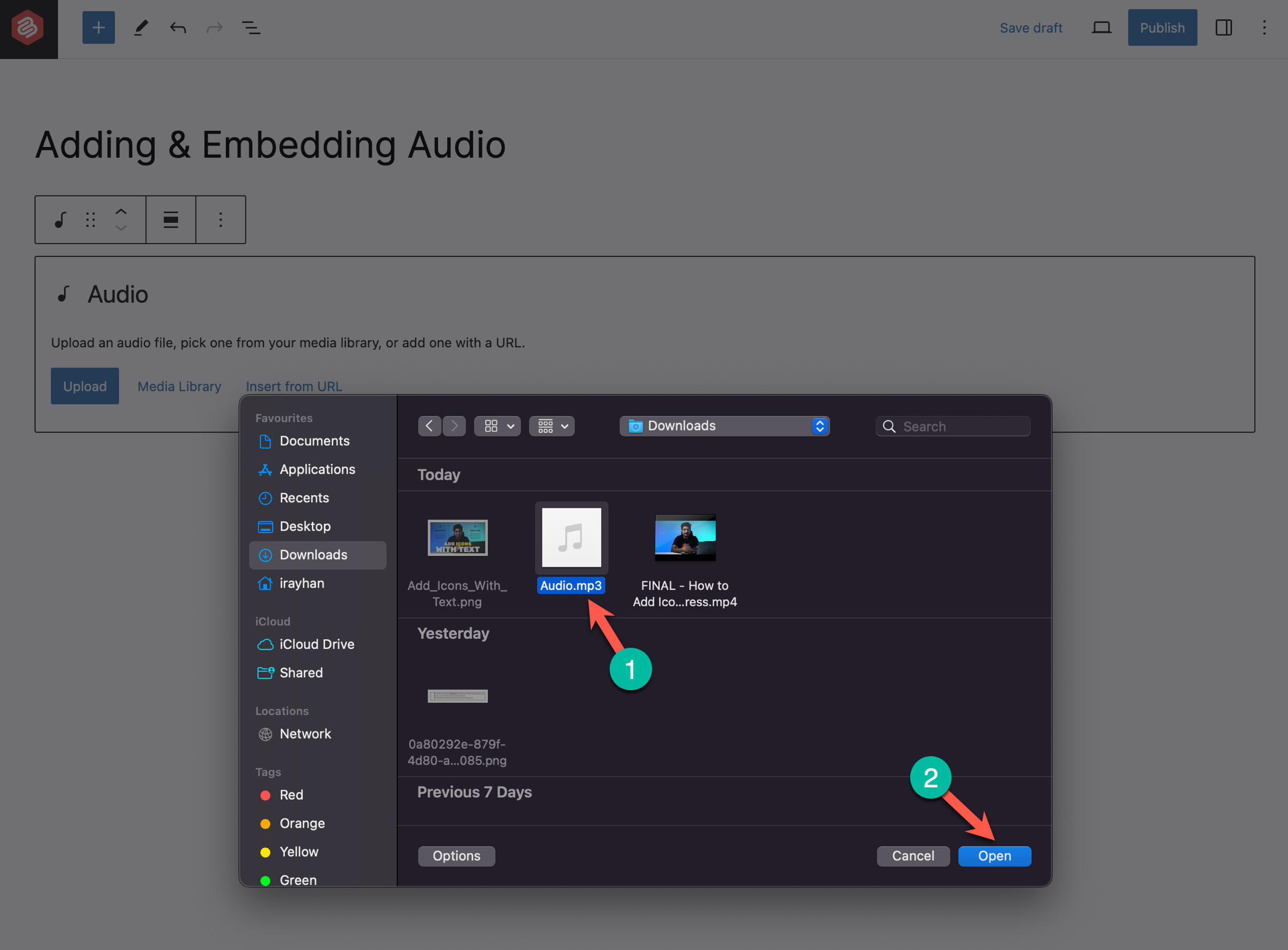
Once the file has been uploaded, it will show like this –
So this is how you can add audio files to your WordPress site.
Embedding Audio from Streaming Sites
Now if you don’t want to host the audio files on your site, you can embed audio from audio streaming sites like SoundCloud, Spotify, Mixcloud, etc.
For the sake of this tutorial, we will show how to embed an audio file from SoundCloud.
Go to the post or page where you want to embed an audio file from SoundCloud. Click on the + sign and search for ‘SoundCloud’. And select the SoundCloud block.
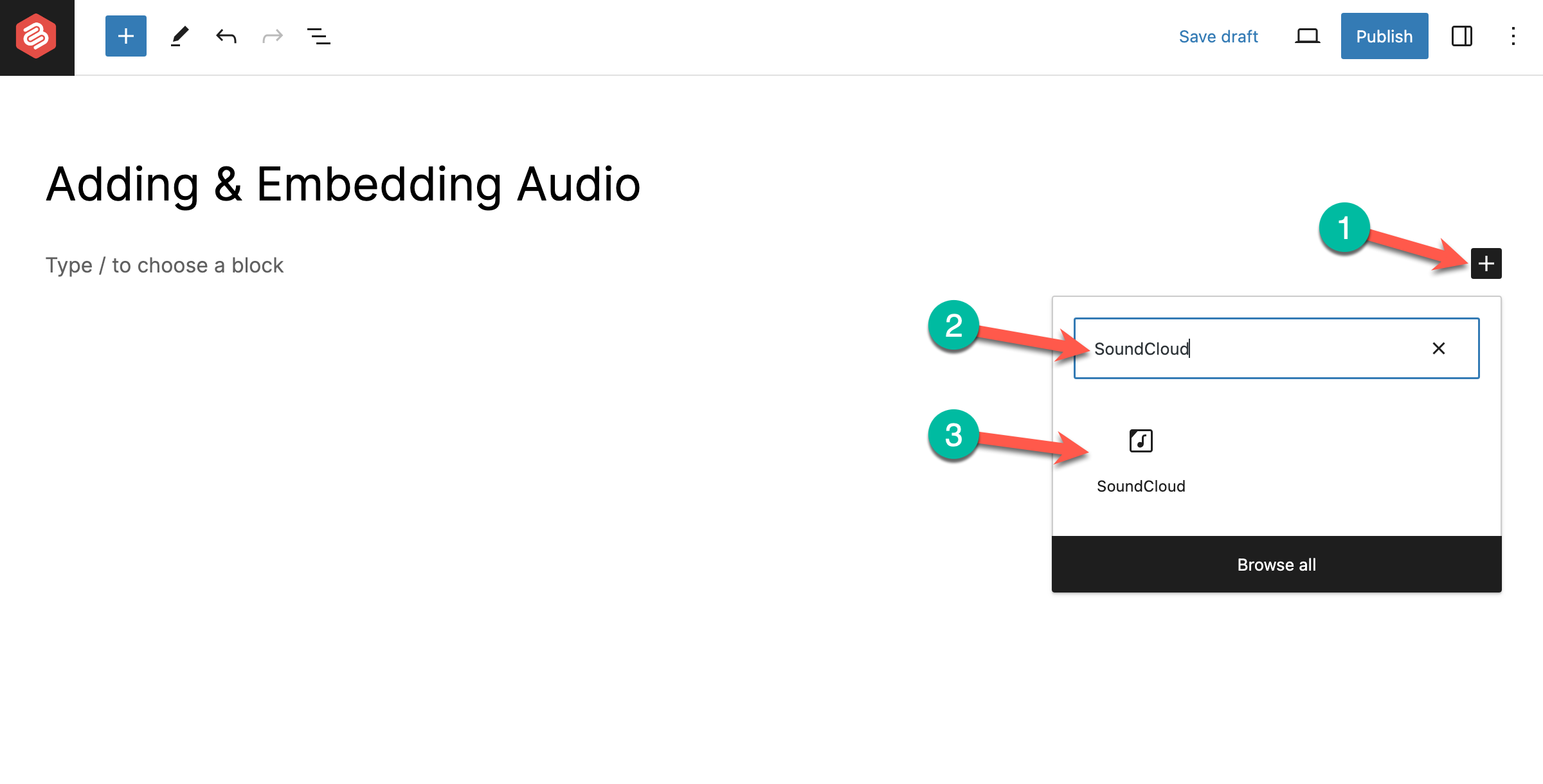
Now go to SoundCloud and copy the audio link.
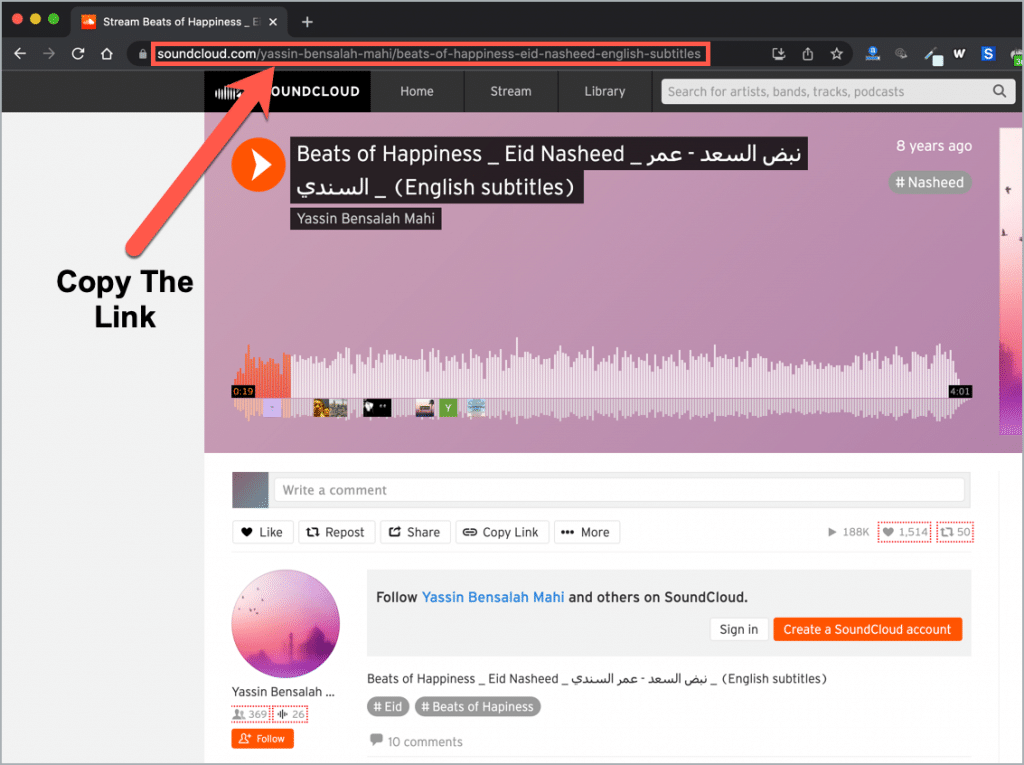
Then paste the link on the SoundCloud block and hit the Embed button.
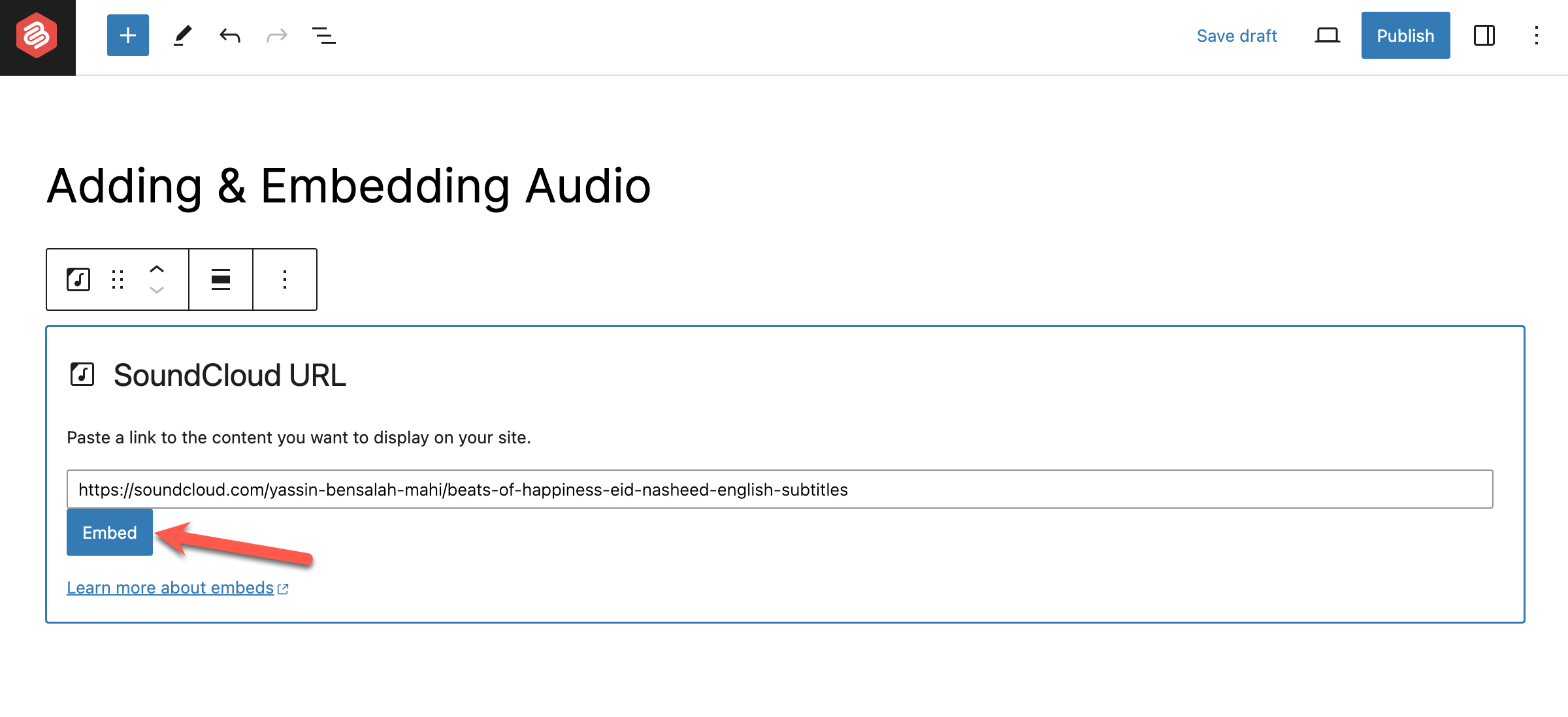
Your SoundCloud-embedded audio will look like this –
That’s how you can embed an audio easily in WordPress.
Using An Audio Player Plugin
If you need more functionalities, then you need to use an audio player plugin. There are a handful number of audio player plugins available in the WordPress arena.
Here are some of the best audio player plugins –
Compact WP Audio Player: It’s an HTML5-based WordPress audio plugin that lets you embed .mp3 or .ogg files. It supports all major browsers and devices.
AudioIgniter: It’s a music player plugin that lets you showcase your music, podcasts, and radio streams. It’s a freemium plugin. The pro version costs $79 per year.
HTML5 Audio Player: A simple and easy-to-use plugin that supports all devices. It’s very lightweight and doesn’t slow down your site.
These plugins are easy to install and use. All you have to do is install and then select the audio files from the media files, and you are done.
Also Read: Best WordPress Podcast Plugins
Conclusion
Hope you have got it all to add audio to your WordPress website.
If you still have any questions, feel free to ask. If you liked the post, share it with your friends, and don’t forget to share your thoughts in the comment box below.

Leave a Reply