
WordPress is renowned for its user-friendly interface and flexibility. If you’re a WordPress user, you’ve likely discovered that managing your website’s media content is a crucial aspect of creating a visually appealing and engaging online presence. To streamline the process of uploading, organizing, and utilizing images on your website, it’s essential to master the art of adding images to the WordPress Media Library.
Adding images to the WordPress media library is a simple process that can be done in a few different ways. In this post, I will guide you to add images to the WordPress. Follow this post, and then you will be able to do it by yourself.
Add Image to The WordPress Media Library Directly
From your dashboard, navigate to Media -> Add new.
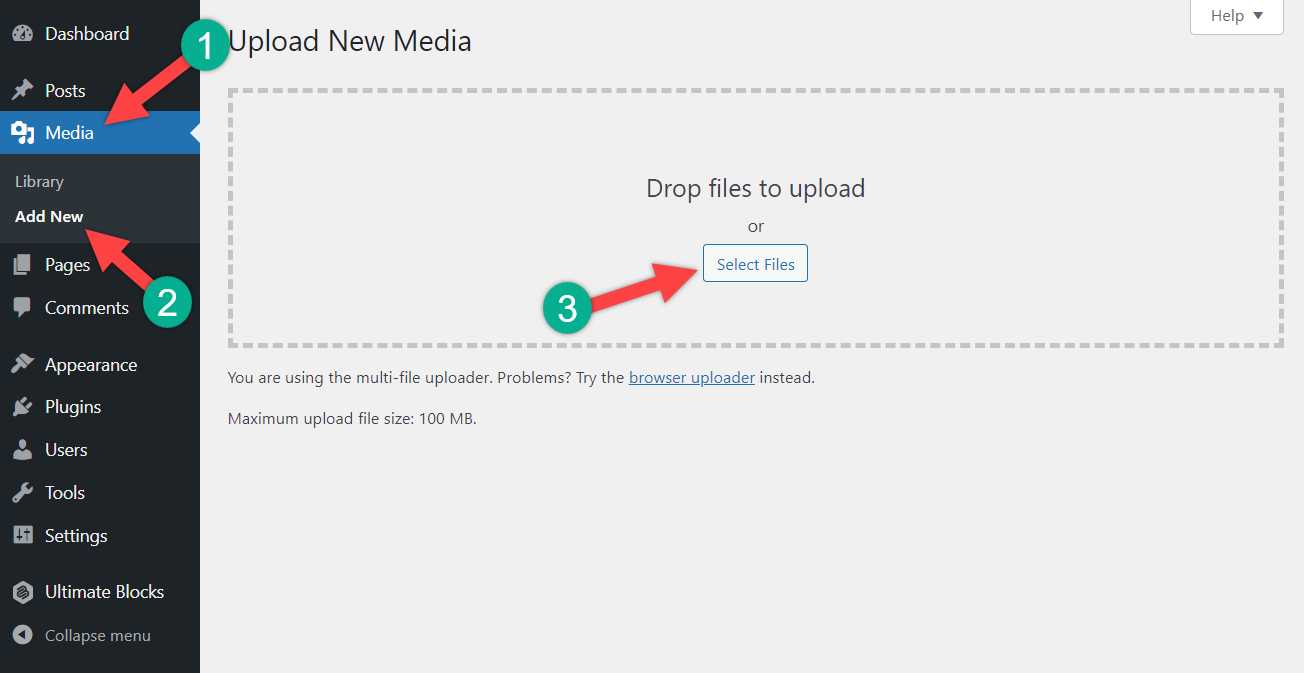
Now, you can drag and drop your files here, or you can click on the ‘Select Files’ button.
Then select a single file or multiple files and hit the open button.
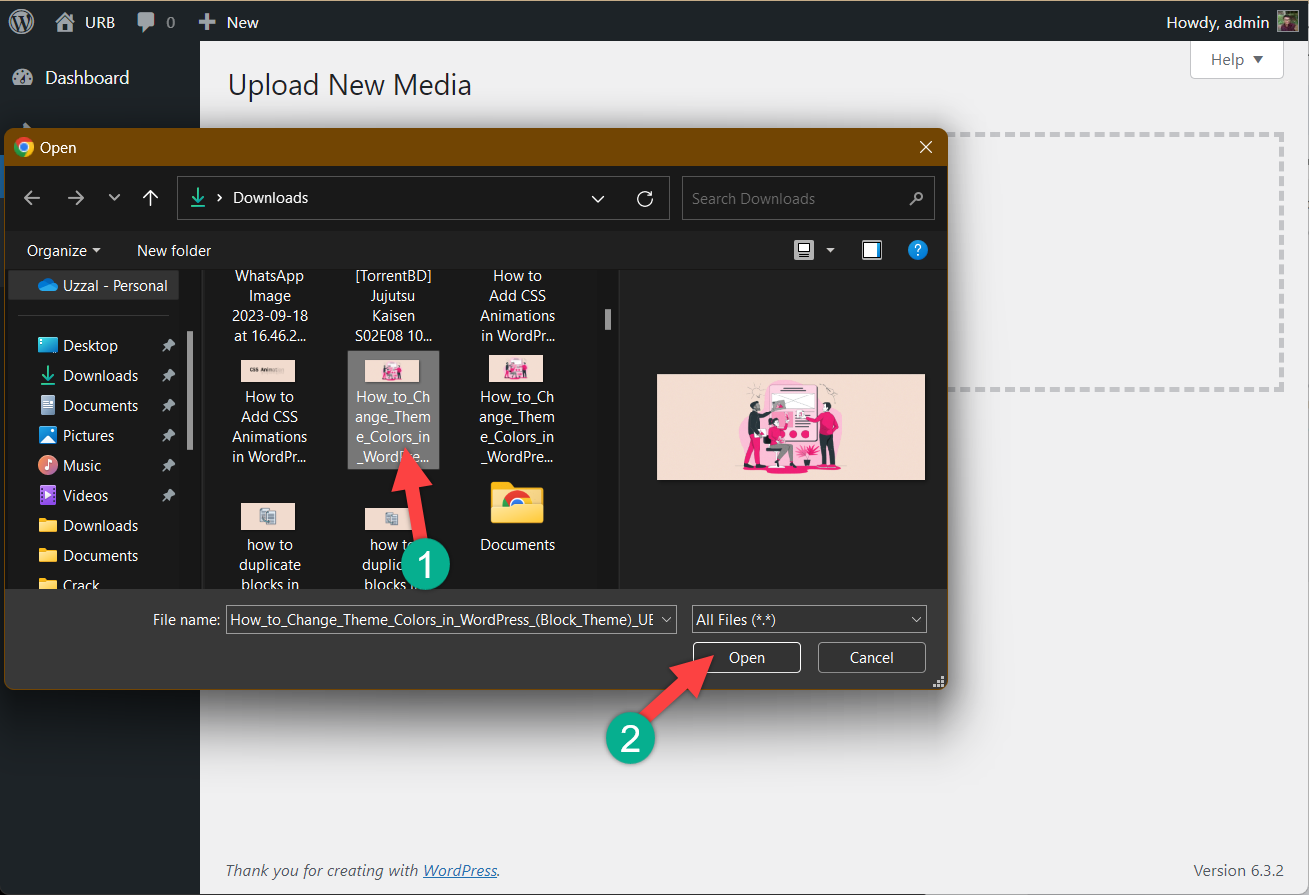
It will be inserted into the media library.

In this way, you can insert as many media files as you want in your media library.
Add Images to The WordPress Media Library From Post/Page
You can also add images to the WordPress media library on the go while editing a page or post.
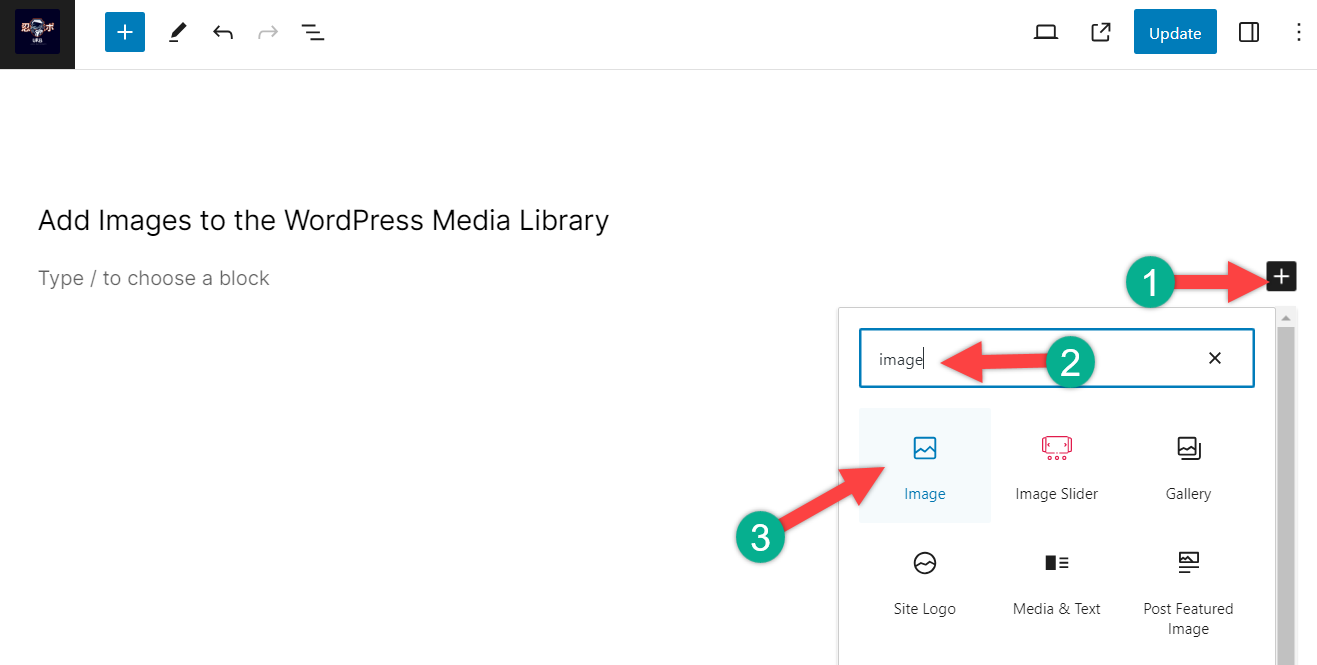
Click on the add block button and search for an image (depending on the type of media you want to upload). Insert the block by clicking on it.
If you want to upload a single media file do it by clicking on the upload button. If you want to add multiple files, then click on the Media Library.

Click on the Upload files tab, then drag and drop your media files here. If you wish, you can also upload files by clicking on ‘Select files’.

Then select single or multiple files and hit the ‘open’ button.

Your media file will be uploaded to the media library.

Then just, click on the file and hit the select button. Your media file will be inserted into your post.
Few Tips For Adding Images to Your WordPress Website
- Try to use high-quality images.
- Try to optimize by compressing images so that they load quickly without sacrificing the quality.
- Try to use relevant images.
- Add alt text to your images.
Final Words
I hope you have got the way to add images to the WordPress. If you liked the post, then share it with your friends and leave your thoughts in the comment below.

Leave a Reply