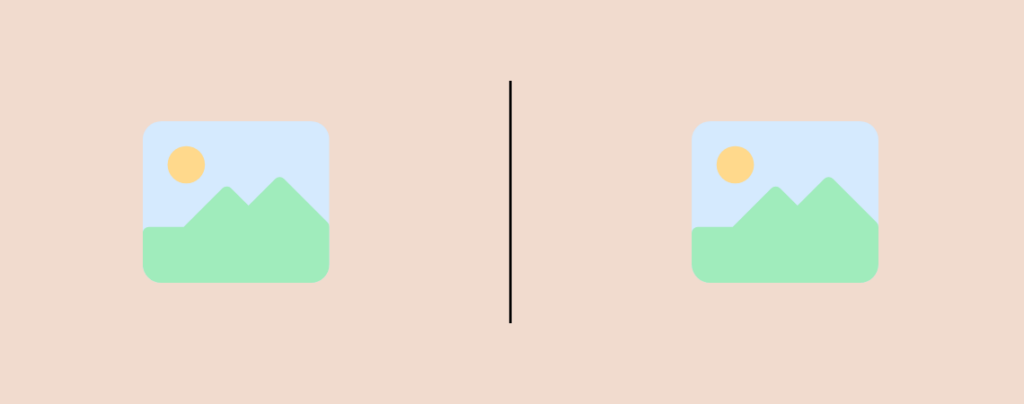
Ever felt your WordPress content needs a visual divider, a clear line separating sections and enhancing readability? Look no further than vertical line separators! These elegant elements can boost organization, improve user experience, and even add a touch of style to your website.
But how do you incorporate these dividers into your WordPress site? Worry not! This guide unveils the ways to add vertical line separators in WordPress.
Adding a Vertical Line Separator in WordPress
You can easily add a vertical line separator by using a plugin named Ultimate Blocks. It’s a free plugin. You can install it from your WordPress dashboard.
Just go to your WordPress Dashboard and navigate to Plugins > Add New and search for ‘Ultimate Blocks’. Then, install and activate the plugin.

You can add a vertical line separator between two paragraphs, two images, or as you like. To do this, you might insert a column block, and in the middle, you can add a vertical line separator.
To add a vertical line separator:
Step 1: Add Divider Block
Click on the ‘Add Block’ button and search for the ‘Divider’ block.

Insert the block by clicking on it.
Step 2: Make the Divider Vertical
Now click on the block settings, and from there, scroll to orientation settings.

Choose ‘Vertical, and you will have a vertical line separator.
Step 3: Customization
If you like to adjust thickness, line height, or anything else, feel free to do it from the settings.

Last Words
With this option at your disposal, you can transform your WordPress content from a wall of text to a visually organized and engaging masterpiece. So go forth, unleash your inner designer, and let your vertical line separators guide your readers through your content with ease!
If you liked the post, then please share it with your friends, and don’t forget to leave your thoughts in the comment box below.

Leave a Reply