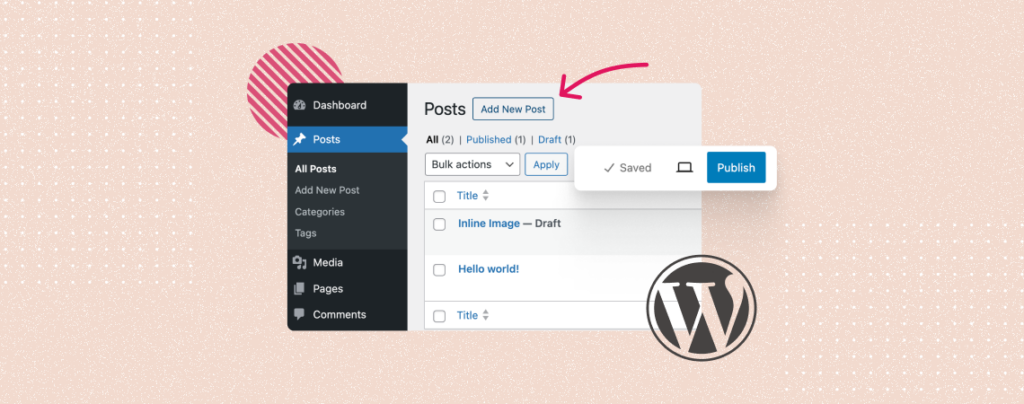
Adding and publishing posts is a must-have skill for any website owner. It helps share your thoughts, ideas, and valuable content with your audiences in no time. WordPress is the most popular for managing different types of content on your website.
It allows you to create and publish new posts and reach them to your audiences without taking much hassle. This article will cover a comprehensive tutorial on how to add and publish a new post in WordPress with additional guides. Get started!
How to Add and Publish a New Post in WordPress
The editor that WordPress is currently using is the Gutenberg editor. The previous editor was the Classic editor. You may switch back to the Classic editor using various plugins. But we recommend you stay with Gutenberg as this is the feature-rich editor.
This tutorial post will explain how to add and publish a new post in WordPress using the Gutenberg editor. Keep reading to the end.
Step 01: Go to the Posts Section and Add a New Post
Get into your WordPress dashboard. Press the Posts menu on the left sidebar. Once the section opens, hit the Add New button. This will allow you to create and edit a new post adding various content.
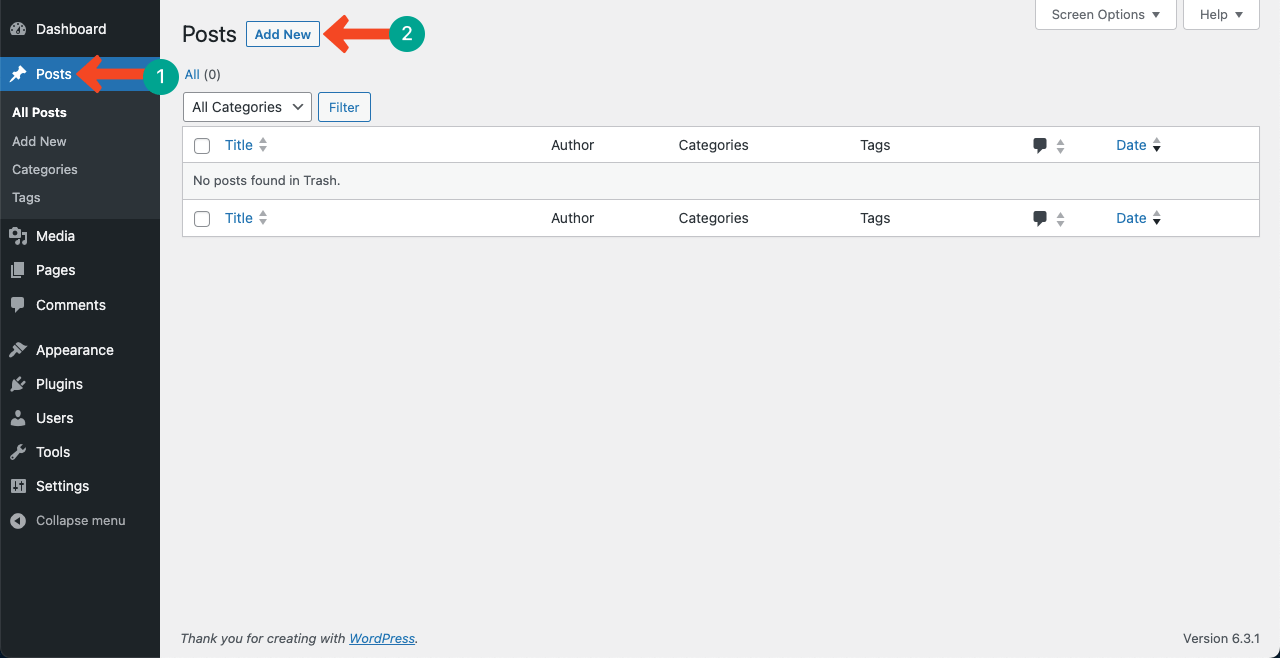
Step 02: Add and Edit Content to the Post
Once the editor opens, add a title on top of the post. Below, you’ll get space to add descriptions, text content, and media files. Do it, please.
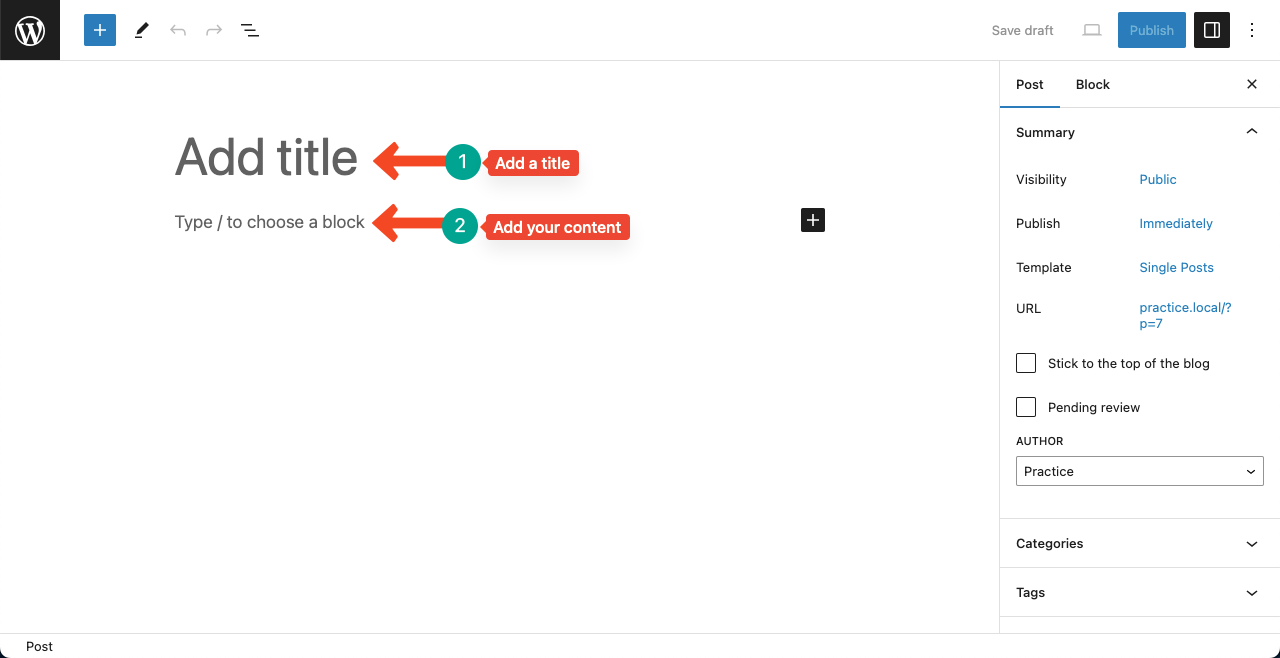
Hit the Plus (+) icon on the editor. This will open the Gutenberg editor from where you can find and add various blocks like Image, Gallery, Video, YouTube, etc., to add various media files.
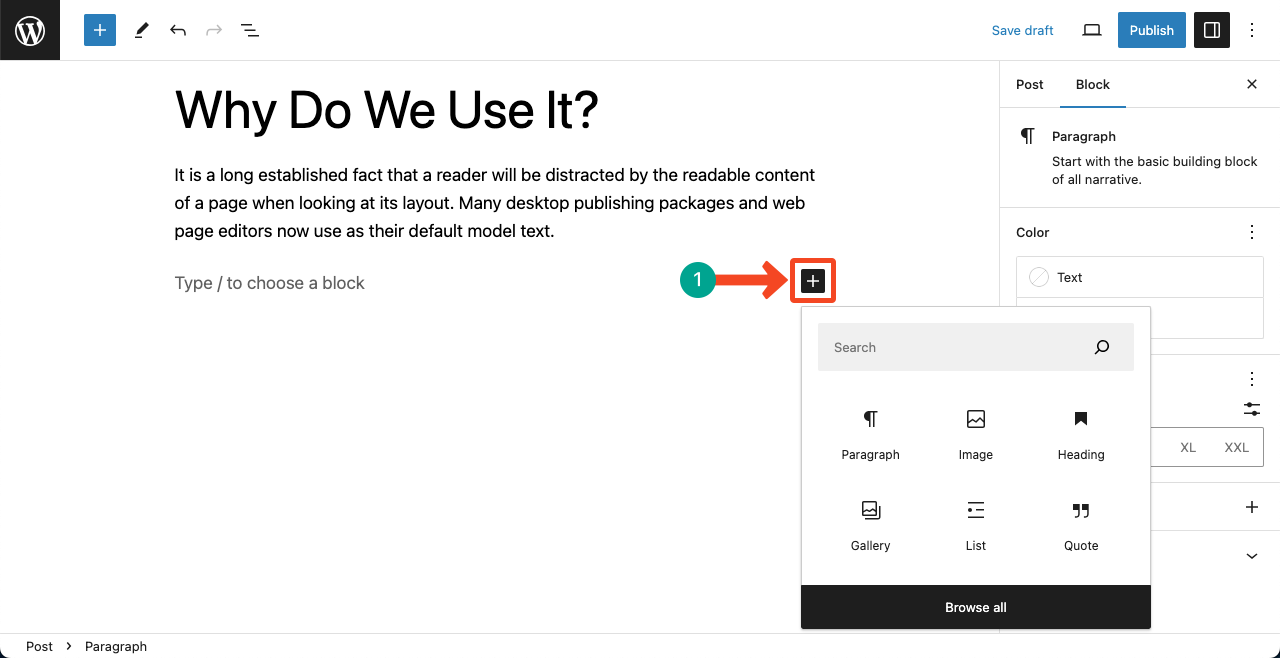
Step 03: Add Categories, Tags, Featured Image, and Excerpt
Adding categories and tags can help organize your content better. This improves user experience, quick navigation, reader engagement, and SEO benefits. Explore these options and add respective taxonomies as needed.
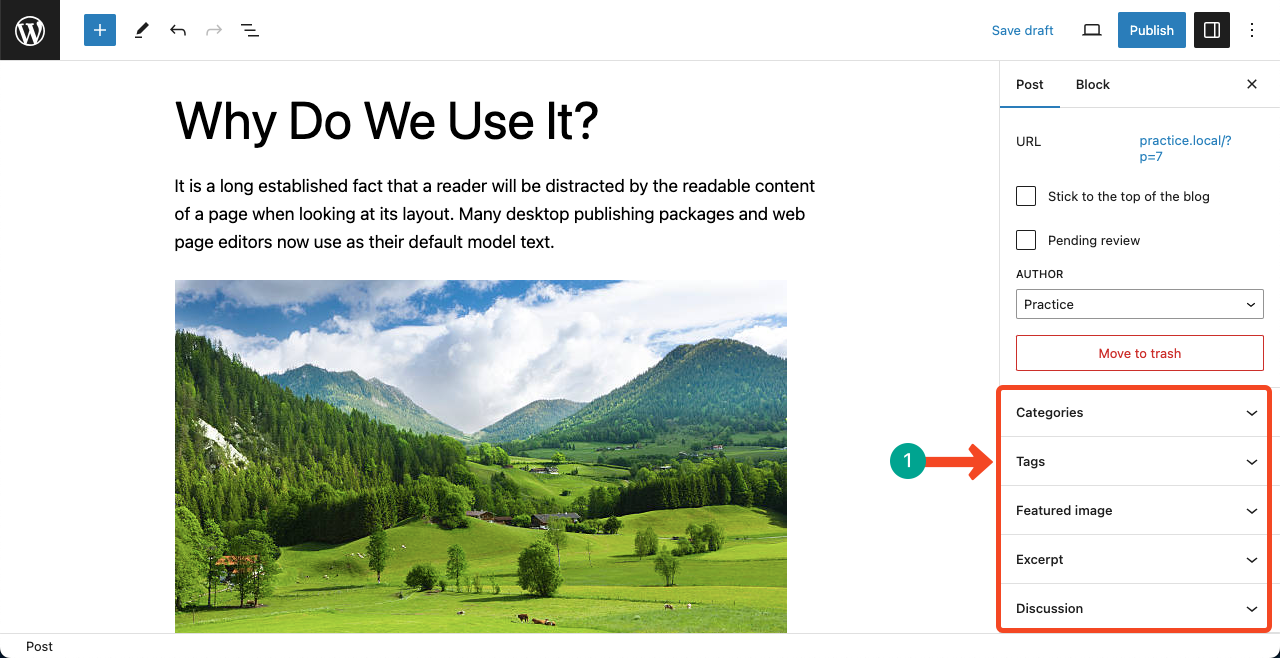
Step 04: Edit URL and Meta Description
By default, WordPress doesn’t offer advanced options to edit ULR and meta description. Still, you can edit the URL and excerpt from the places pointed below.
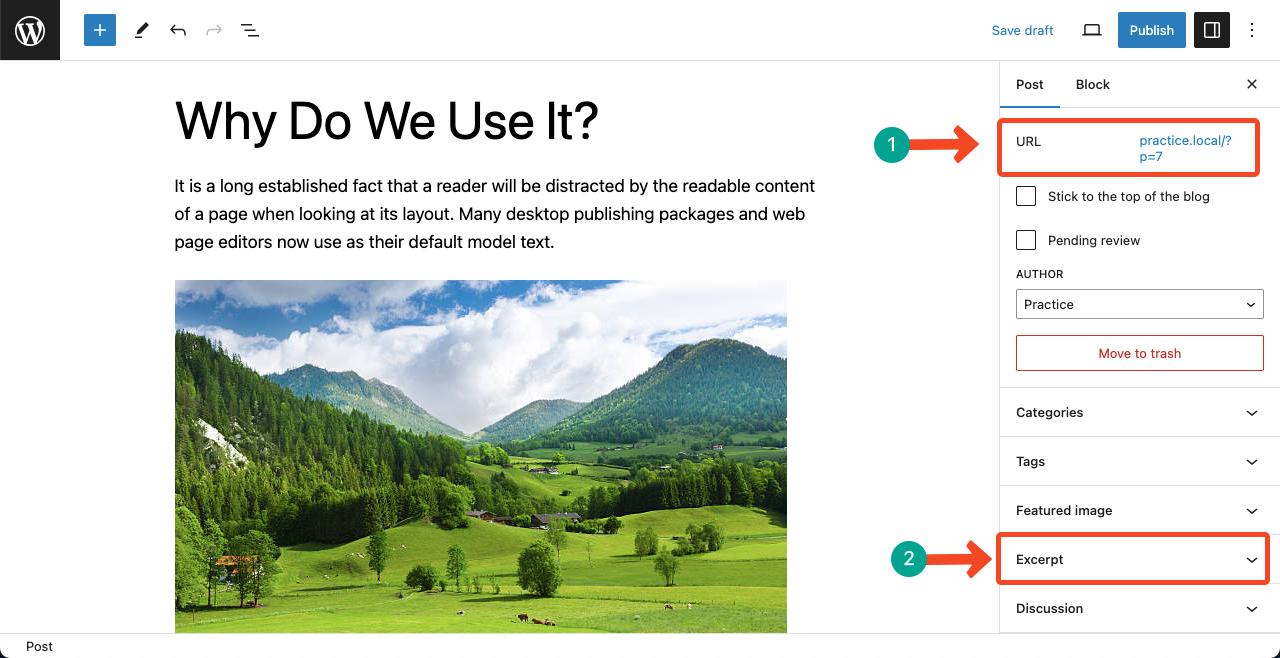
However, there are many free and premium SEO plugins that provide advanced options to add and edit the meta title, URL, and meta description. Suppose we are using the Rank Math SEO plugin. You’ll get the following options.
Hit the Rank Math icon on the top. Add your focus keyword on the respective place. Press on the Edit Snippet section. A new box will be opened with options to add a meta title, permalink, and description. Fill them up.
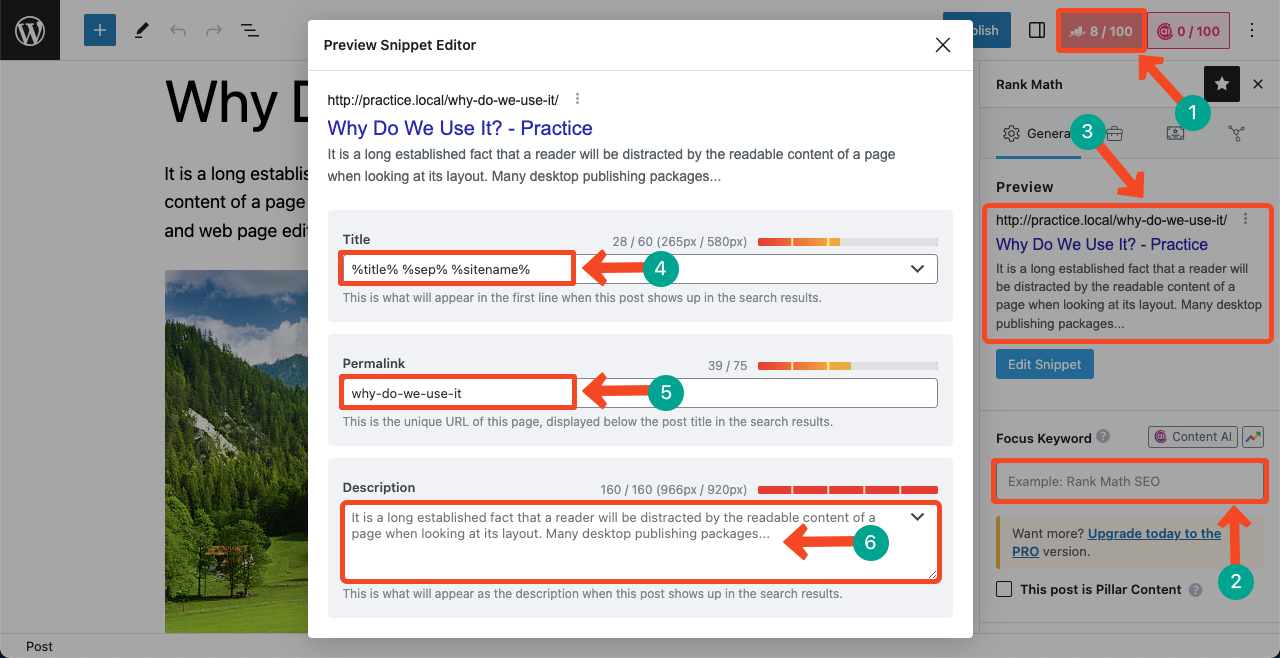
Step 05: Publish or Schedule the Post
When your post is ready, hit the Publish button from the top of the post editor. This will instantly make your post live.
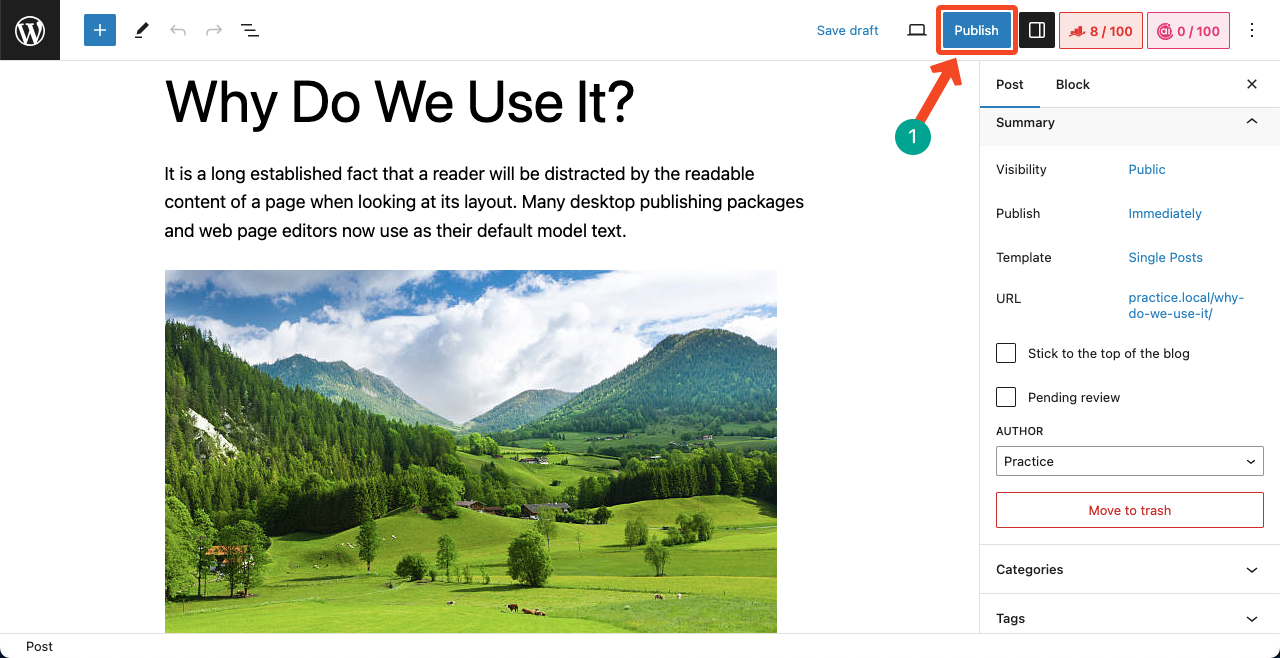
But suppose your post is ready, but you want to schedule it to be automatically published at a particular time, you can do it as well.
Click on the Immediately option next to publish. You’ll be allowed to set the time when the post should be automatically published. Once your time is selected, the publish button will turn into Schedule.
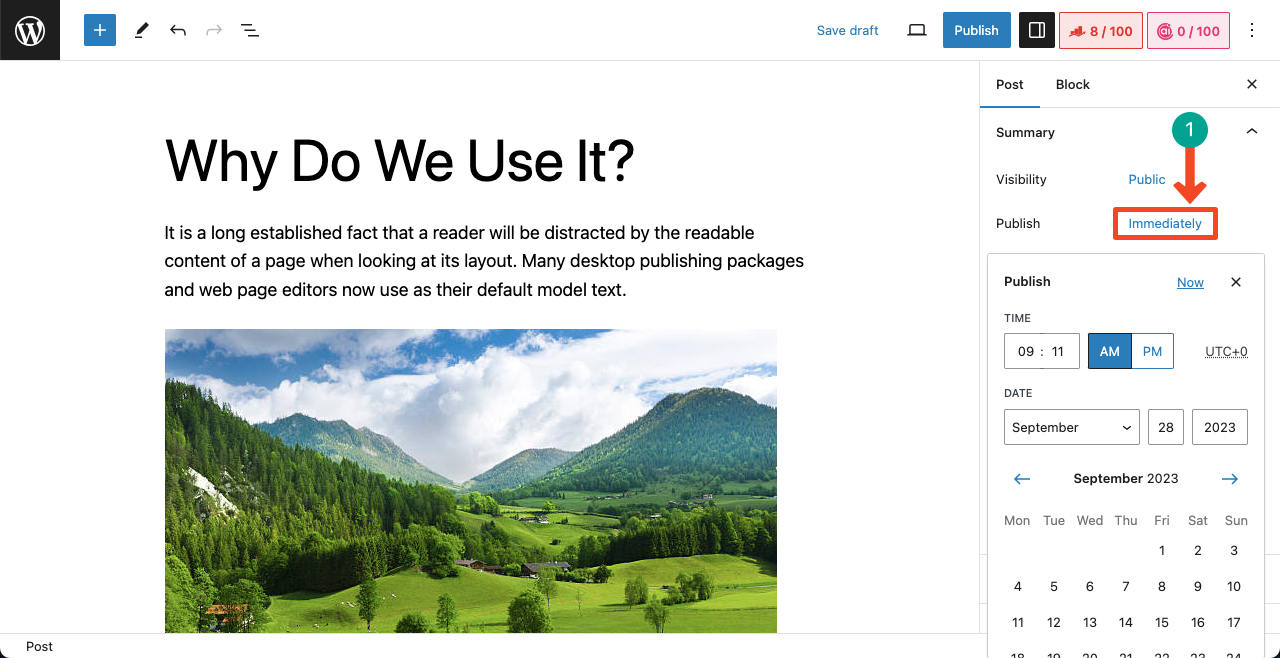
Thus, you can instantly publish the post or schedule it. If you have a number of posts ready in the pipeline, it is better not to publish all of them at once. The schedule option works well in this case.
Conclusion
Adding new posts and publishing them on WordPress is a simple and straightforward process. You can complete the task with just a few steps. But the most important part is crafting visually appealing and engaging content with resourceful information.
And the first thing you need for this is knowledge and expertise on specific topics. Only then can you create wonderfully valuable content that Google will also promote on search engine result pages.

Leave a Reply