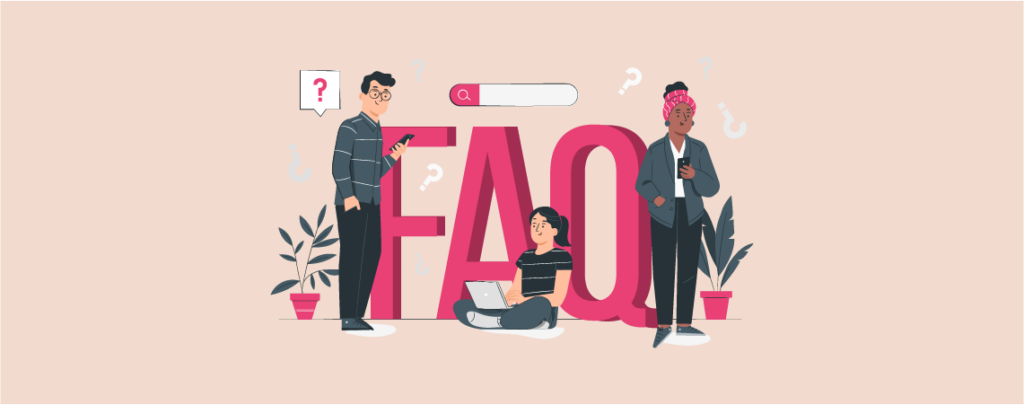
FAQ is one of the essential features of one’s website. FAQ helps one to know about the common queries. With a lot of FAQ questions, one can easily get lost. If you have a lot of items in your FAQ, then you can add a search option.
The search option will help visitors search their desired queries in your FAQ section, which will save them time and smoothen their navigation experience. If you don’t know how to do it, you are in the right place.
In this post, I am going to show you how to add FAQ with search in WordPress.
Let’s start.
Adding Faq With Search in WordPress
To add FAQ with search, you need to install the pro version of the Ultimate Blocks Plugin. Then you will be able to add your desired faq with search. Here, I have described the whole process step by step. Follow the full process, and then try it yourself.
Step 1: Install Ultimate Blocks
To add FAQ with search in WordPress, install Ultimate Blocks on your WordPress website. Navigate to Plugins and search for ‘Ultimate Blocks’.
Don’t forget to activate the plugin after you install it. Make sure you have purchased the pro version of the plugin. If you haven’t purchased yet then do it from the pricing page of the Ultimate Blocks.
Step 2: Add Content Toggle Block
Click on the add block (‘+’) button and search for the ‘Content Toggle’ block.
Insert the block by clicking on it.
Write the title in the panel title, then click the toggle button and write the description below.
If you want to add more FAQ questions, click on the ‘+’ button below.
Step 3: Add Search Option
When you are done adding questions, select the toggle block and then click on the Settings option.
From the block settings, enable the ‘Content Search’ option. Here, you can also enable the advanced control to show a summary and match the case.
Match cases may reduce the number of results. If you like the customize the style of your faq, click on the style tab and customize from there.
Finally, your FAQ with search will look something like this below.
Final Words
That’s all you have to do to add faq with search in WordPress. Besides this, Ultimate Blocks comes with other blocks (20+) that allow you to customize your website in the way you want.
If you liked the post, then please share it with your friends, and don’t forget to leave your thoughts in the comment box below.

Leave a Reply