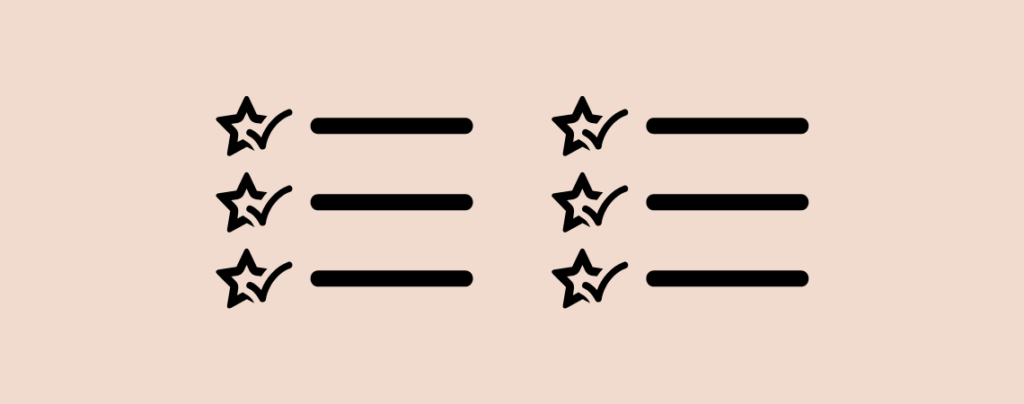
Visual elements play a pivotal role in capturing your reader’s attention and conveying information in a memorable way. One such effective approach is by incorporating icon lists on your WordPress post and pages. These visually appealing lists combine the power of concise text with icons, presenting your content in an aesthetically pleasing manner.
If you don’t know how to add icon list, don’t worry. This post is for you; after reading the post, you will be able to add icon list on your own.
Let’s begin.
Add Icon List in WordPress
Here, I am going to show you the whole process step by step. Make sure, you follow every step and then try yourself.
Step 1: Install Ultimate Blocks
To create a LinkedIn share button in WordPress, install Ultimate Blocks on your WordPress website. Navigate to Plugins and search for ‘Ultimate Blocks’.
Don’t forget to activate the plugin after you install it.
Step 2: Add Styled List Block
Open the page/post where you want to insert icon list. Click on the add block (‘+’) button and search for styled list block.
Click on the block and insert it.
Step 3: Customize
To customize the block click on the settings. From here, you can choose your desired icon change icon size.
If you need your icon list for more than one column, then select the number of columns from the additional option.
You can also decide the number of columns to show on mobile. If you like, you can adjust the icon size too.
If you want to change the color of your icon list, you can do it. Switch to the Styles tab and then click on color.
From here, you will be able to customize the color of the icon, list text color, and list background color.
Last Words
I hope now you will be able to add icon list in WordPress site of yours on your own. If you have any queries feel free to ask and share it with your friends. Don’t forget to leave your thoughts in the comment box below.

Leave a Reply