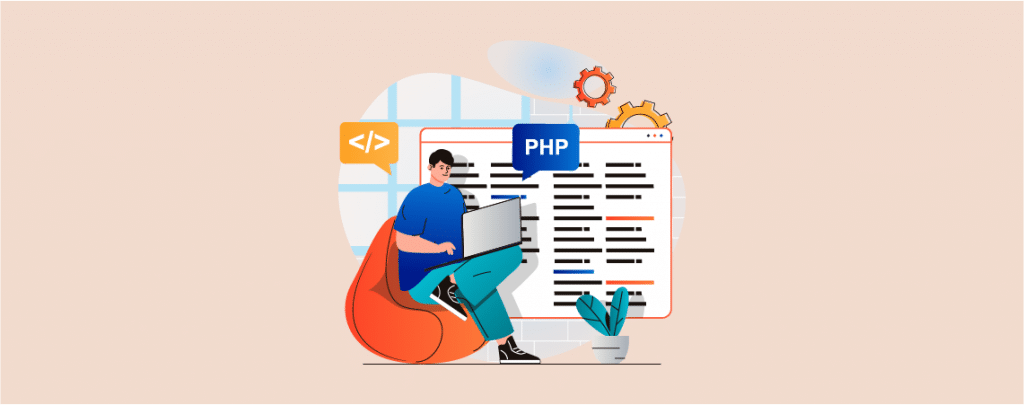
PHP is one of the popular programming languages that is used for building websites, and it is one of the most crucial parts of a WordPress site. It is involved with your website’s speed, performance, SEO ranking, and security.
To stay updated, you need to know the PHP version of your WordPress website. If you don’t know, don’t worry. It will take a couple of seconds to know.
In this post, I will tell you why to update the PHP version and the way to check PHP version on the WordPress website.
Let’s start.
Updates always provide you with improvements with each version update of PHP, update your security is increased. If you don’t update your PHP version, you will leave your website vulnerable to security threats, software incompatibility, and performance-related issues.
Most of the plugins and themes use the updated version of PHP. If you don’t want to become a victim of code breaks and security breaches, then it is recommended to check and update the PHP version of your WordPress website.
Check PHP Version in WordPress Website
There are several ways to check the PHP version in WordPress websites. You can either check it via a plugin or directly from your website.
Check PHP Version From The Website
To check PHP version directly from your website, navigate to Tools-> Site Health -> Info.
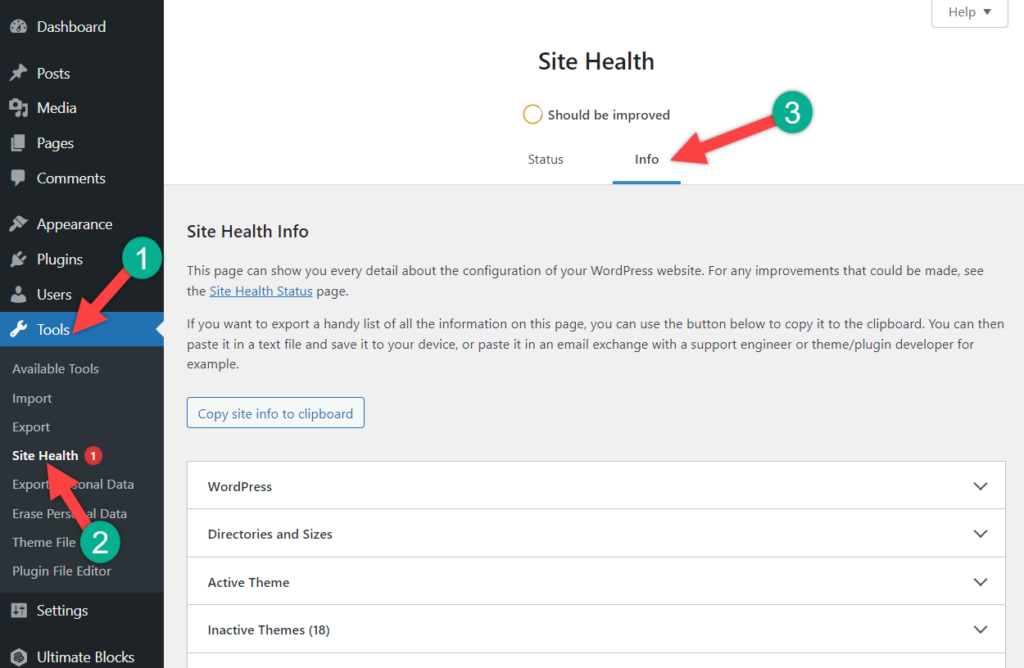
Now scroll below and find the server.
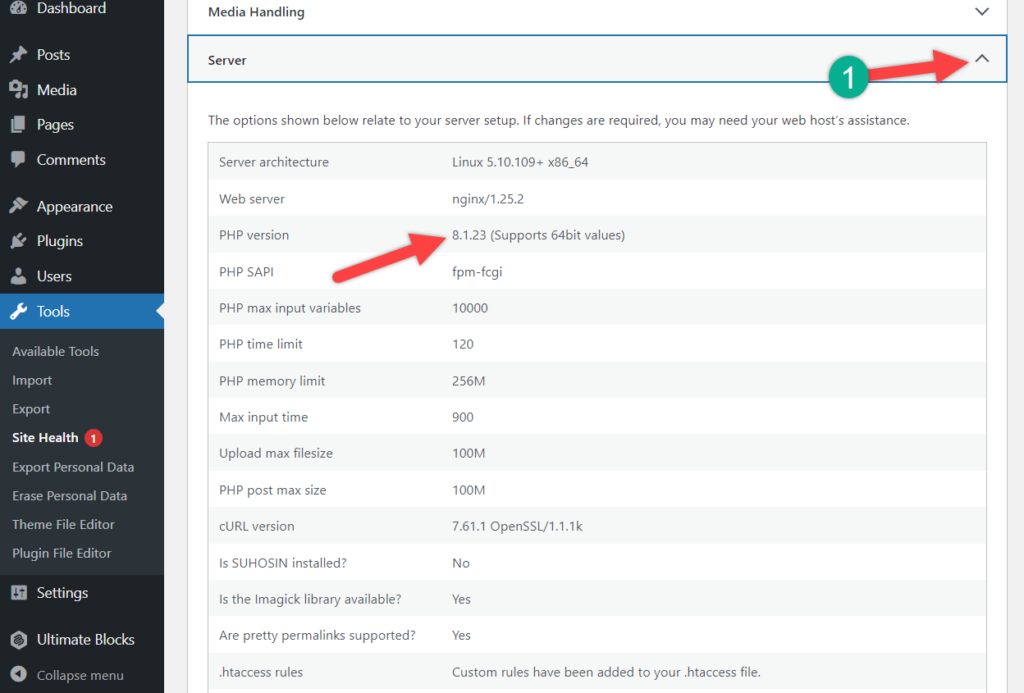
Click on the expand button. Now it will show you the PHP version of your website.
Check PHP Version With The Plugin
If you want to check and show your PHP version on your website dashboard, then you should install a plugin named Display PHP Version.
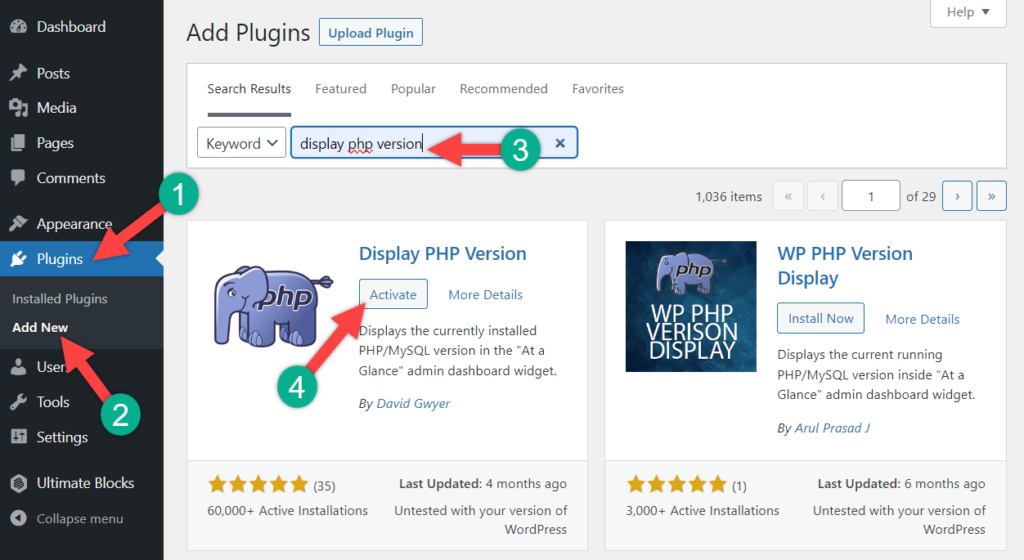
Navigate to Plugins -> Add News and search for ‘Display PHP Version’. Install the plugin, and after installation, don’t forget to activate the plugin.
Now your PHP version will be shown on your dashboard’s At a Glance section.
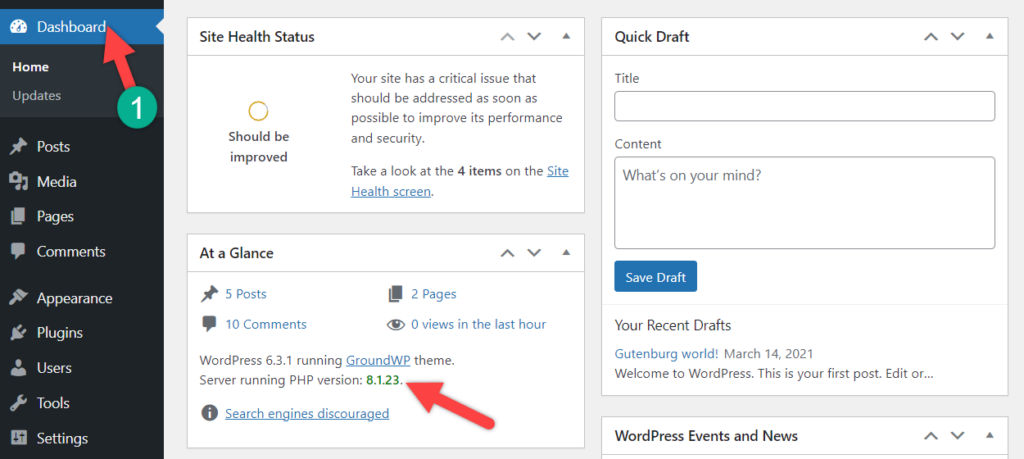
Final Words
I hope this post helps you to check PHP version in WordPress website of yours. There are other necessary posts available in the blog section of this website, you may check those. If you liked the post, share it with your friends and let us know your thoughts via comments.

Leave a Reply