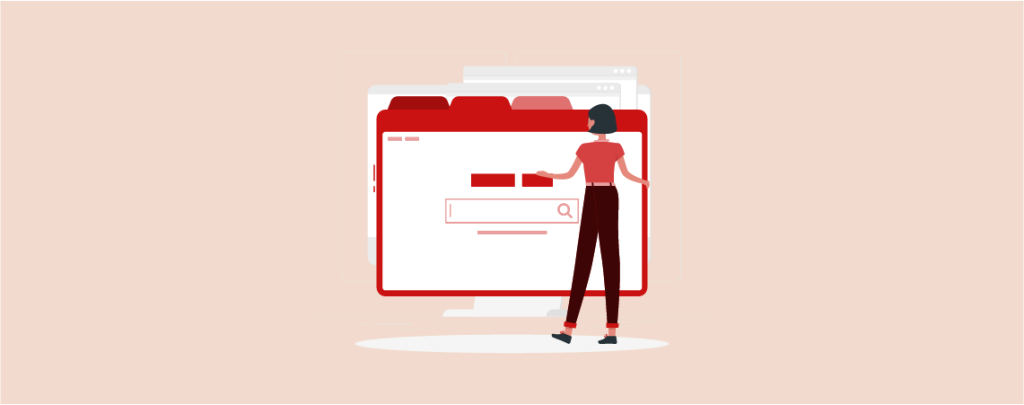
Are you looking to enhance your WordPress site with a sleek, organized layout? Look no further than nested tabs! Nested tabs offer a dynamic solution for presenting a wealth of information on a single page without overwhelming your visitors with endless scrolling.
This powerful feature allows you to categorize content in an accessible and visually appealing manner. Whether you’re a seasoned WordPress user or just getting started, setting up nested tabs is surprisingly simple.
In this comprehensive guide, I’ll walk you through creating nested tabs in WordPress. We’ll cover everything from choosing the right plugin to customizing the look to match your site’s style.
Get ready to transform your site’s user experience with nested tabs. Let’s dive in!
Creating Nested Tabs in WordPress
There are several nested tabs plugins available in the WordPress arena. Here we’ll be using the Ultimate Blocks plugin that comes with the Tabbed Content block. Let’s see how to use it.
Step #1: Install the ‘Ultimate Blocks’ Plugin
Go to your WordPress Dashboard and navigate to Plugins (1) > Add New Plugin (2). Then search for ‘Ultimate Blocks’ (3) and install & activate (4) the plugin.
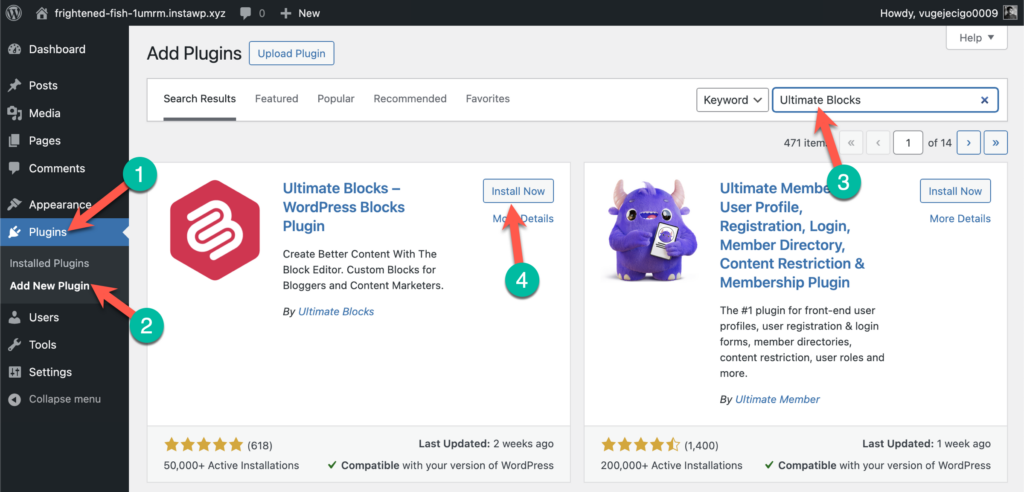
Step #2: Insert the ‘Tabbed Content’ Block
Now go to the post/page where you want to add the nested tabs. Then click on the + icon (1) and search for ‘Tabbed Content’ (2). Click on the Tabbed Content block (3) to insert it.
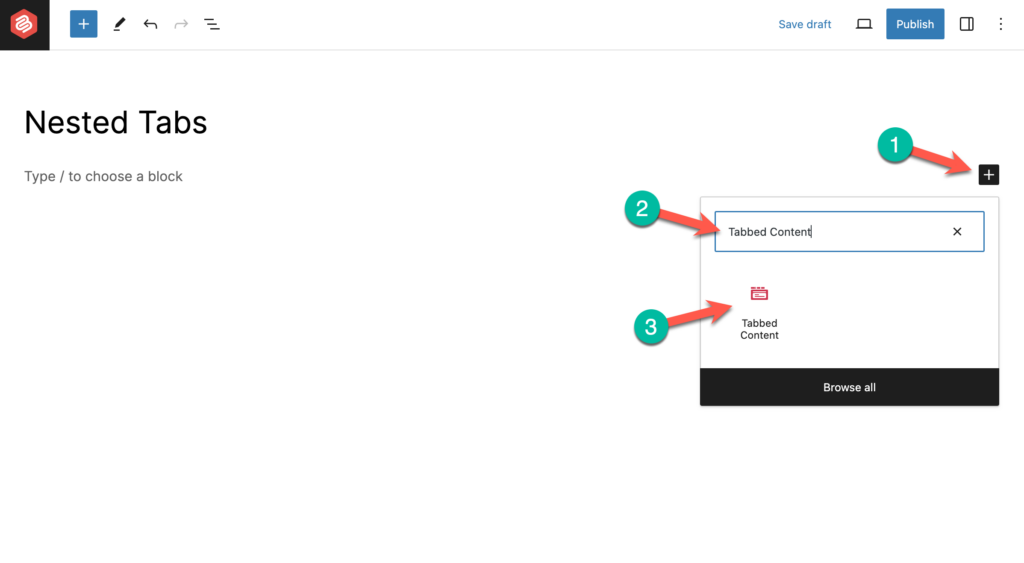
By default, it will add a single tab. You can add more tabs by click on the + icon beside the first tab.
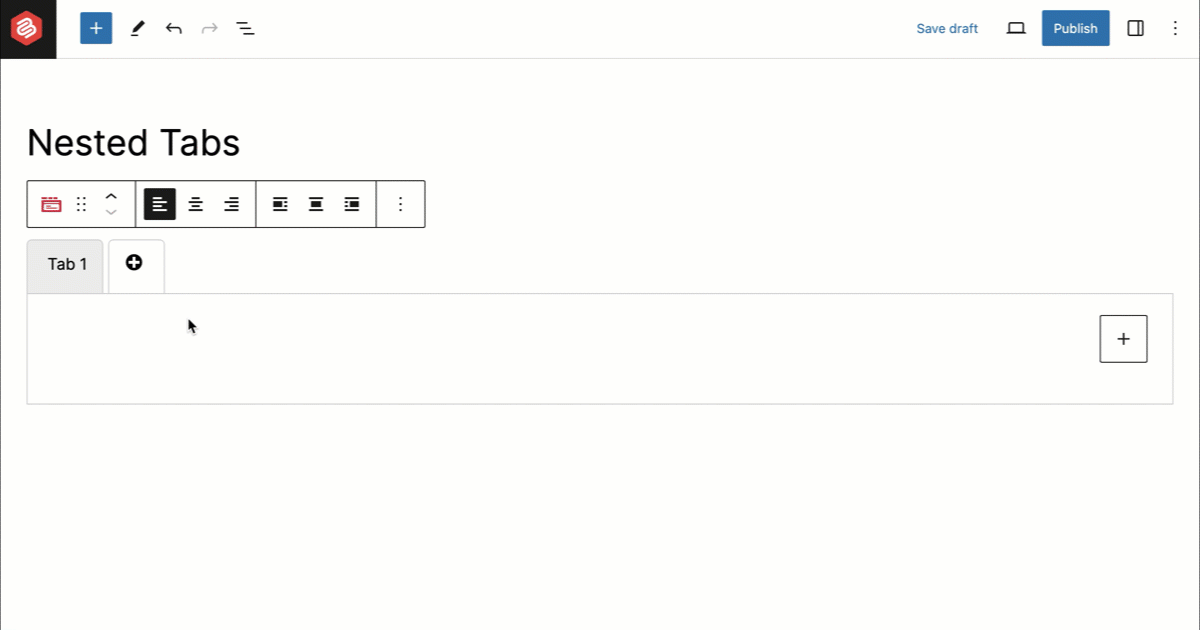
You can customize the tab color and styles from the right-hand side options panel.
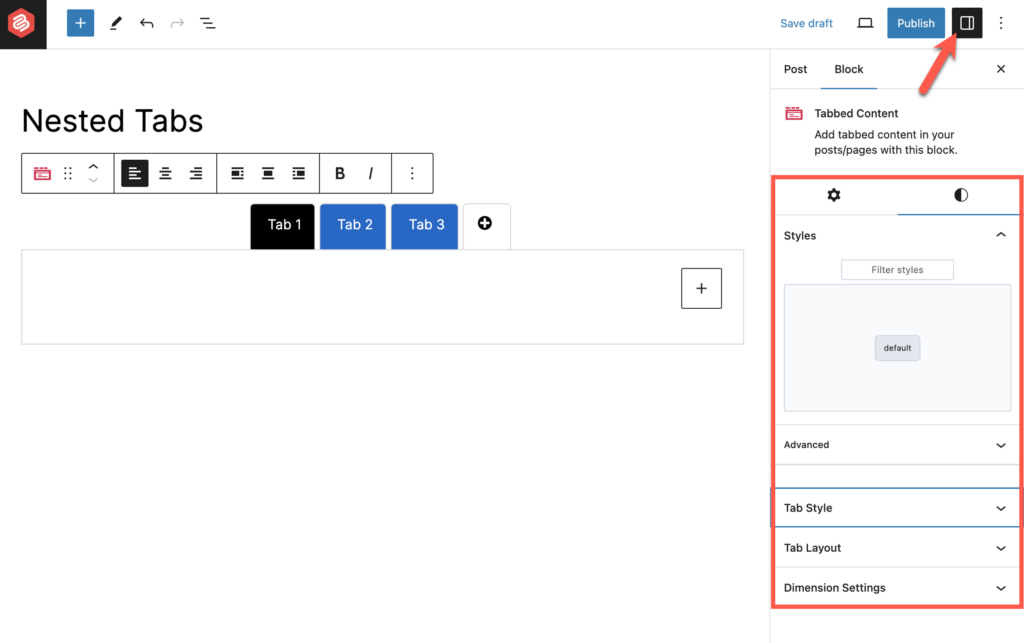
Step #3: Add Nested Tabs
Now click on the + icon inside the first tab and add ‘Tabbed Content’ block there.
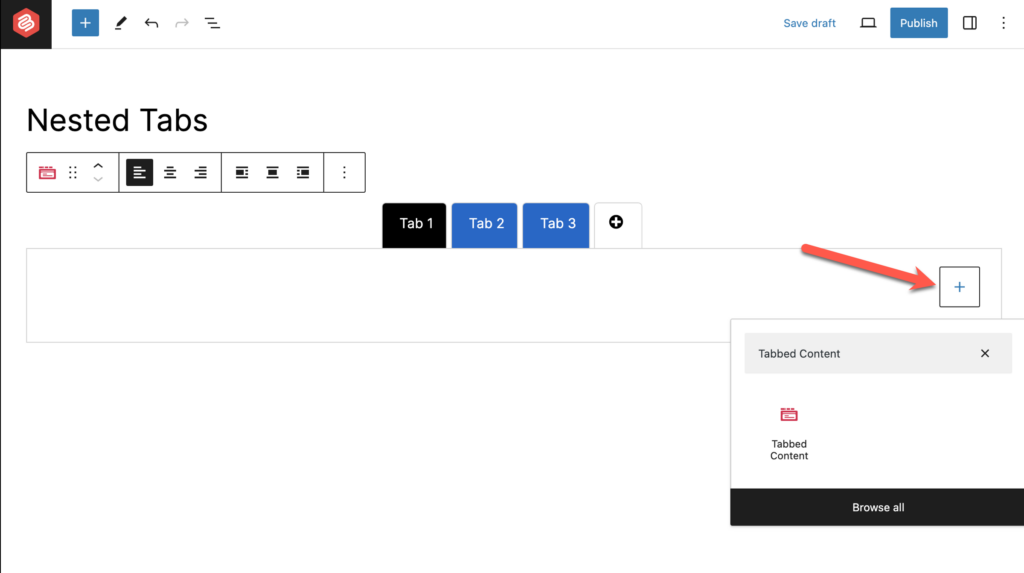
Then add the nested tabs there.
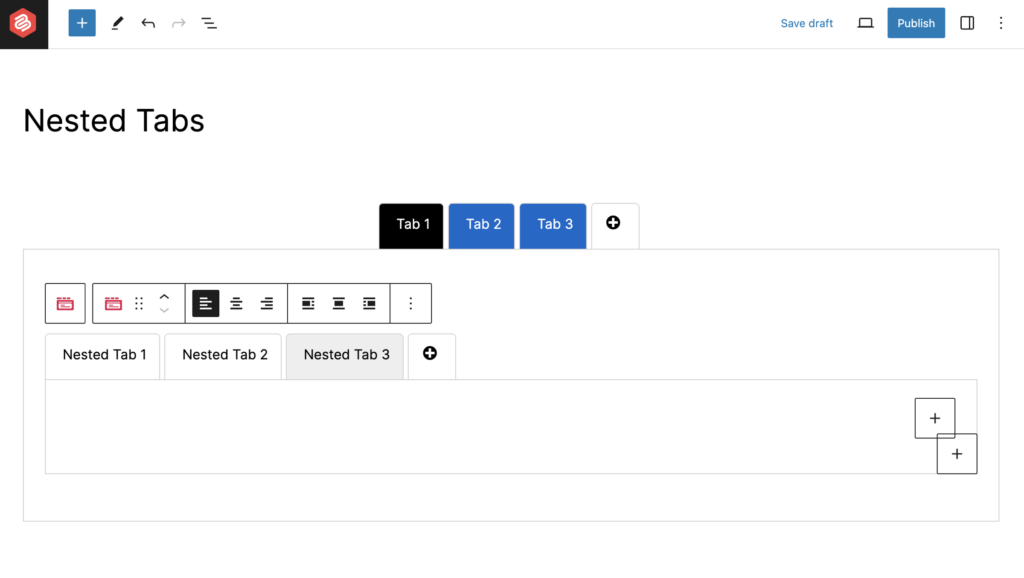
If you want, you can show the tabs vertically. Just select Vertical Tab Display from the ‘Styles’ tab.
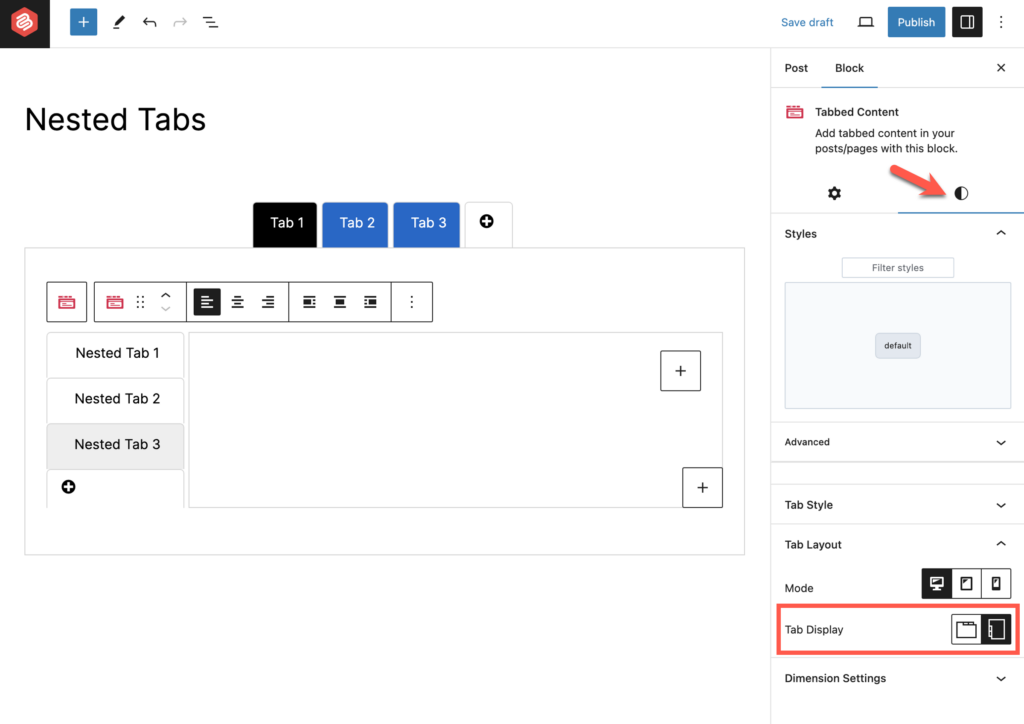
Then add your desired content inside the tabs.
Final Words
With the steps outlined in this guide, you can organize your WordPress site elegantly using nested tabs. This simple yet effective tool can dramatically improve how your visitors interact with your content, making your site more user-friendly and professional-looking.
If you found this guide helpful, please consider sharing it with your friends or fellow WordPress enthusiasts. And of course, I’d love to hear from you – whether it’s feedback, questions, or your own experiences with nested tabs – so please drop a comment below.
Thank you for reading, and happy WordPressing!

Leave a Reply