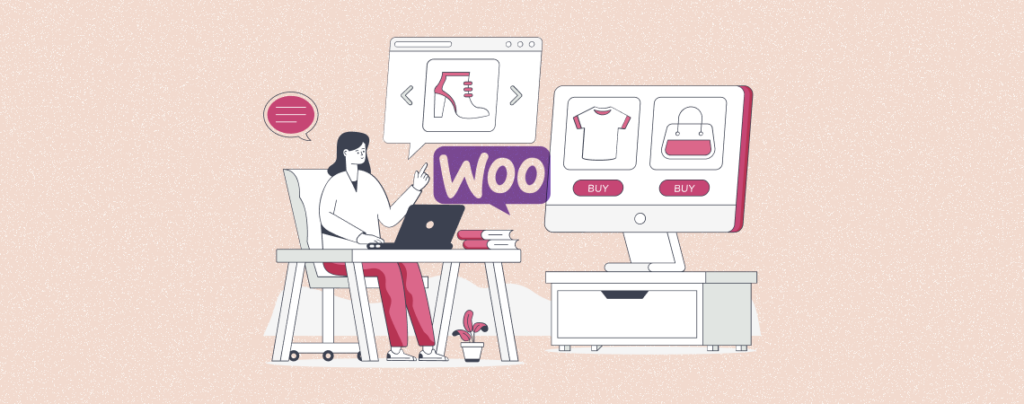
eCommerce website owners need to update their products from time to time. But when you have a large inventory with thousands of products, updating them manually can be a lot time-consuming. This can lead to frustration and reduce your efficiency level.
This is why WooCommerce product bulk editing has been so popular among eCommerce enthusiasts. Bulk editing allows you to make changes to multiple products simultaneously within the online store instead of editing them one by one.
You can edit their prices, stock quantity, tags, categories, variations, descriptions, and more. This article will guide you in multiple ways on how to bulk edit products in WooCommerce. Get started!
How to Builk Edit Products in WooCommerce: Step-by-Step Guide
There are multiple ways to bulk edit products in WooCommerce. We’ll explain some of these methods in this section so you can choose the easiest one. Stay with us and keep exploring them.
Method 01: Bulk Edit Products in WooCommerce without Plugin
Log into your WordPress dashboard. Navigate to Products > All Products. You’ll get the list of products you have in your store.
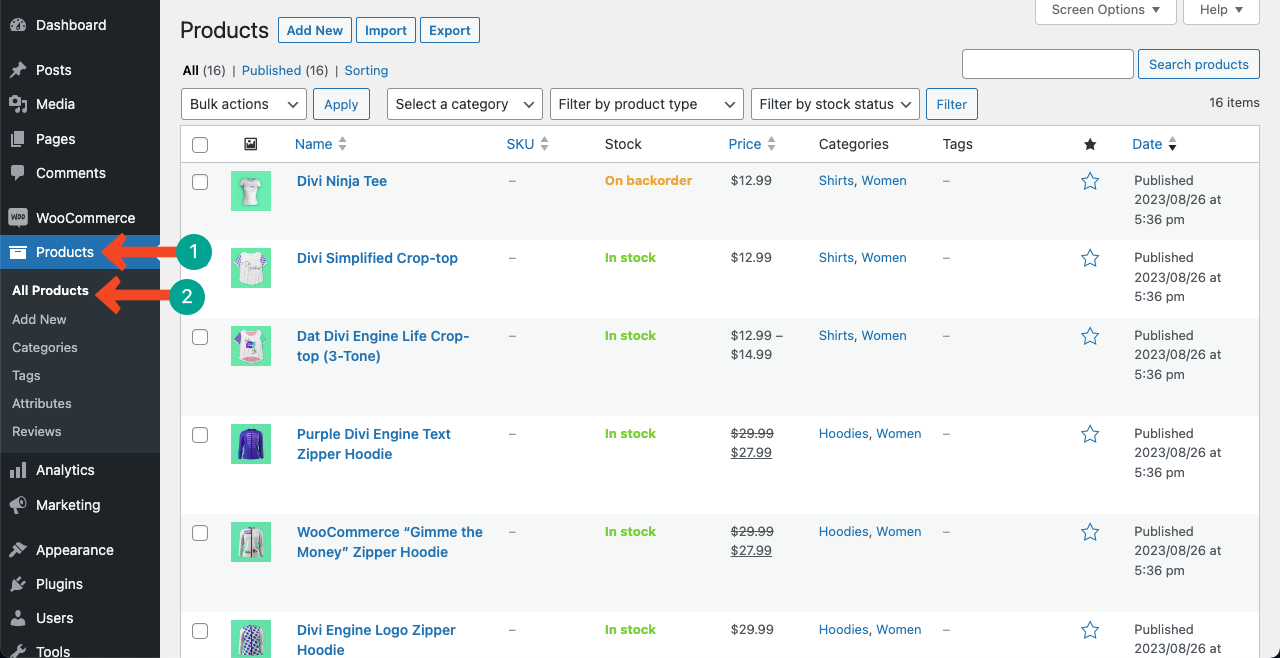
Select as many products as you want for bulk editing by giving them a tick mark. Chook the Edit option from the top drop-down list pointed in the image below. Hit the Apply button at the end.
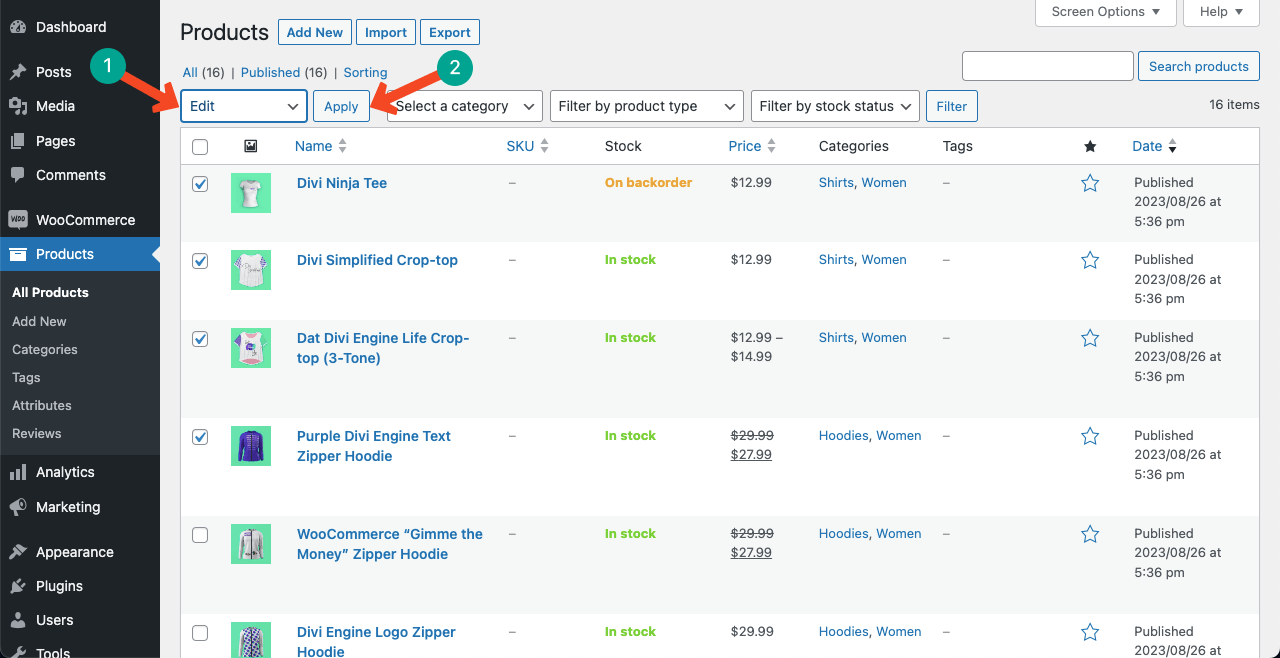
You’ll get options to edit tags, categories, price, weight, stock amount, comment status, and more options for the selected products.
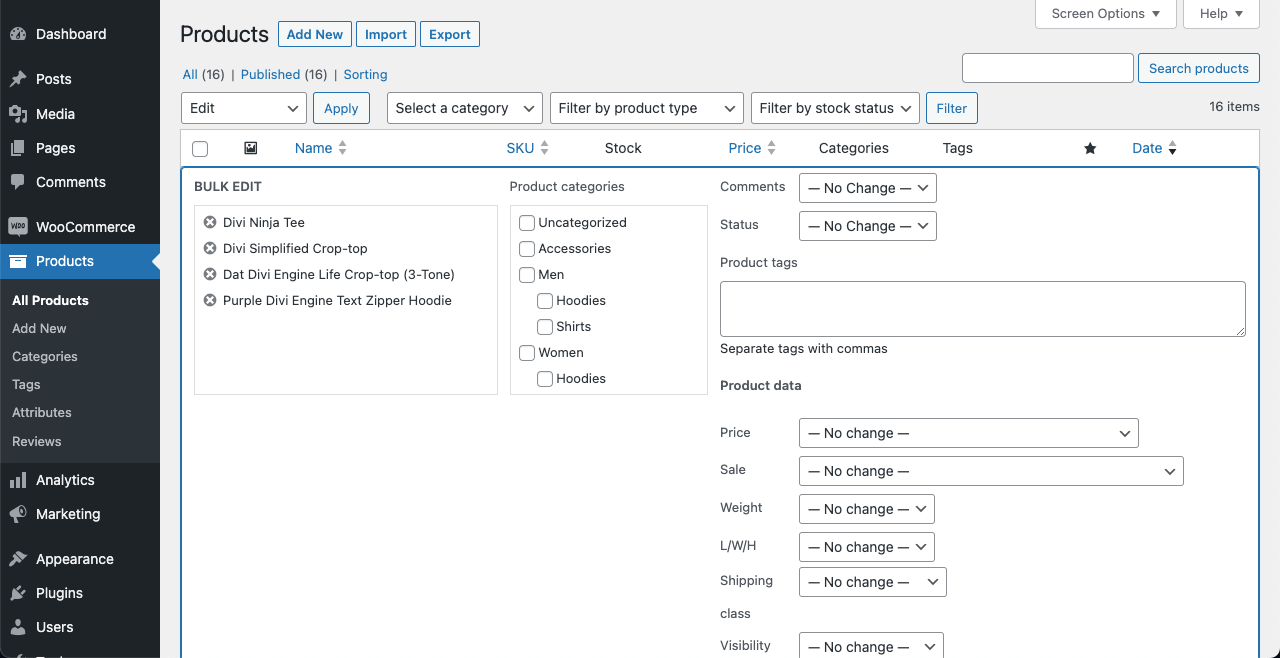
Method 02: Bulk Edit Products in WooCommerce Exporting/Importing CSV Files
This is another way of bulk editing WooCommerce products without relying on any plugin. Go to Products > All Products. Hit the Export button from the top.
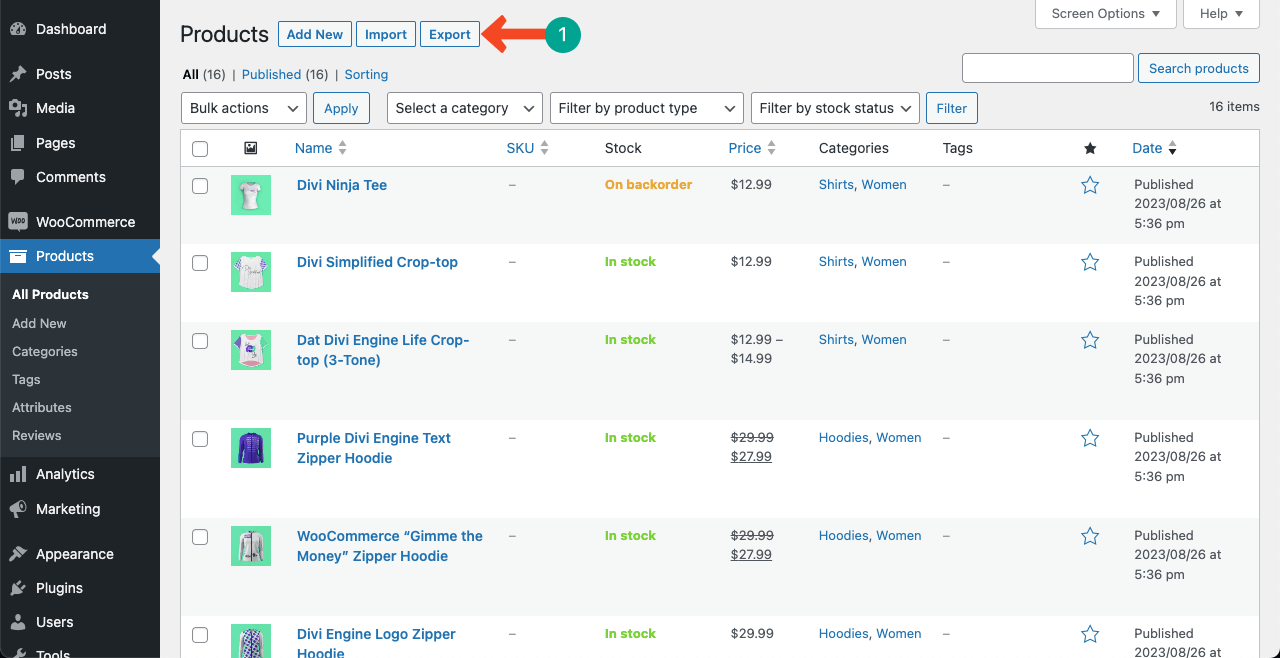
You’ll be taken to a new page. Hit the Generate CSV file button. This will generate and download a CSV file including all the products on your WooCommerce store.
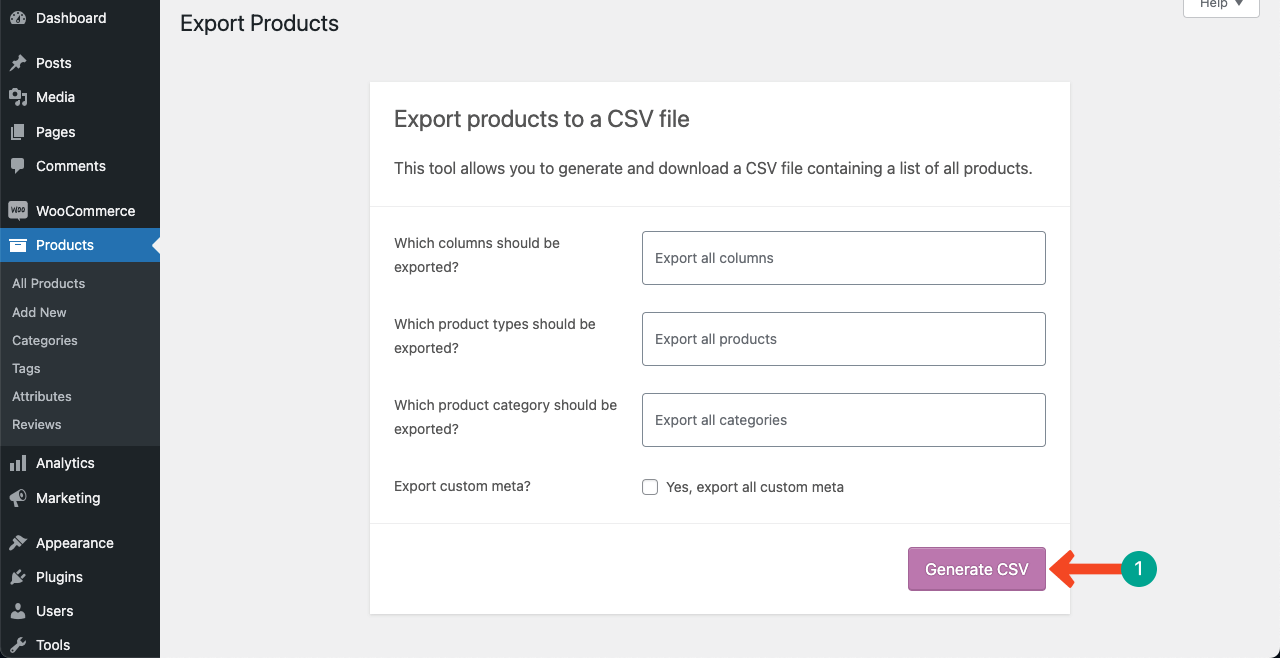
The CSV file will be downloaded as an Excel file. Open the file using your Microsoft Excel or a spreadsheet. You’ll see the information about all your products in the Excel/spreadsheet file.
Edit their information as you want and then save the file.
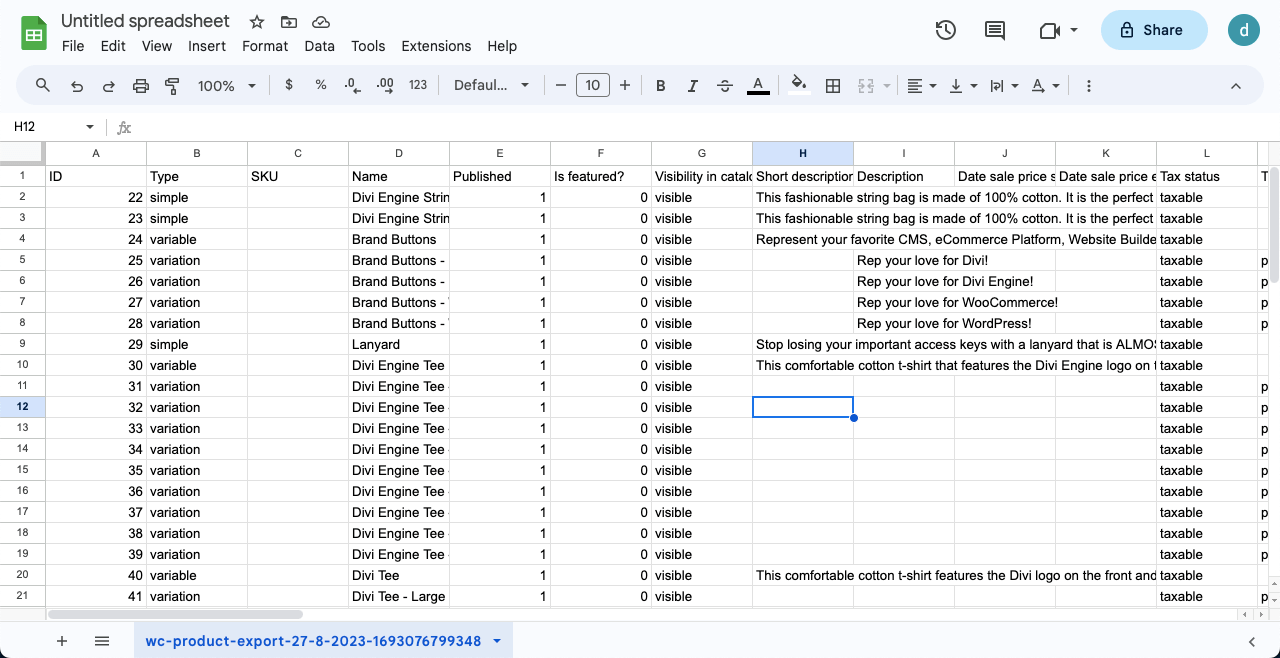
Go to the Products > All Products page again. Click the Import button from the top. It will take you to a new page where you’ll get the option to upload the CSV file.
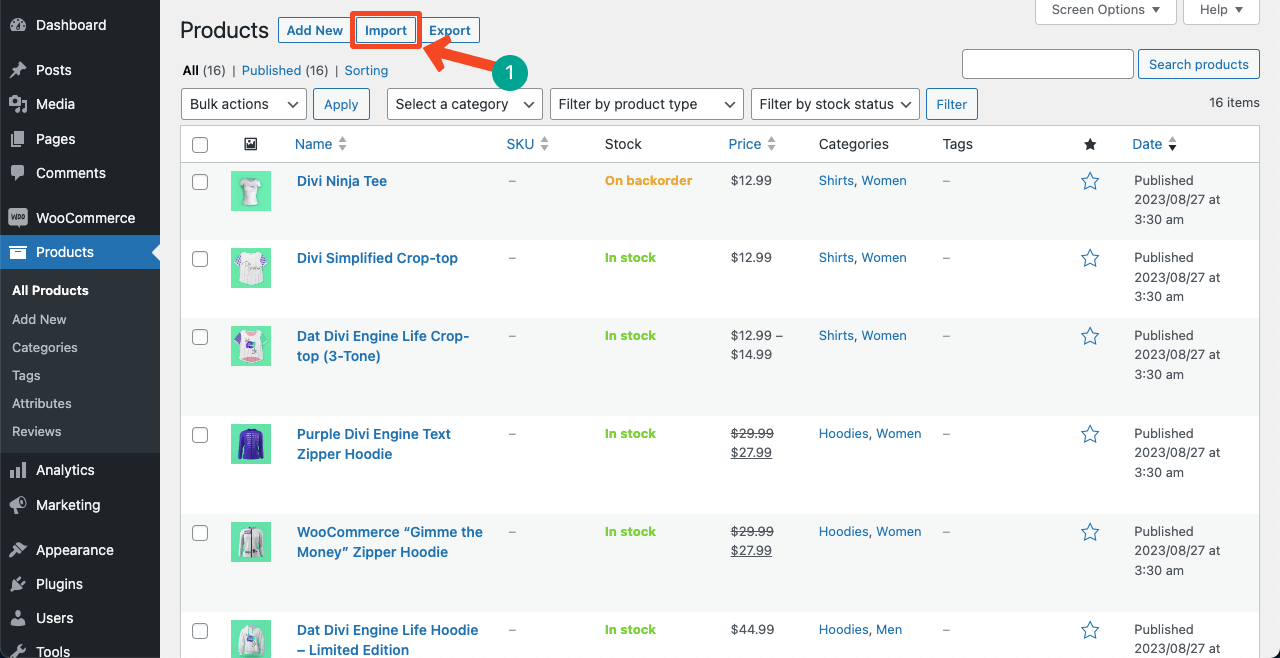
Choose your desired file by clicking the Choose File button. Then, hit the Continue button. This will start importing the CSV file and updating your product information.
Note: Make sure to check the option Upload existing products. Otherwise, your products will be duplicated.
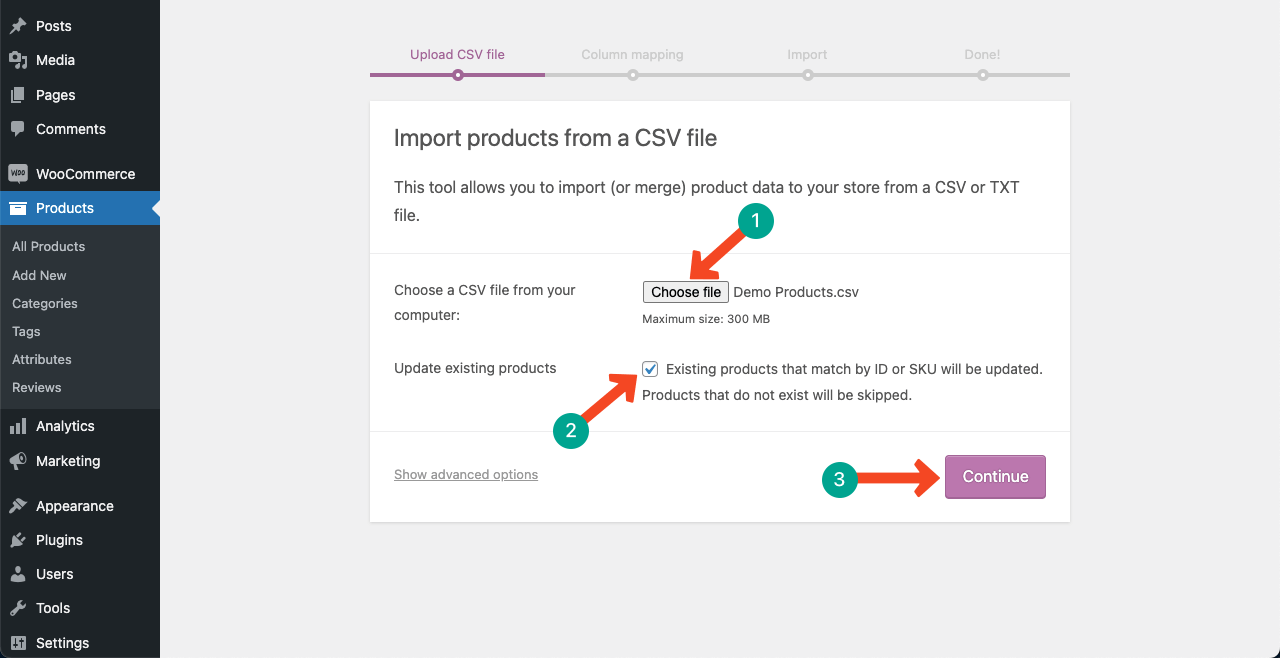
Method 03: Bulk Edit Products in WooCommerce Using a Plugin
There are many plugins available online to bulk edit products in WooCommerce with more advanced options. Some of the most popular are:
- ELEX Bulk Edit Products, Prices and Attributes for WooCommerce
- Bulk Table Editor WooCommerce
- YITH WooCommerce Bulk Product Editing
We’ll explain to you the process of bulk editing products using the ELEX Bulk Edit Product, Prices and Attributes for WooCommerce plugin.
Go to Plugins > Add New. Type the plugin in the search box on the top-right corner. Install and activate the plugin after it appears below.
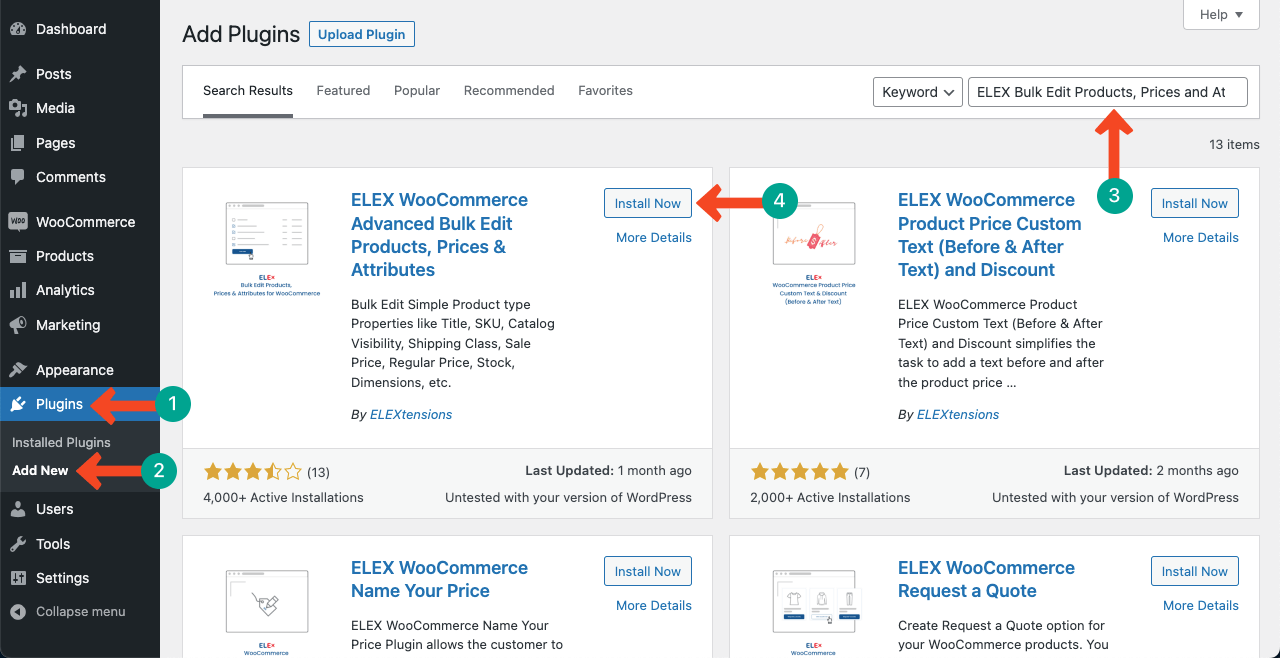
Once the plugin is activated, a new option will be created under the WooCommerce section with the name Bulk Edit Products.
Go to WooCommerce > Bulk Edit Products. The First tab/page on this section will be FILTER. You’ll get lots of filtering options on this page. By defining values on the filtering options, you can select certain types of WooCommerce products for bulk editing.
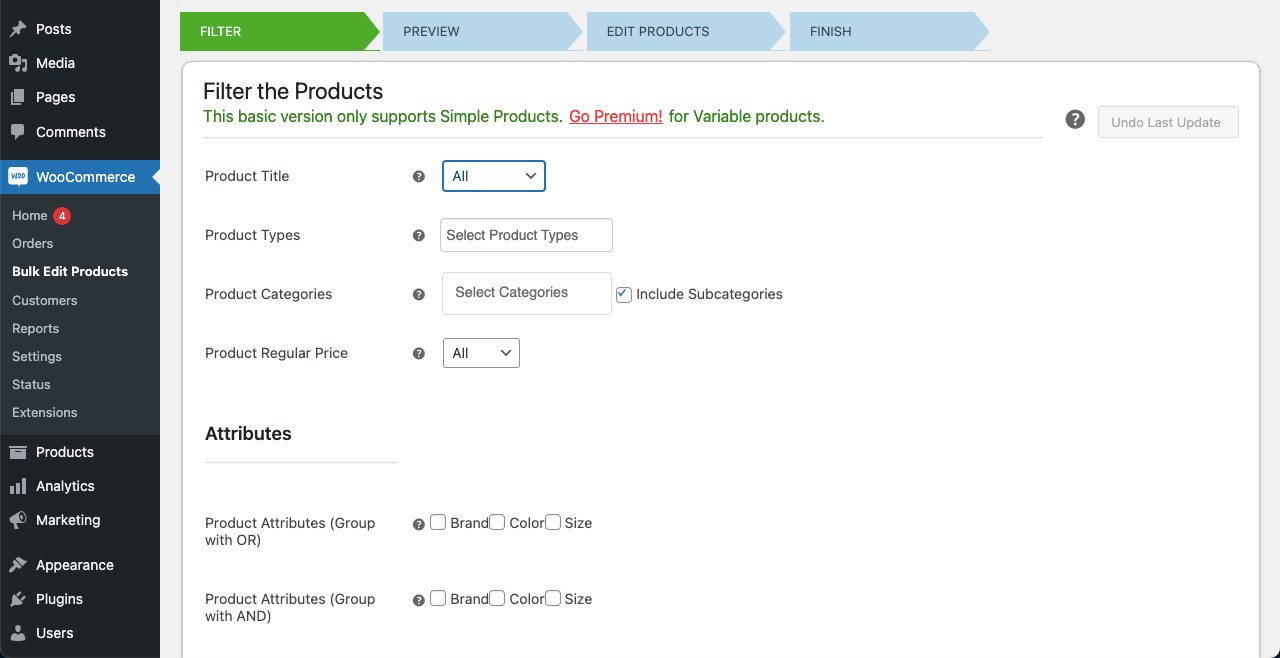
Set some values to filter out your desired WooCommerce products. You can see in the image below we have set values on some filtering options. Hit the Preview Filterd Product button after that.
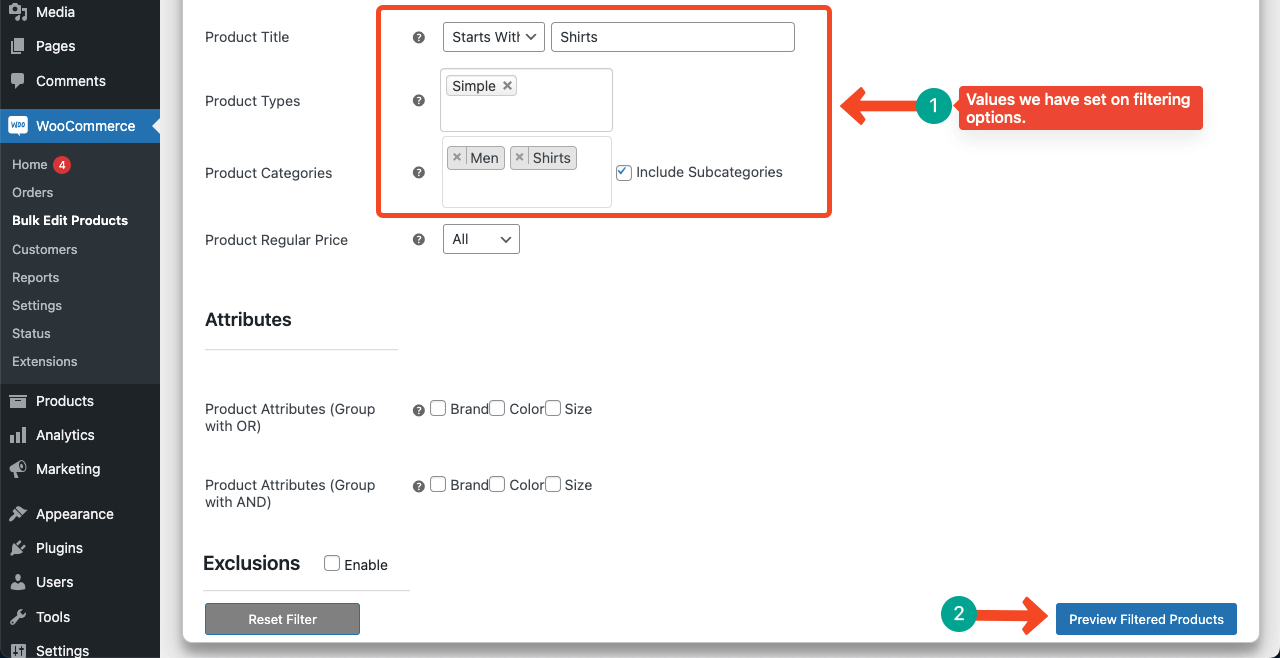
The next tab will show you a preview of the products you have selected through the filtering options for bulk editing. If your desired products are on the list, hit the Continue button.
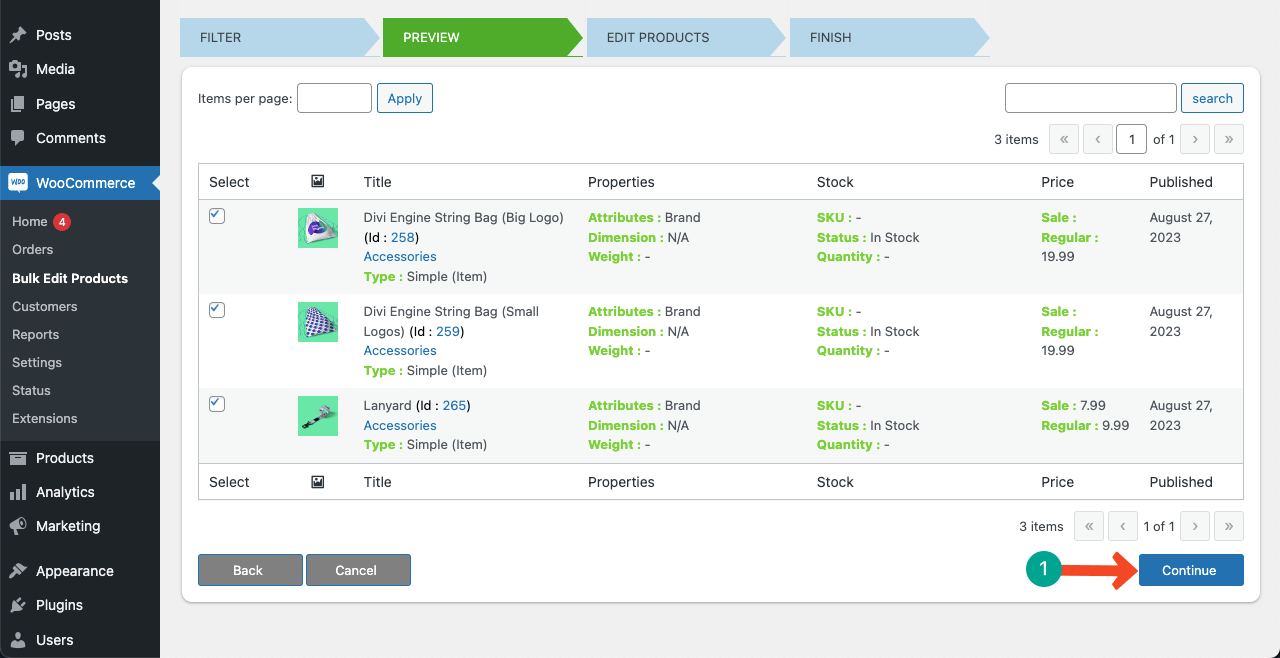
The third tab will let you bulk edit the selected WooCommerce products. You can modify their title, SKU, visibility, featured product, etc. Once you are done, scroll down to the bottom of the page. You’ll get the Update button at the end.
Clicking the Update button will start applying changes.
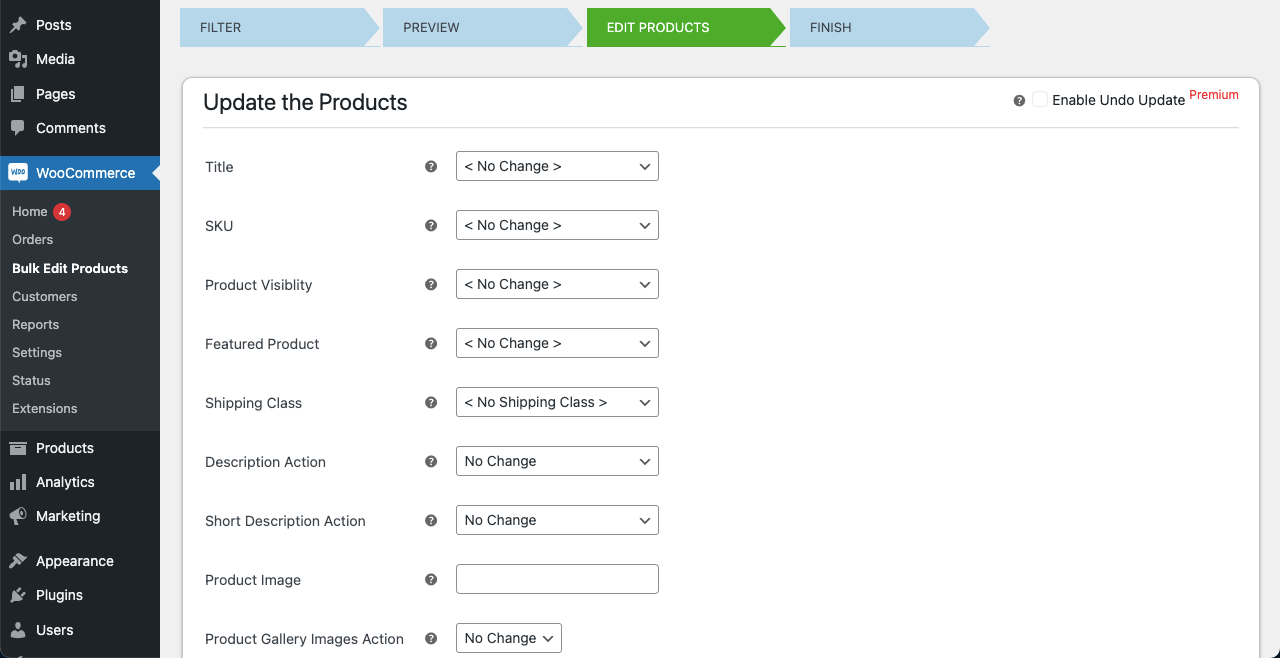
Thus, you can bulk edit WooCommerce using this plugin.
Conclusion
There are different tips and techniques you must know to run a successful WooCommerce store. How to edit buckle products is also one of them. Hopefully, through this article, you have learned more than one way to do that.
If you are satisfied with this guide, let us know through the comment box. This will inspire us to write more educational and informative content on WooCommerce.

Leave a Reply