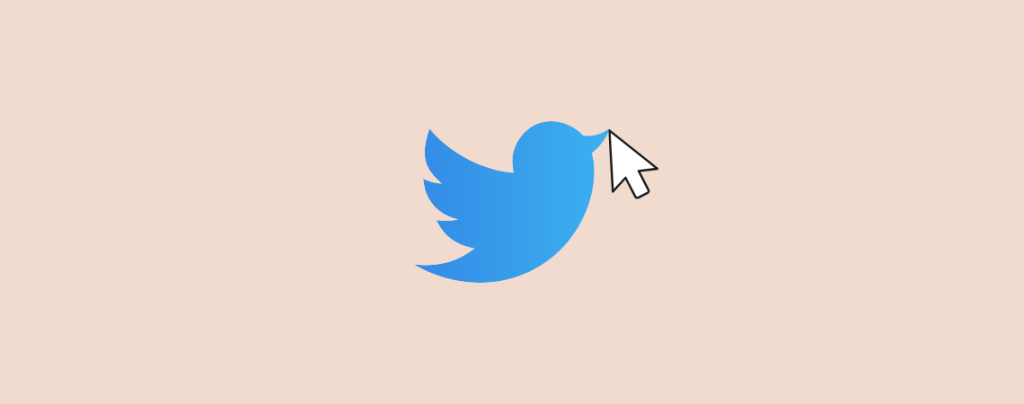
Twitter is one of the powerful platforms that helps you to engage with your audience and drives traffic to your website. One effective way to do this is by adding “Click to Tweet” boxes in your WordPress posts. With the help of these boxes, one can easily share a quote from your post with a single click.
If you don’t know how to add click to tweet boxes, then you are in the right place. In this post, I will walk you through the steps to add click to tweet boxes in your WordPress posts.
Let’s begin.
Adding Click to Tweet Boxes in WordPress
There are a couple of tweet box plugins available, but if you want the simplest solution, then using the Ultimate Blocks plugin is recommended. Besides 21+ blocks of this plugin, you can easily create your desired content.
To add click to tweet boxes in your wordpress posts,
Step 1: Install Ultimate Blocks Plugin
From your dashboard, navigate to Plugins -> Add new Plugin and search for ‘Ultimate Blocks’.
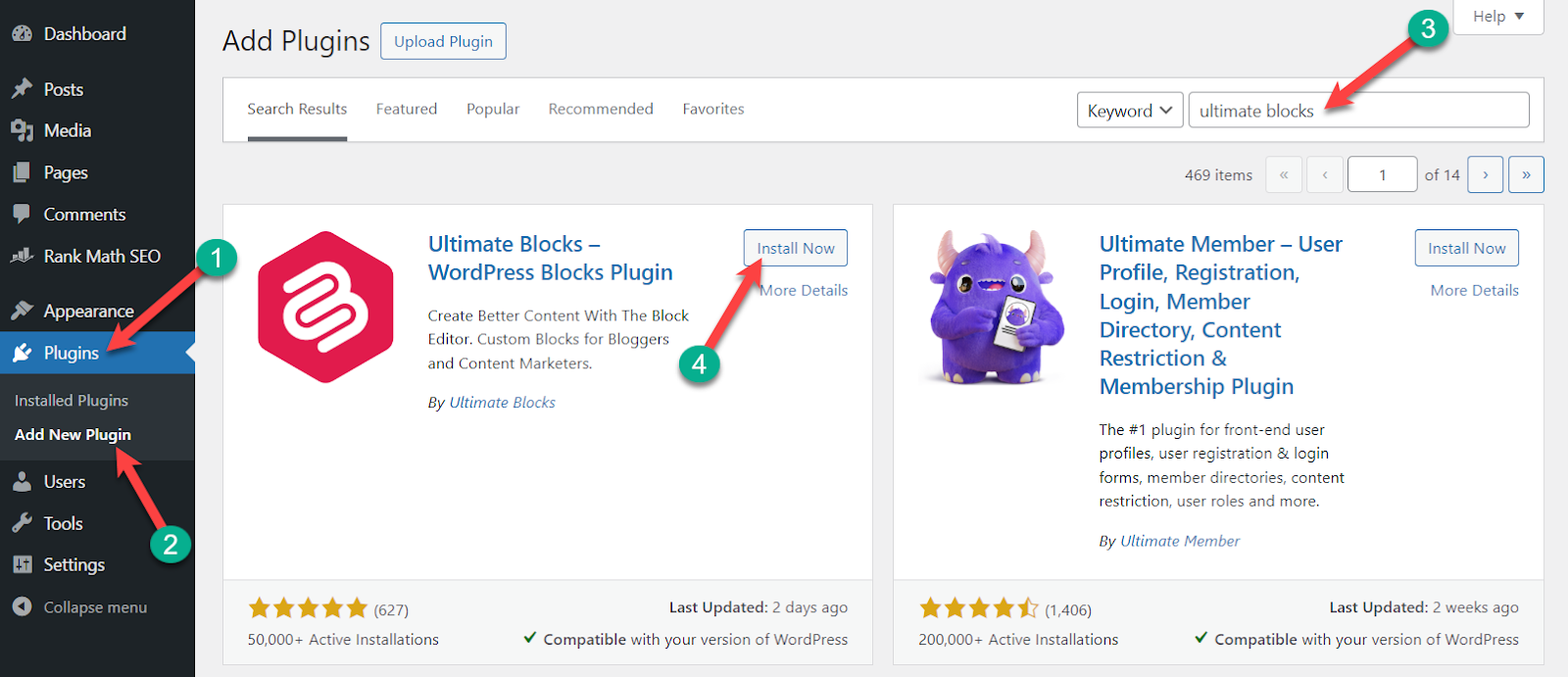
Click on the ‘Install Now’ button and install it. After the installation is complete, don’t forget to activate the plugin.
Step 2: Add Click to Tweet Block
Open the post where you want to add click to tweet boxes. Click on the ‘Add Block’ (+) button and search for ‘Click to Tweet’.
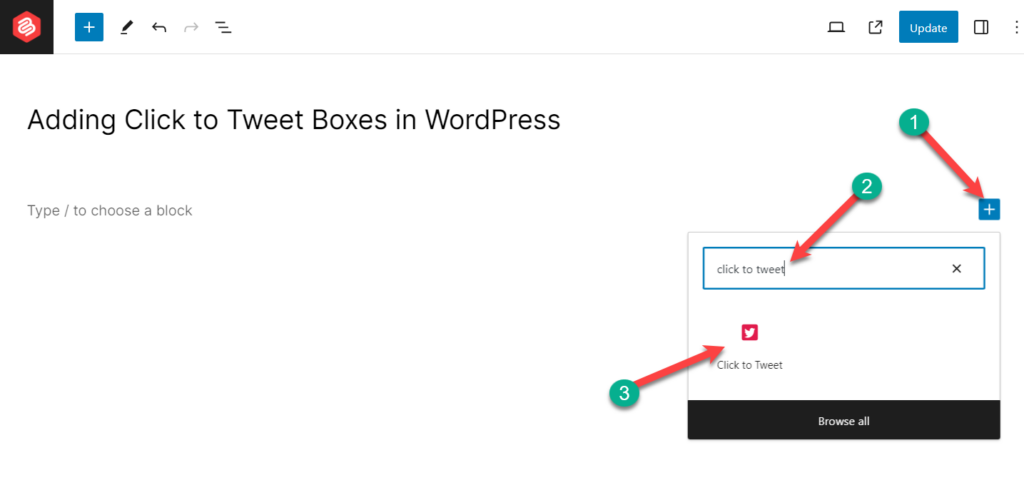
Insert the block by clicking on it.
Step 3: Add Content
Add your tweetable content on the block.
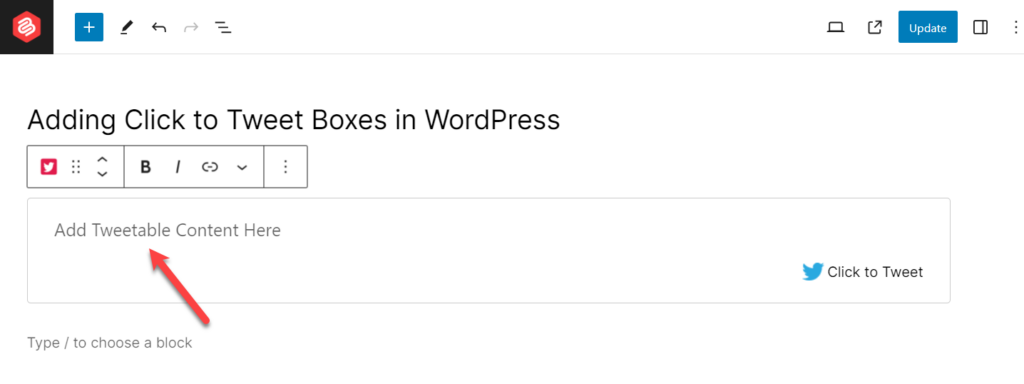
Now click on the settings -> Block and add your Twitter user name.
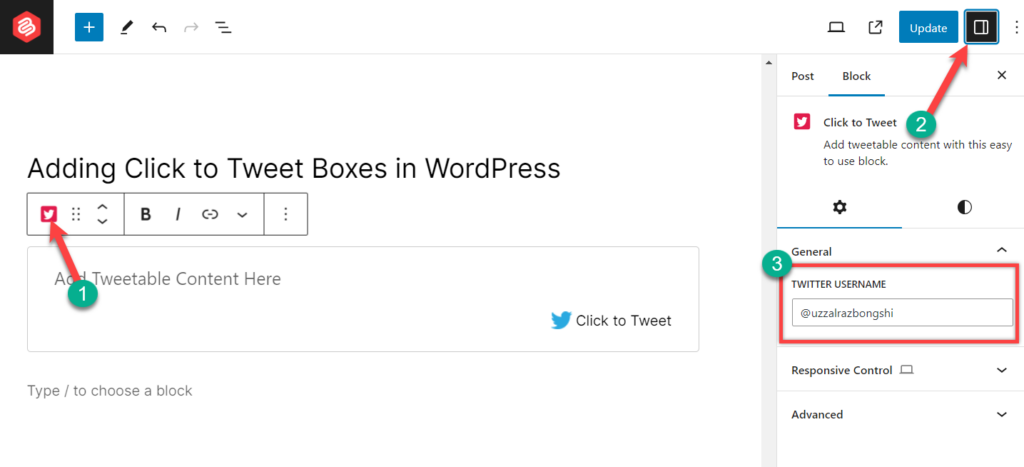
Click on the update or publish button, and you are done.
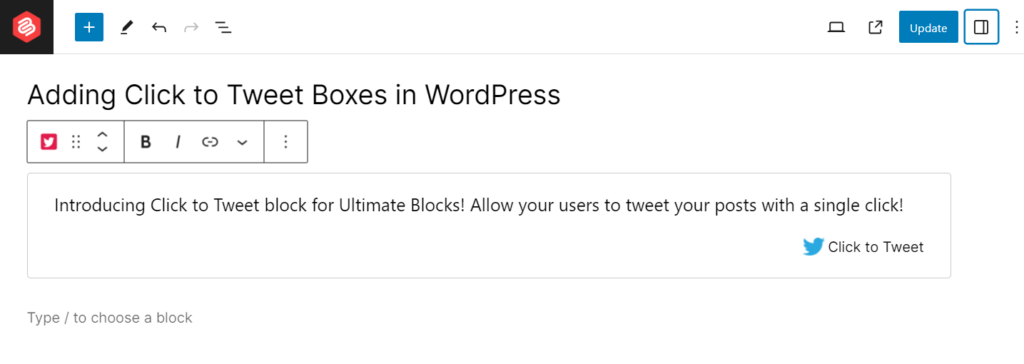
Upon clicking on the Click to Tweet button, you will get results like the one below.
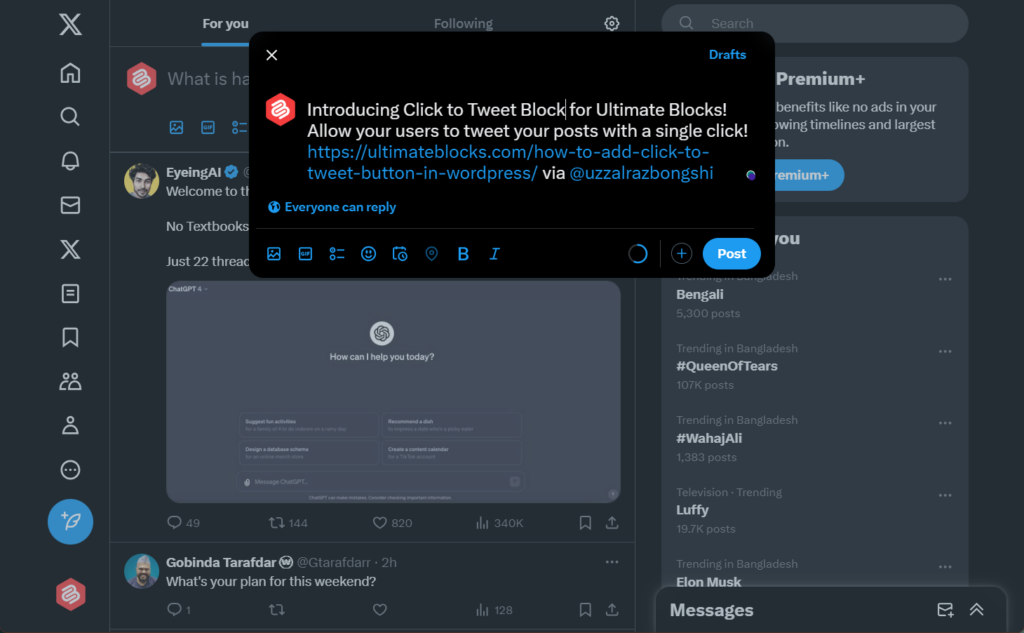
Last Words
Isn’t it simple to add click to tweet boxes in your WordPress website? Now it’s time to add click to tweet boxes in your WordPress website.
Ultimate Blocks plugin provides you with Click to Tweet boxes and 21+ blocks that make your life easy. If you liked the post, please share it with your friends, and don’t forget to leave your thoughts in the comment box below.

Leave a Reply