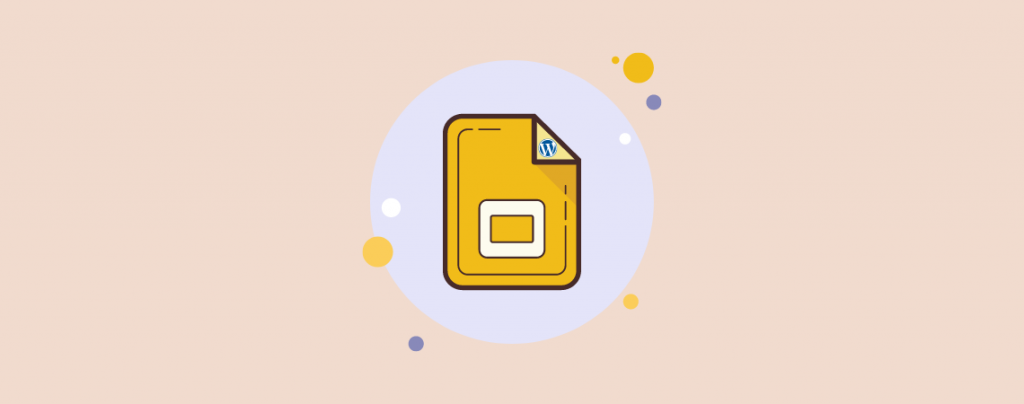
Presentation is very much important, and Google Slides makes it easier for you. If you are looking for a way to embed Google Slides presentation to your WordPress website, then this post is for you. Google Slides allows you to make and share magnificent slides anywhere, anytime.
In this post, I will share with you how to add Google Slides in WordPress.
Let’s begin, then.
Add Google Slides in WordPress With Embed Code
This method doesn’t require any sort of coding or install any plugin. I recommend this method only if you are frequently adding Google slides to your WordPress site.
Step 1: Publish Google Slide to Web
First, open the presentation slide that you want to share and then click on File -> Share -> Publish to the web.
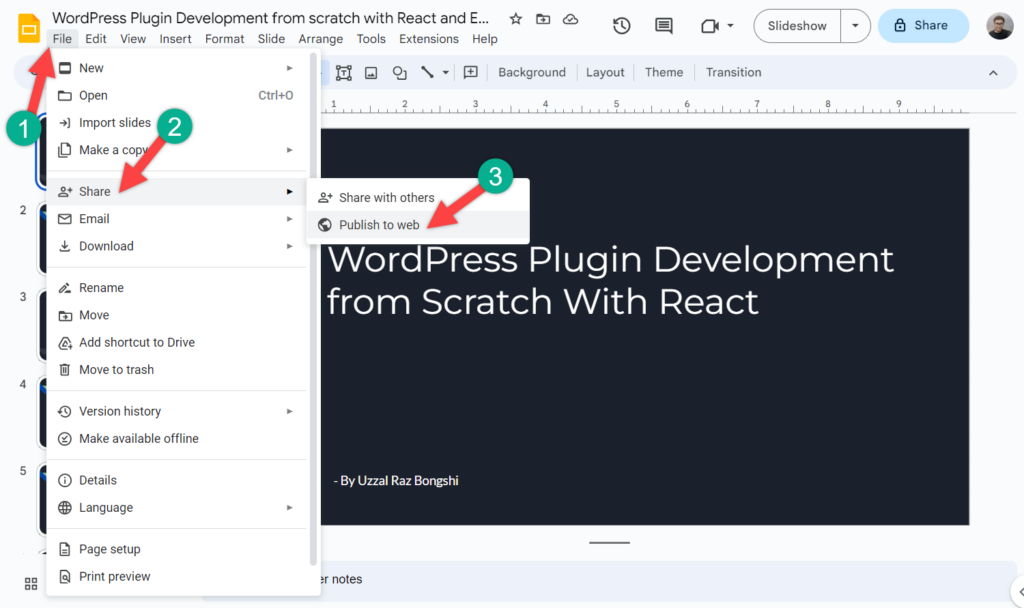
Now a popup will open where you can manage your slideshow settings. At here, you can adjust settings like auto-advance slides, restart option, auto-start, etc.
You need to click on the publish button to make your presentation public, and then you will find a popup asking you to confirm that ‘if you want to publish the slide’. Click on the OK button.
Step 2: Copy Embed Code
Now, switch to the Embed tab and copy the embed code.
Step 3: Add Google Slide
Now head over to your WordPress site and open the post or page where you want to add Google Slides presentation.
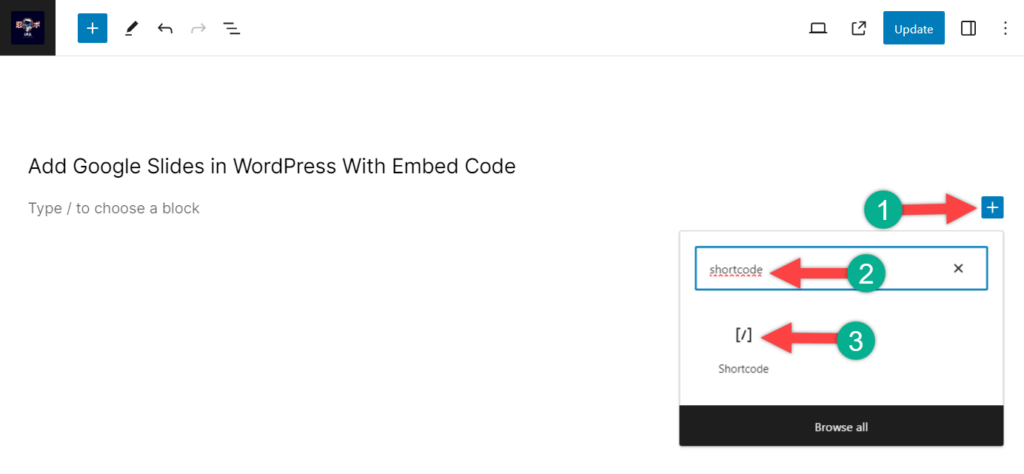
Insert a ‘shortcode’ block and paste the embed code.
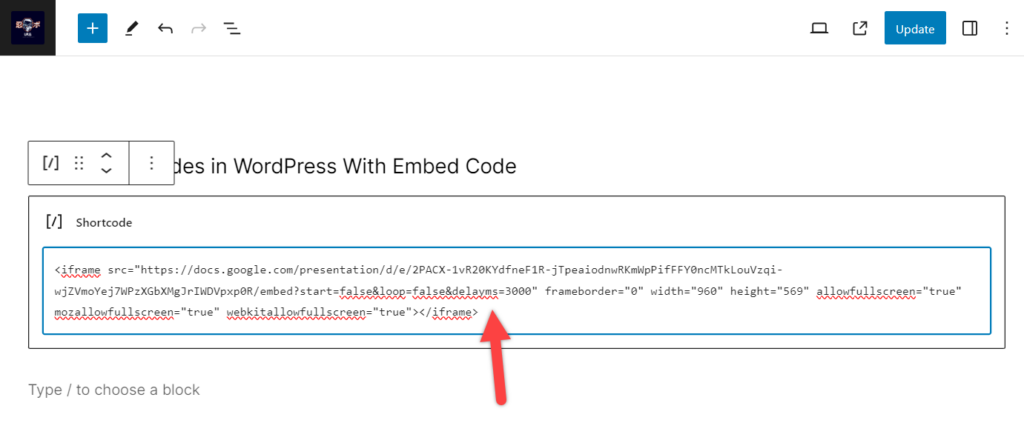
Save your post/page, and you will see your Google slide in the action.
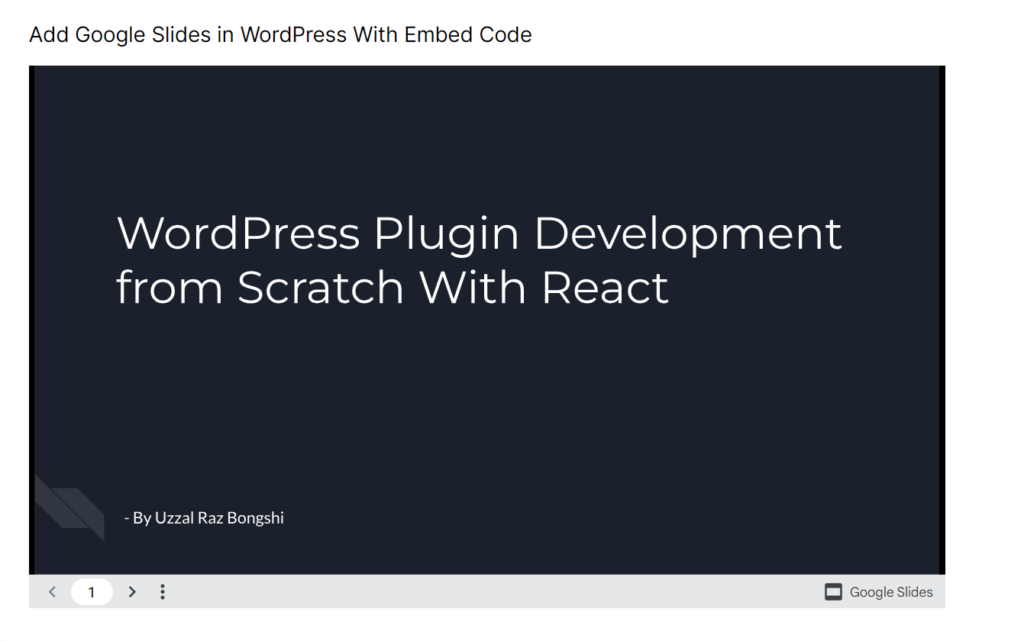
Last Words
I hope this article helped you to learn how to add Google Slides presentation to the WordPress site of yours. If you find this post useful, don’t hesitate to share it with your friends. If you face any problems, feel free to ask me. I will be happy to answer your question.

Leave a Reply