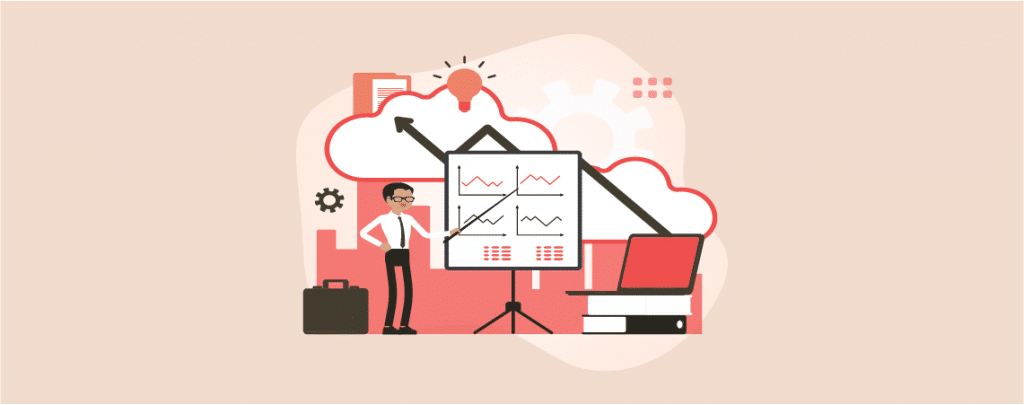
Adding PowerPoint presentations in WordPress helps you to present a specific topic and yourself in a great way in your WordPress website. Besides, it’s so simple and easier to use. There are lots of creative presentation templates are available for you to make amazing presentations.
After creating a presentation in Google slides or importing a presentation in it, you might not know how to embed it in your website. For you, I am here with the full guide. After reading this post you will be able to add PowerPoint presentation to WordPress site of yours.
Let’s begin then.
How To Add Powerpoint Presentation In WordPress
There are several ways to add powerpoint presentation in WordPress. We will be sharing two ways here – using Google Slides and using an Image Slider block.
Using Google Slides
To add PowerPoint presentation in WordPress at first login to your Google account and visit Google Slides. Click on the Blank button.
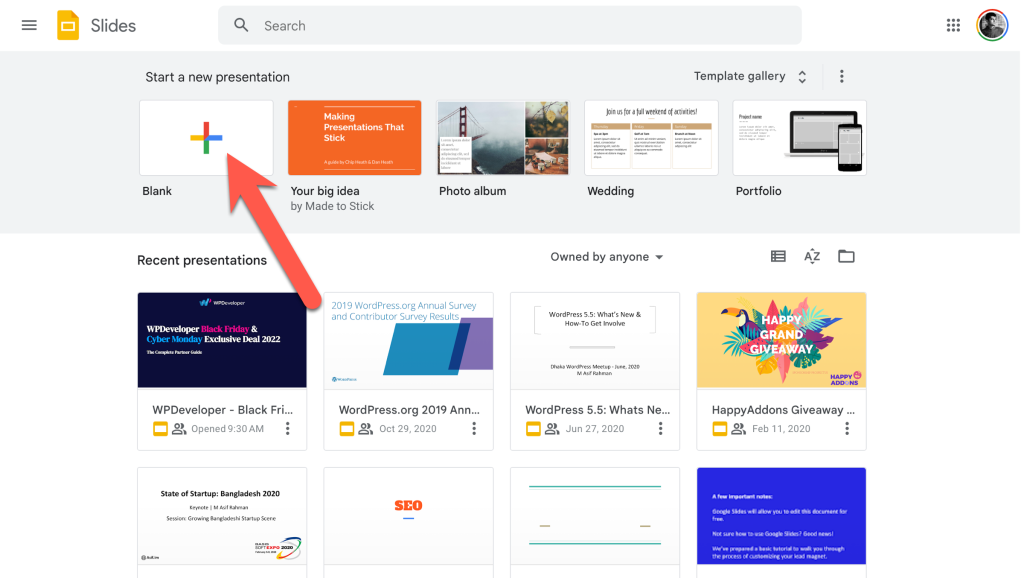
From the File menu click on Import slides.
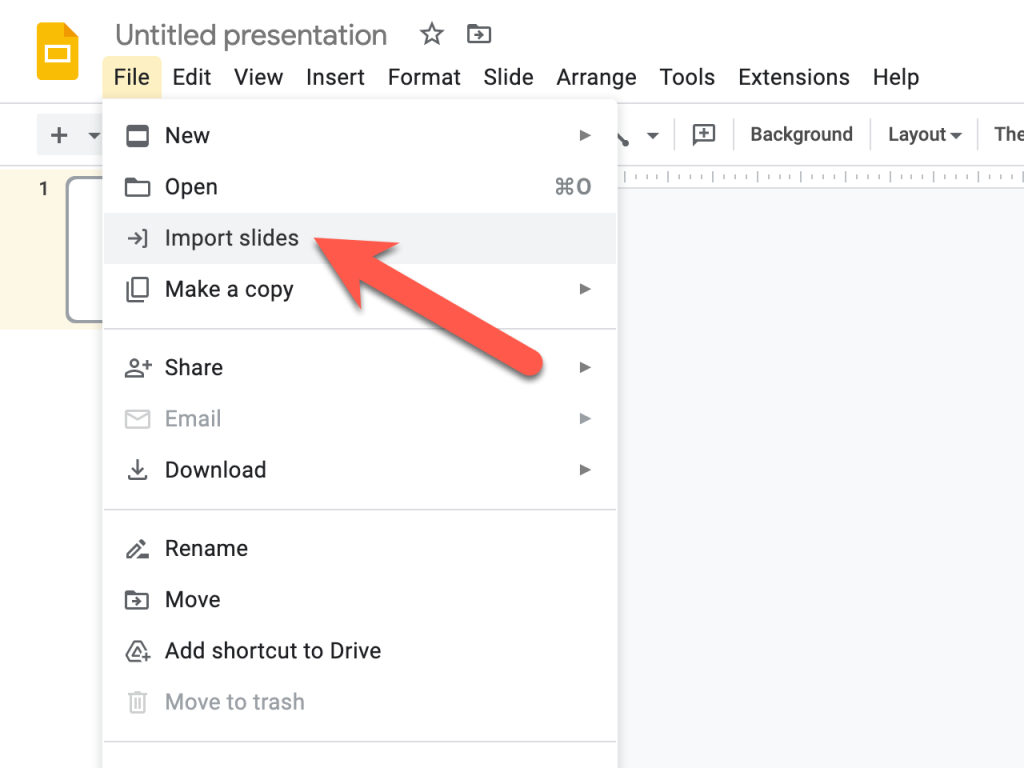
Then click on the ‘Upload’ tab and browse file and upload the file.
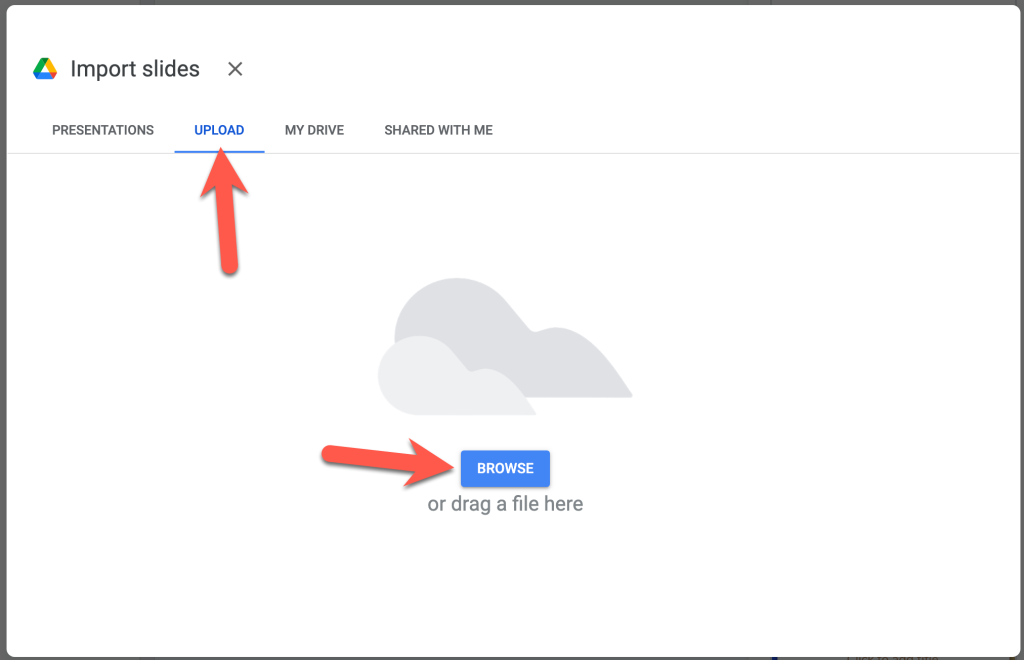
Select all slide and click on ‘Import Slides’ button.
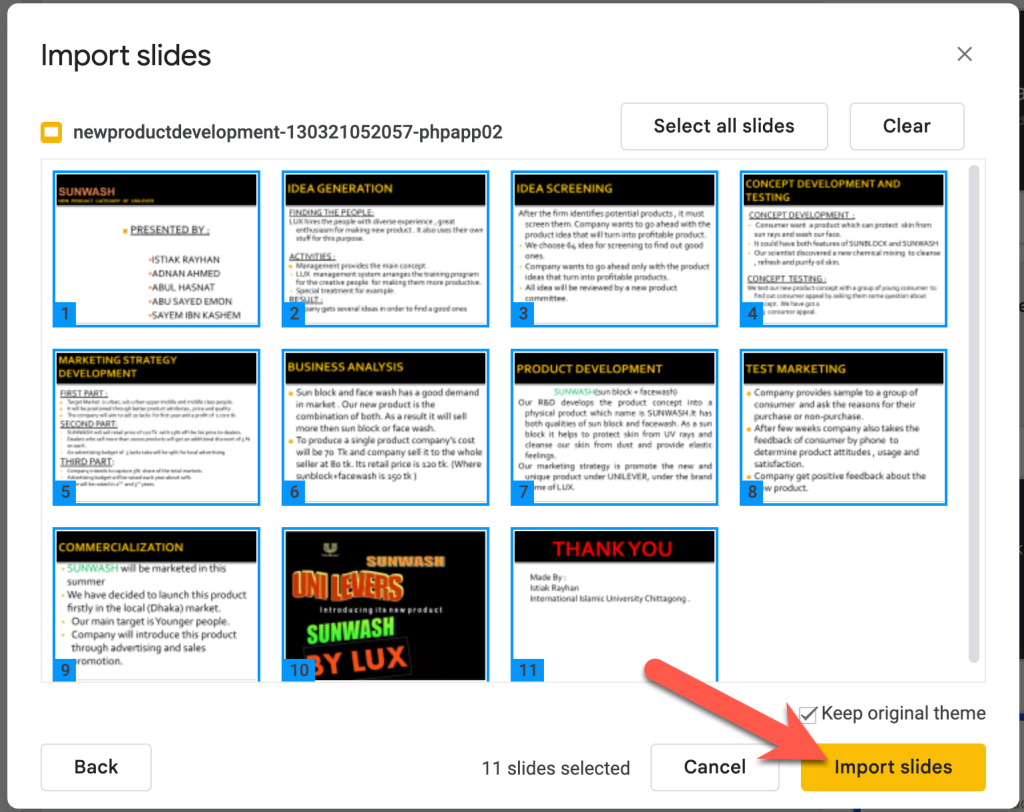
Give a name to your slides and navigate to File > Share and click on ‘Publish to web’
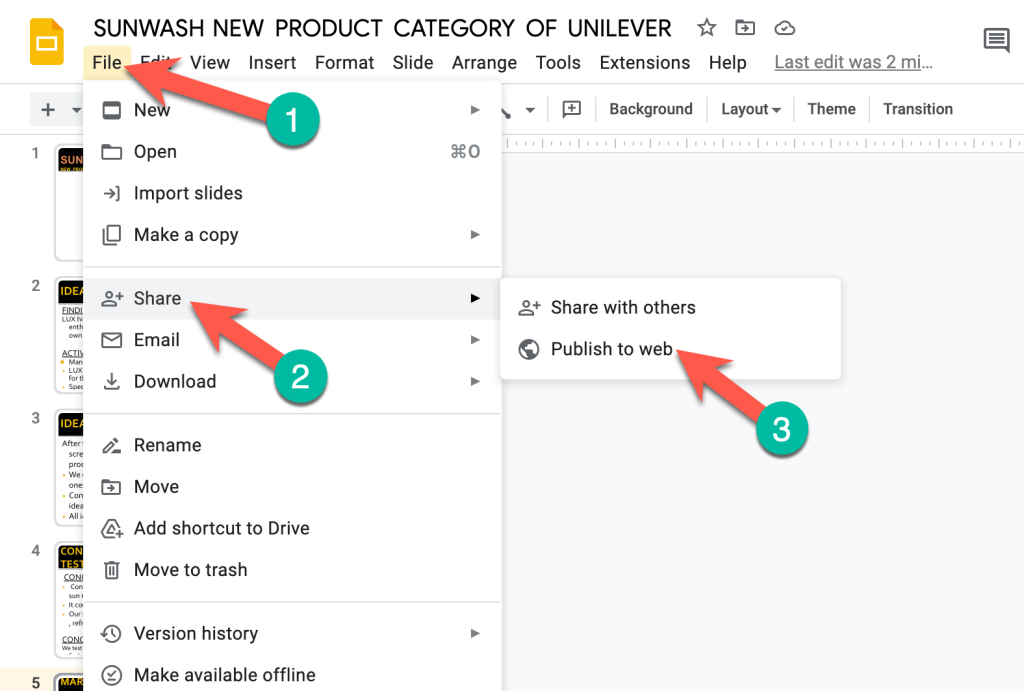
Then click on the ‘Publish’ button.
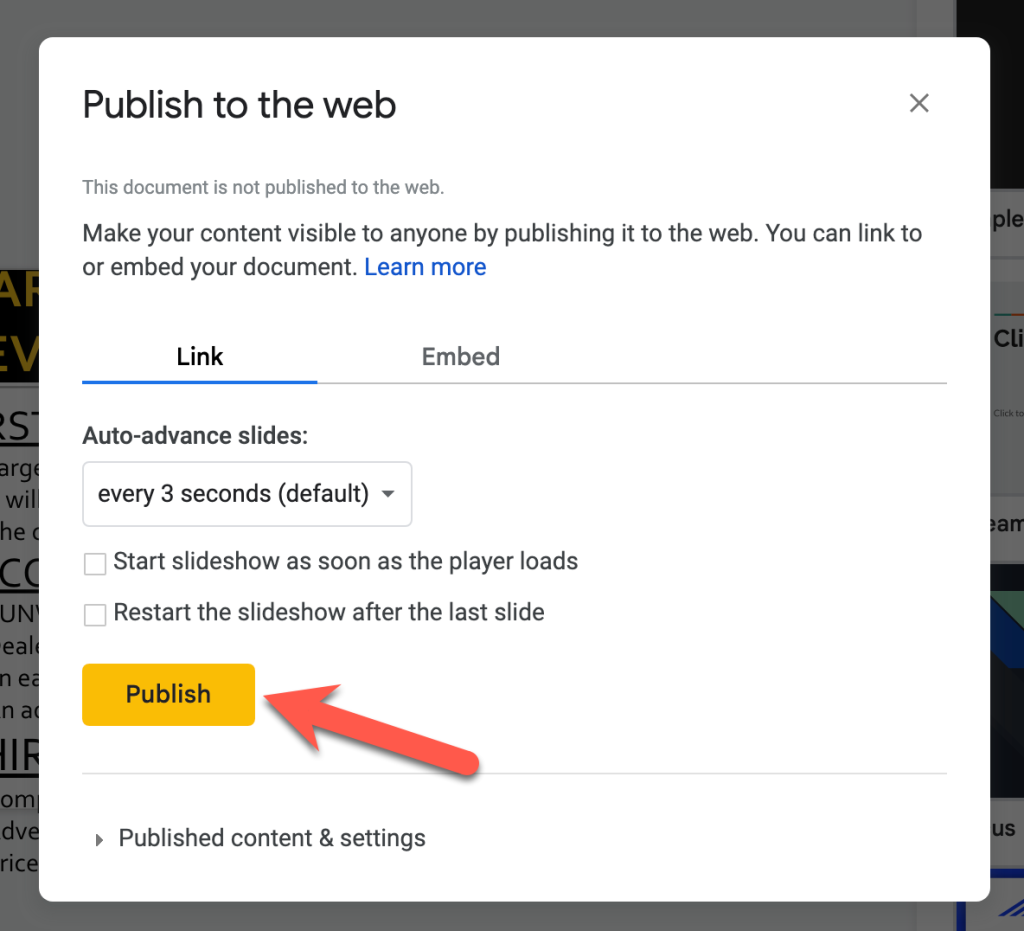
Click on the Embed tab and copy the code.
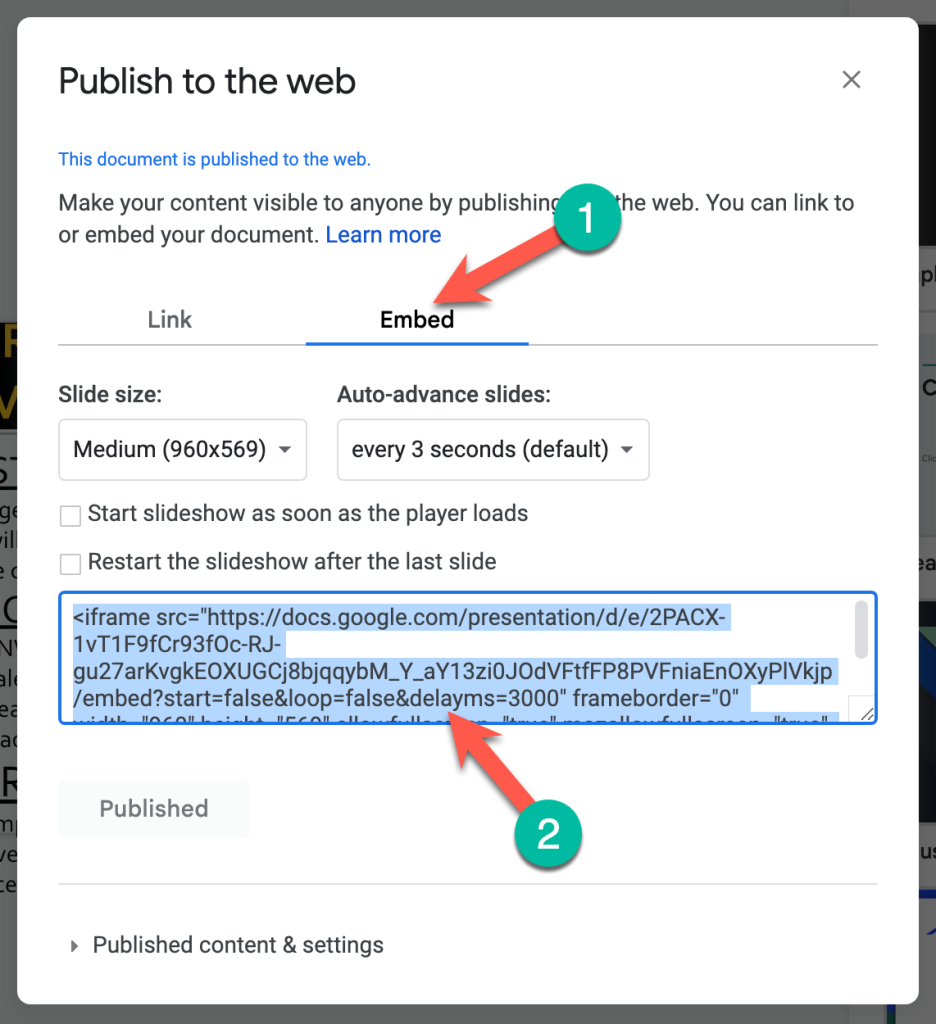
Open the page or post, where you want to add PowerPoint presentation to your WordPress site.
Click on the Add block button and search for ‘Custom HTML’ block. Insert it by clicking on it.
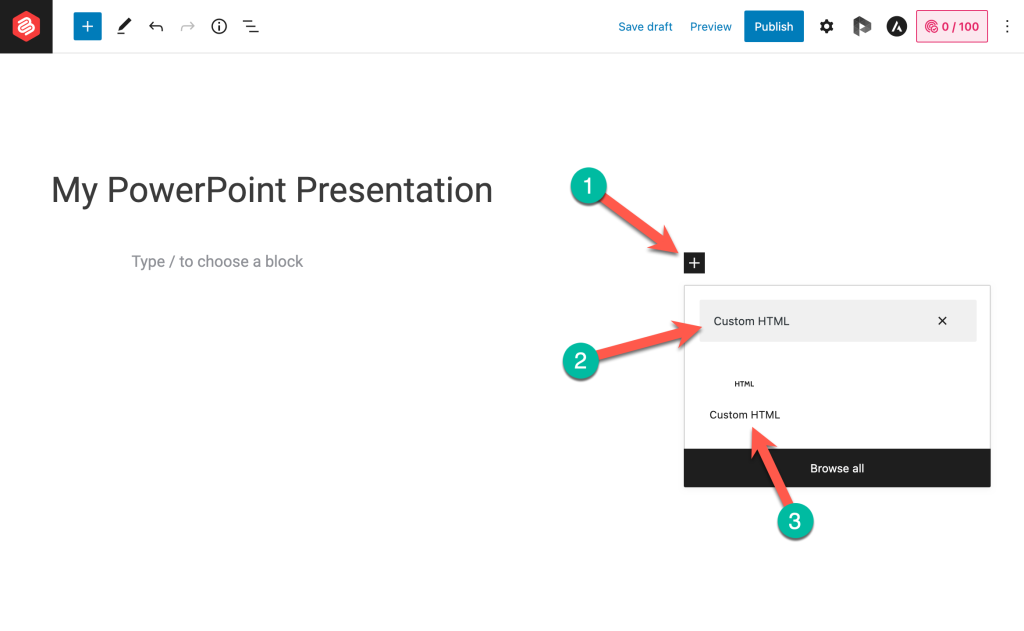
Now paste the code in the blank field and save changes.
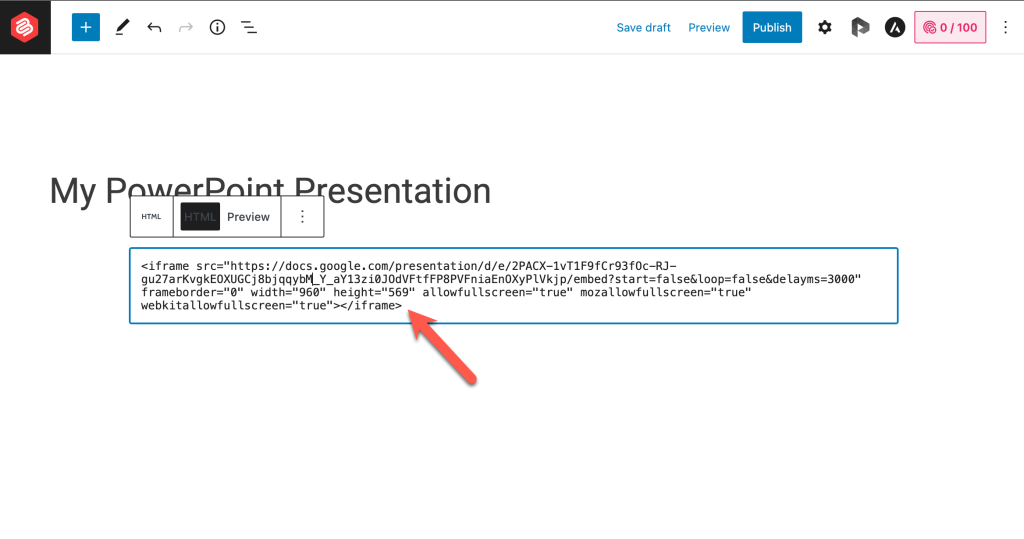
Now check the preview.
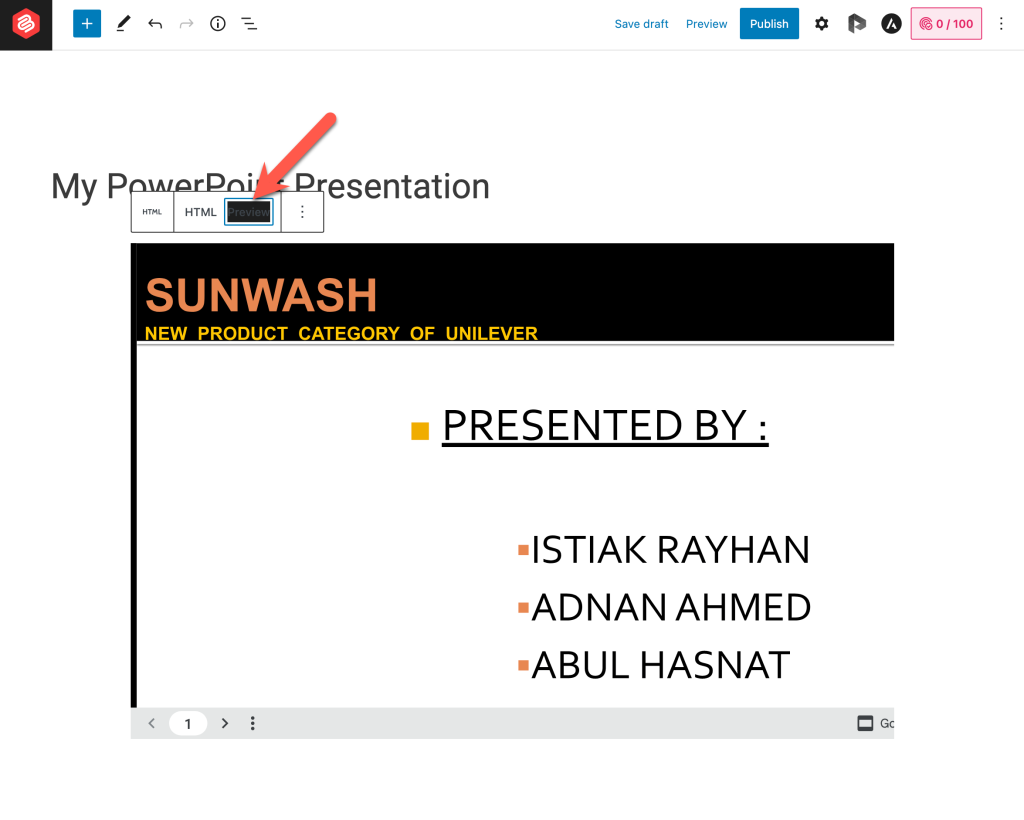
Using an Image Slider Block
Now if you want to show your powerpoint presentation as image sliders, you can use an image slider block. Ultimate Bloks has an ‘Image Slider’ block. You can use that to show your presentation as slides. Just follow these simple steps.
Step 1: Convert PPT/PPTX to JPG Files
First, you need to convert your presentation file to JPG files. It’s very easy. Just go to CloudConvert (click here for PPT and click here for PPTX).
Then upload the PPT/PPTX file and click on the ‘Convert’ button. It will take a minute or two to convert your file. And finally download the files.
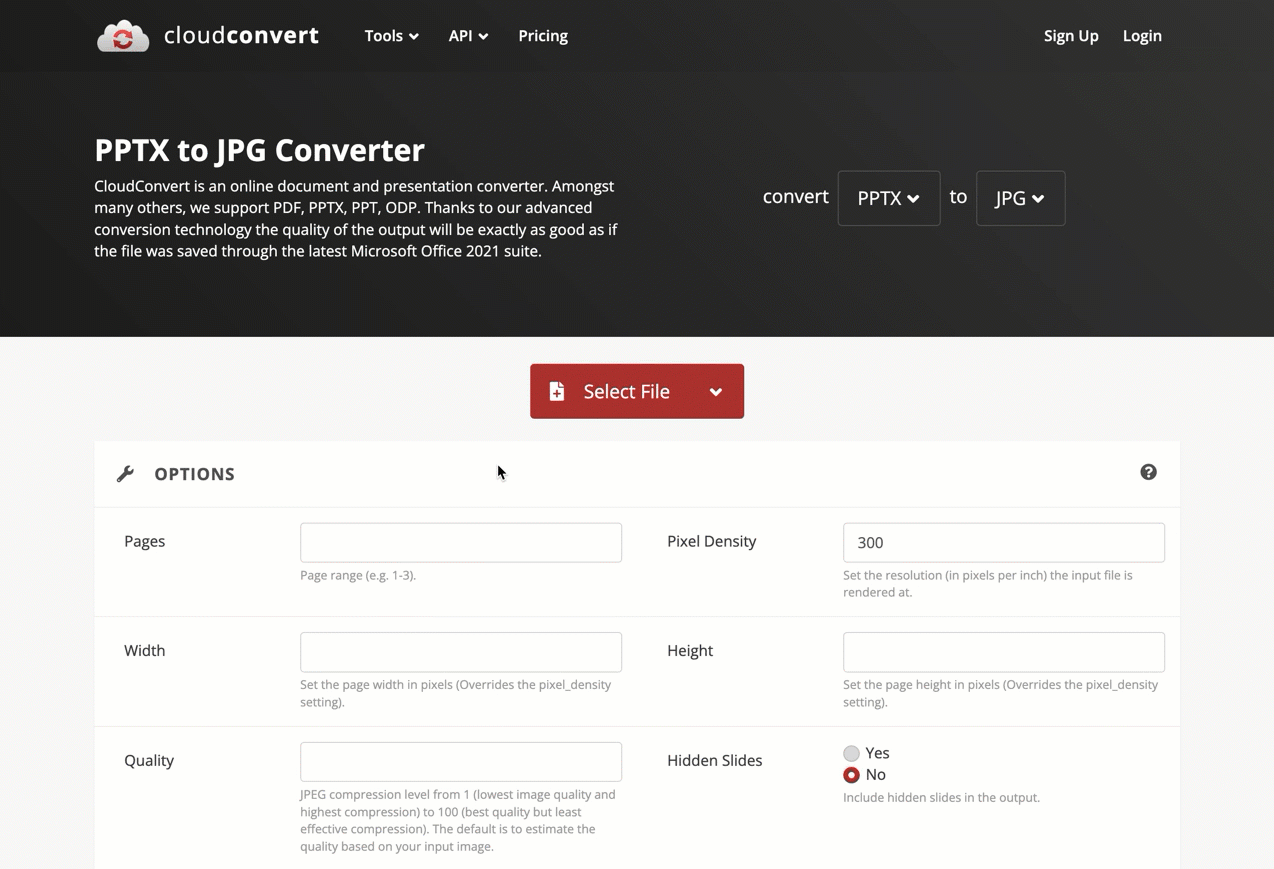
Step 2: Install the Ultimate Blocks Plugin
Now go to your WordPress dashboard and navigate to Plugins > Add New and search for ‘Ultimate Blocks’. Then install and activate the Ultimate Blocks plugin.
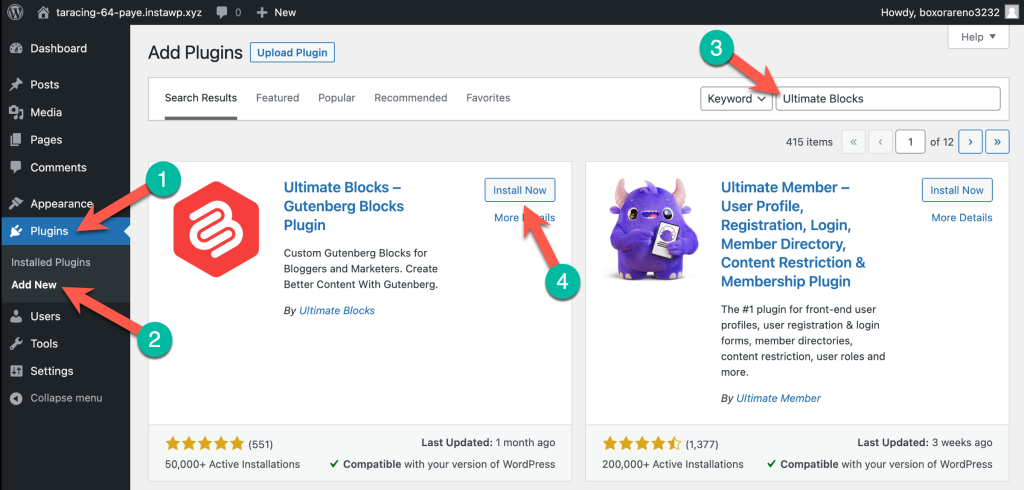
Step 3: Add the ‘Image Slider’ Block & Upload Your Slide Images
Once you’ve activated the Ultimate Blocks plugin, go to the post/page where you want to add the slides. Then click on the + sign and search for ‘Image Slider’ and click on it.
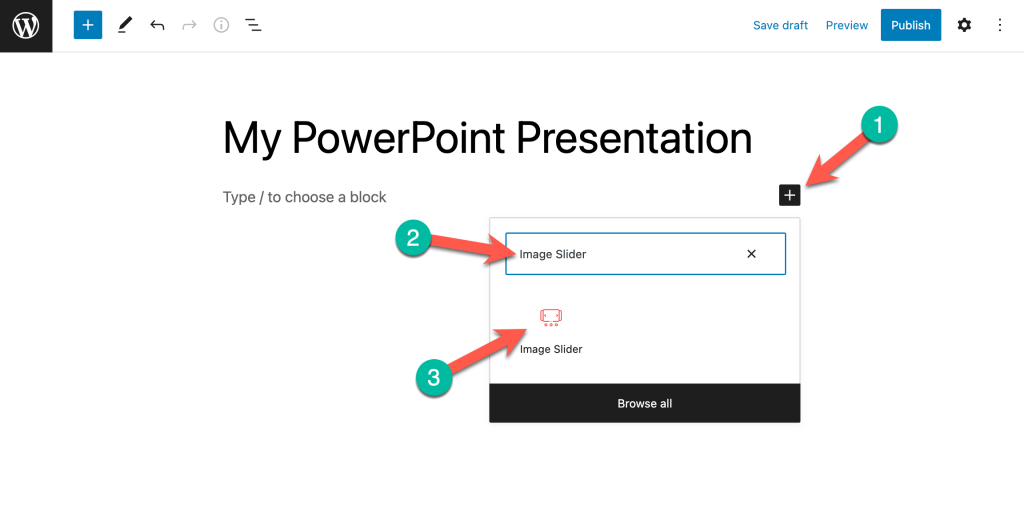
The upload all slide images.
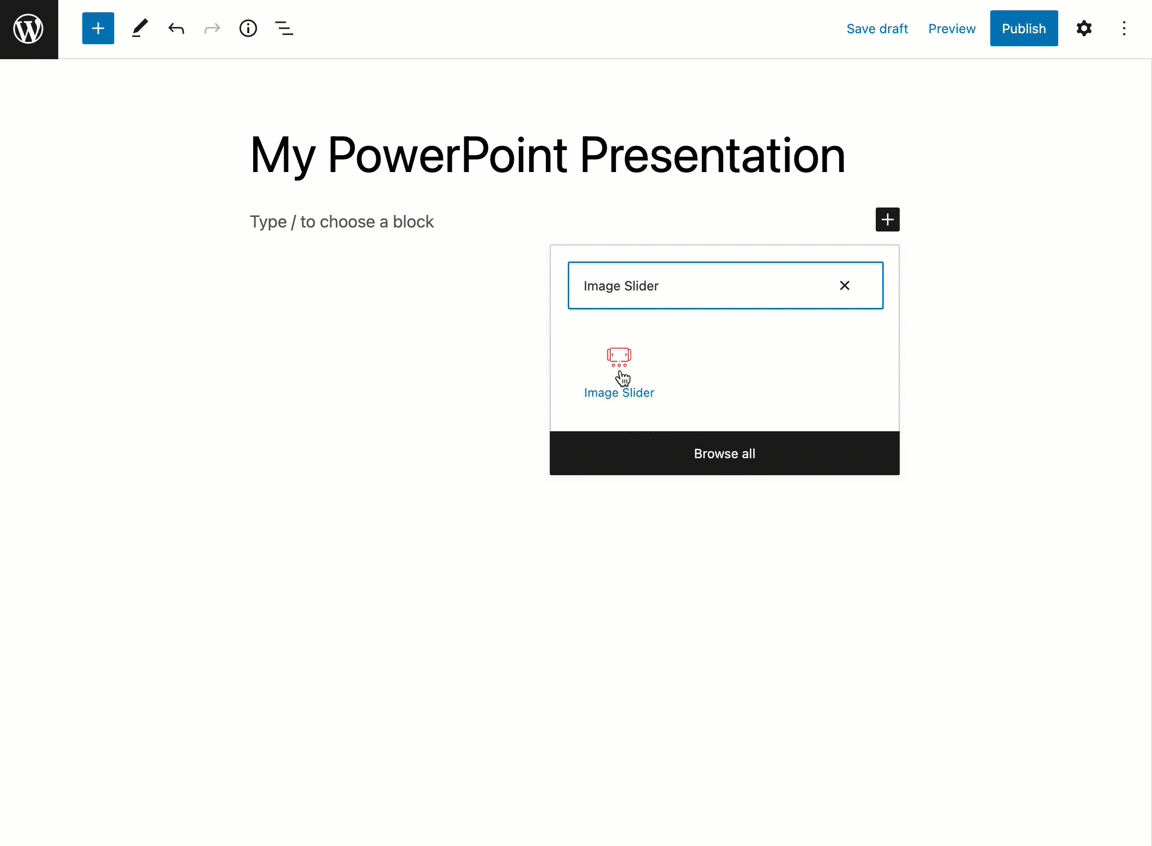
Then adjust the height.
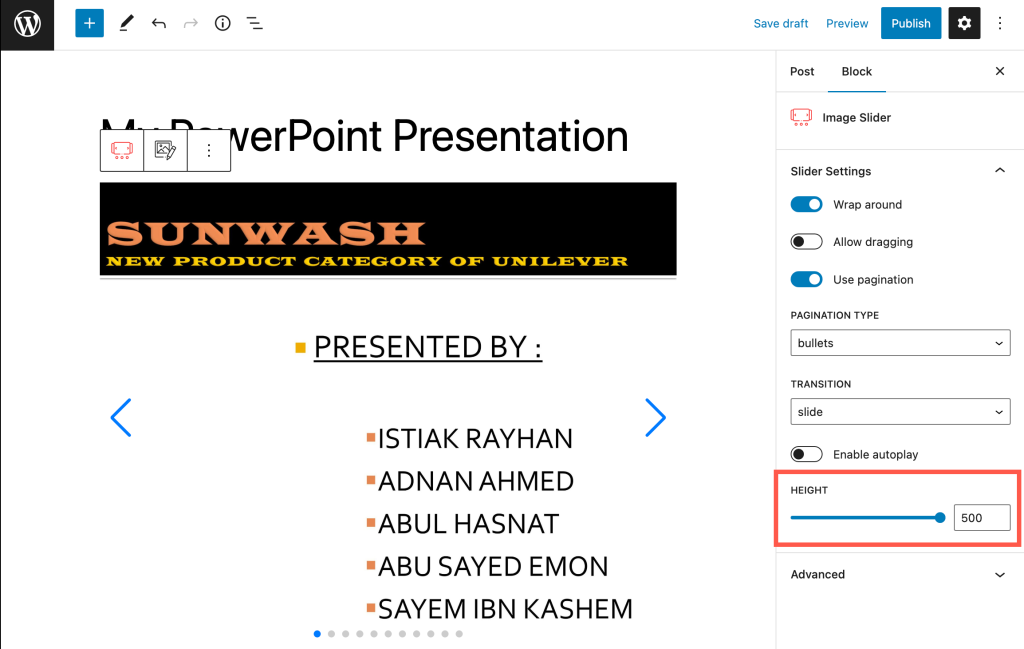
And your slides will look like this –
Last Words
Well, that’s all. If you wish, you can do the same with YouTube. All you have to do is save your presentation as a video and then upload it on YouTube. Later on, publish it on YouTube and share it directly by embedding it on WordPress.
If you liked the post, please share it with your friends, and don’t forget to leave your thoughts in the comment box below.
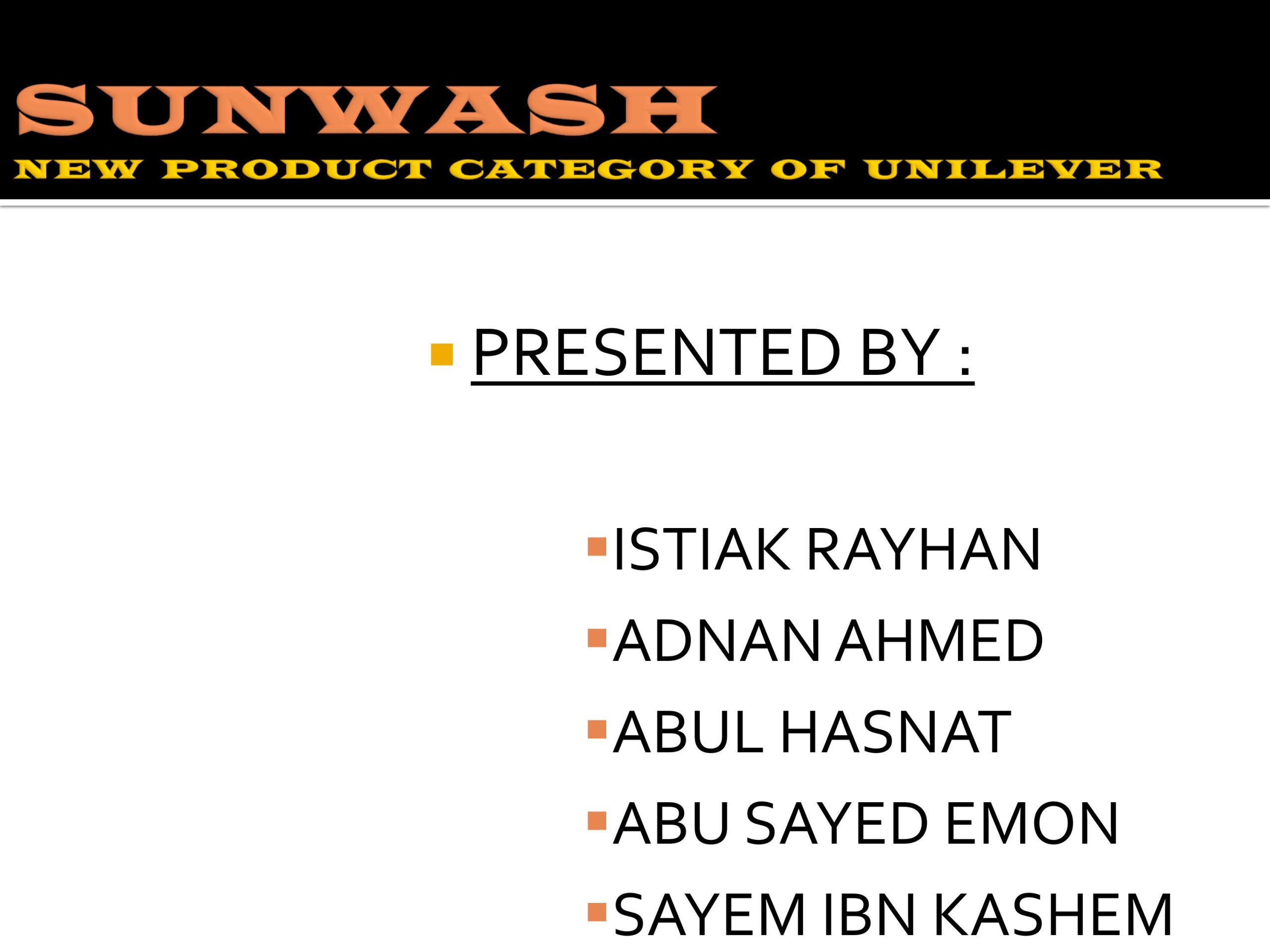
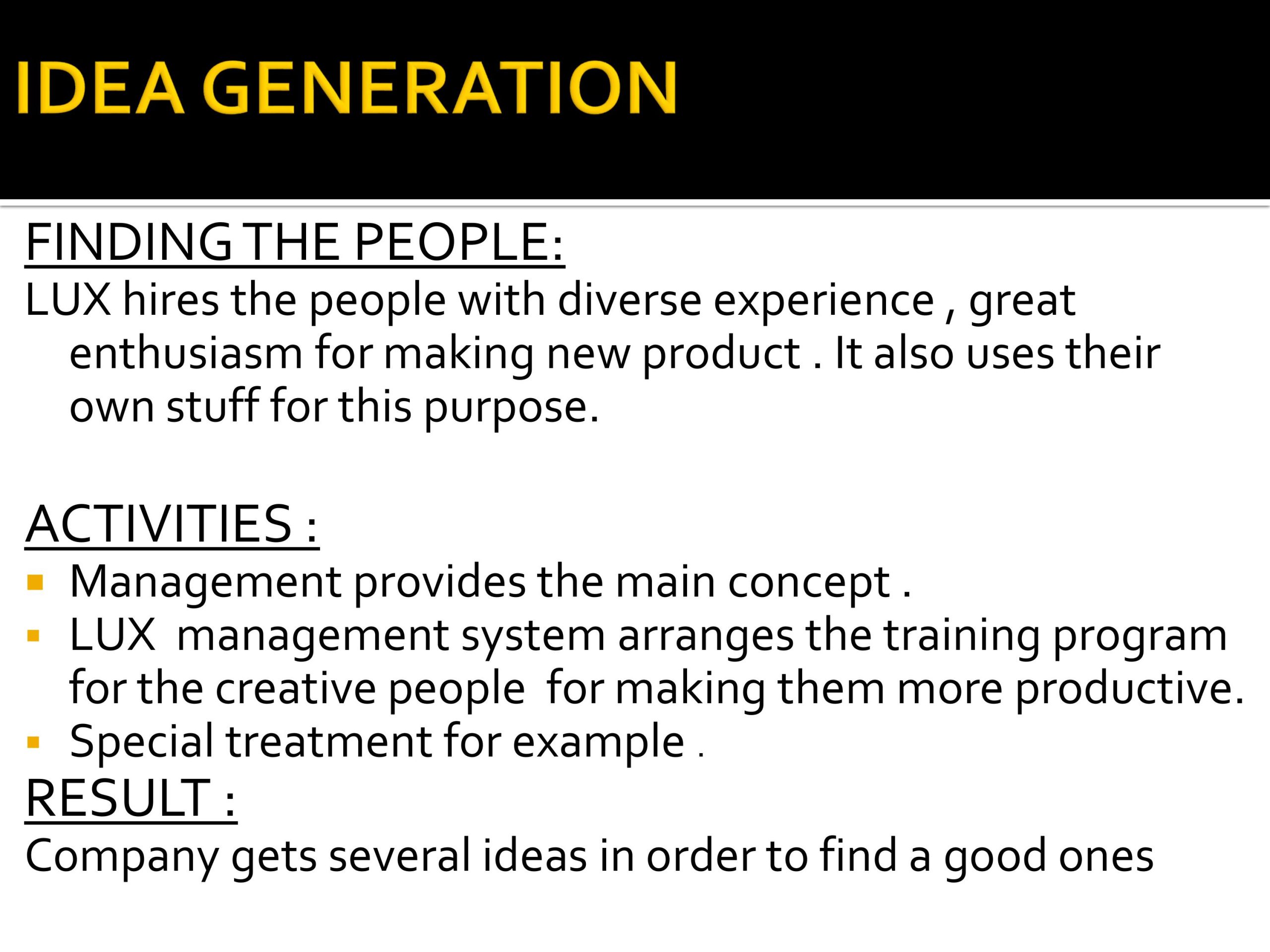
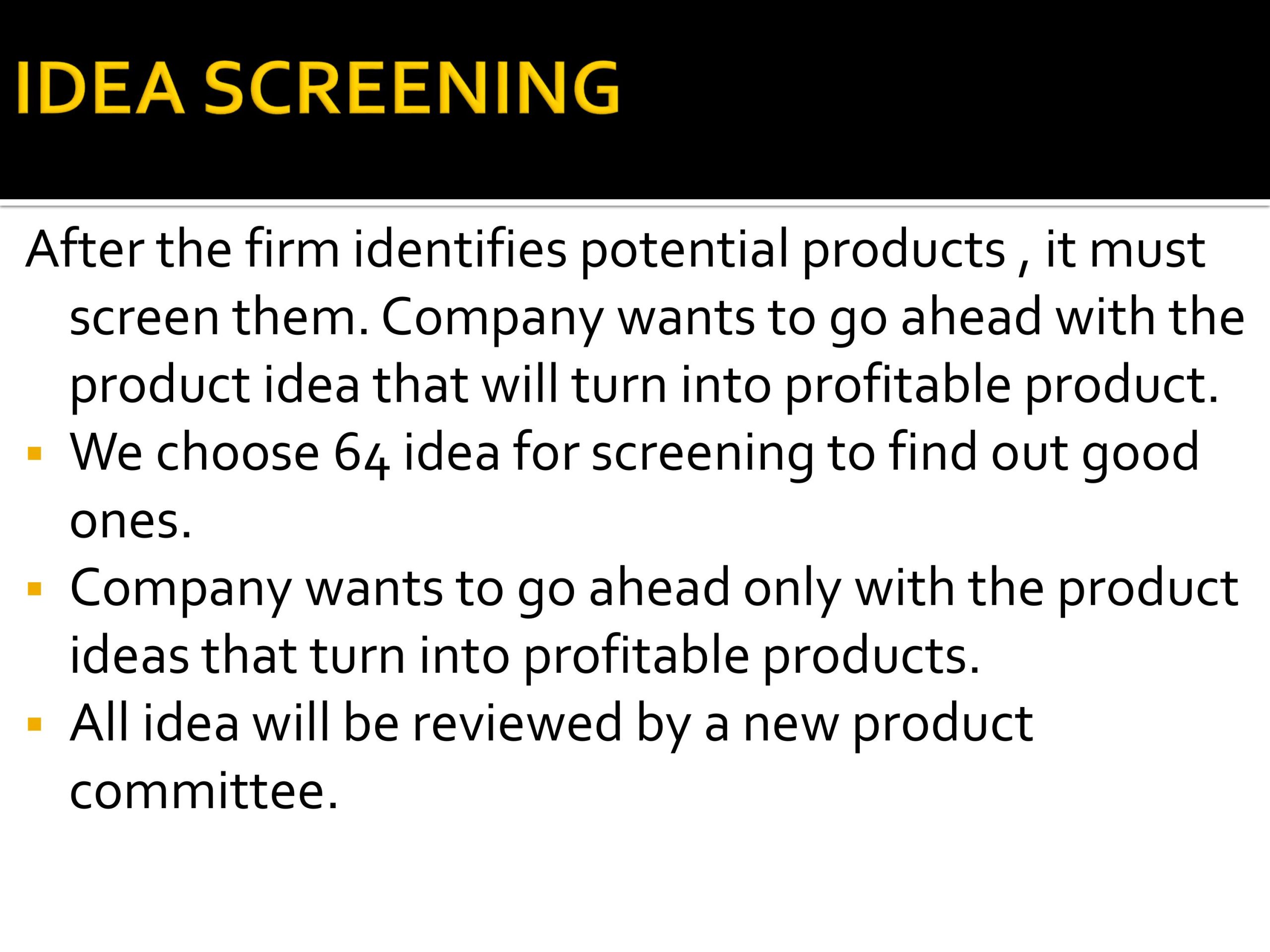
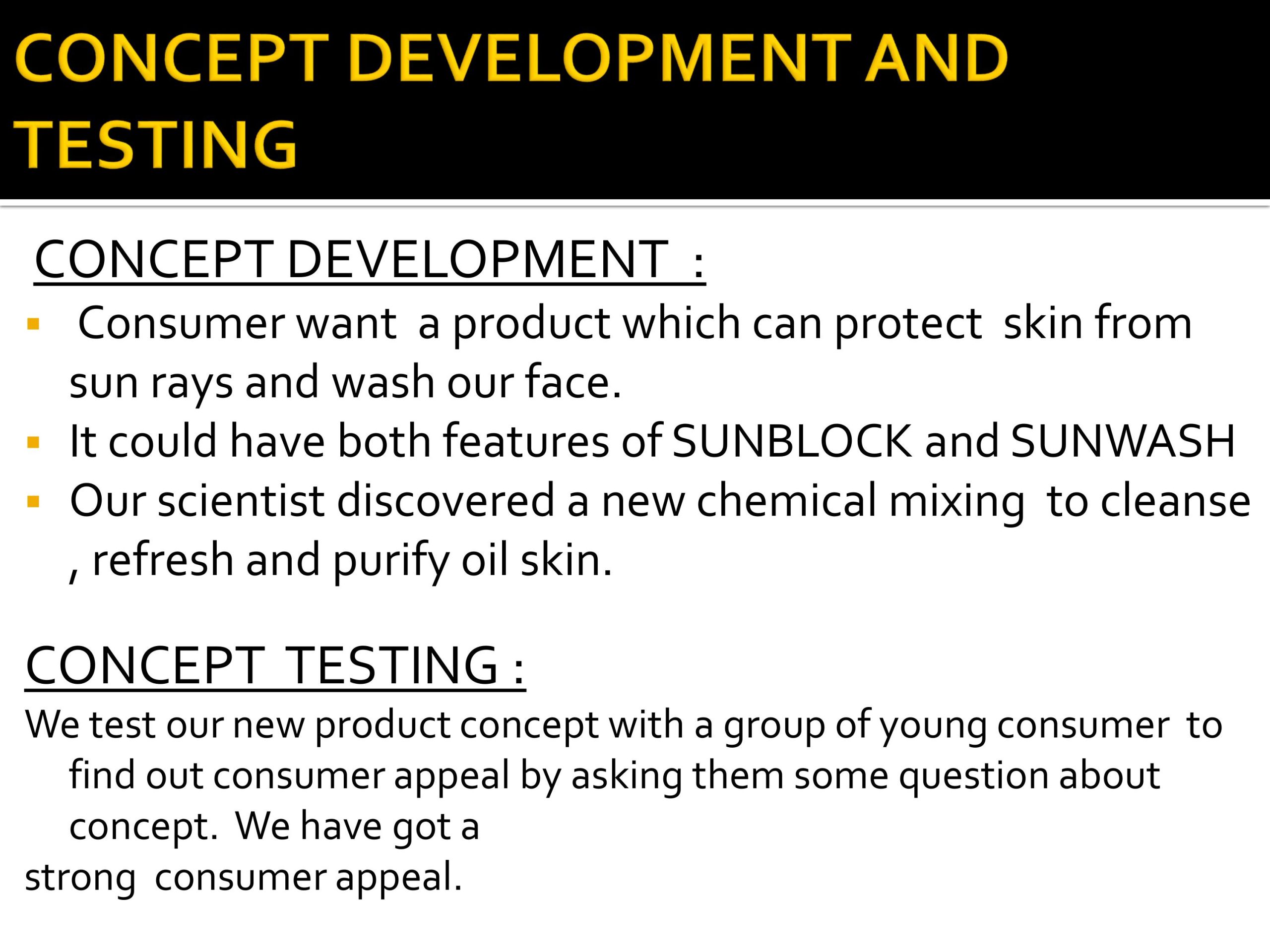
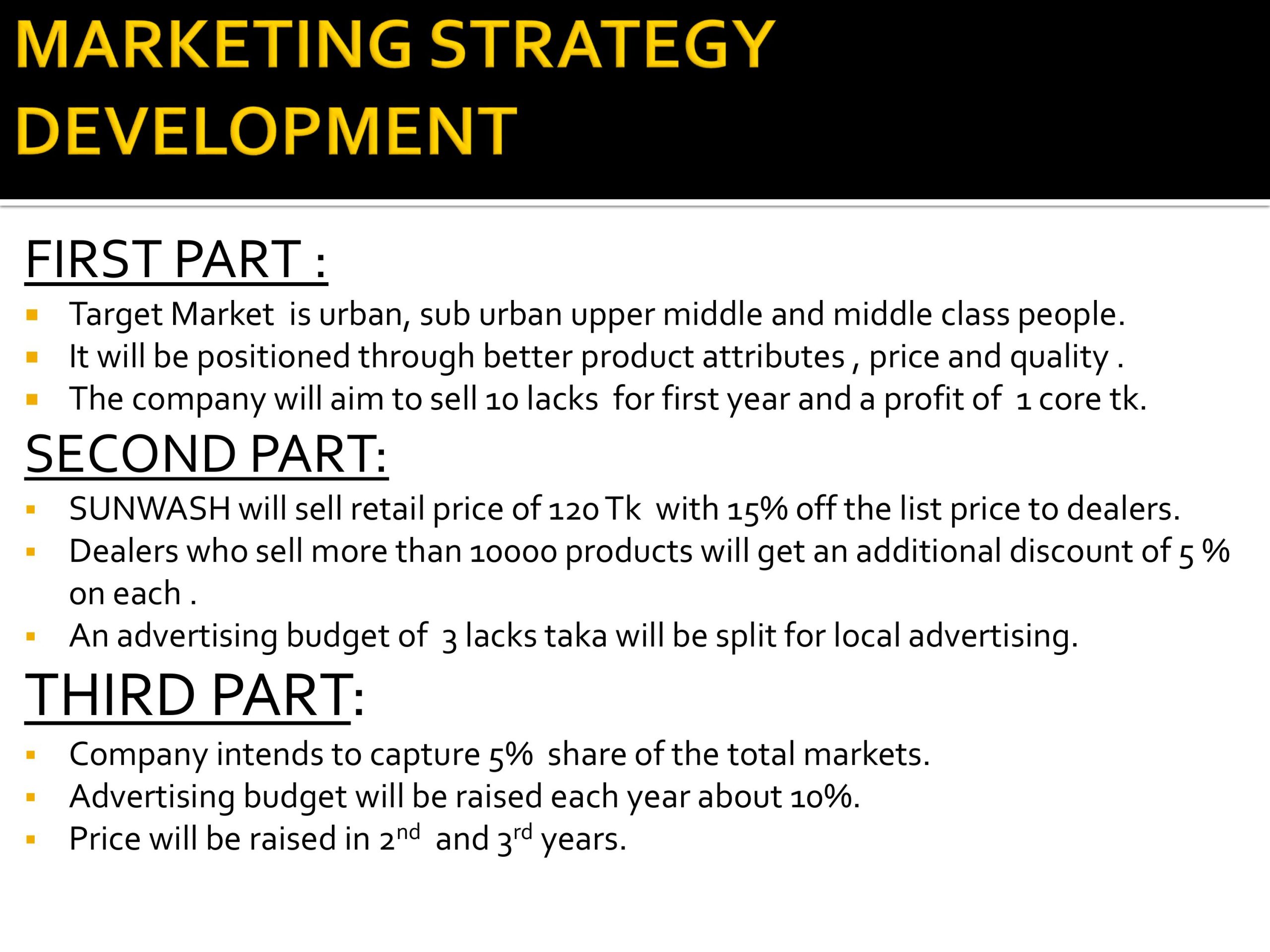

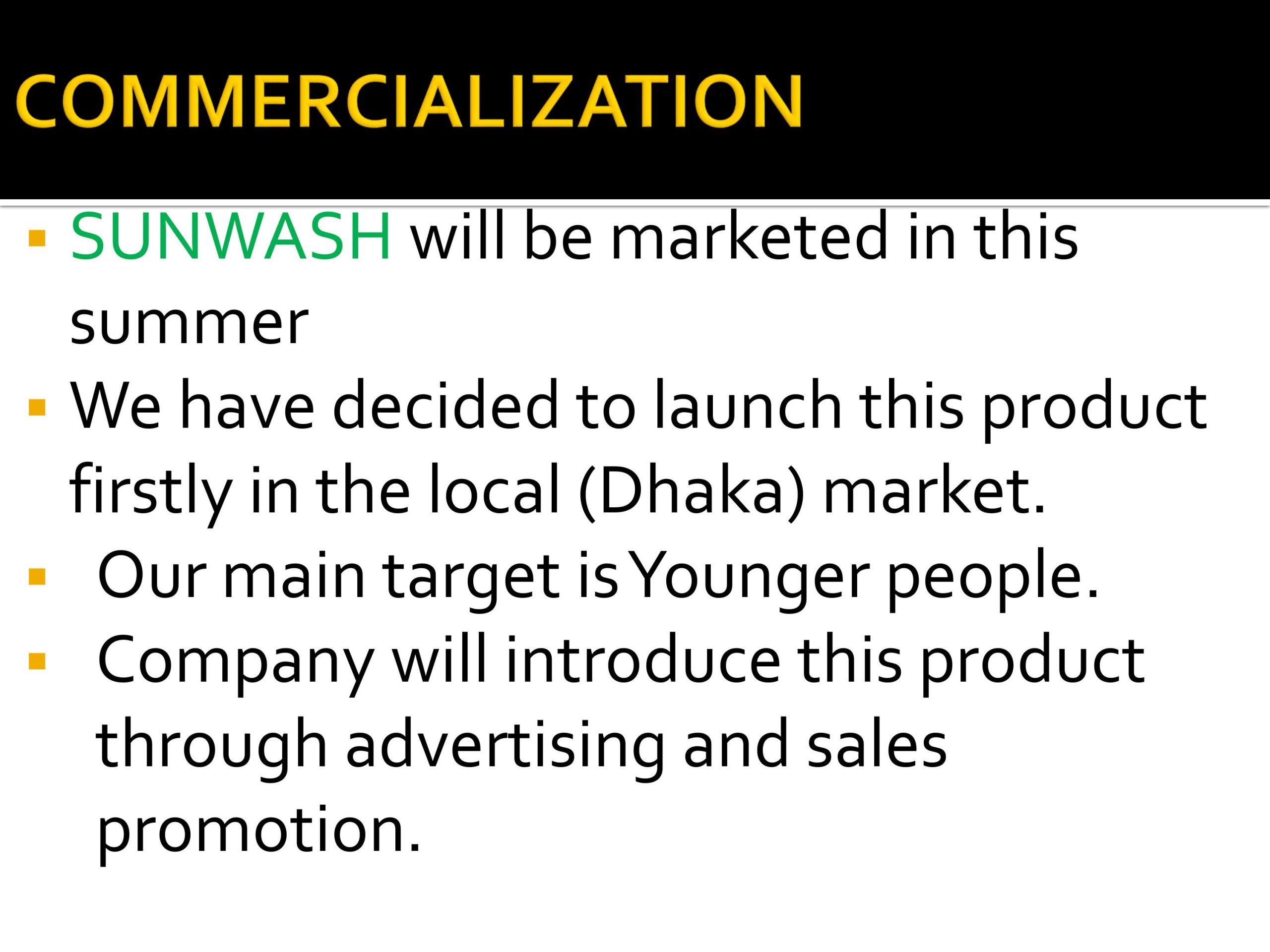
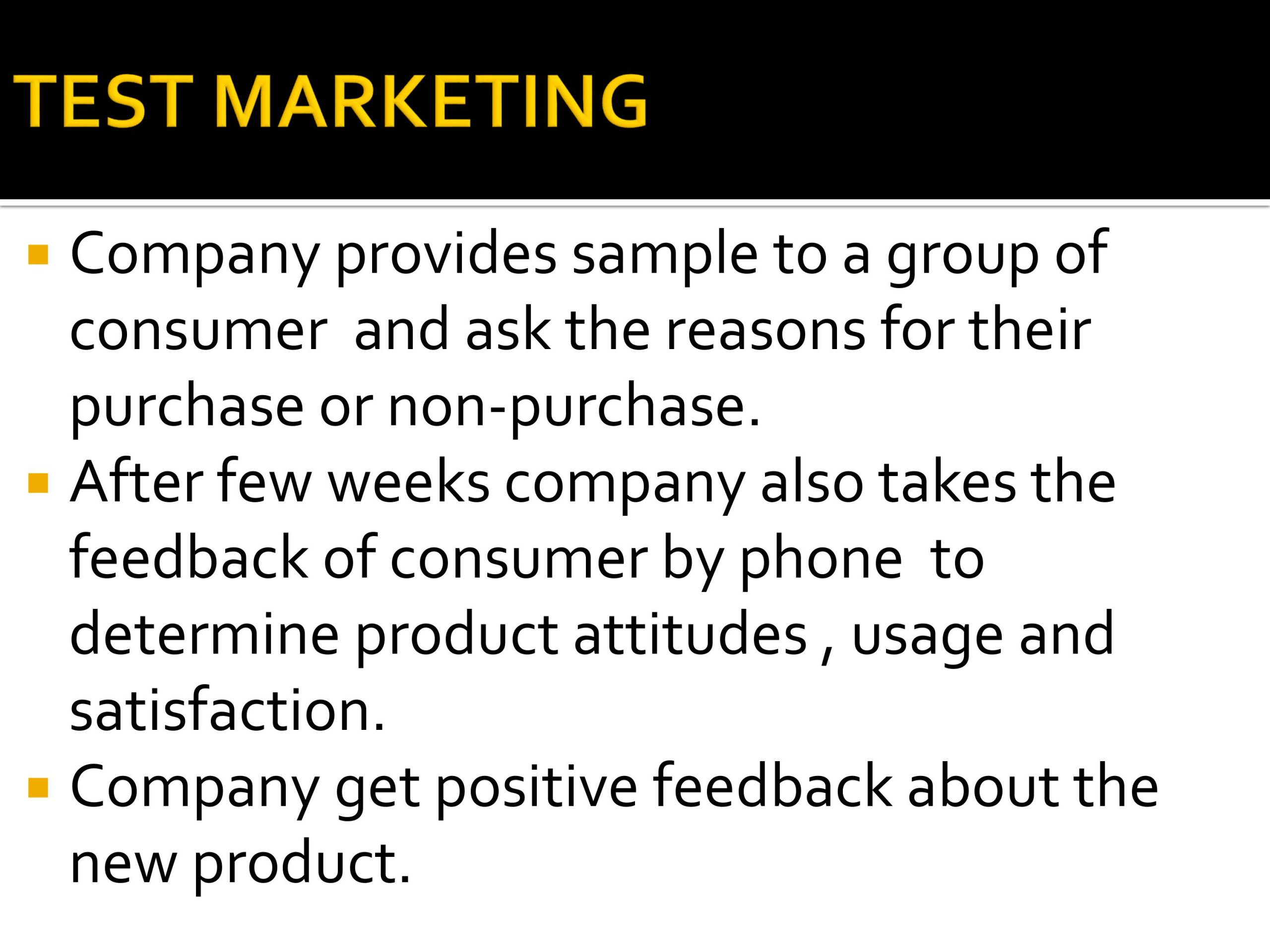
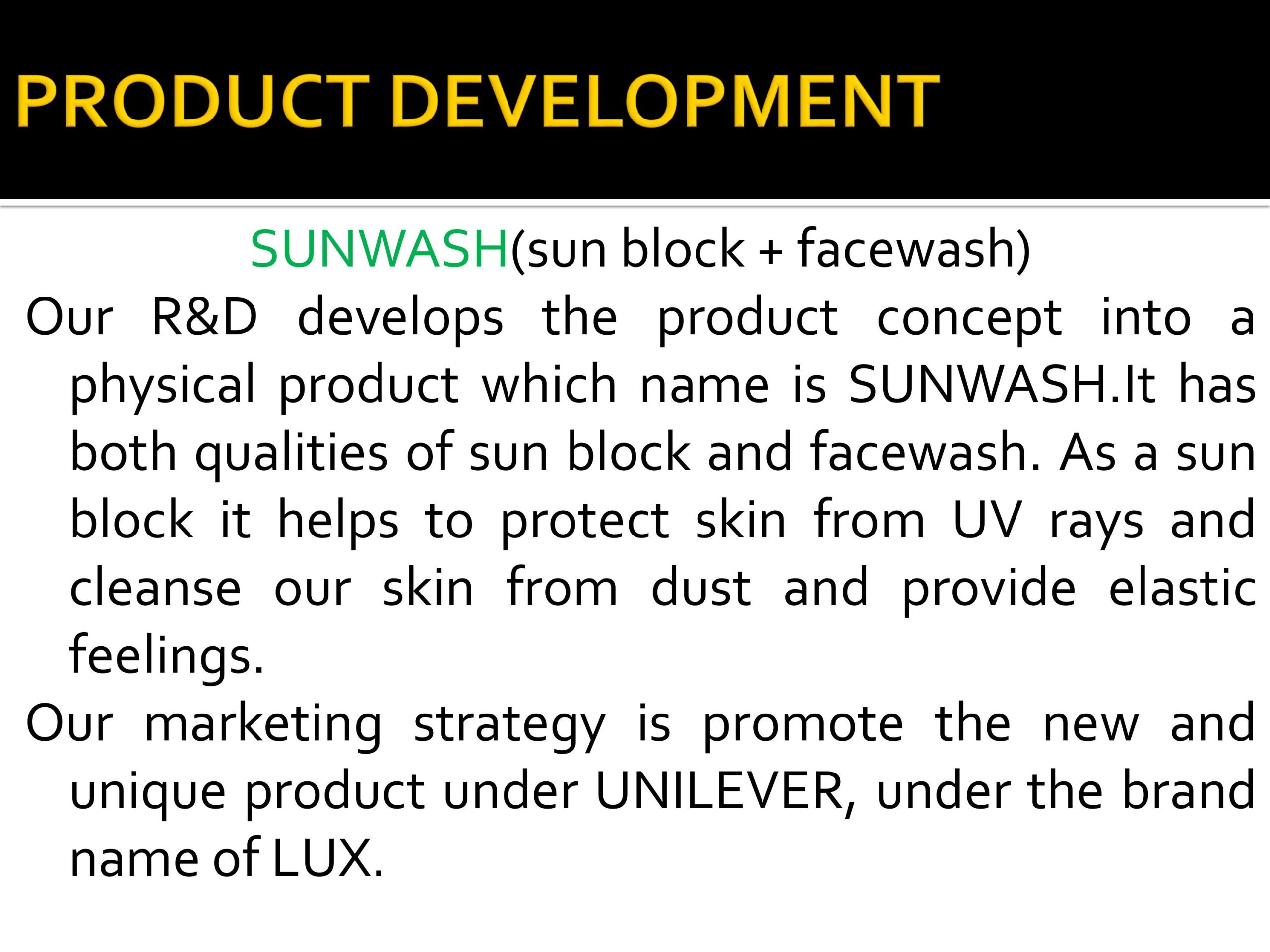
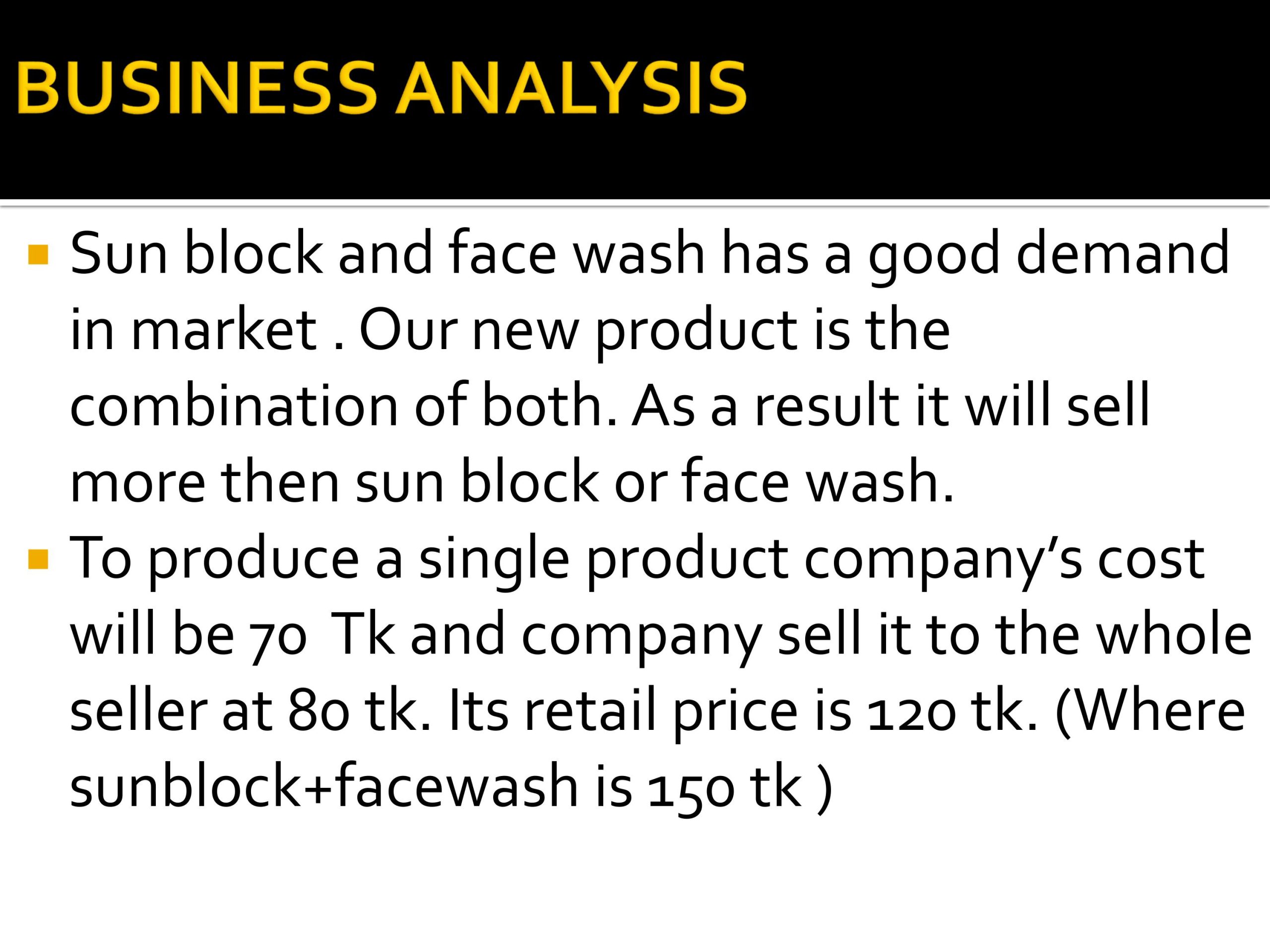

Leave a Reply