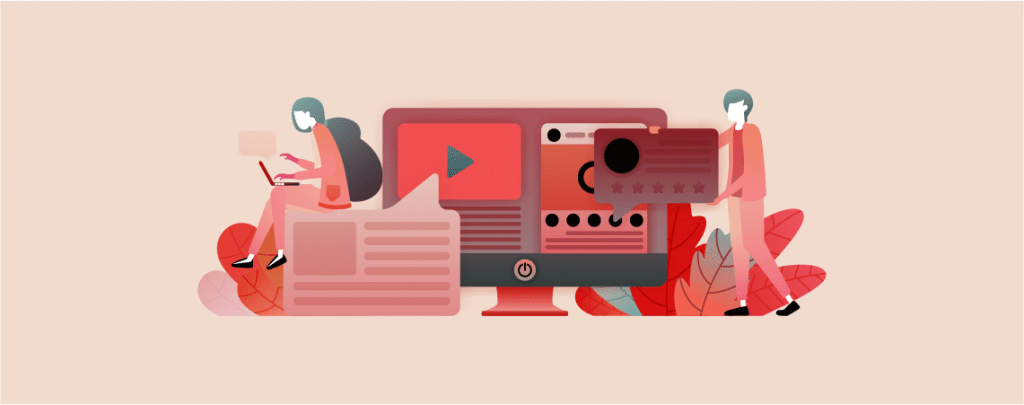
Are you new to WordPress? It’s quite normal not to know how to add videos in WordPress. Videos put life to your content and increase engagement in your posts and pages. In the new block editor, WordPress has made it super easy to add videos.
You can add any videos from video hosting sites like Vimeo, YouTube, Twitter, Facebook, Twitch, etc. In this guide, I will show you How to add videos in WordPress, in three different ways.
Let’s begin, then.
Adding & Embedding Video in WordPress
There are multiple ways to add a video to your WordPress website. The easiest way is to use the Video block. But if you have a storage issue or don’t want to host the video file directly, you can embed one by using platforms like YouTube.
Using The Video Block
First, open the page or post, where you want to add the video. Click on the Add block button (+ sign) and search for ‘video’.
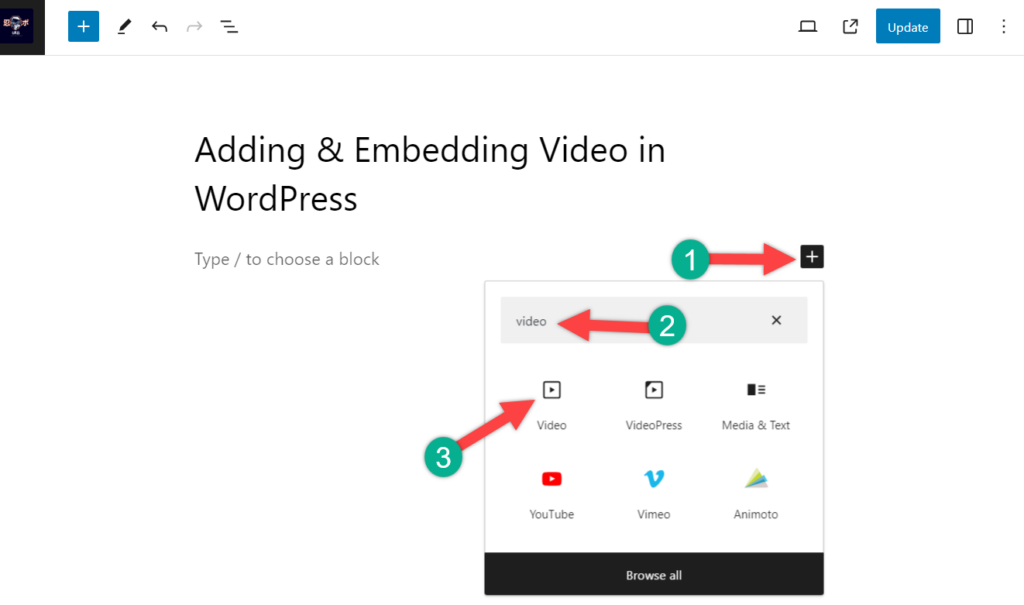
Next, you need to upload the video file. Just click on the ‘upload’ button.
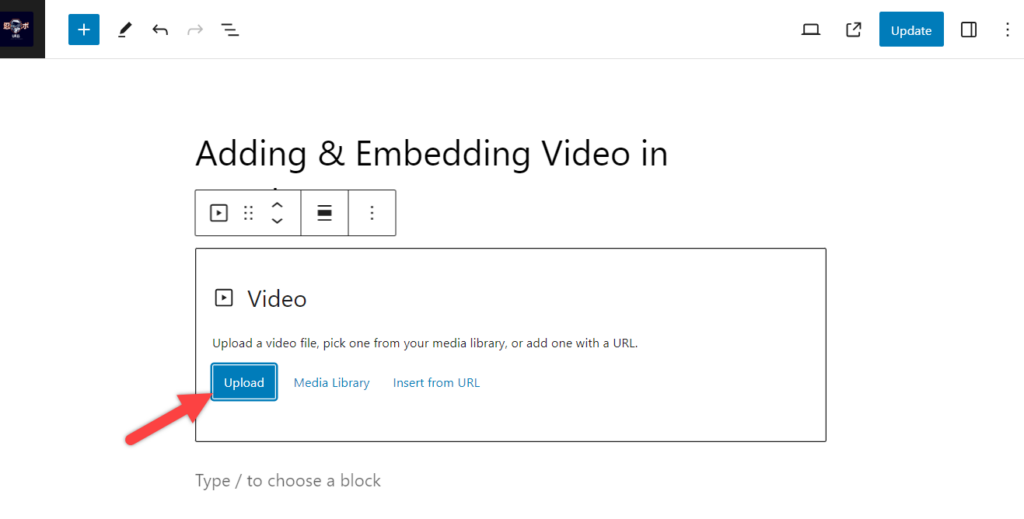
Select the file from your computer and upload the video file.
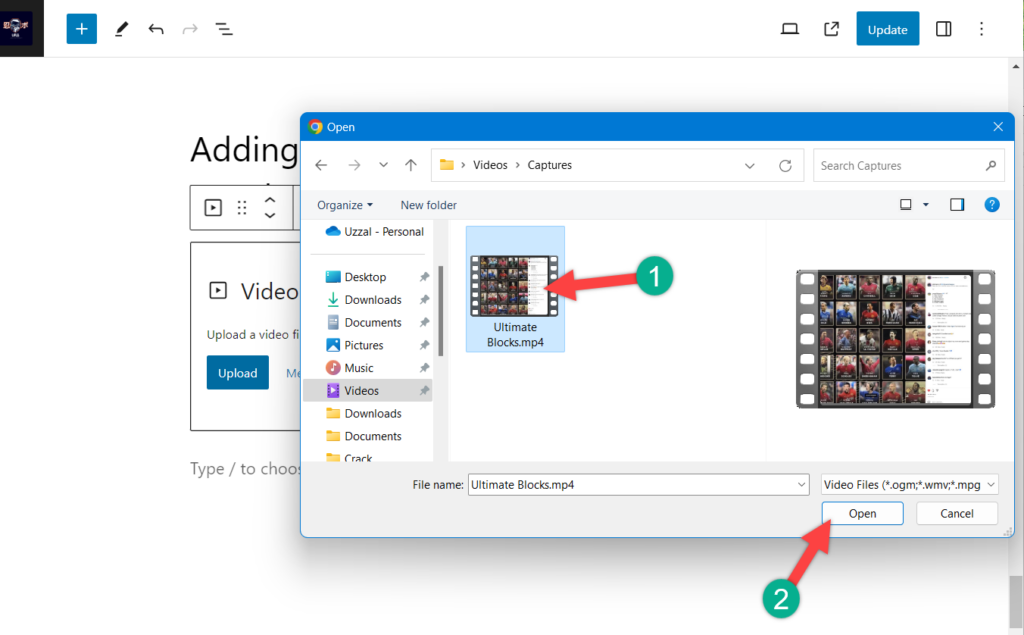
Once the file is uploaded, it will look like the one below.
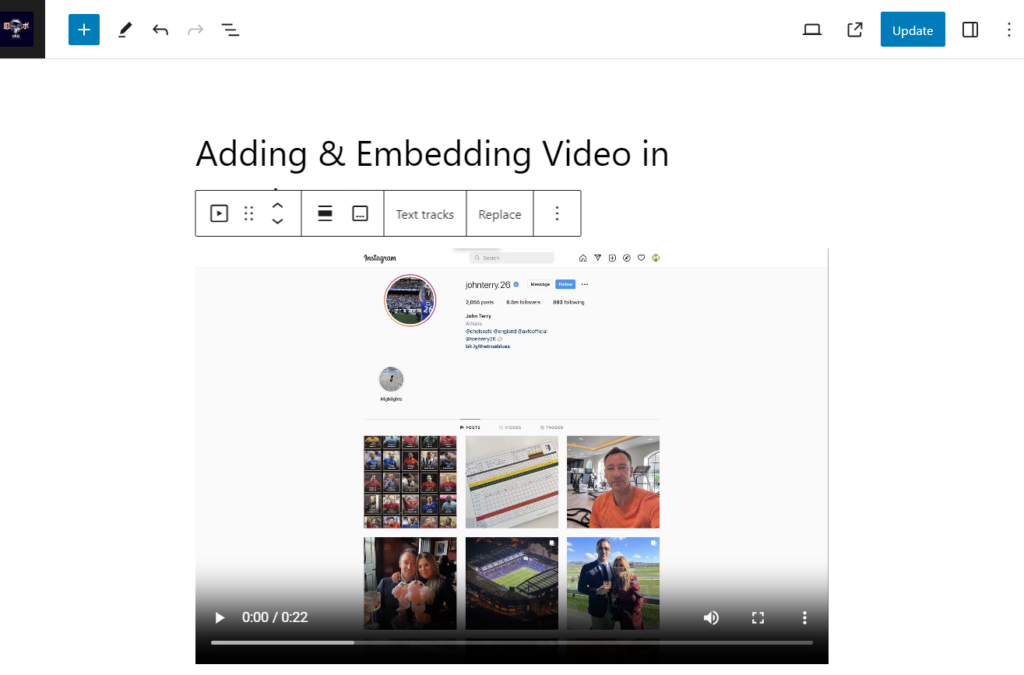
Or you can simply drag the video to your page or post, and it will be added instantly.
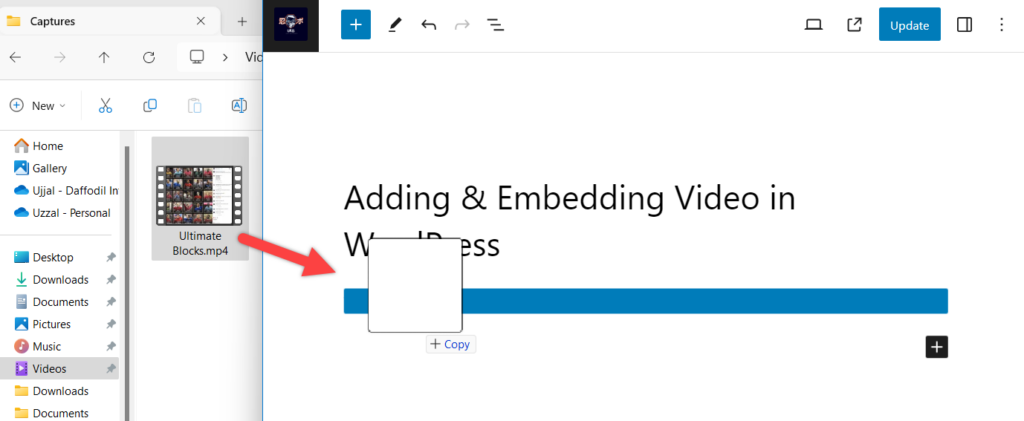
Embedding Video From Streaming Sites
If you don’t want to host the video files on your website, you can simply embed one from the streaming sites. WordPress supports a wide list of streaming websites, and this includes Amazon, Animoto, Cloudup, CollegeHumor, Dailymotion, Facebook, Hulu, Instagram, Issuu, Meetup.com, Mixcloud, Reddit, ReverbNation, TED, Tumblr, Twitter, VideoPress, Vimeo, WordPress.tv, YouTube.
For the sake of this tutorial post, I will be showing you how to embed a video file from YouTube.
First, visit the YouTube link that you want to embed and copy it.
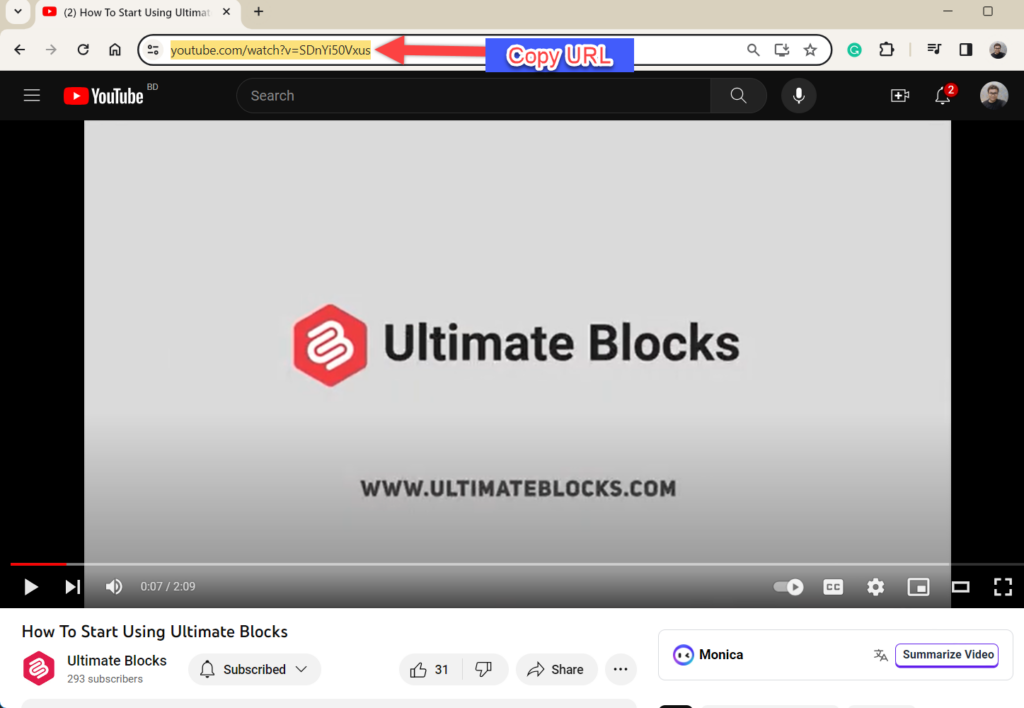
Navigate to the page or post where you want to embed the video. Click on the Add Block button (+ sign) and look for ‘YouTube’.
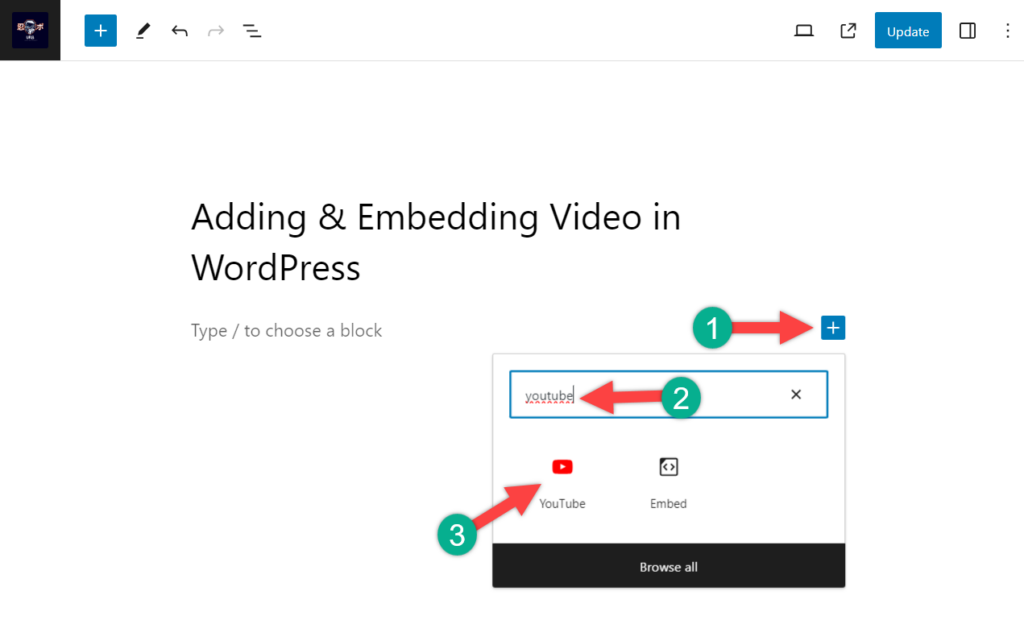
Insert the block by clicking on it. Now paste the URL in the YouTube block and hit the Embed button.
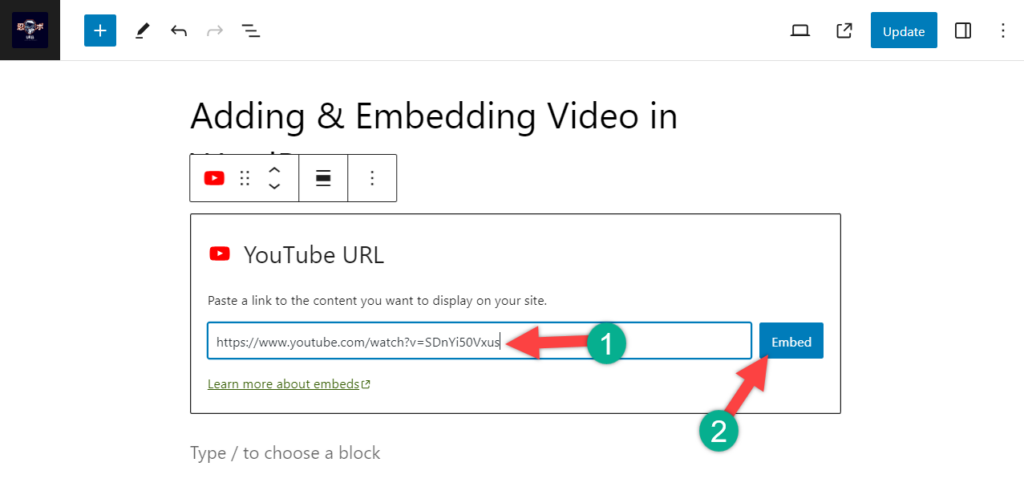
Your embedded YouTube video will look like this.
Using A Video Player Plugin
If you are not satisfied with the basic functionalities and need more, then you need to use the video player plugin. There are several players available with great features and functionalities in WordPress.
Some of the best players are –
Presto Player: It is a powerful video plugin to add videos to your WordPress website. It’s designed for bloggers, online course creators, marketers, and anyone who wants to display videos in the most efficient way possible!
Elite Video Player: This Video Player lets you add videos from YouTube, Vimeo, and other video-sharing sites to your WordPress site without any hassle.
HTML5 Video Player: This Video Player offers minimalism and the best quality streaming to your videos on all major browsers and is considered one of the best WordPress video player plugins.
Above mentioned, plugins are very easy to use; you don’t require any additional knowledge to use them. Just install, and add a video block of the plugin. Then continue to add your preferred videos. If you wish to see details about these plugins, you can check this post ‘7+ Best Video Player WordPress Plugins (Free & Premium)‘.
Also Read: How To Add & Embed Audio In WordPress (3 Easy Ways)
Last Words
That’s all, in this way, you can embed as many videos as you want in your posts or pages. Later on, you can adjust the settings from the block settings. If you have any queries feel free to ask, and don’t forget to share your thoughts in the comment box below.

Leave a Reply