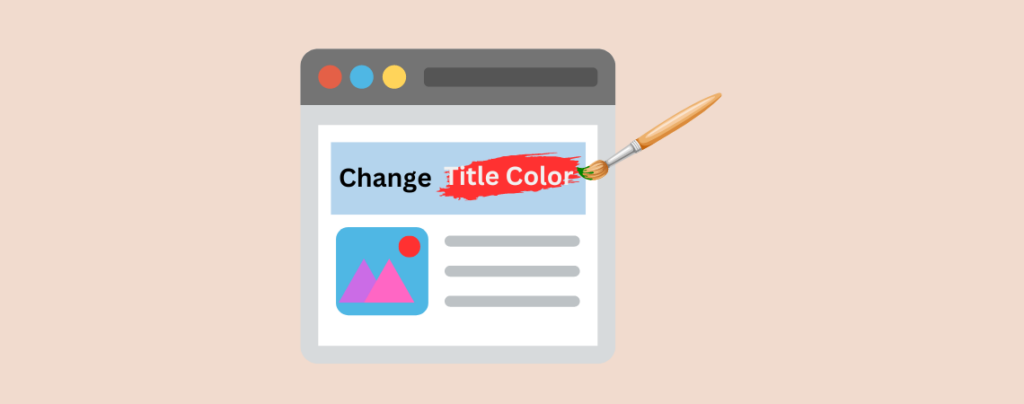
Customization enables one to put the same visualization that one wants. WordPress’s one of the key features is the customization option. When it comes to customizing your posts, a simple yet impactful modification you can make is changing the post title color.
If you don’t know how to do it, don’t worry, I am here. In this guide, I will guide you to change post title color in WordPress. Here, I have shown the whole process without writing a single line of code or any plugin. Afterward, you will be able to do this on your own.
Let’s begin.
Changing the Post Title Color for all Posts in WordPress
With this method, you will be able to change the post title color for all posts at once. To do this, follow these steps.
Step 1: Navigate to Editor
From your dashboard, navigate to Appearance -> Editor.
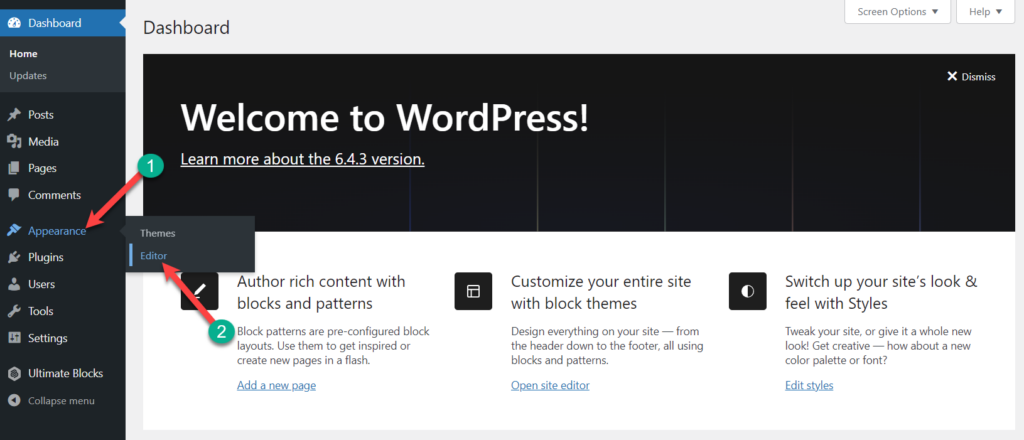
Step 2: Open Single Posts Template
Now, click on Templates.
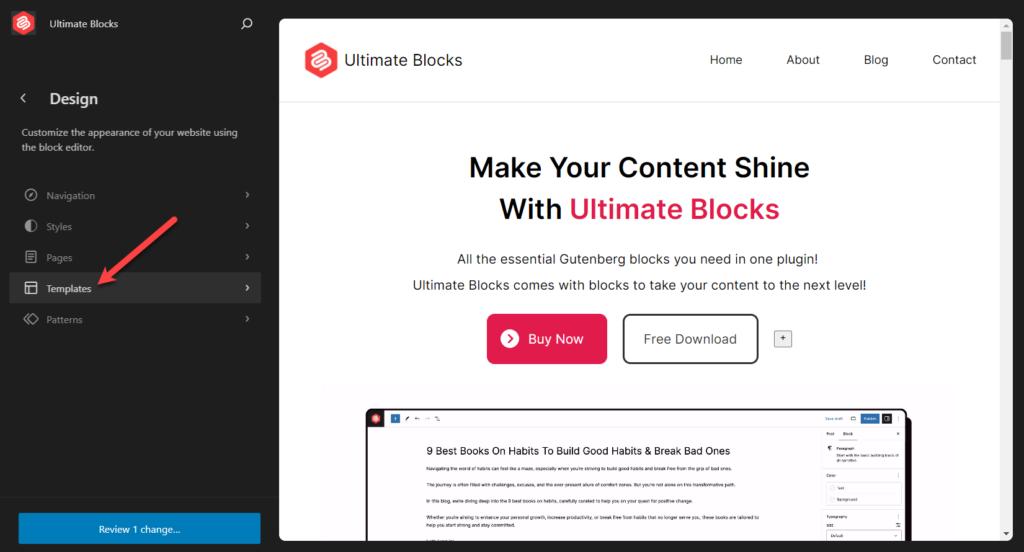
Click on the Single Posts.
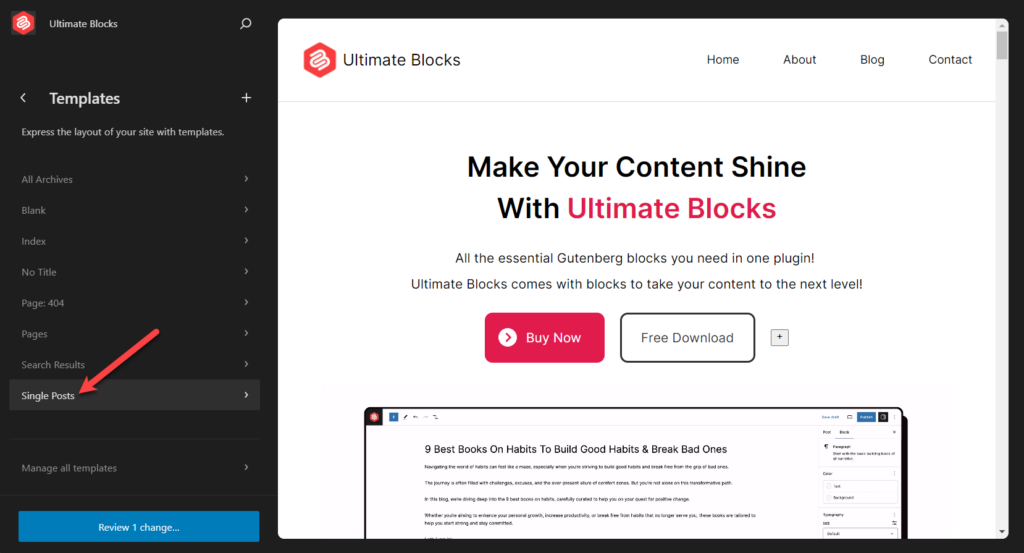
Click on the edit button.
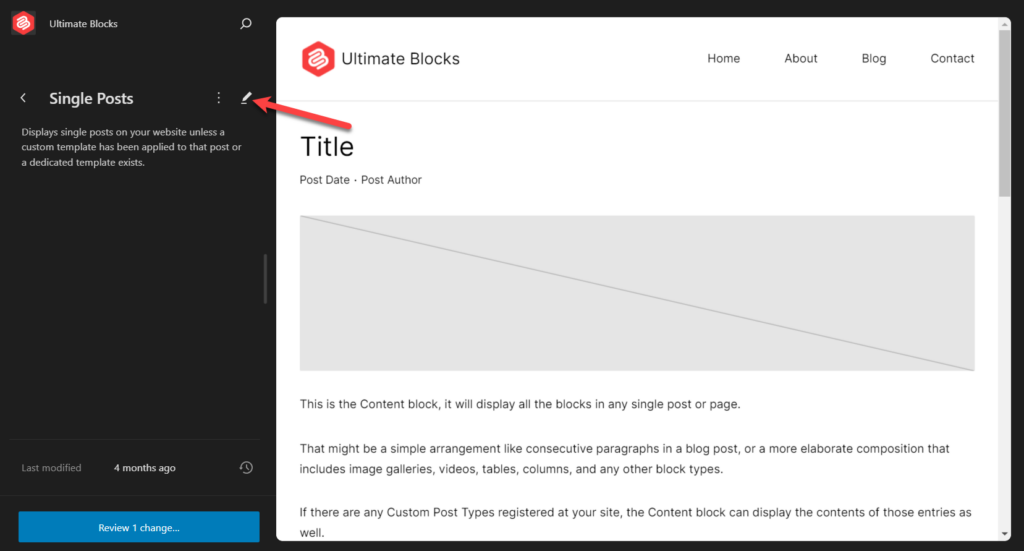
Step 3: Change Title Color
Click on the title and go to styles settings.
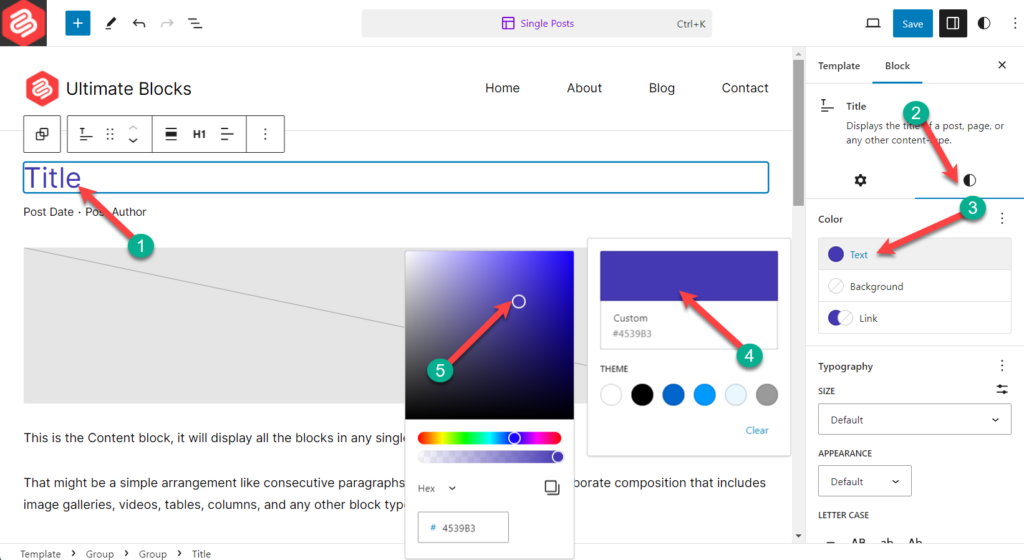
From here, you can customize the text, background, and link color. As I am showing to change post title color, I will choose the ‘Text’ option. Now click on the color palette and choose your desired color.
If you like to customize the background color, click on background and select your preferred color.
Afterward, don’t forget to save the changes. Now all your post’s titles have the same color that you have defined.
If you like you can also see the whole process to change the title color of all posts in WordPress from below video.
Changing the Title Color of a Specific Post
If you wish to change the color of a specific post, then:
Step 1: Navigate to Templates
As above, navigate to Appearance -> Editor -> Templates.
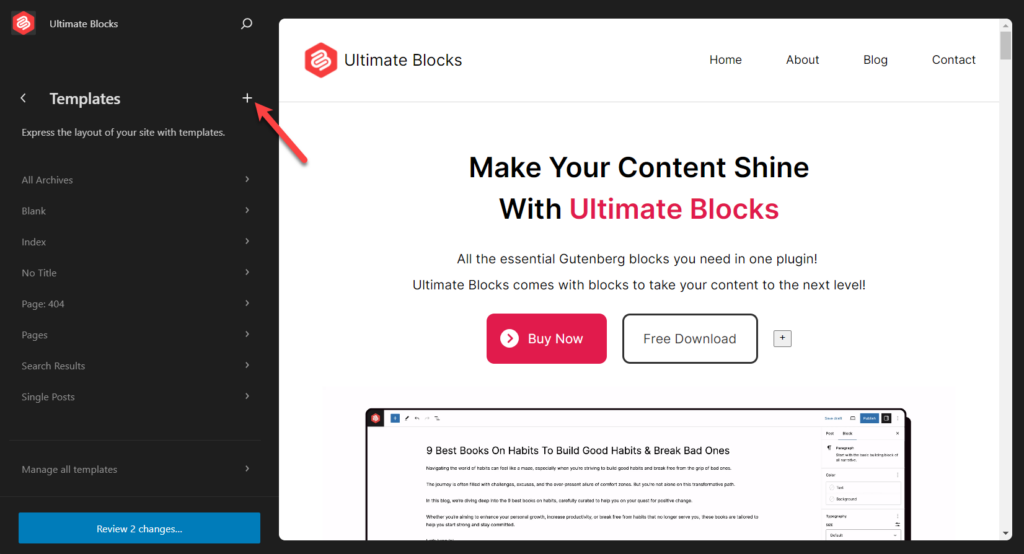
Step 2: Add Custom Template (Post)
Click on ‘+’ button or add template button.
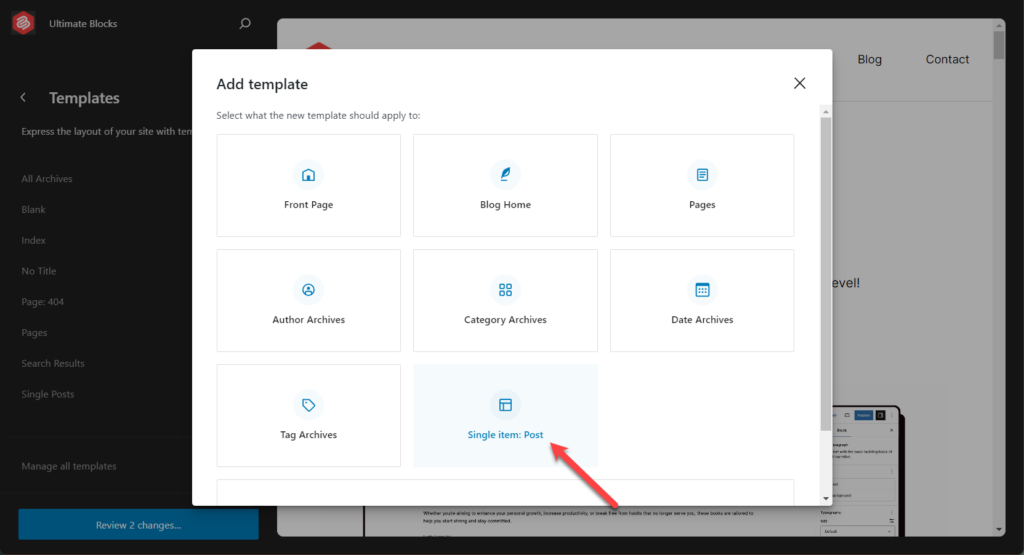
Select ‘Single items: Post’ and select Post.
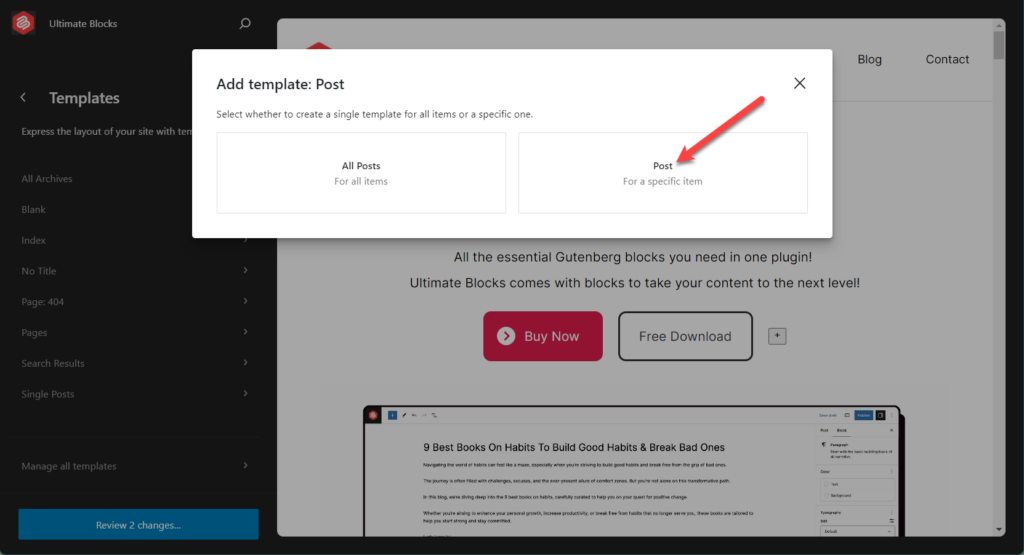
Step 3: Choose Post
If you have used the template for all posts before, you will not have the above options. Instead, you will be directly taken to select the specific post that you want to customize.
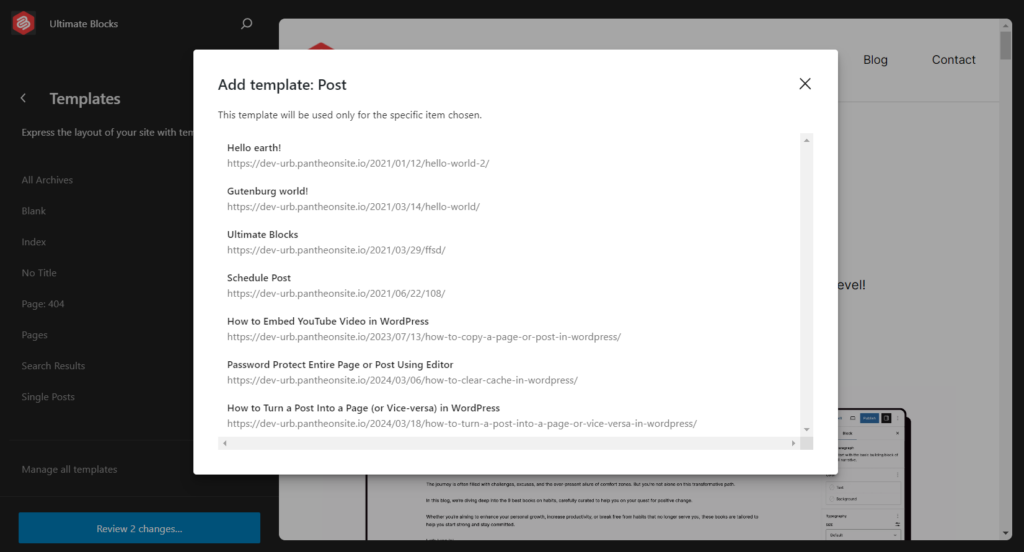
Then you will be asked to choose a pattern. Choose the existing one.
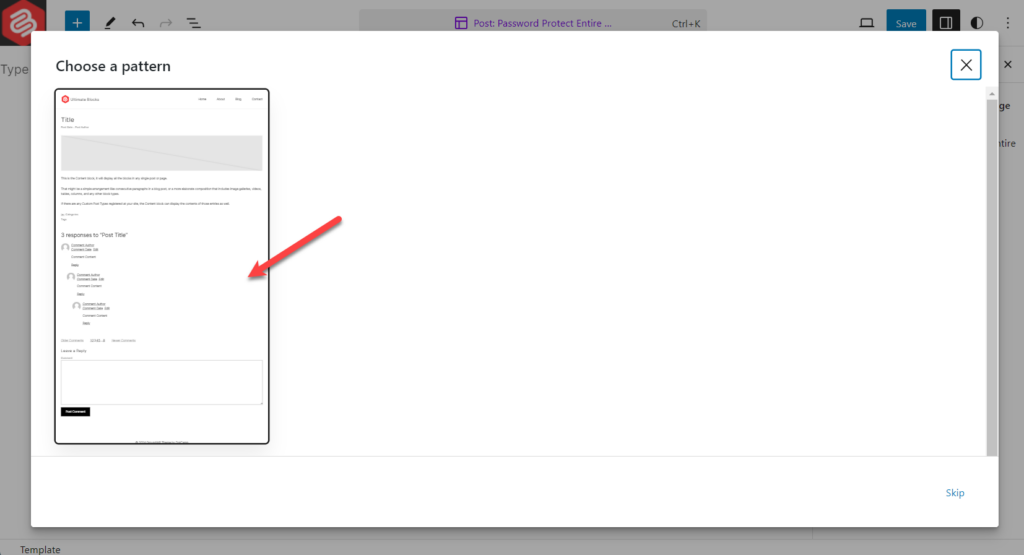
Step 4: Change Title Color
Click on the post title and change the color the same way I did it earlier.
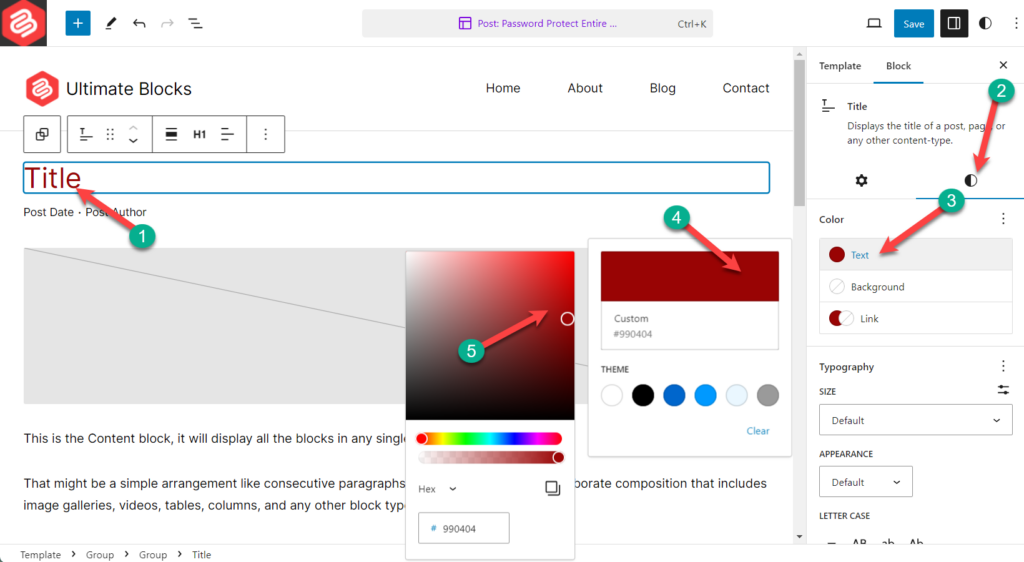
Don’t forget to save the changes.
If you like you can see the whole process to change the title color of single post in WordPress from the video below.
Last Words
I hope you have learned how to change post title color in WordPress with the default editor. If you have any queries feel free to ask about it. If you liked the post, then share this content with your friends and leave your thoughts in the comment box below.

Leave a Reply