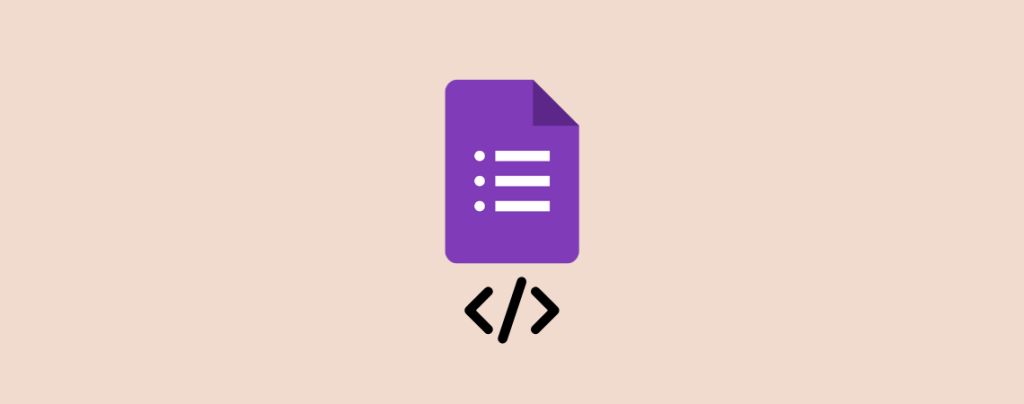
Are you thinking of sharing your form on different websites and platforms? Well, in this case, Google form is the easy solution if you know how to embed Google form in WordPress site of yours.
It will take a couple of minutes to create and embed the form in your WordPress page/post. If you don’t know how to do it, stick to the very last. Because in this post, I am going to show you how to embed Google form in WordPress page/post.
Embedding A Google Form In WordPress
To embed a google form in WordPress, you need to visit the Google Forms website and login with your Gmail id. Now its time to create a form.
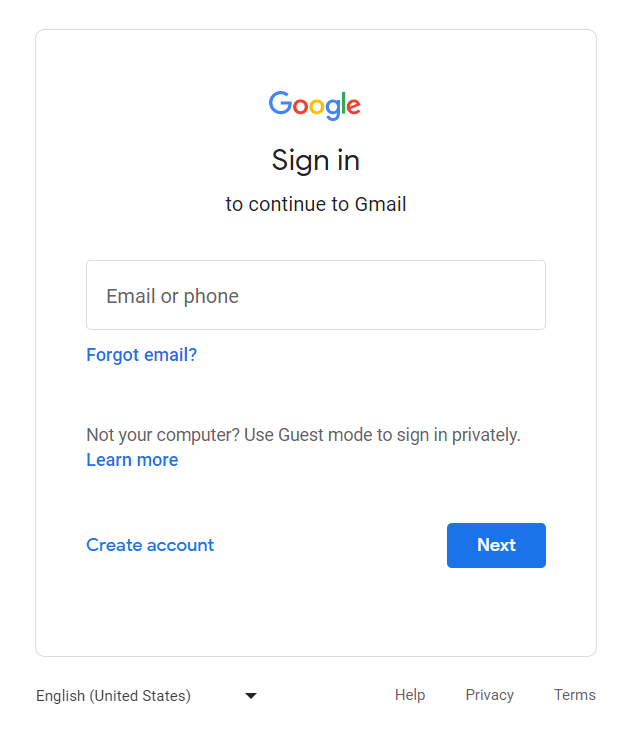
Start with a blank form, or you can choose your preferred form from the TEMPLATE GALLERY.
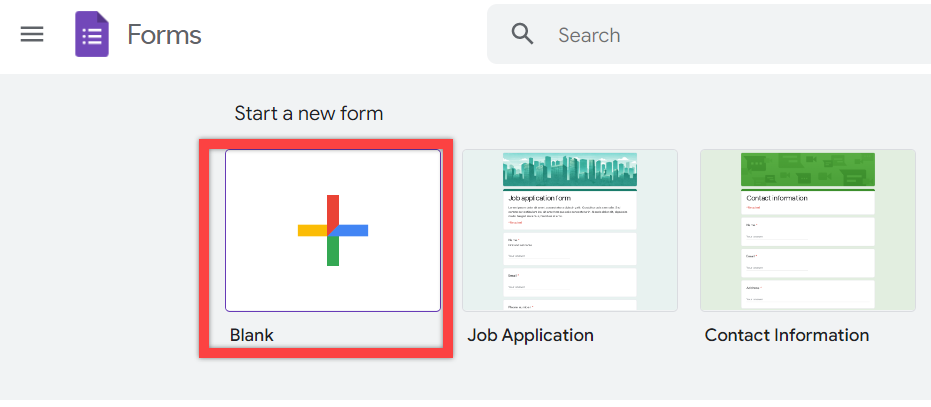
Then provide the form title, description, and all the other fields that are required in your form. The AI technology of Google will automatically detect the correct form field based on the questions you ask on the form. If AI selects an incorrect field type, you can manually change it.
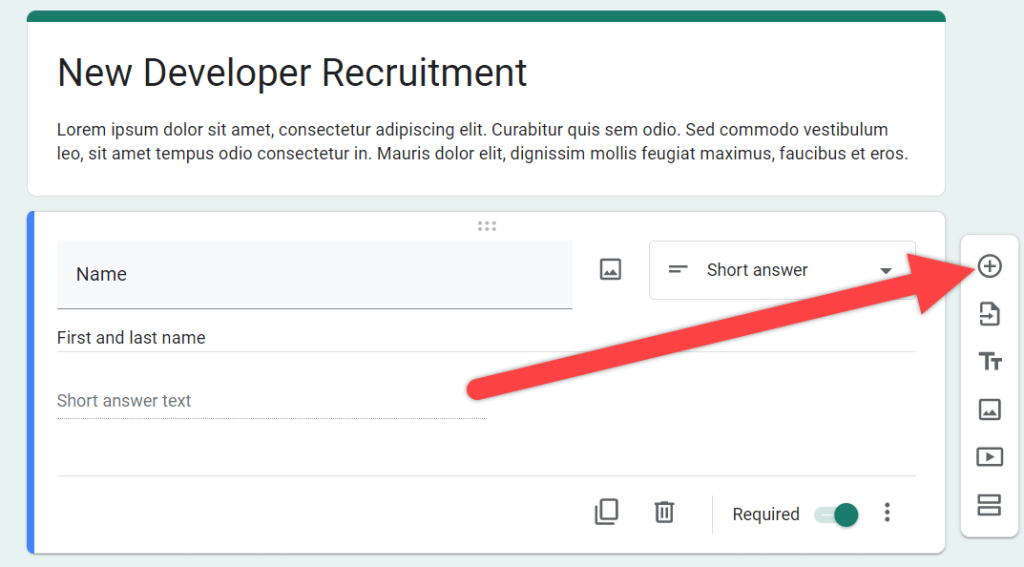
You can add new form fields by clicking on the add button. You can also insert different media, such as videos and images.
When you are finished with your form, click on the send button.

A popup will rise. Toggle to the Embed tab and click on the copy button. Before copying, you can adjust the height and width of your form.
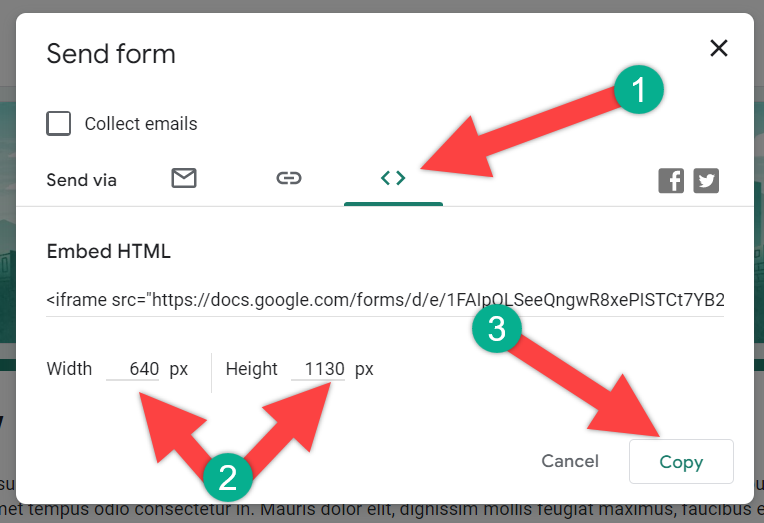
Now head over to your WordPress dashboard and open the post or page where you want to display the form.
Insert a new block, ‘Shortcode.’ Then paste the code you copied earlier.
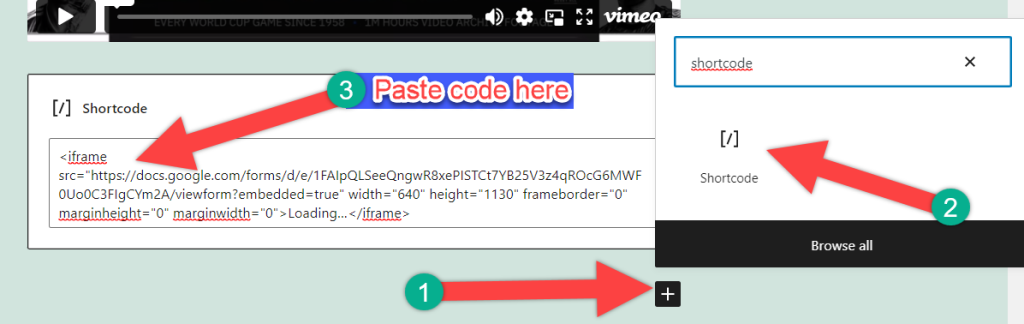
Now publish the post/page or update it. Your Google form has been successfully embedded in WordPress.
Last Words
I hope this article helped you to learn about using Google form and embed it in WordPress pages and posts. If you liked this article, then you can also check out our other posts. Let me know your thoughts and stay tuned.

Leave a Reply