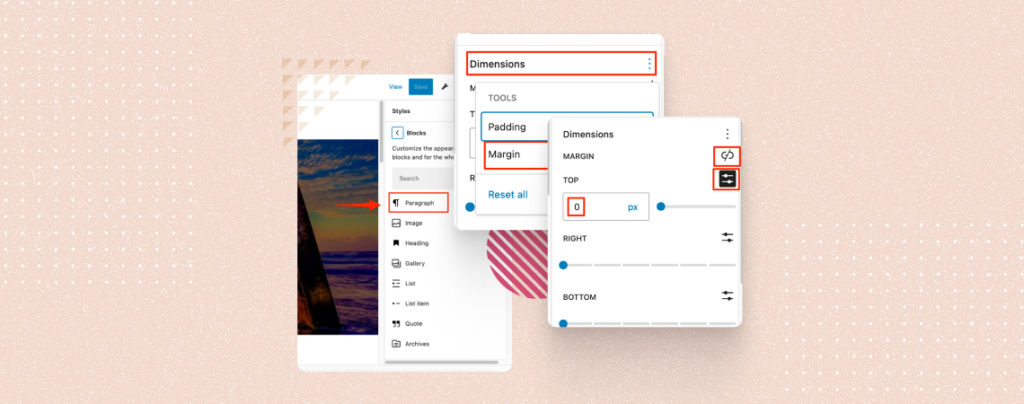
Paragraph plays a very important role in a website. By adjusting the spacing between paragraphs, you can effectively guide your readers’ attention, improve the flow of your text, and create a more aesthetically pleasing layout.
If you don’t know how to change spacing between paragraphs, then don’t worry, I am here.
In this post, I will guide you step by step.
Let’s start.
Change spacing between paragraphs
To change spacing between paragraphs, first of all, complete writing your paragraph.
Step 1: Open the Dimensions
Then click on the paragraph block and hit settings from the right side.
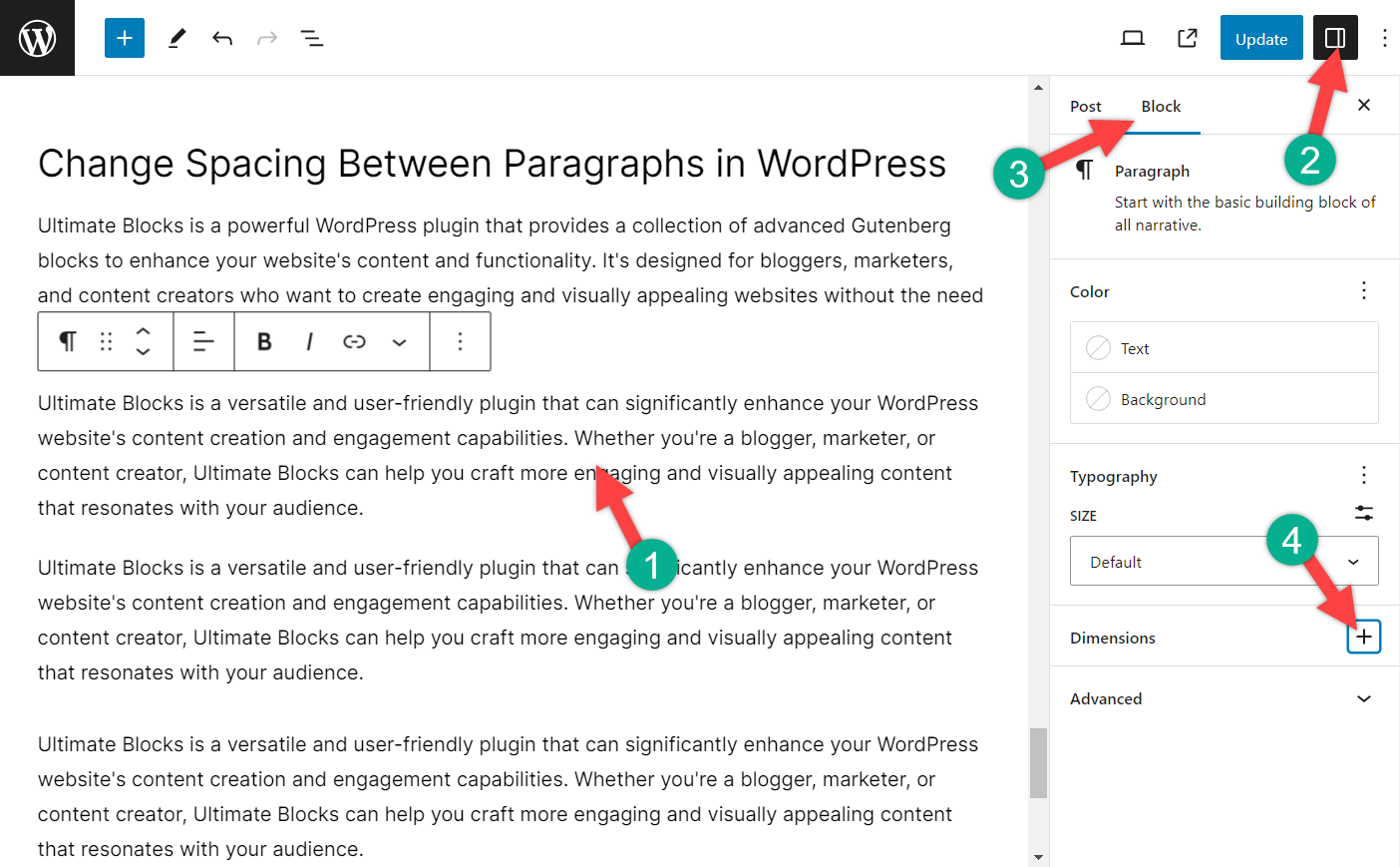
From the settings, hit the dimensions.
Step 2: Change Spacing Between Paragraphs
Then, select the margin from the option.
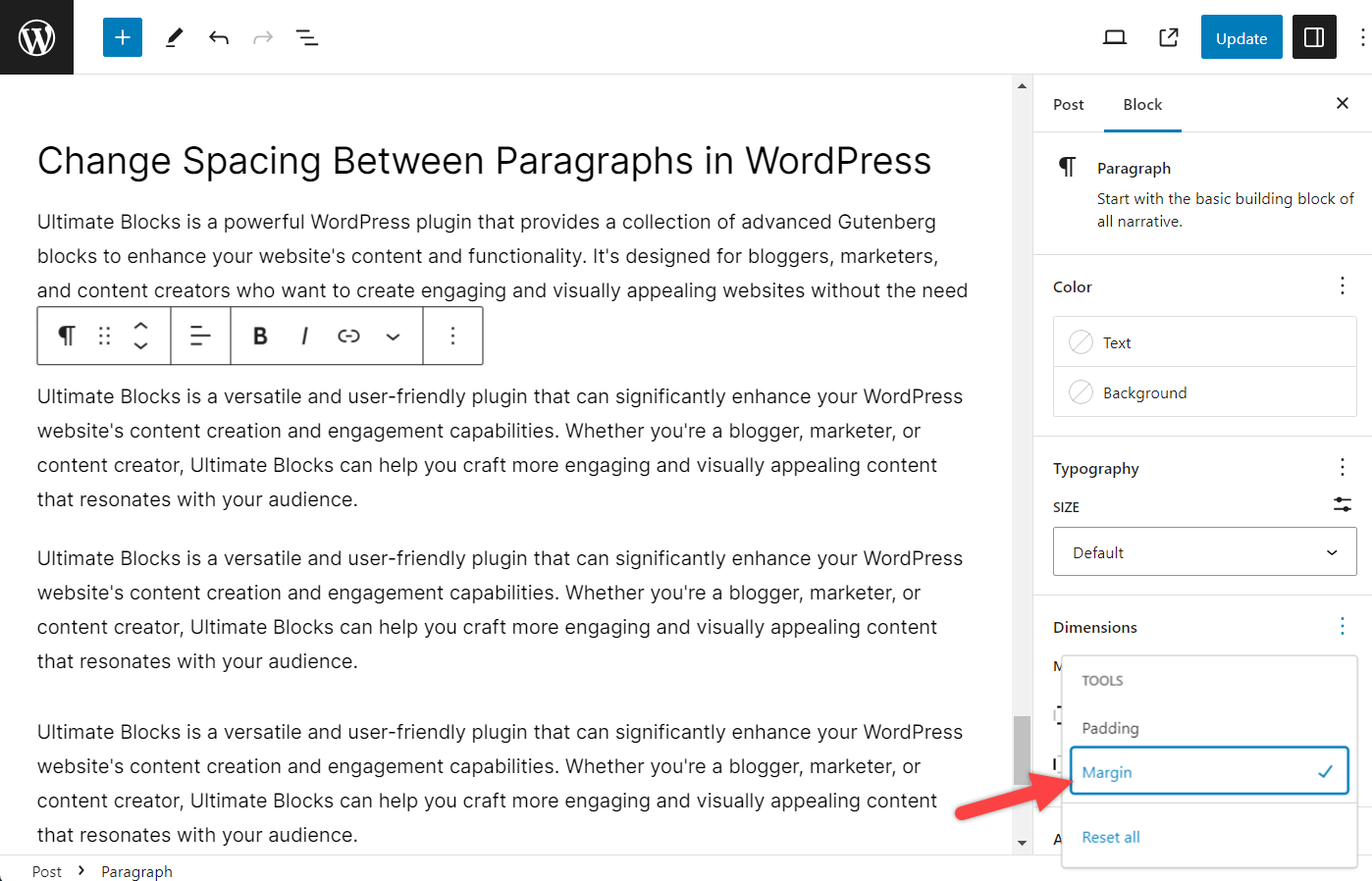
Now adjust the margin and change spacing between paragraphs as you require.
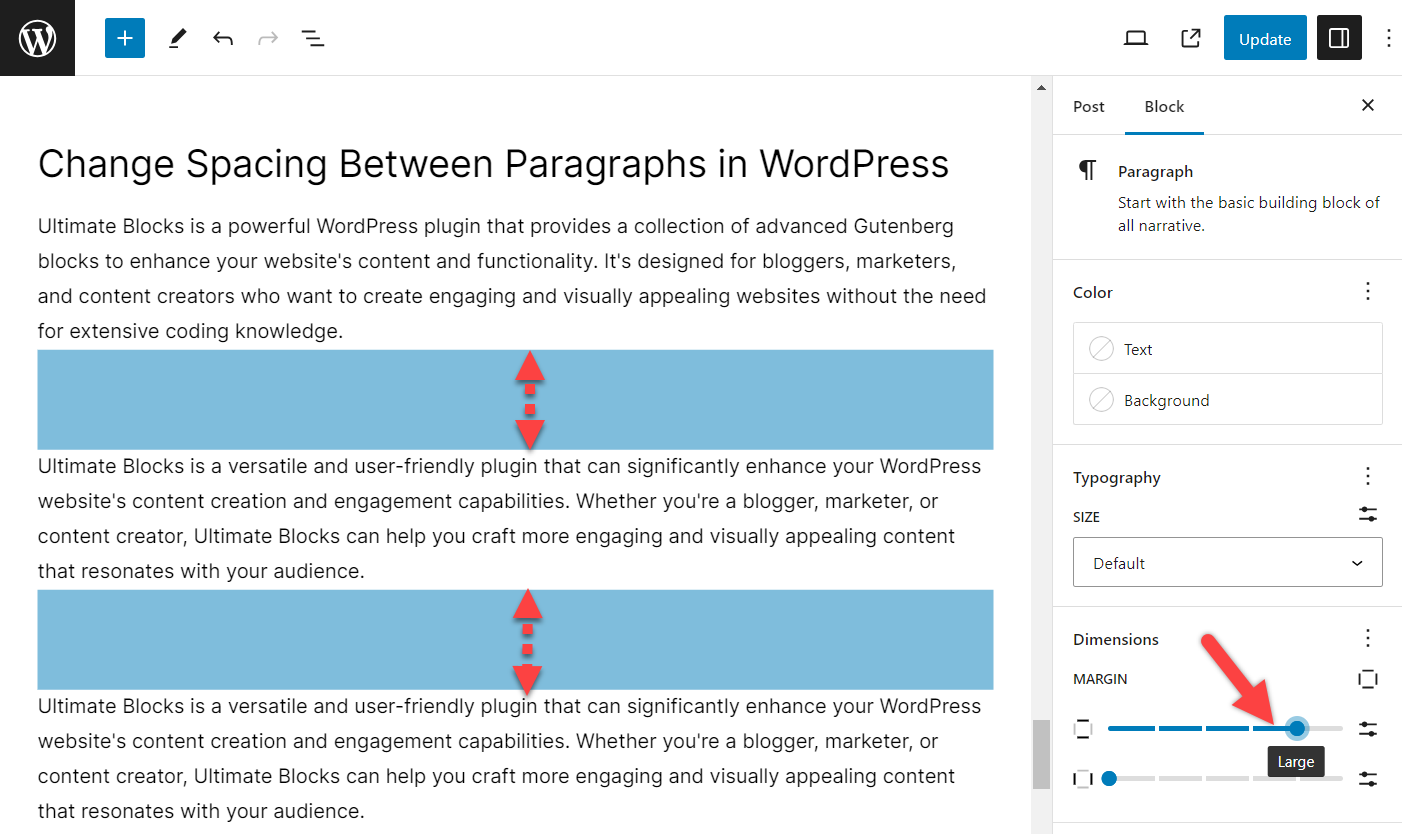
Be sure to adjust the top margin. If you need to adjust specifically, then click on the settings icon next to the top margin.
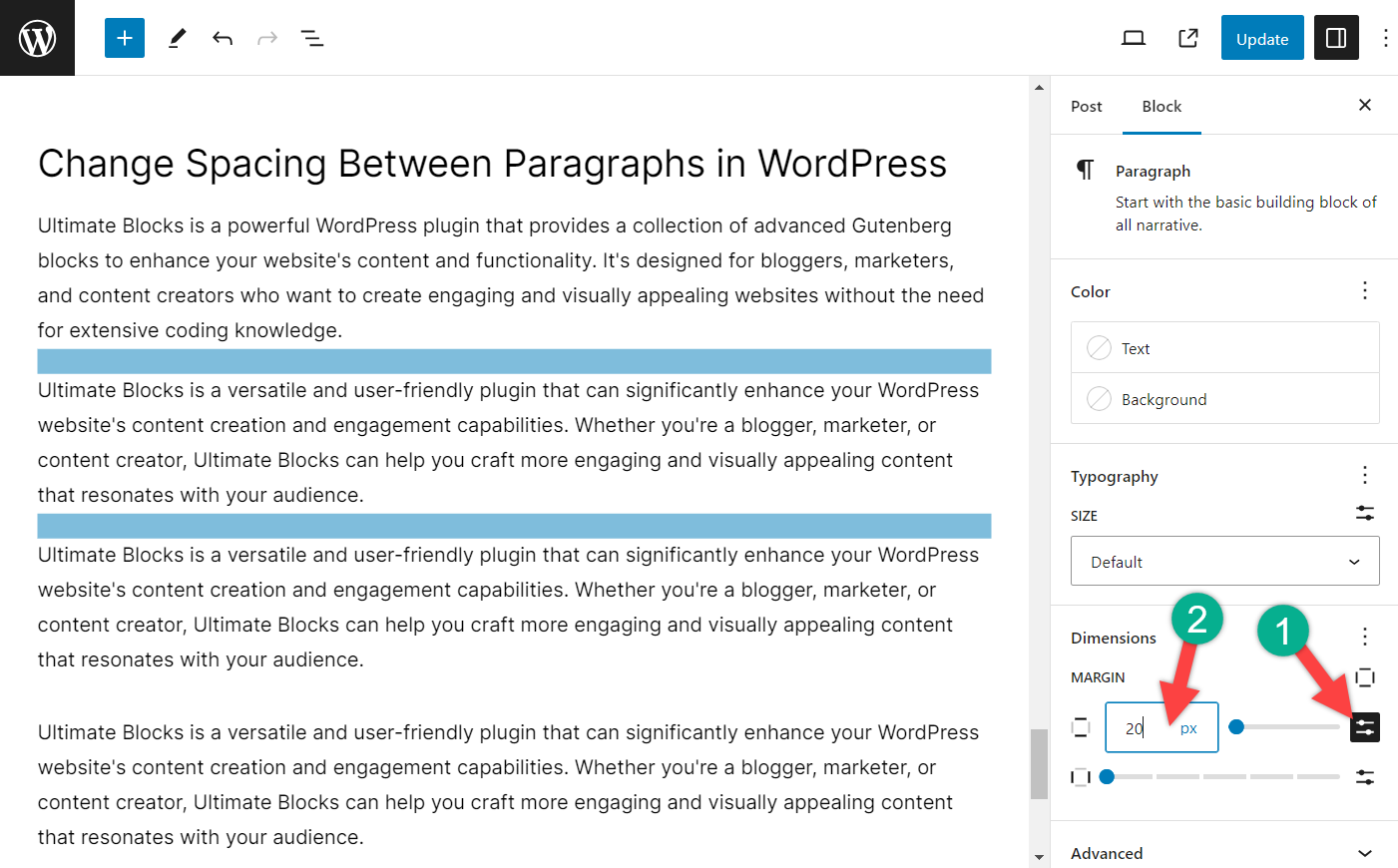
In this way, you can change spacing between paragraphs.
Change Spacing Between Paragraphs Globally
If you like to change spacing between paragraphs of all posts (globally), then you have to take the help of the editor. To do it,
Step1: Open The Editor
First, navigate to Appearance -> Editor.
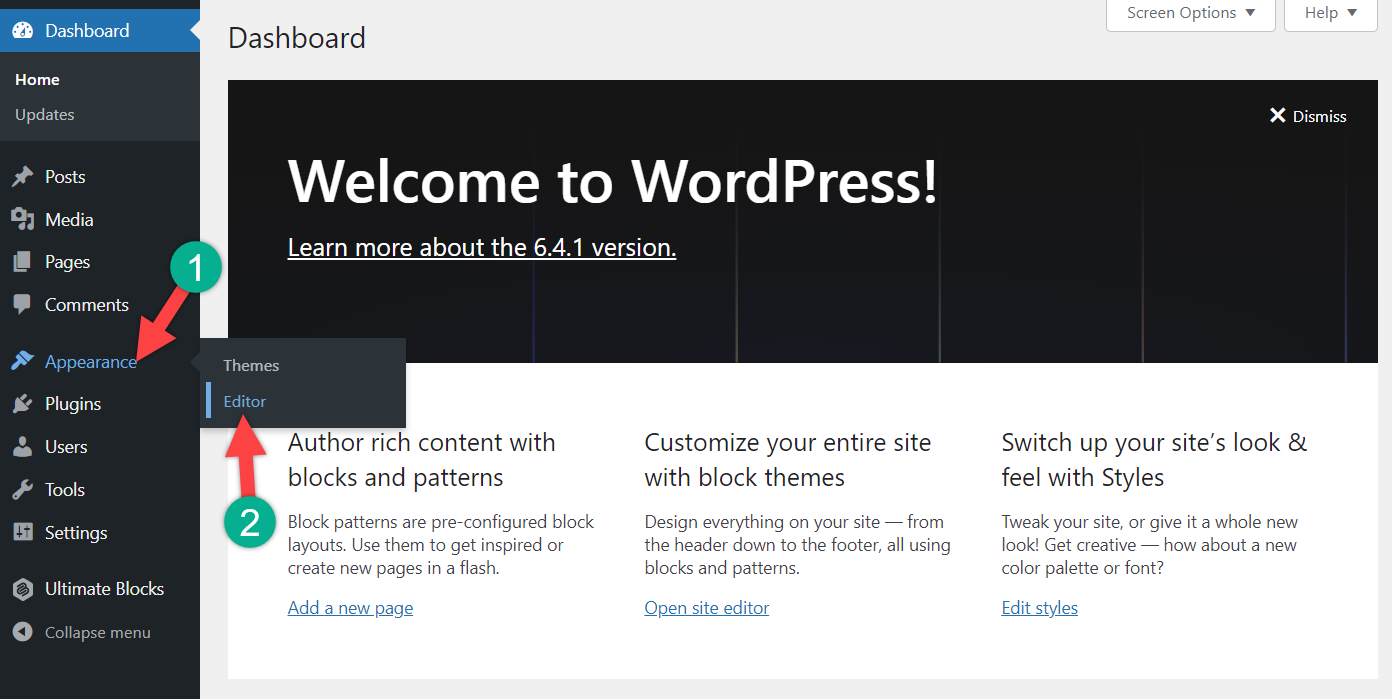
Step 2: Open Styles
Click on the Styles.
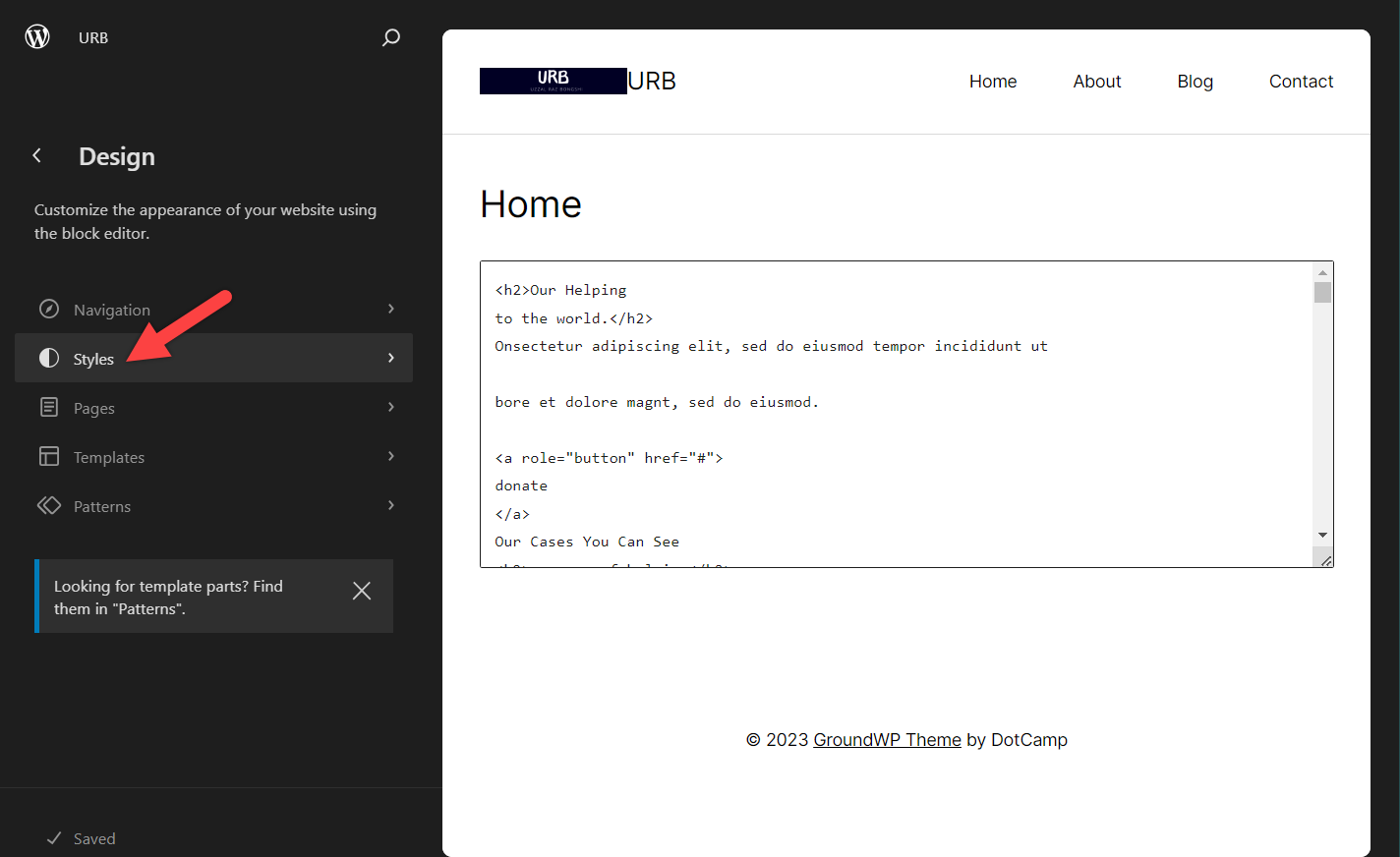
Now, hit the edit button.
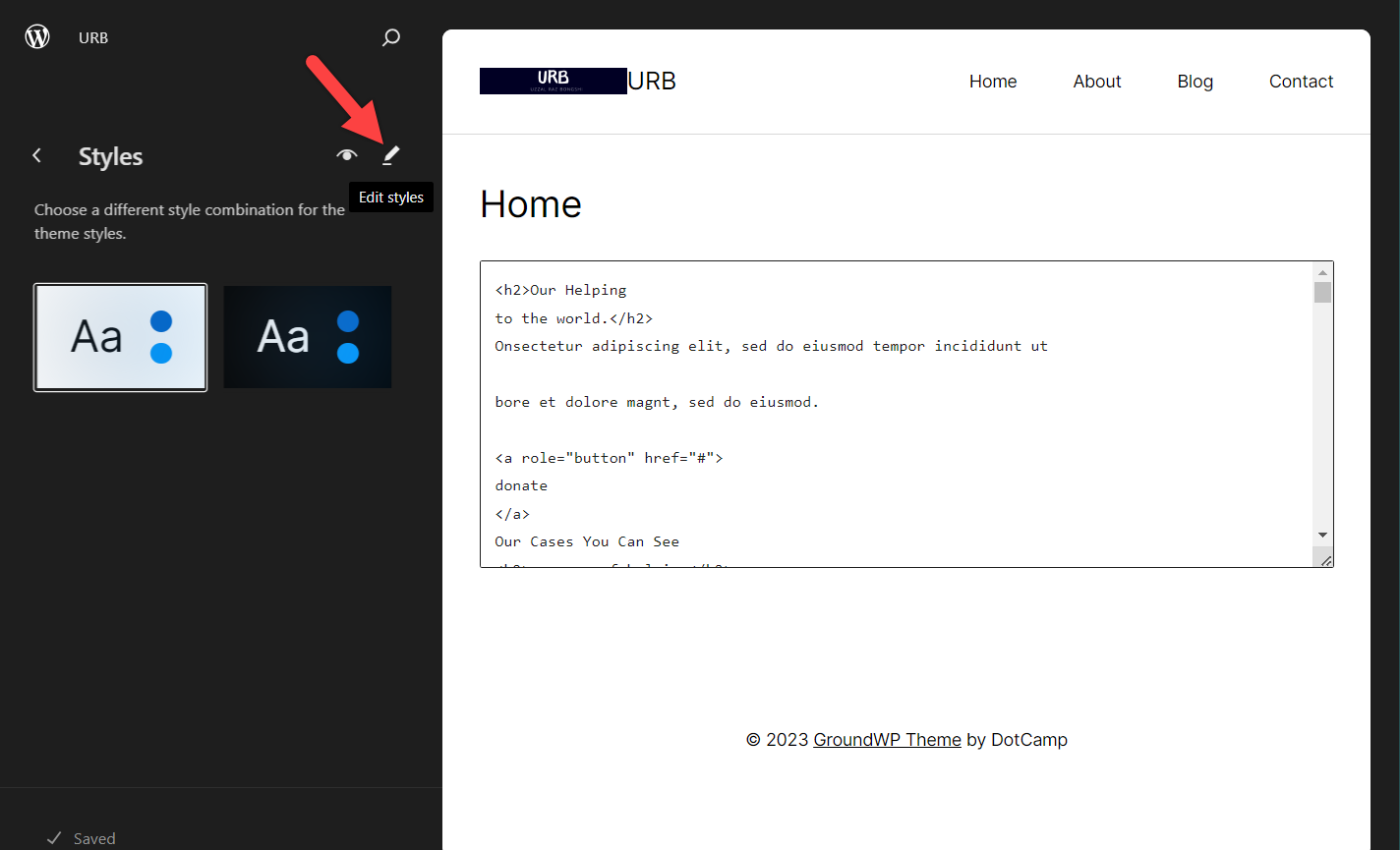
From here, click on blocks.
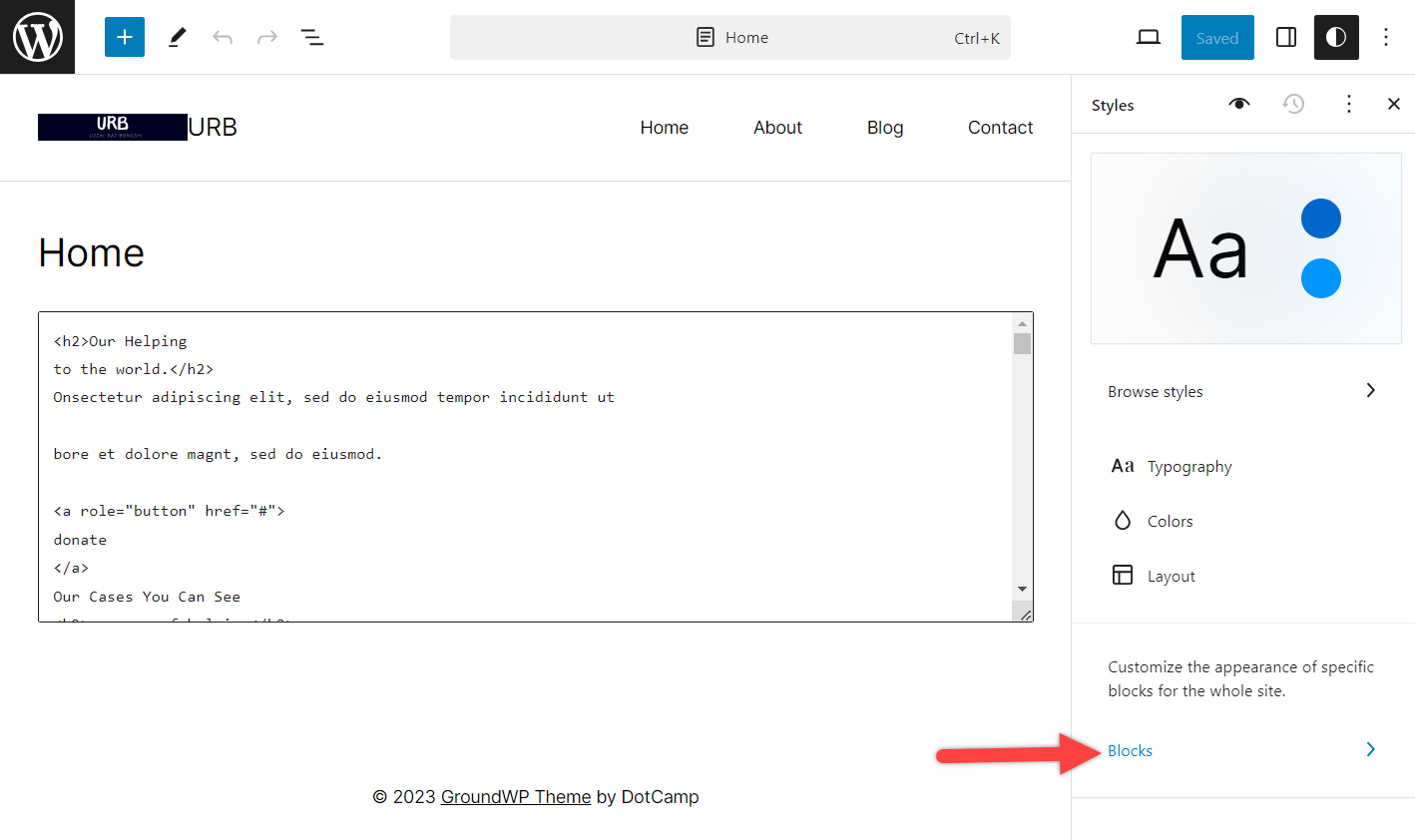
Step 3: Open Paragraph Globally
Then click on ‘Paragraph’.
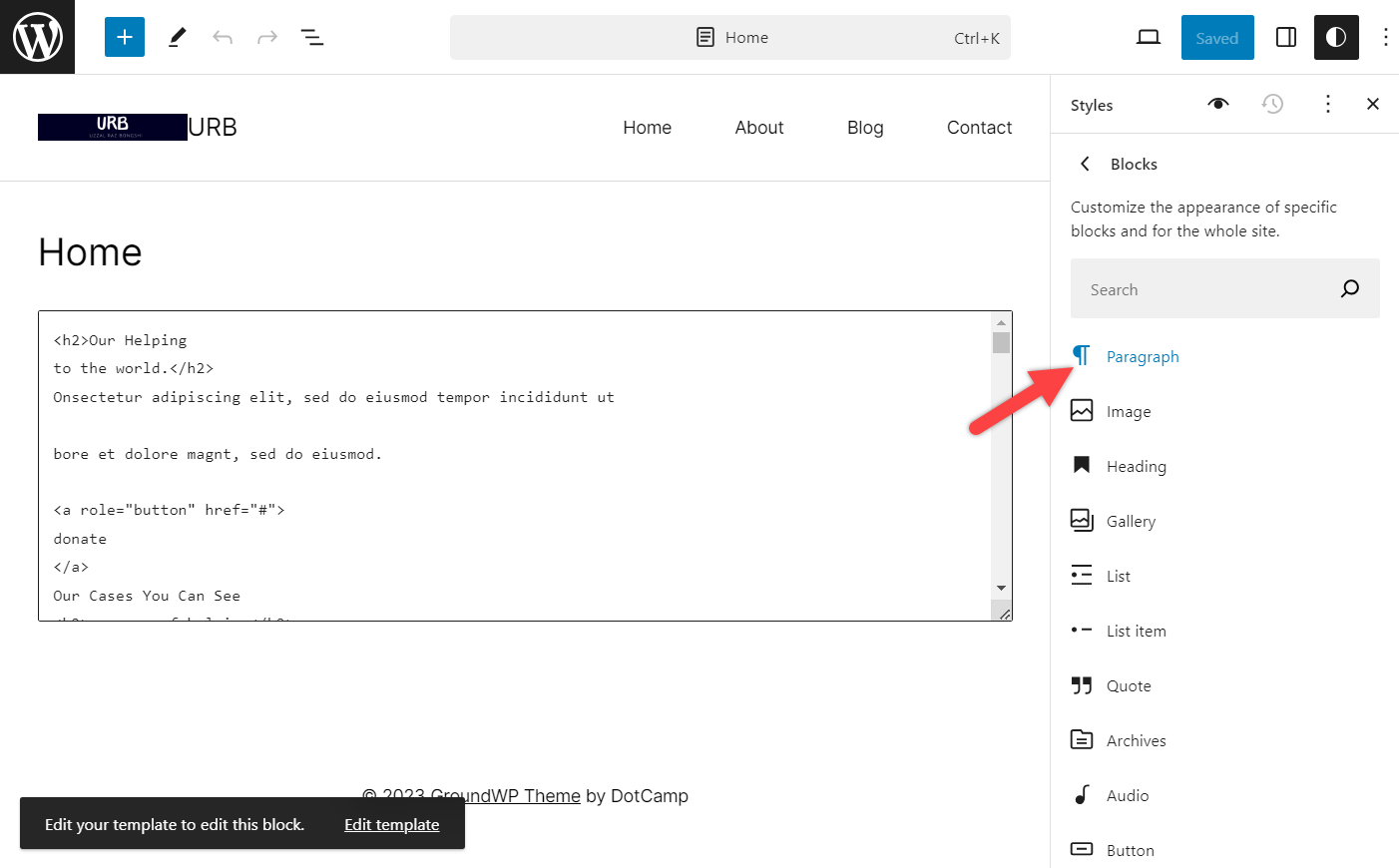
Step 4: Change Spacing Between Paragraphs Globally
Now, scroll a little bit below and find the ‘Dimensions’ section.
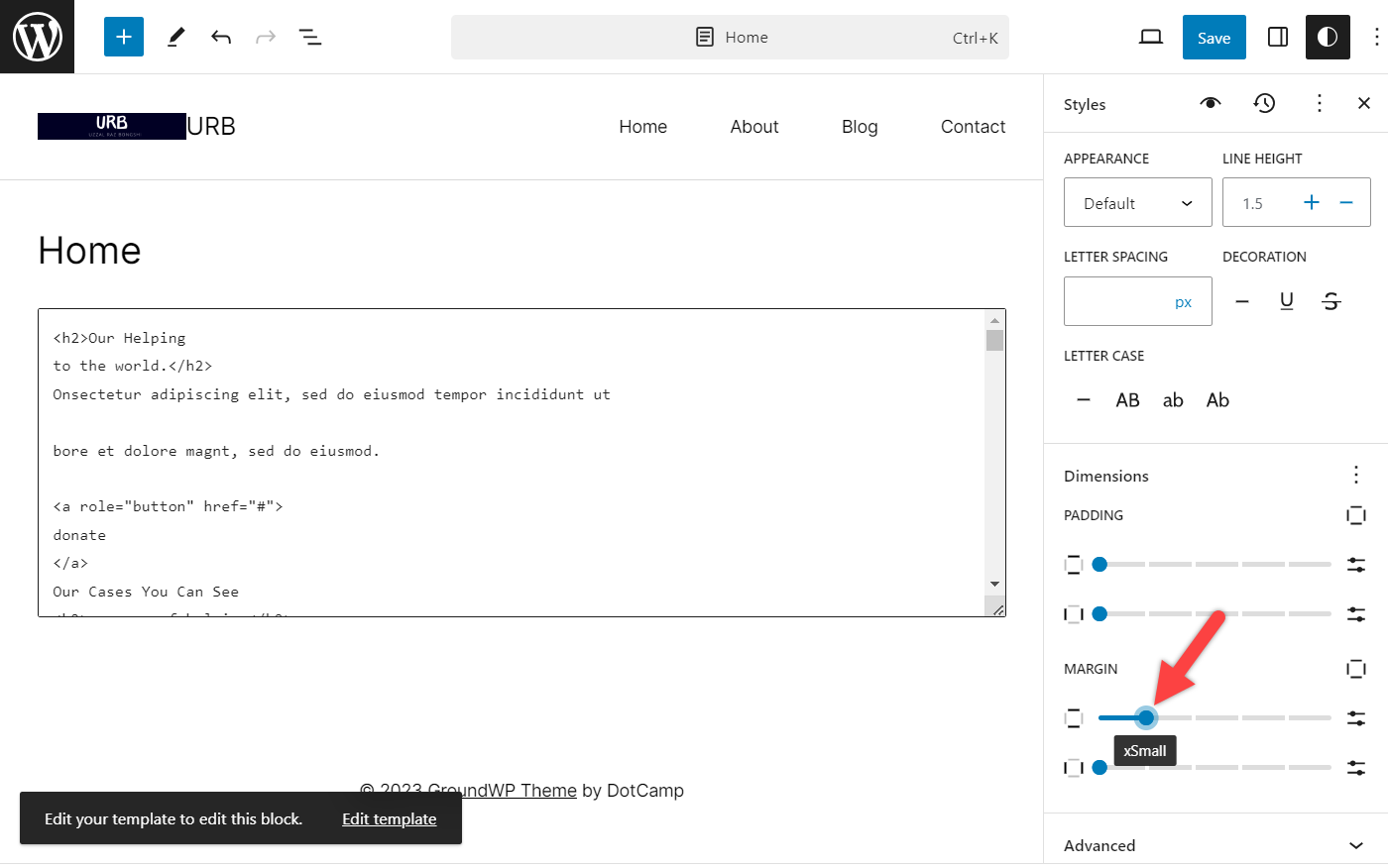
From here, adjust the margin as you like and then hit the save button. This margin will affect every paragraph block on your website.
Last Words
By applying these methods and carefully adjusting paragraph spacing, you can create content that is both informative and engaging, enhancing the overall user experience on your WordPress website.
If you liked the post, then please share it with your friends, and don’t forget to leave your thoughts in the comment box below.

Leave a Reply