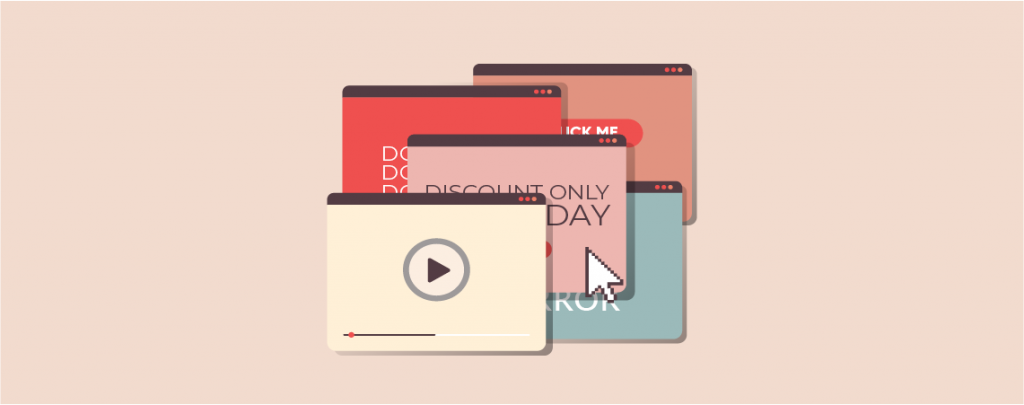
Are you tired to fix error too many redirects issue in WordPress? Well, it’s one of the common issues that many people face on their websites. It may be caused by any misconfiguration or any plugin. If you are looking for a fix, then you are in the right place.
In this post, I am going to show you how to fix error too many redirect issues in WordPress. After following this post, you will be able to fix your website by yourself.
Okay, let’s begin then.
What Is The Reason Behind The Error Too Many Redirects Issue In WordPress?
This error can be caused by a misconfigured redirection in WordPress. You know that WordPress uses an SEO-friendly URL structure that uses the redirection function. In the same way, many popular WordPress plugins use this feature to set up permanent 301 redirects, temporary redirects and for fixing the 404 error.
If you are using a similar plugin or a cache plugin, then these plugins may also affect the redirects and cause this error.
However, you might not know the exact reason behind what is causing the error and forcing the redirect loop on your WordPress site. It can be cache, cookies, any plugins, .htaccess files, any URL, or anything.
Fix Error Too Many Redirects Issue in WordPress
Here are a few things that you can do to fix error too many redirect issues.
1. Clear Browser Cookies And Cache
This is the most common cause of the error too many redirects. Try accessing your website using a different browser than your regular one, e.g. Opera, Safari, Chrome, Firefox, etc.
If your website is accessible with a different browser, then you have to clean the cache of your regular browser.
If you are using Chrome, then you can press ctrl + shift + del to clean your browser cache and cookies.
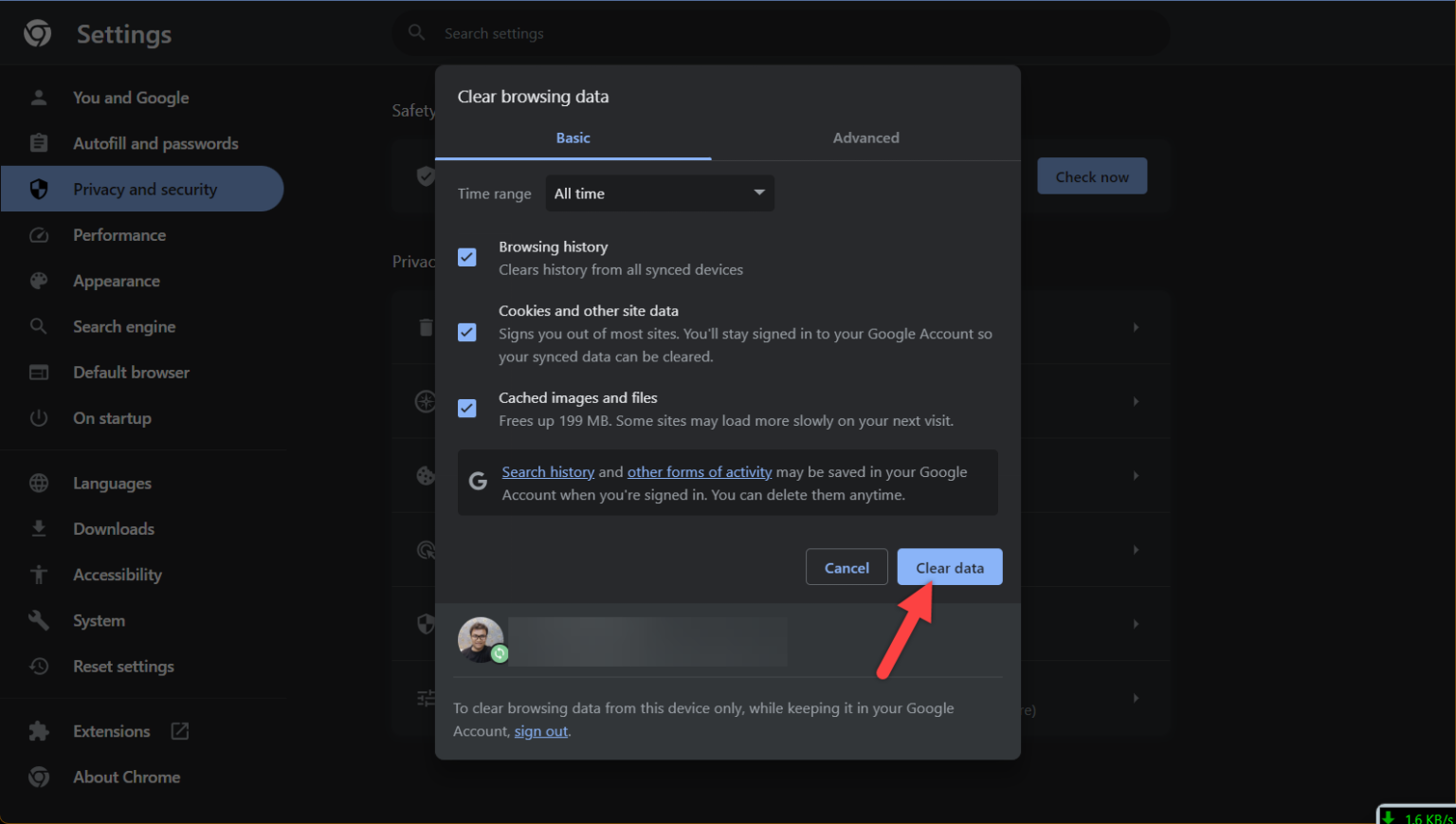
Then just click on the clear data, and your cache and cookies will be cleared. For other browsers, you might search for cache & cookies in the settings.
Now check again, if your problem is solved. If not solved, then move on to the next step.
2. Deactivate All Installed Plugins
Most of WordPress problems are solved by deactivating WordPress plugins. Deactivating all plugins may fix the error of ‘too many redirects issue in WordPress’.
Navigate to Plugins -> Installed Plugins and select all plugins.
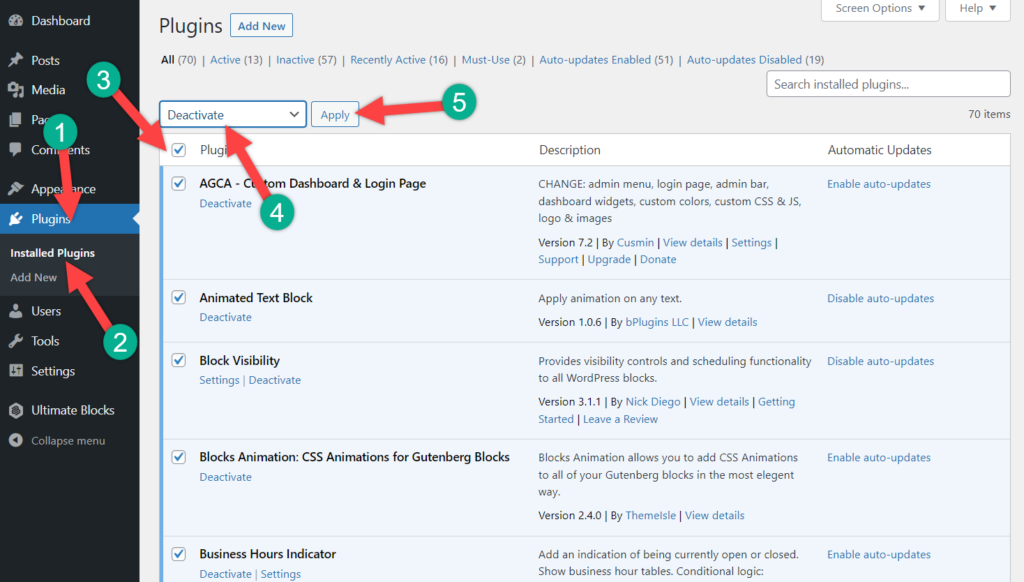
Click on the Deactivate button, and deactivate all plugins.
If you cannot access the dashboard area, then you can go to the FTP client or hosting control panel area.
Then navigate to File Manager -> wp-content.
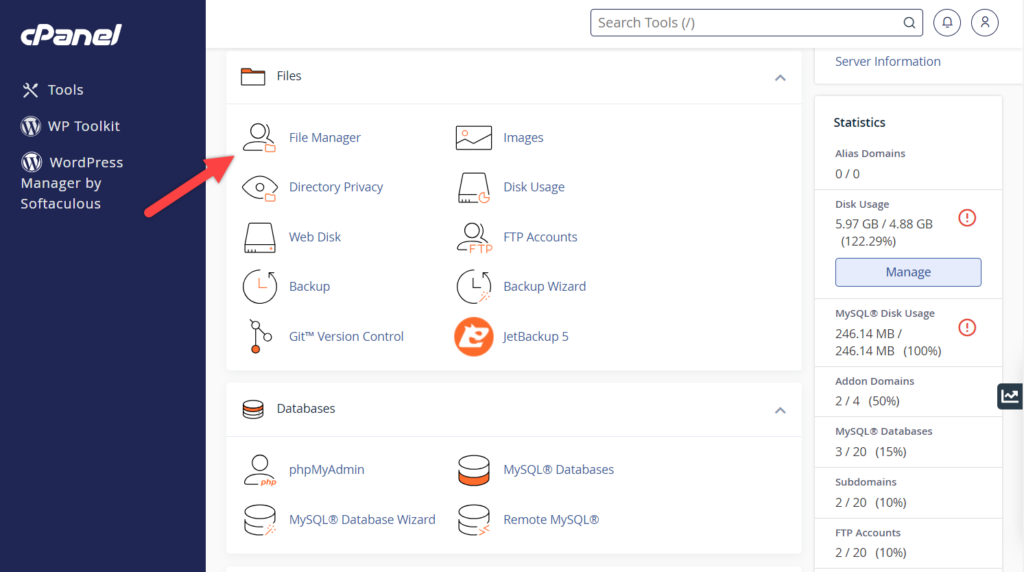
From here, rename the plugins folder to ‘plugins. deactivate’. Now all your plugins will be deactivated. WordPress searches for the plugins folder, but when it doesn’t find the folder, it automatically disables the plugins in the database.
Now try visiting your website to check if the problem is fixed.
If you want to reactivate the plugins, simply rename the plugins. deactivate to plugins.
3. Check WordPress URLs
This is another major cause of too many redirection problems. To apply this method, navigate to Settings -> General page.
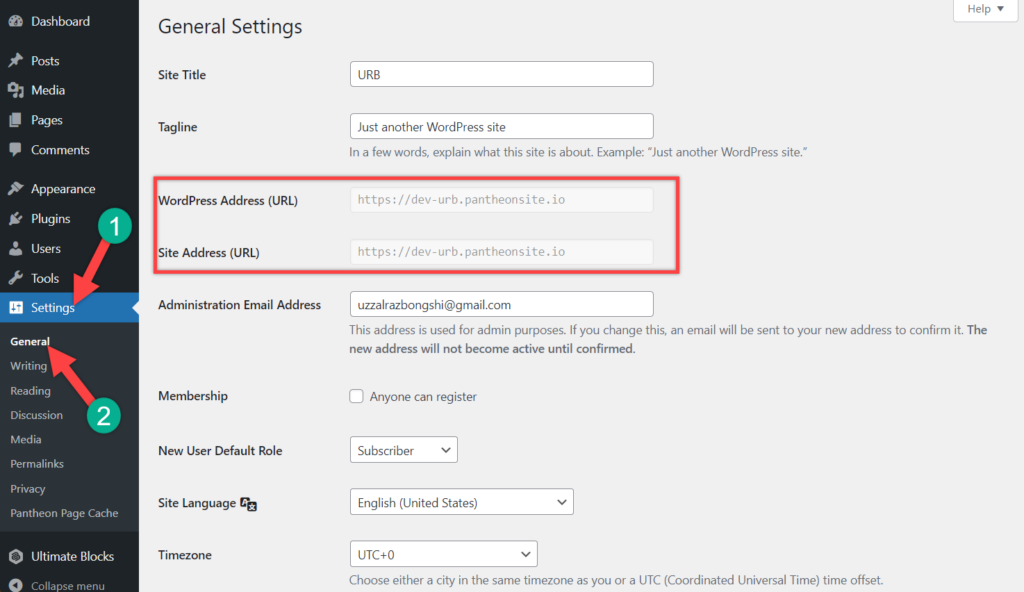
For most websites, the URLs in the site address field and WordPress address field have the same address. However, some users might end up using www in one URL and a non-www URL in another.
Since you might not have direct access to your admin dashboard, you might connect your website with FTP and navigate to wp-content/themes/your-theme-folder.
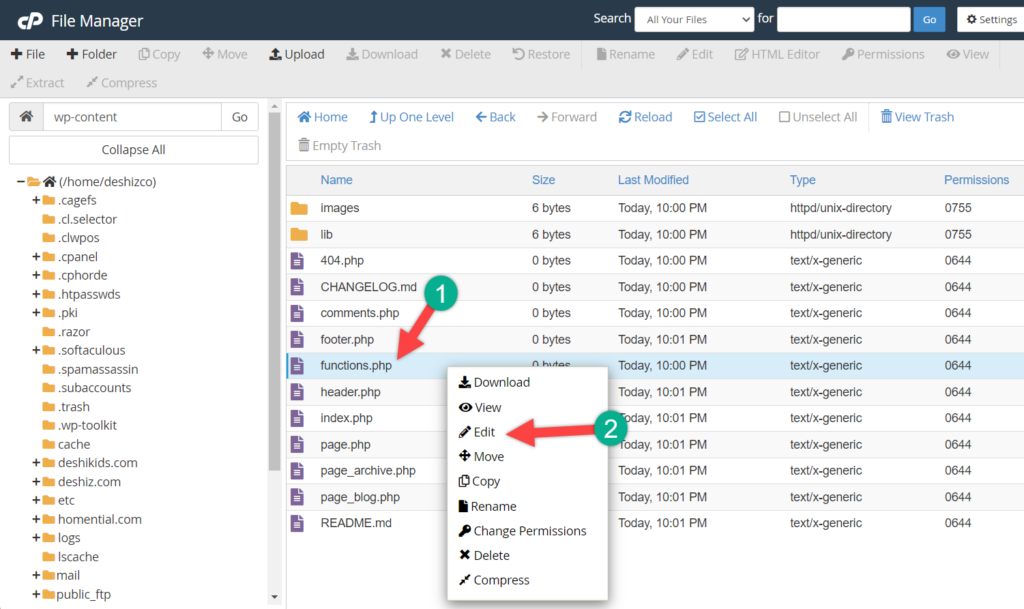
Now locate the functions.php file and edit it.
Add the below code in the functions.php in the bottom of the file.
update_option( 'siteurl', 'https://example.com' );
update_option( 'home', 'https://example.com' );
Remember to replace https://example.com with your own site URLs. Then save your changes.
Now check your website again to see if the issue has been resolved.
4. Check .htaccess File
Sometimes .htaccess file causes this error. First, connect your site with FTP and then navigate to the File Manager. You will find your .htaccess file at the very beginning.
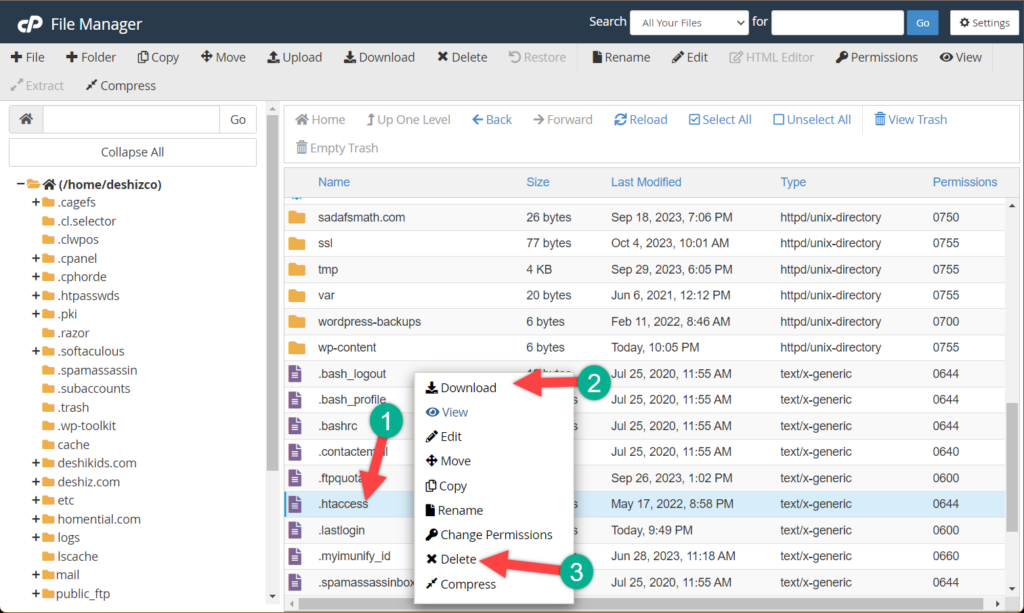
Download a copy of the file to your computer as a backup. Then delete the file from your website and now check your website. If everything is fine then the .htaccess file was causing all the errors. If the problem is not solved, then upload the .htaccess file in the file manager.
5. Preventing The Too Many Redirects in WordPress Issue
Hopefully, you have tried all of the mentioned steps above. If that doesn’t fix your problem, then you should call your WordPress hosting company and make sure that your server is not causing this issue. Then will check and fix the problem with your website.
Last Words
I hope this guide helped you to fix the error of too many redirects issue in WordPress. If you have any queries or need additional help, ask it in the comment box below. If you liked the post, then don’t forget to share it with your friends.

Leave a Reply