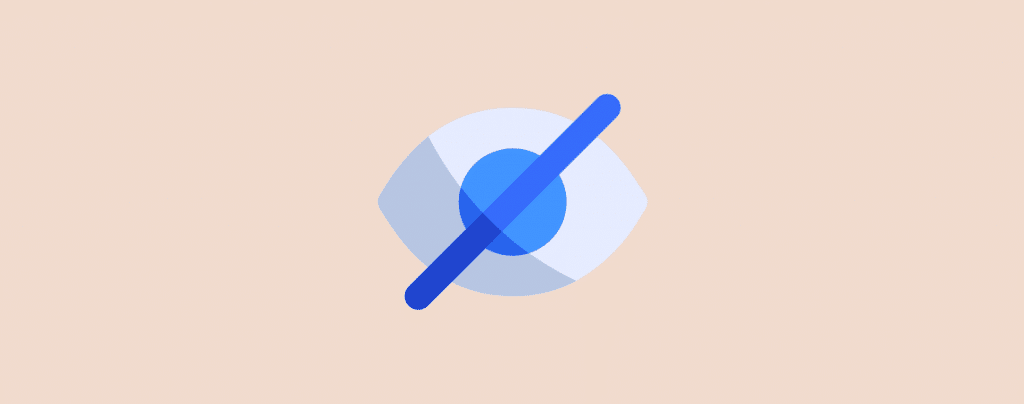
After creating a new post/page, the title is shown at the very top of the front end on any WordPress site. Titles are crucial, but sometimes…less is more. Maybe you have a minimalist website design, or perhaps your content speaks for itself. Whatever the reason, there are situations where you might want to hide post or page titles in WordPress.
In some cases, you might want to add a custom title that would be more efficient for your business. Therefore sometimes it’s necessary to hide page title in WordPress.
In this post, I will show you how to hide post and hide page title in WordPress.
Let’s begin, then.
Hiding Post/Page Title in WordPress
WordPress is continuously dominating the web, and more users are using this platform for different purposes rather than blogging. Due to this reason, it might not be appropriate to enable the WordPress page or post title.
Fortunately, there are several ways of hiding the WordPress page or post titles. You can disable title for a single post, or you can disable for all posts.
The easiest way to hide a single WordPress post or page is by leaving the title field blank. WordPress will generate the permalink for this post automatically, and it’s going to be hard to identify the posts and pages. However, I don’t recommend this option.
For this reason, I recommend you to use plugins like ‘Hide Page and Post title’ or ‘Title Remover’. Though I am showing you multiple ways.
1. Hide Post/Page Title by Using a Plugin
This is the easiest method to hide a post or page title. To do it,
First, navigate to Plugins -> Add New. Then search for the ‘Hide Page and Post Title’ plugin.
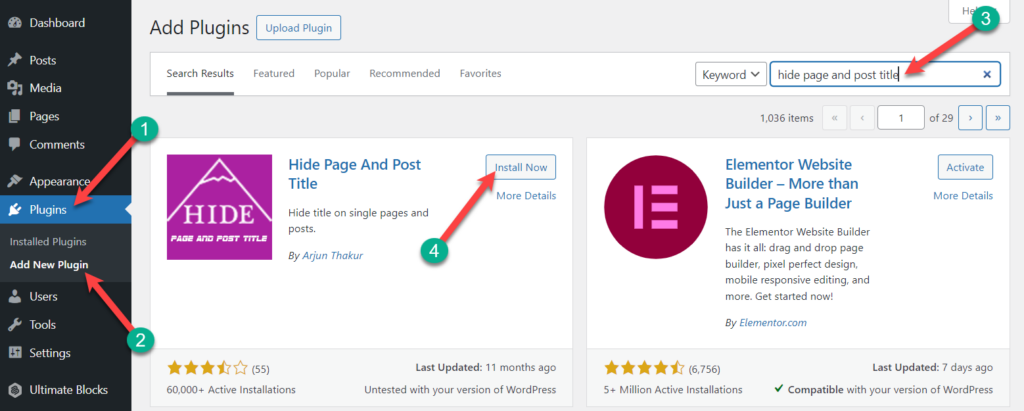
Install the plugin, and don’t forget to activate it.
Then, create a new page/post or edit an existing one.
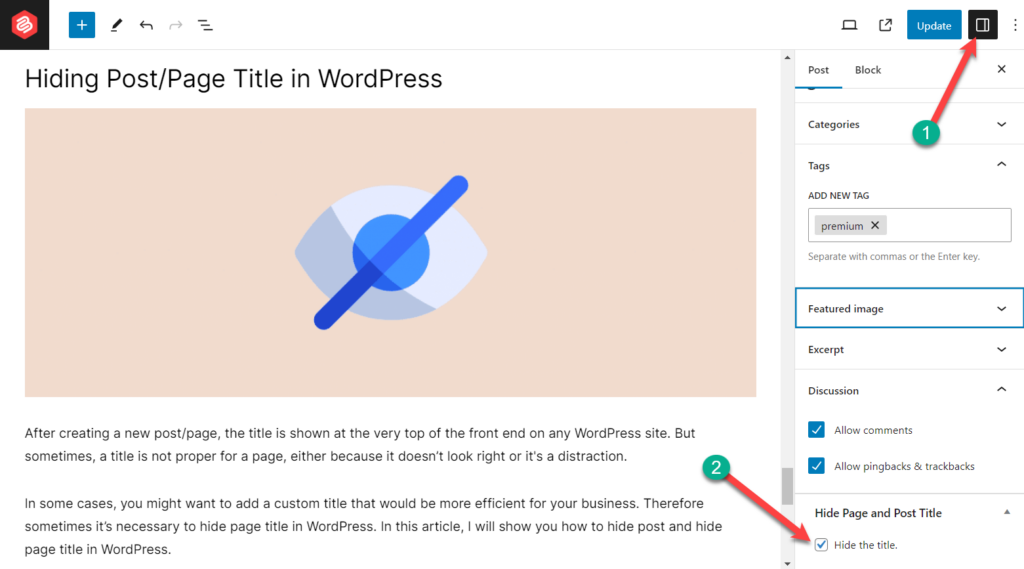
Hit the settings button and scroll below. Now, place a tick mark on ‘Hide the title,’ and your title will be hidden.
In this way, you can hide the title for all your preferred posts/pages.
Don’t worry; if you are using the classic editor, the menu should be available in the sidebar.
2. Hide Post/Page Title by Leaving The Title Field Blank
This is a very simple option. You will be able to hide the title of your page and post by leaving the title section blank. This also can be done for your old posts.
This is very easy but not convenient because unless you set a permalink structure, you have to first create the permalink by writing a title manually. Make sure you publish the post and then remove the title.
Once you have got the right permalink, remove the title and hit the update button.
3. Hide All Posts/Page Title by Using The Editor
In this process, you can hide title of all page/post at once.
First, navigate to Appearance -> Editor.
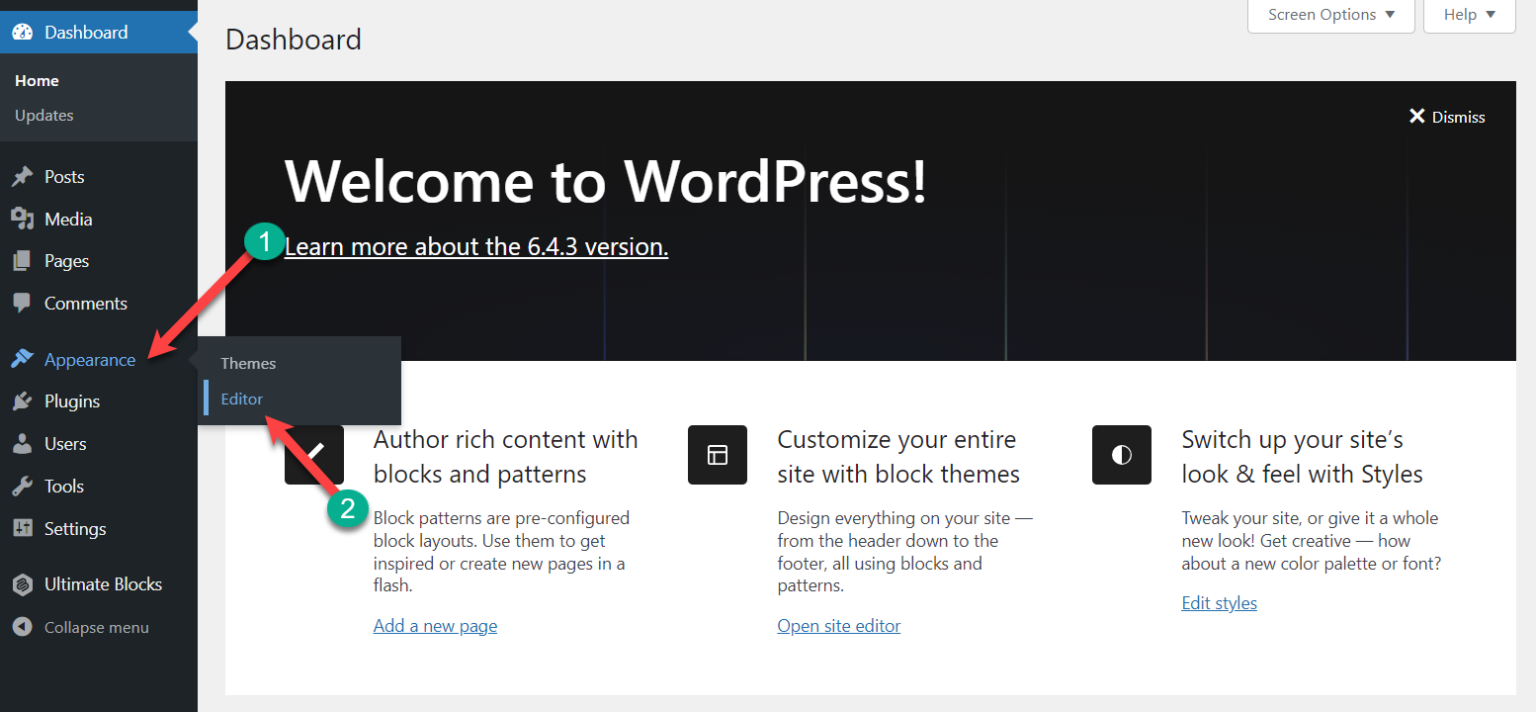
Click on Templates.
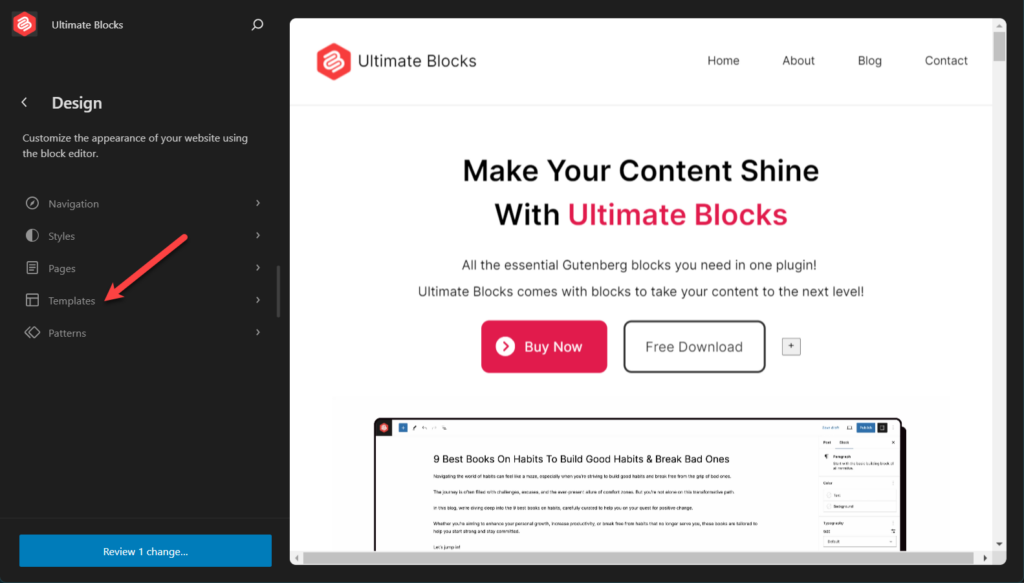
Scroll a little below and click on ‘Single Posts’.
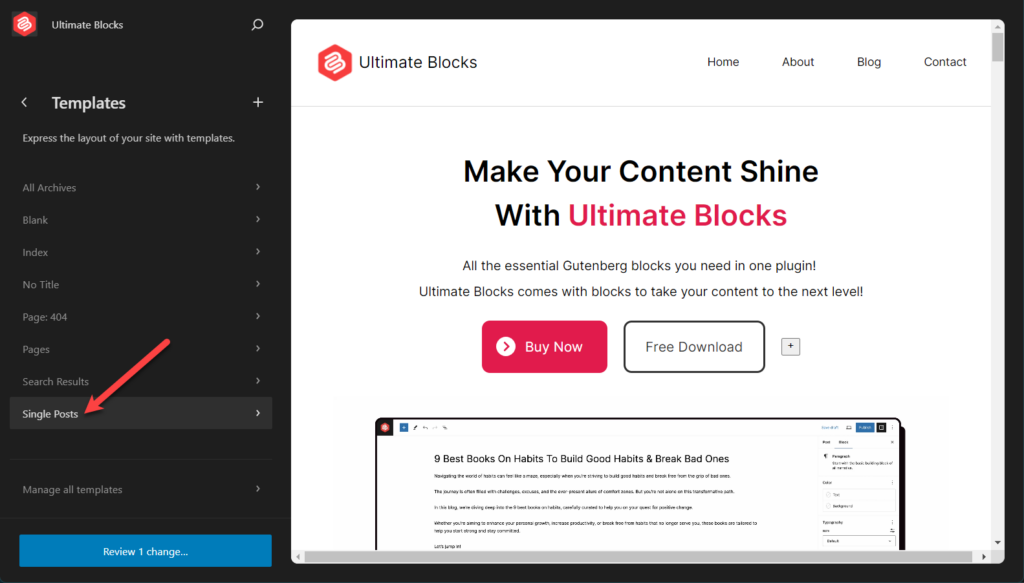
Click on the Edit button.
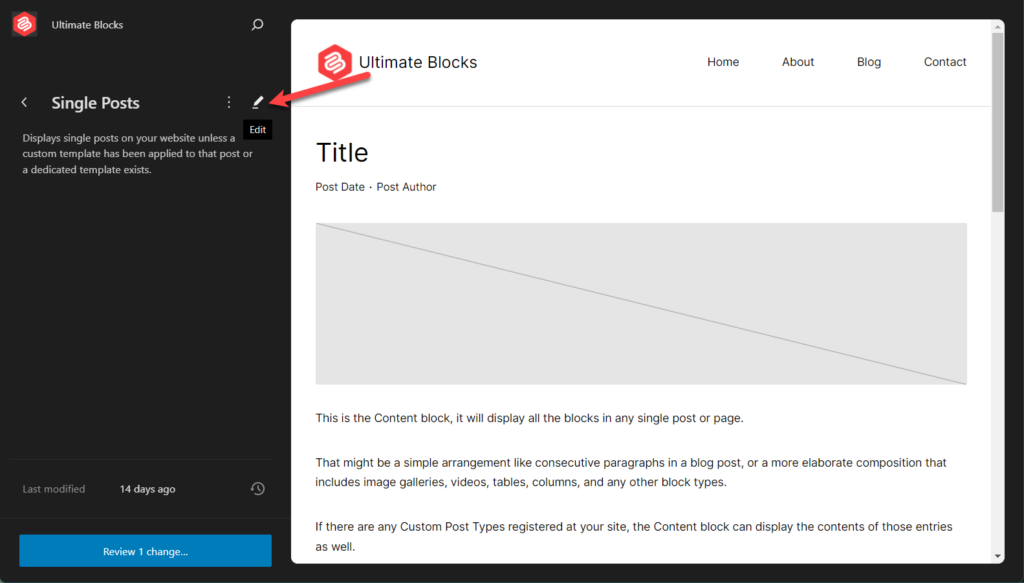
Click on the three dots and then scroll below. You will find the ‘Delete’ option, click it and your post title will be removed for all posts which are using this template.
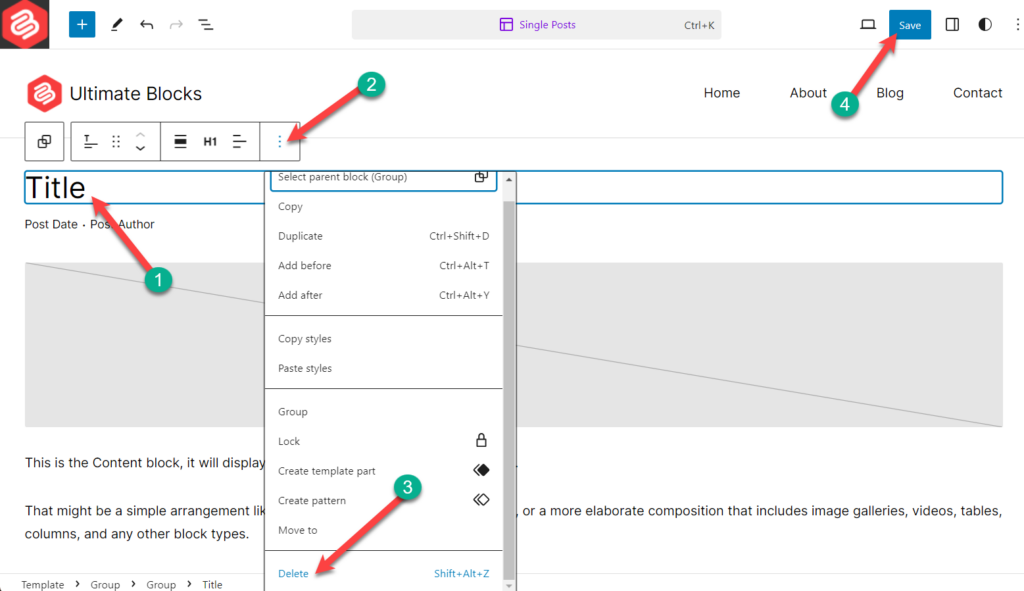
Don’t forget to hit the save button on the top right. Afterward, you will find your pages without the title.
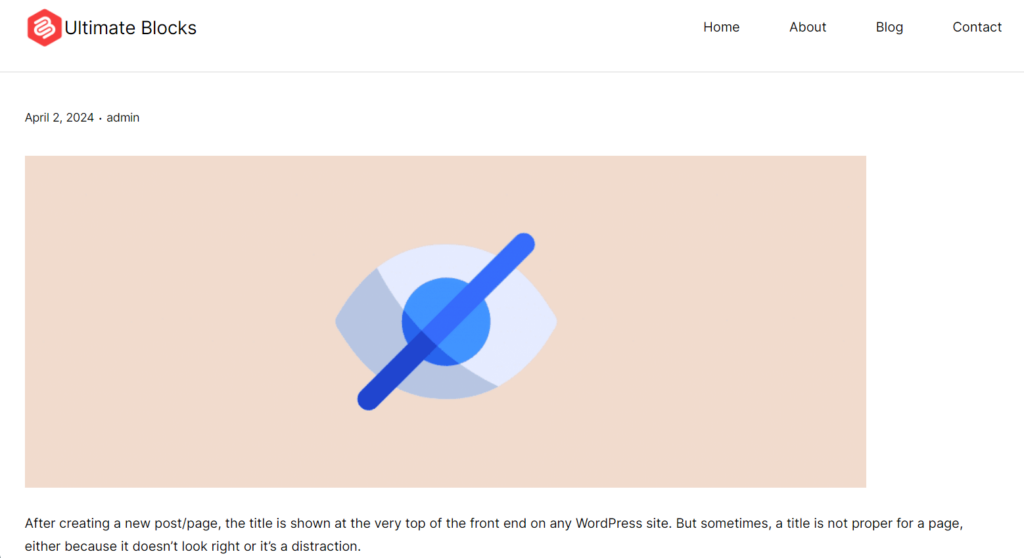
If you like to see the whole process to hide title of post/page at once, you can check this video below.
Final Words
Page titles have an essential impact on your site’s SEO, but there are some cases when you need to hide them. Don’t try to hide post or hide page title in WordPress unless you really need to.
By using any of the methods mentioned above, you can hide page/post titles hassle-free and quickly.

Leave a Reply