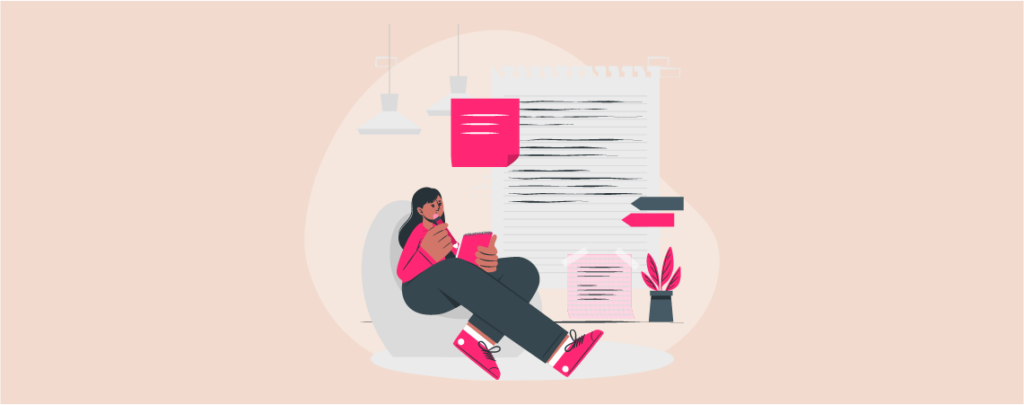
WordPress is a handy platform for creating websites and publishing content with ease. Posts and pages are two crucial elements in WordPress used to organize and display information in catchy presentable ways.
Posts are used for covering blog articles, news updates, and time-sensitive content. Pages cover static content that doesn’t change frequently. However, we often need to edit posts and pages to update content or correct errors.
In this blog post, we’ll explain to you all the possible methods of how to edit posts and pages in WordPress. It will make you master the art of editing posts and pages on your website. Let’s get started!
Method 01: How to Edit Posts and Pages in WordPress Editor
- Log in to the WordPress dashboard.
- Click on the Posts or Pages section, depending on the type of content you want to edit.
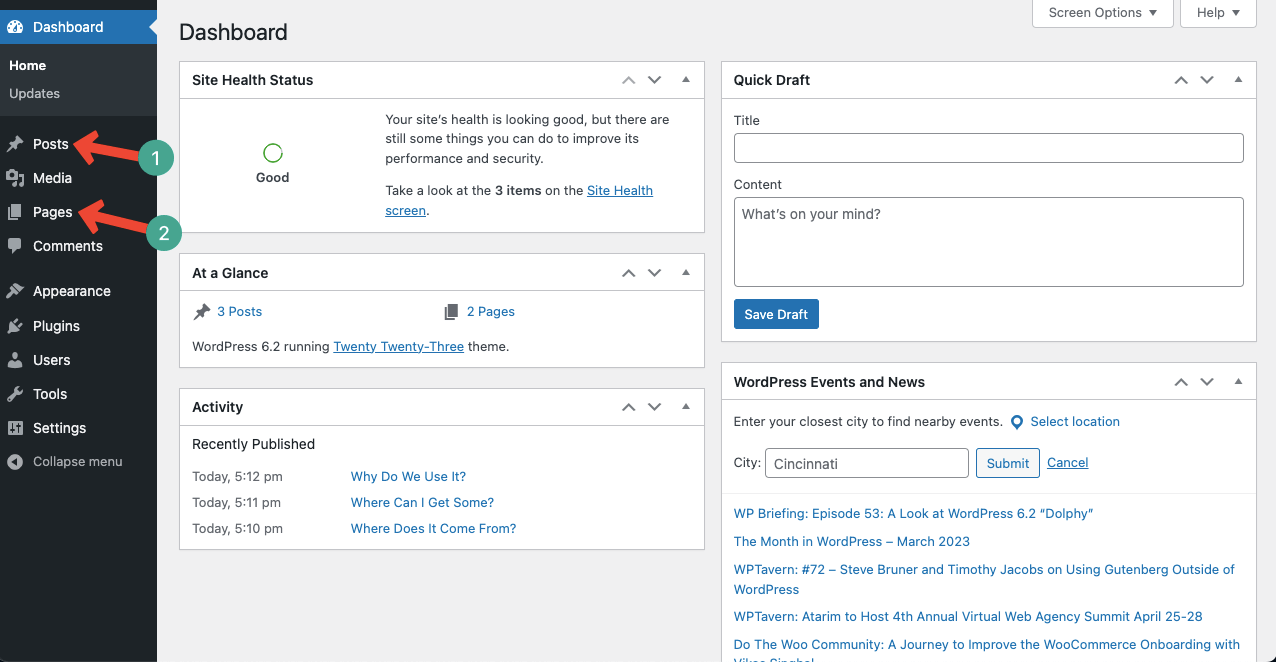
- We have decided to jump into the Posts section.
- Hover your cursor on the post you want to edit.
- You’ll see the Edit button.
- Click it.
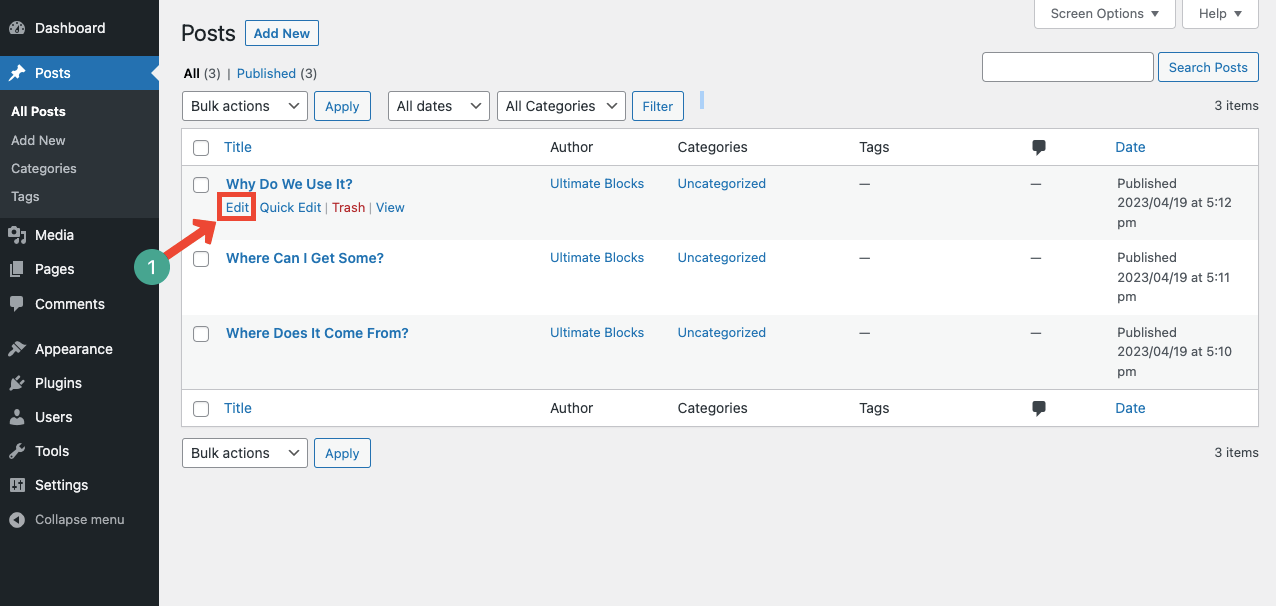
- It will open up the post.
- You can now change the inside text, post title, categories, tags, featured image, links, etc.
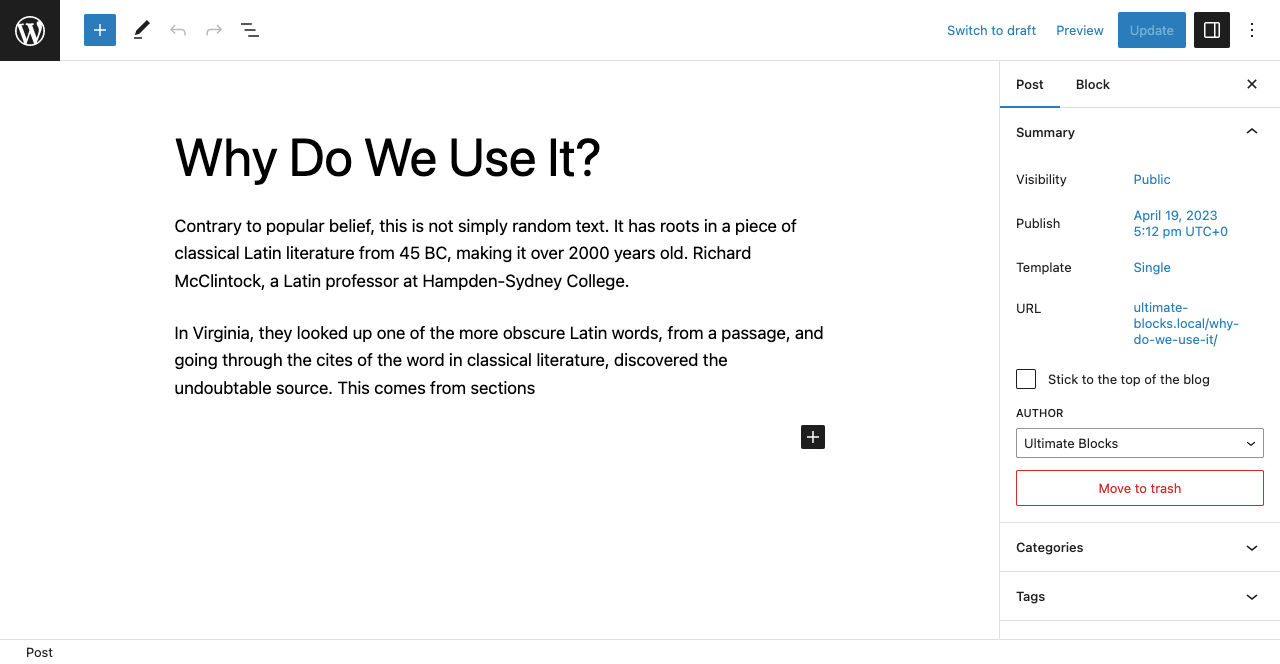
In the same way, you can edit your desired page by going to the Pages section.
Here’s the recipe for how to edit and change post/page URLs in WordPress.
Method 02: How to Edit Posts and Pages in WordPress Using the Quick Edit Option
- Go to the Posts or Pages section on the left-side menu bar.
- We are going to the Pages section to explain this method.
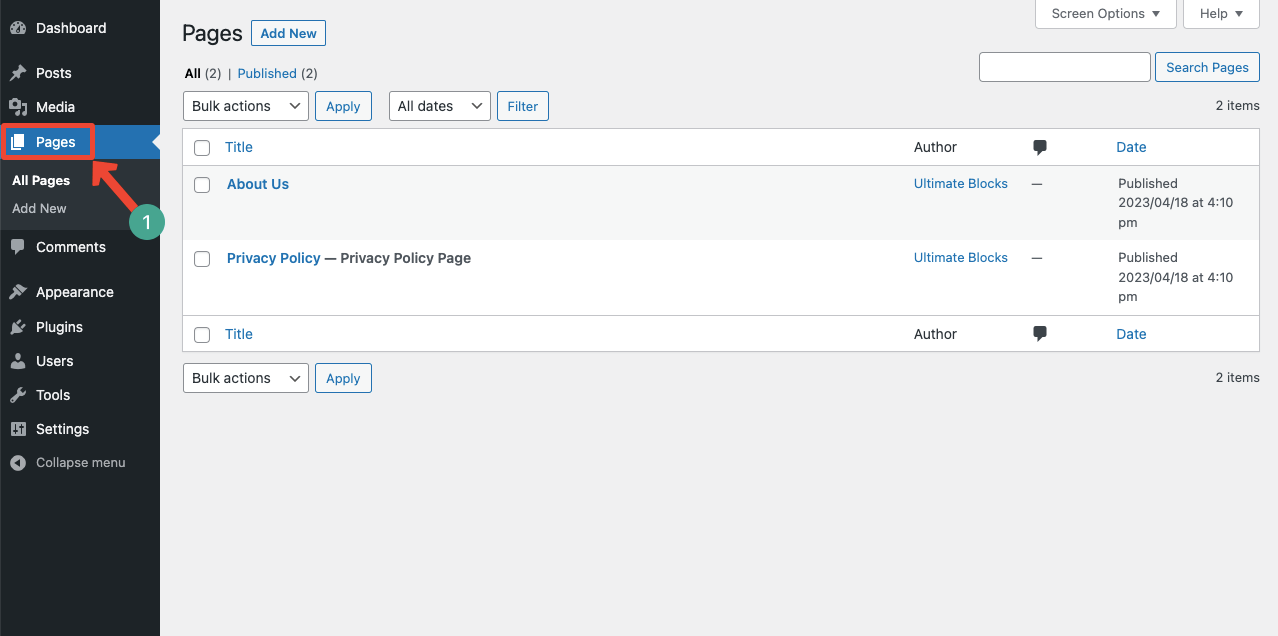
- Hover your cursor or the page you want to edit.
- You’ll see the Quick Edit option.
- Click it.
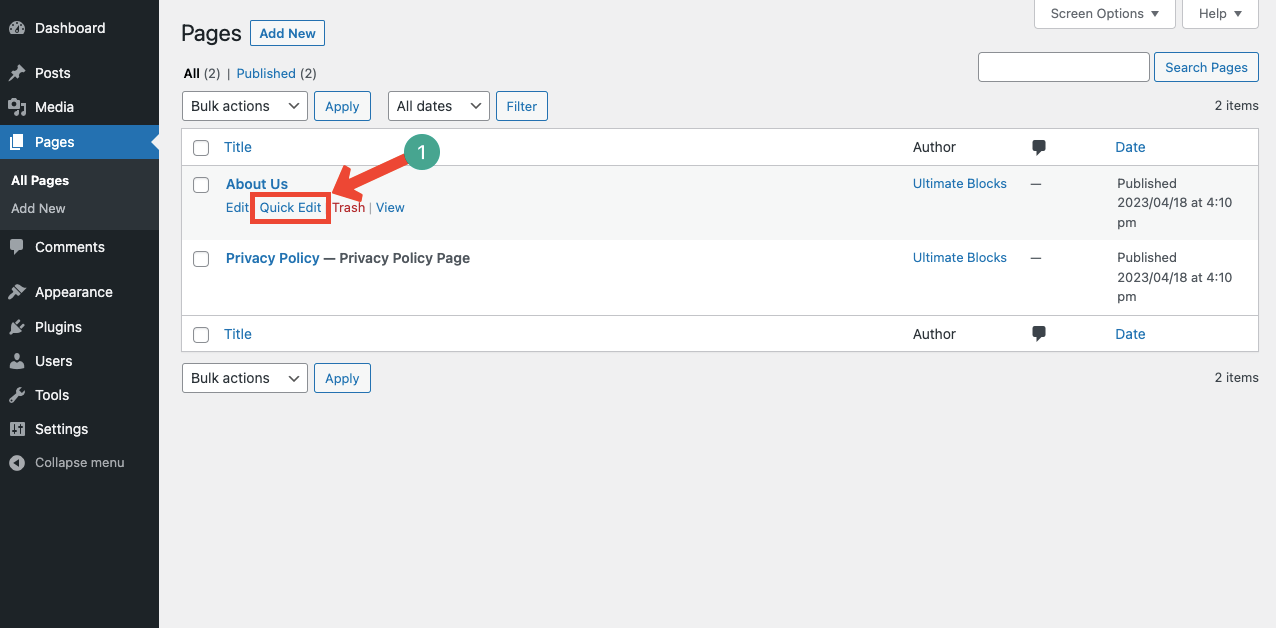
- You’ll get options to edit the page title, slug, publishing date, page type, template, and status.
- Modify them as you wish.
- Hit the Update button at the end.
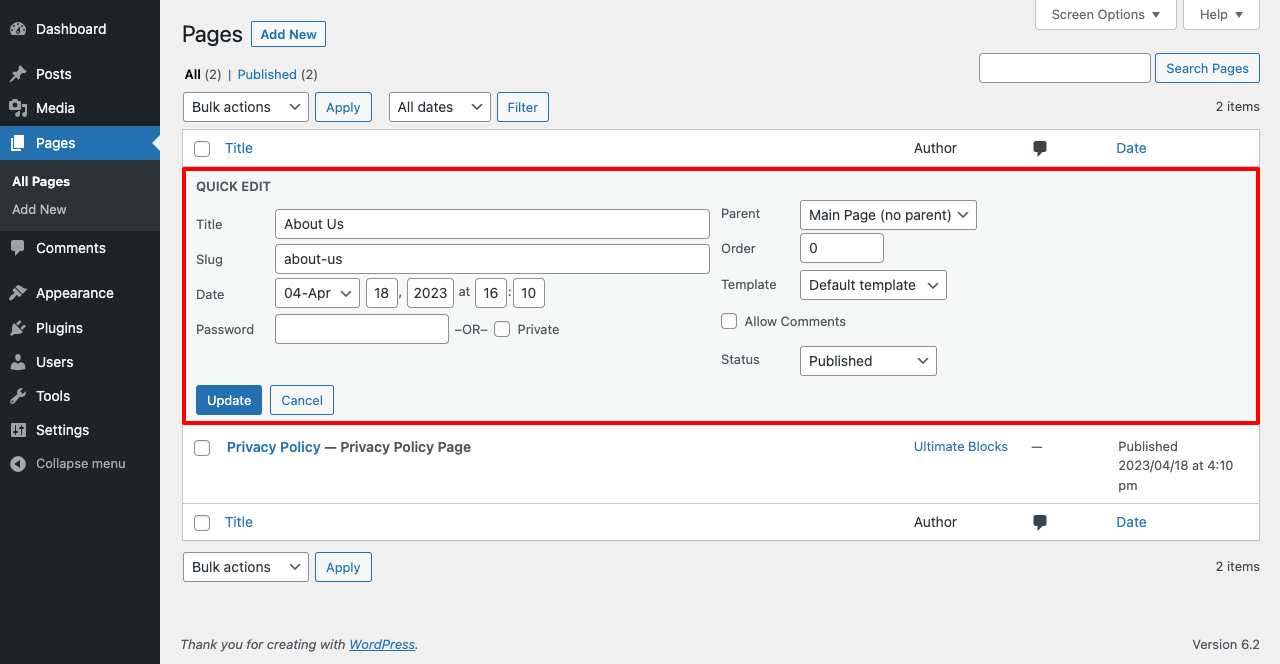
In the same way, you can update your desired posts from the Quick Edit option.
Method 03: How to Edit Posts and Pages in WordPress Using the Bulk Edit Option
- Go to the Posts or Pages section.
- We’ll use the Posts section to explain this method.
- Tick-mark all the posts you want to edit.
- Next, click the Bulk actions drop-down menu icon.
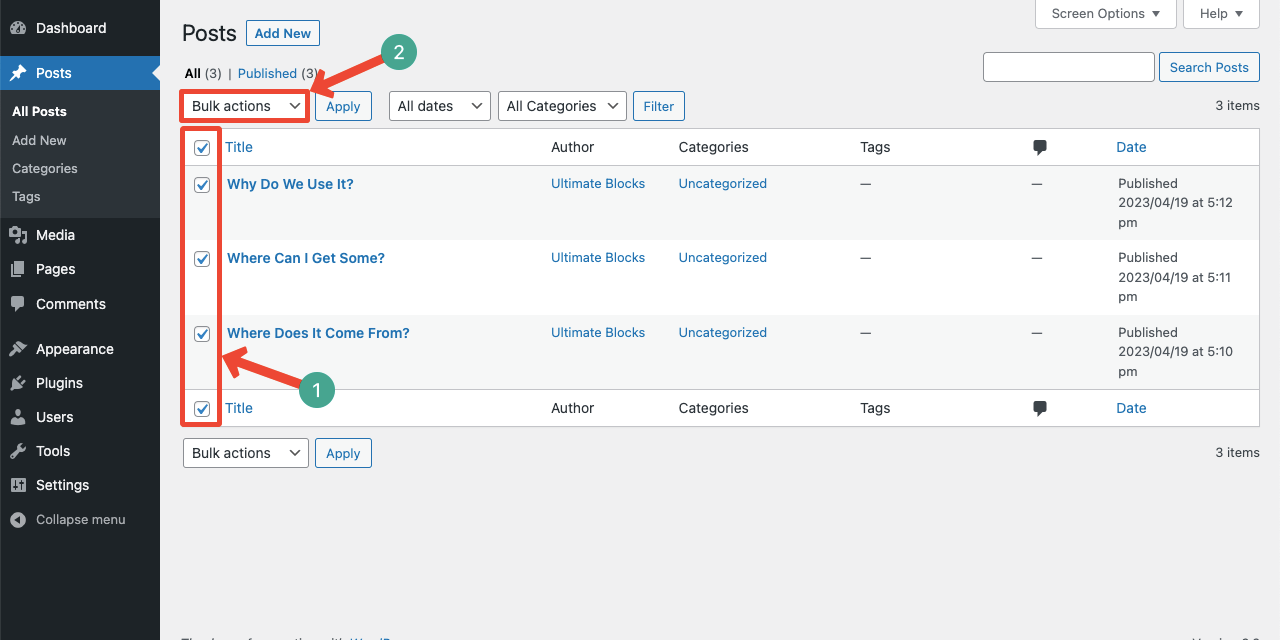
- You’ll see the Edit option on the drop-down list.
- Select the Edit option.
- Hit the Apply button.
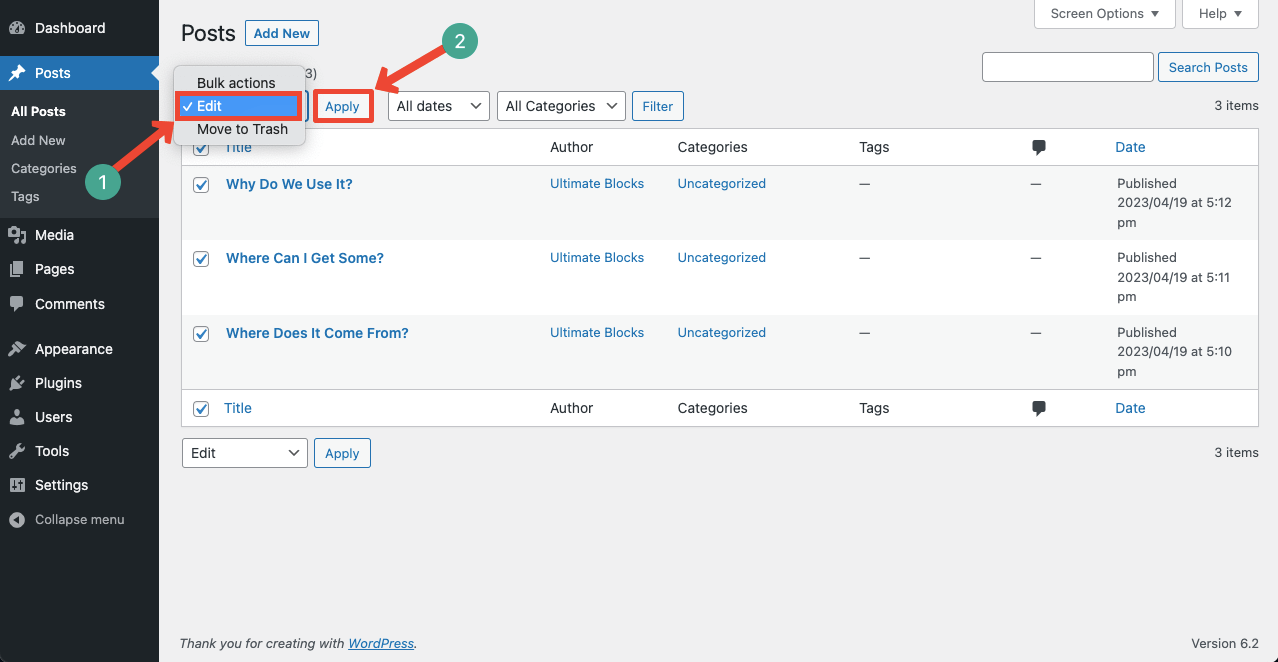
- You can set categories, author name, templates, comments, status, etc., options.
- All the changes will be applied to each of these posts.
- Press the Update button once you are done.
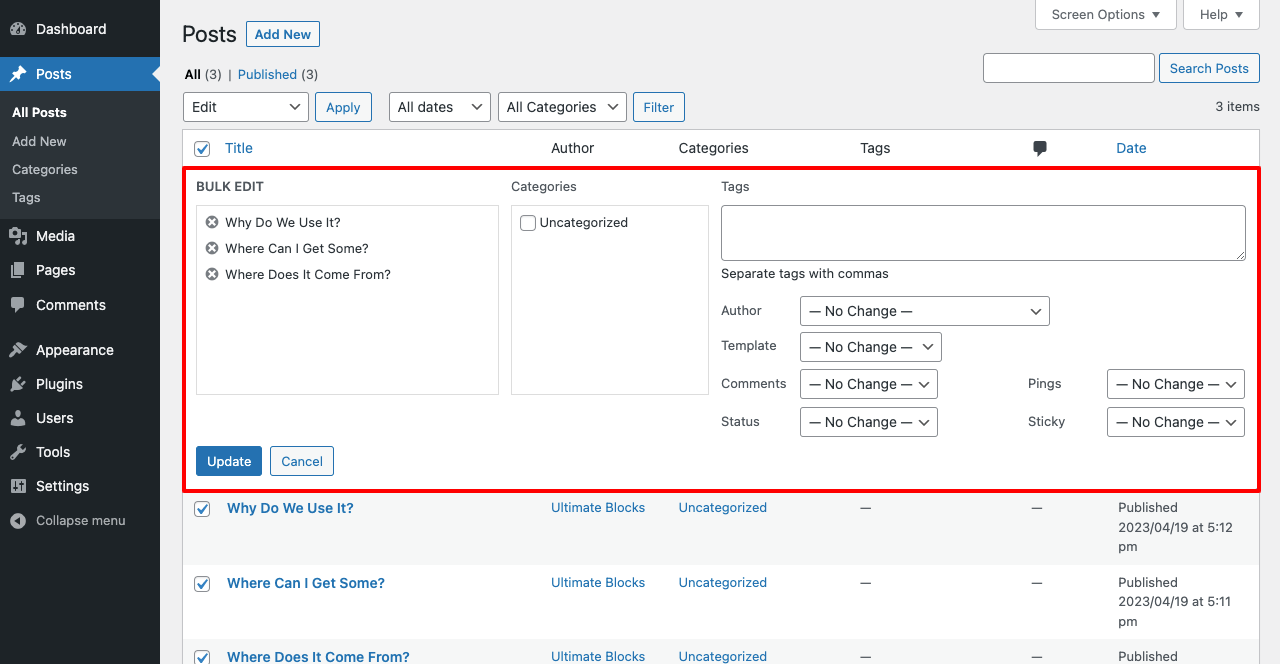
Final Words
Apart from the above three methods, many other ways exist to edit WordPress posts and pages. For example, you can do it using the classic editor plugin and page builders.
But we have tried to present the simplest methods in this article that are equally helpful for anyone, especially for non-technical persons. But if you also want to know about other methods, let us know through the comment box.
We may decide to explain the rest of the matches in this article in the next update according to your demands. Enjoy happy reading!

Leave a Reply