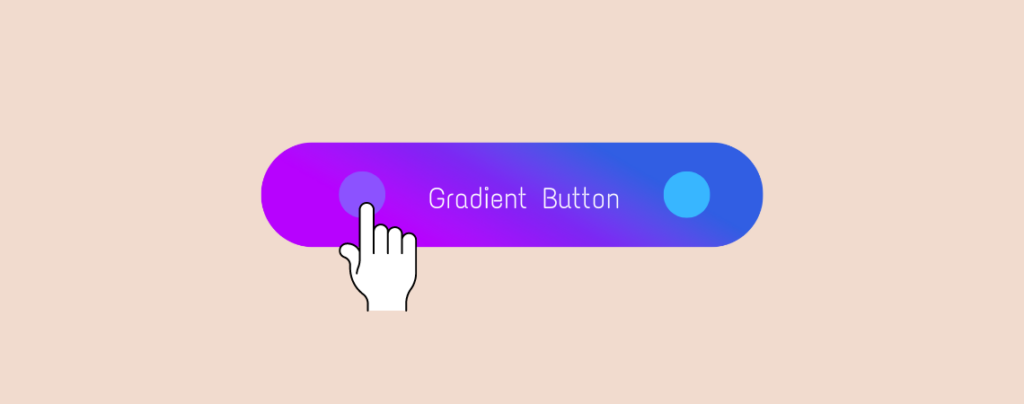
Adding Buttons is easy in WordPress using the Gutenberg Block Editor. Since WordPress adds more features to its core, creating a Gradient Button using the Gutenberg Block Editor is also possible; no plugin is needed.
Today, we will show you how to create gradient buttons in WordPress in a few steps. But before that, let’s learn about Gradient Buttons and their advantages.
What is a Gradient Button?
A gradient button is a user interface element that applies a color gradient, typically transitioning from one color to another.
Gradient Button is one of the elements that can attract your visitors to engage with your website.
What are the Benefits of Using Gradient Button in WordPress?
The benefits of using gradient buttons include:
- Enhanced visual appeal: Gradient buttons can make a website or application look more modern and visually appealing.
- Call-to-action emphasis: When strategically applied, gradients can effectively draw attention to essential buttons such as “Sign Up” or “Buy Now,” amplifying their impact on user actions.
- Branding and customization: Gradients, with their customizable nature, can be tailored to match a brand’s color scheme, creating a unique and branded user experience that resonates with the audience.
- Depth and dimension: Gradients can create an illusion of depth and dimension, making buttons appear more interactive and clickable.
- Test & Experiment: One of the most exciting aspects of gradient buttons is the creative freedom they offer. They open up a world of possibilities, allowing designers to experiment with different color combinations and styles and innovate in their design projects.
Can You Create Gradient Buttons Without Any Plugin?
You can use the Gutenberg Block Editor or custom HTML and CSS codes.
How to Create Gradient Buttons in WordPress
To create Gradient buttons in WordPress without the assistance of any plugin, follow these easy steps.
Step 1: Create A Normal Button
Open your post or page where you want to add a gradient button. Press the “Add Block” button type Button in the search box and select the button block.

Write what you want inside the button.

Step 2: Create Gradient Button
Go to Settings in the top right corner. Select Block > Styles > Background. (N.B. You can create gradient color for both styles: Fill and Outline)

Select the gradient option and choose your color.

You must adjust the sliders to choose your colors for the gradient button. The default colors are applied to the button when adjusting the sliders.

Step 3: Customizing and Finalizing Your Gradient Button
You can choose the default colors from the themes below.

You can also adjust the colors for both sliders with a single click.

Below is the final look of our gradient button. (N.B. After adding the gradient button, you must publish or save your post to display it.)

Final Thoughts
I hope you’ve finally learned how to create gradient buttons in WordPress without help or installing any third-party plugin.
Let us know your thoughts about the tutorial we provided above. In the “Read Also” section, you can also find more about buttons below.
Read Also

Leave a Reply