
Have you ever met a superb WordPress site and wanted to obtain the same look and feel? To do so, you must find out which WordPress Theme the site is using.
Certain websites utilize personalized themes that you probably cannot use yourself. However, you will notice that websites use one of the most popular free WordPress themes or paid one in many situations. If so, the name of the theme may be found and downloaded or purchased yourself.
In this post, I am going to show you three simple methods to find out which WordPress theme a site is using. After that, you will be able to find out the theme name by yourself.
Finding Out Which WordPress Theme A Site Is Using
Here are the methods to Find Out Which WordPress Theme a Site is Using.
Method 1: Using the ScanWP Website
This is the easiest way for finding which theme a WordPress website is using. It is a free tool that allows you to find out the theme name, hosting provider, price, version, and URL along with a description of the theme.
Just navigate to the ScanWP website and paste your WordPress site link in the box. Then click on the Detect button.
After a couple of seconds, it will show you results including theme name, hosting provider, theme image, price, store, URL, version, author, and description.
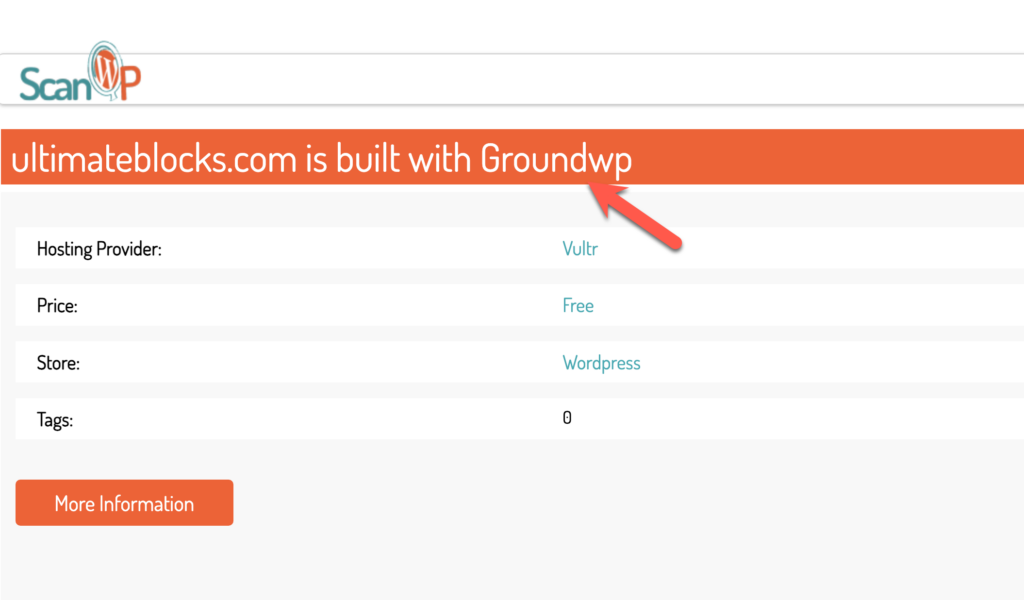
Method 2: Footer Of The Website
It might be the common but easiest one. Every WordPress theme has default theme credit given at the footer. You can check for the credit in the footer of the webpage.
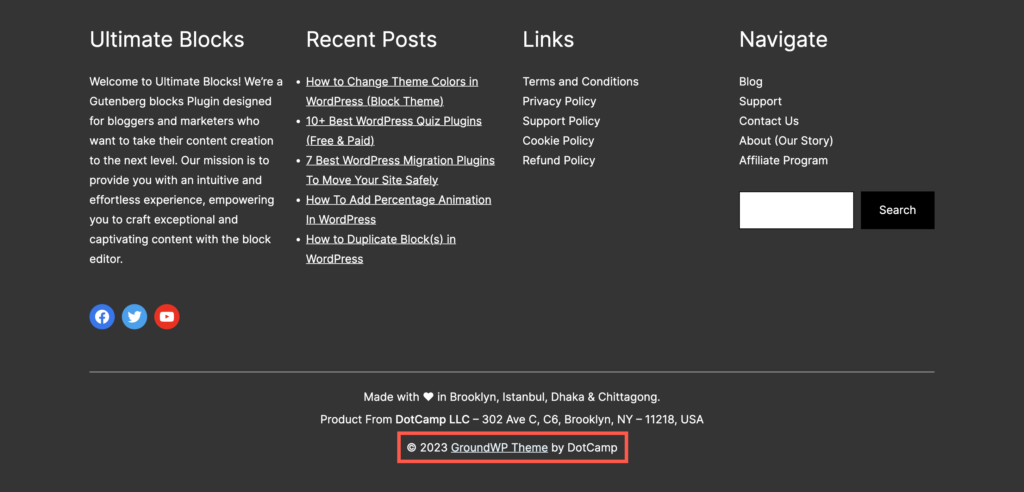
Don’t worry if there is nothing in the footer. You can follow the other methods.
Method 3: View The Source Code
Most of the active WordPress owners tend to hide or change the theme name and credit. Therefore websites like ScanWP fails to list out the WordPress theme used.
If the above methods don’t work for you, this method will surely fix your issue.
First, navigate to the website for which you wish to reveal the theme used. Now, you need to view the page source. To do this, right-click from your mouse and choose view page source or just use the shortcut Ctrl+U.
After you succeed in viewing the page source, simply search for ‘style.css’ You can do this by using the search feature on your power, just click Ctrl + F to reveal the search bar. So, now you can simply type ‘style.css’ and search for it. Some websites use the minified version of CSS, you don’t find ‘style.css’ then try searching for ‘style.min.css’.
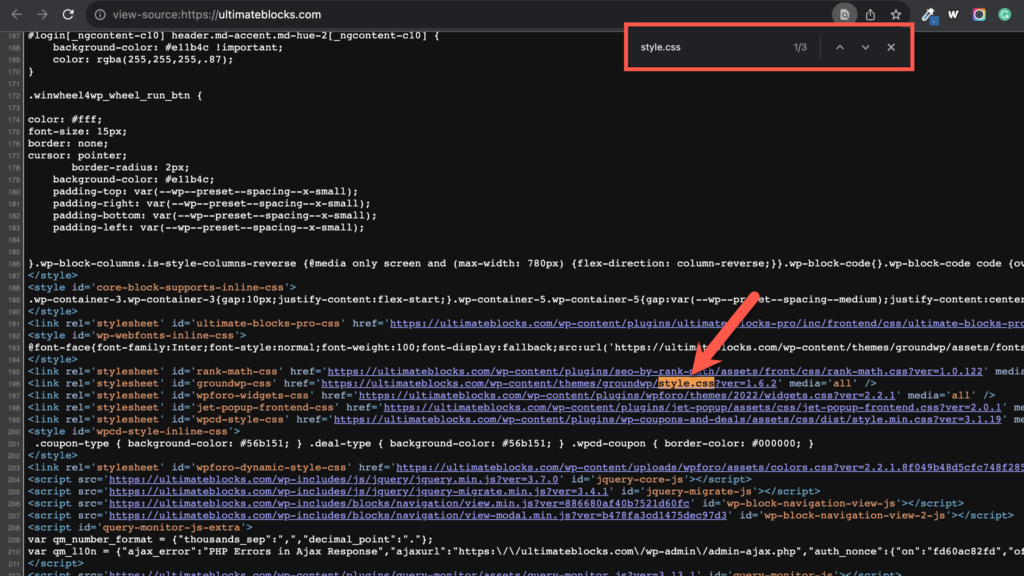
Now take a look at the link after the themes portion, the theme name is given. At here theme name groundwp.
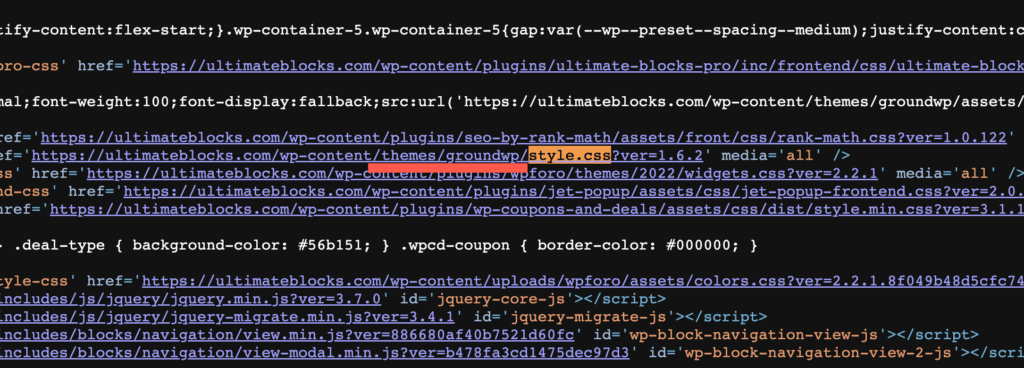
In this way, you can find out which WordPress theme a site is using. If you yet don’t find a theme name then that website is using any different CMS.
Conclusion
We hope this detailed guide helped you to understand How to Find Out Which WordPress Theme a Site is Using. If you enjoyed this post, please share it with your friends, and don’t forget to share your thoughts in the comment box.
We accept any type of suggestion from the visitors because it always motivates us to improve.

Leave a Reply