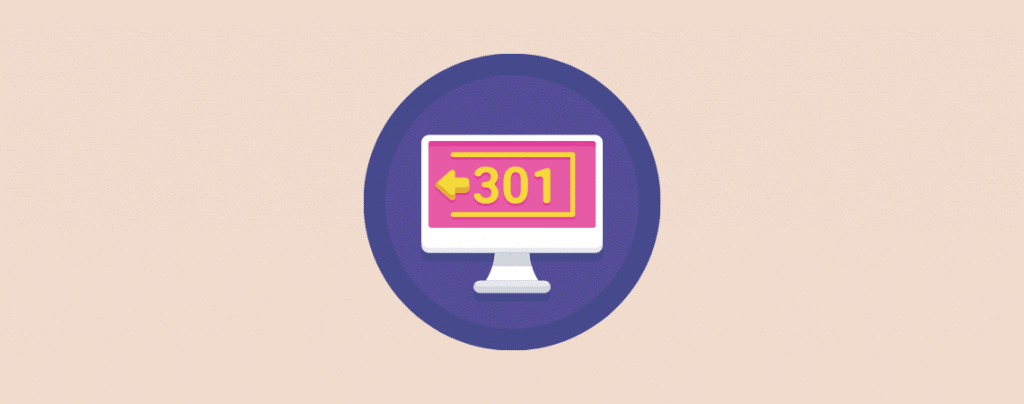
Looking to learn how to redirect URLs in WordPress? You’ve come to the right place!
In this article, I’ll be walking you through the steps of redirecting URLs in WordPress in a simple manner. I’ll cover two different ways you can use to redirect URLs.
But before we get into that, let’s first learn what a URL redirect is and why it’s needed.
Let’s get started.
When You Need to Redirect in WordPress
Now you know what a URL redirect is. But let’s take a look at the reasons why a URL redirect is needed.
Here are the biggest reasons why URL redirects are needed:
Change URL of a Post/Page
As showcased in the example above, a URL redirect is needed when you want to change the URL of a page or post. You can change the URL of your post without redirects as well. But by adding a redirect, anyone coming to the old post URL will automatically arrive at your new page instead of a 404 error page.
Change Website’s Address or Domain
In cases where a website is moved to a new domain, a URL redirect is essential. This ensures all the URLs of the old address redirect to the new one. This not only allows you to send visitors from an old domain to a new one but also helps transfer the domain’s authority and link juice to the new domain.
Fix Broken Pages
If you have visitors landing on a broken content page, it’s best to send them to a relevant page by setting up a redirect. This improves the overall user experience and you’re not losing potentially good visitors.
Create Promotional Links
If you’re an affiliate marketer promoting different products, you know how long and messy those affiliate links are. With redirects, you can create a sweet and short link (example: yoursite.com/go/rankmath) and send visitors to the desired link.
Force WWW or Non-WWW
A URL redirect also allows you to redirect all www URLs to non-www ones.
These are some of the biggest reasons why URL redirects are important and often needed. Let’s now take a look at how to redirect a URL in WordPress.
How to Redirect a URL in WordPress
There are many methods to redirect URLs in WordPress. You can do it using plugins, through cPanel, by editing your functions.php file, and so on.
But as a WordPress user, I believe the method you follow should be simple and straightforward. That being said, here are the two different ways you can redirect a URL in WordPress.
Redirect A URL Using ‘Rank Math’
Every WordPress site needs a dedicated SEO plugin for managing the entire SEO of the site. Rank Math is one of those plugins that comes with a lot of features. This includes setting up and managing redirects.
If you’re already a RankMath user, I would recommend you to follow this method as you’ll no longer have to install an additional plugin for redirects.
To set up a URL redirect using RankMath, go to your WordPress Dashboard > RankMath > Dashboard. And enable the ‘Redirections’ module.
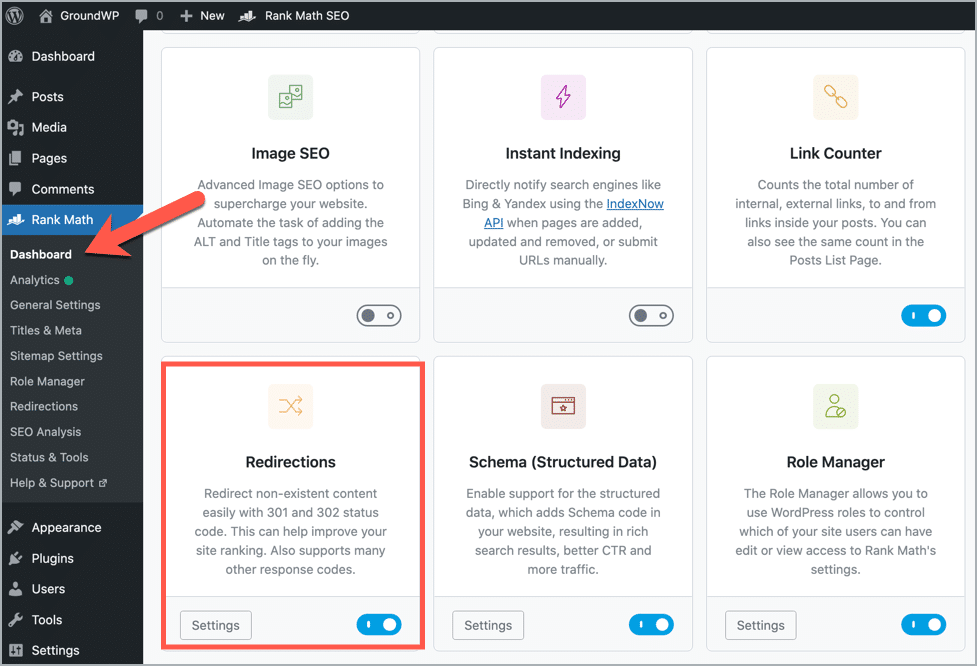
Now, you’ll find a new Redirects menu item in the RankMath settings. Click on this item and it’ll open the redirections page. From this page, you can add and manage all redirections of your website.
To create a new redirection, click on the ‘Add New’ button.
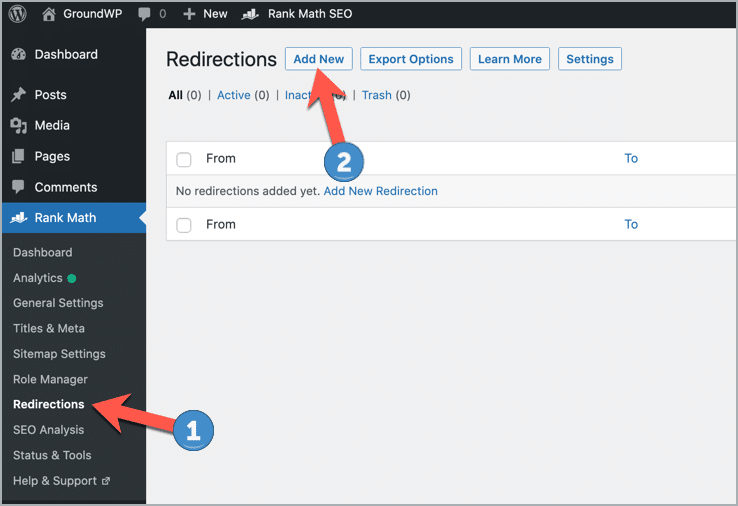
It will open a form as shown below:
Now, to set up redirection, you’ll first need to add the Source URL. This is the URL that will be redirected (Old URL).
In the Destination URL field, add the URL of the page to which the source URL will redirect (New URL).
You’ll also have to choose the redirection type. Here’s what these three redirection type options mean:
- 301 Permanent Move: This is a permanent redirect and indicates that the original URL no longer exists. It also makes sure your page ranks aren’t affected.
- 302 Temporary Move: This redirect acts as a temporary URL when then the original URL cannot be found at its address.
- 307 Temporary Redirect: This redirection prevents screen refreshing or bookmarking of sensitive data that is on the page.
Depending on the page you want to redirect, you can choose from one of these three options.
You can also set the maintenance code for the redirection. But you can leave it empty as it’s not necessary.
After this, if you want, you also have the option to add a category to the redirect. This allows you to organize your redirections properly.
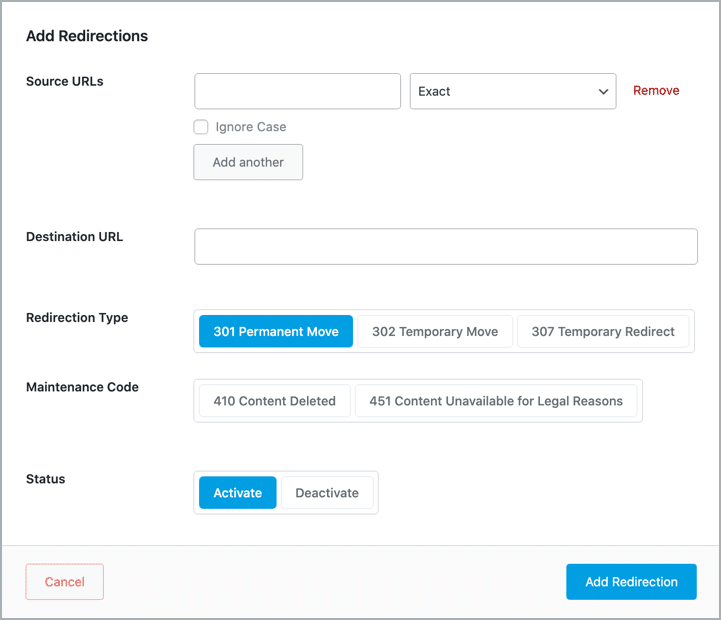
Set the status of the redirection as Active and click on the ‘Add Redirection’ button. That’s all you have to do to add a redirection in WordPress using the Rank Math plugin.
Redirect A URL Using ‘Simple 301 Redirects‘
If you aren’t using Rank Math or any other dedicated SEO plugin, you can use a WordPress redirection plugin.
One such free plugin is Simple 301 Redirects which is a popular choice among WordPress users for setting up redirections.
To create a redirection using this plugin, go to WordPress Dashboard > Settings > Simple 301 Redirects.
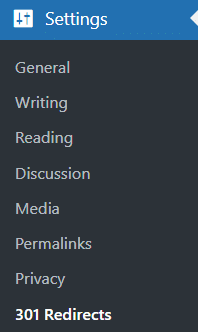
This will take you to the redirection page where you can enter the Source and Destination URL for the redirection.
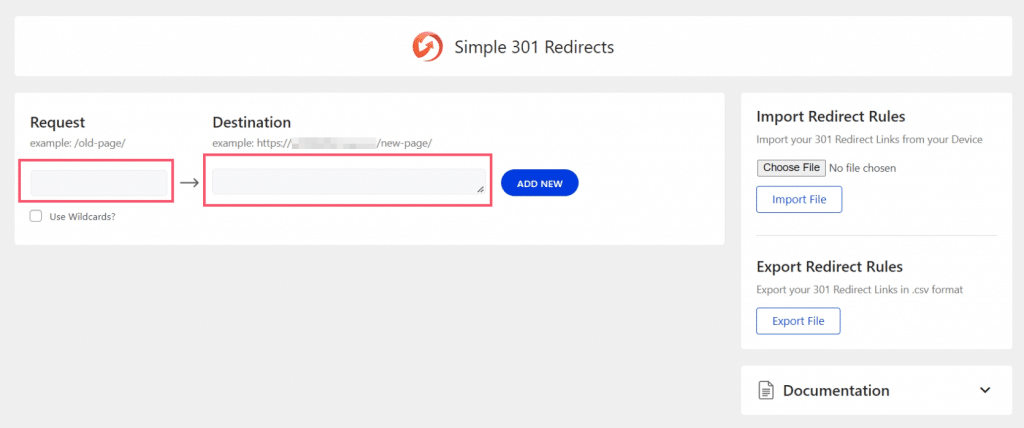
Once the redirection is added, you’ll see it in the list of redirections as shown below:
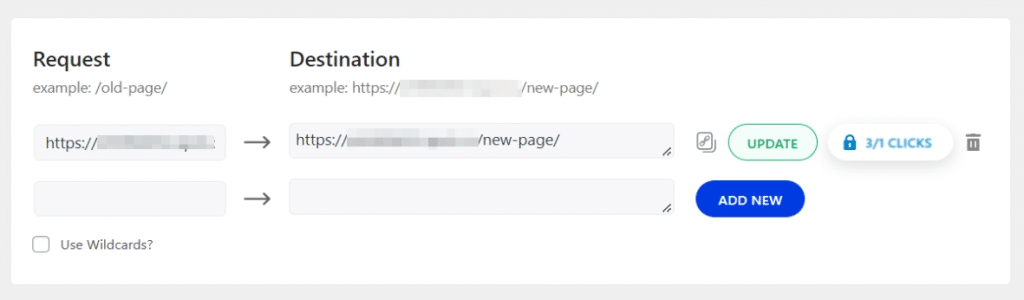
The plugin doesn’t have any other options and is very simple and straightforward. It’s a really good plugin if you want to set up 301 redirects quickly.
Conclusion
So, that’s it for our tutorial on how to redirect URLs in WordPress. I hope the two methods shared in this article will help you set up redirections easily now.
If you have any questions or doubts about the methods discussed in this tutorial, feel free to ask them in the comments below. I’d love to answer all your questions to the best of my ability.
Disclosure: This post contains affiliate links. If you make a purchase using any of these links, we might get a small commission without any extra cost to you. Thanks for your support.

Leave a Reply