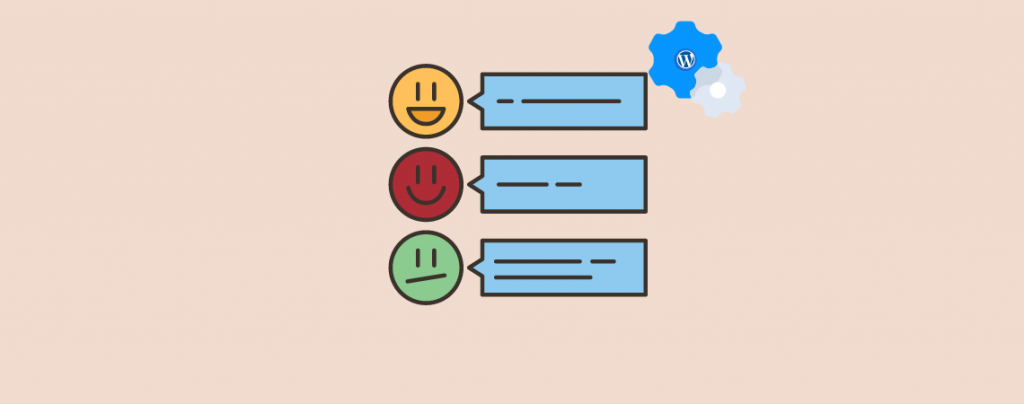
A blog without comment is like bread without butter. Therefore WordPress comes with its built-in comment system that allows anyone to interact with your content. When you will get lots of comments it may become tough for you to view and moderate all comments.
Therefore, today, I am here with a beginner’s guide to show you how to moderate comments in WordPress. Afterward, you will be able to moderate your comments all on your own.
Let’s begin, then.
Moderate Comments in WordPress
In WordPress, you can see all your comments in one place by clicking on the comments menu in WordPress then moderating comments easily.
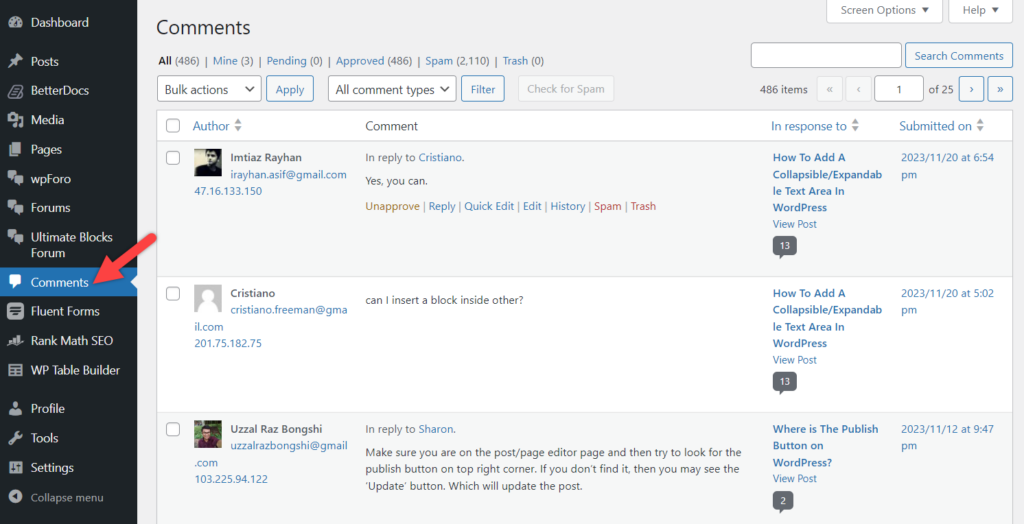
On the comments page, you will find four different tabs – all comments, pending, approved, spam, and trash. Comments that need approval will appear under the Pending tab.
To approve a comment, move your mouse over the comment and you will see actions appear below the comment. Click on Approve to make content visible publicly. You can also reply to one comment by clicking on the reply link. If you give a reply to any comment, that comment will be approved automatically.
If you think the comment is spammy, you can mark it as spam. You may wonder what does a spammy comment looks like?
Well, there are a few indicators that you can use to identify spam comments:
- Comments with a few links, keywords, and strange characters. This is one of the most obvious types of spammy comments and you will be able to easily identify this spammy comment.
- Comment with a fake name. If you ever see a comment left by someone named Cheap software, the best plugin, then you can clearly say that he is trying to spam your site for a backlink.
- Generic comments. Most of the spammers often bypass your spam filter with generic comments. These generic comments are “thank you”, nice post, etc.
WordPress comes with Akismet pre-installed, but you need to activate it manually and sign up for an antispam service to help it reduce spam.
Once you mark a comment as spam, Akismet will learn to catch similar comments as spam in the future. You will find all the spam comments under the spam tab. You don’t need to visit the spam tab that often.
However, if any of your users complain that his comment is not appearing on your website, then this is the first place you should look for. If you find any comment that is not spam, then simply click Not Spam. Then Akismet will not deal with these types of comments like spam. This is the simplest way to moderate comments.
To delete a comment, click on the trash button. If you don’t delete comments in the spam folder, it will automatically be deleted after 30 days.
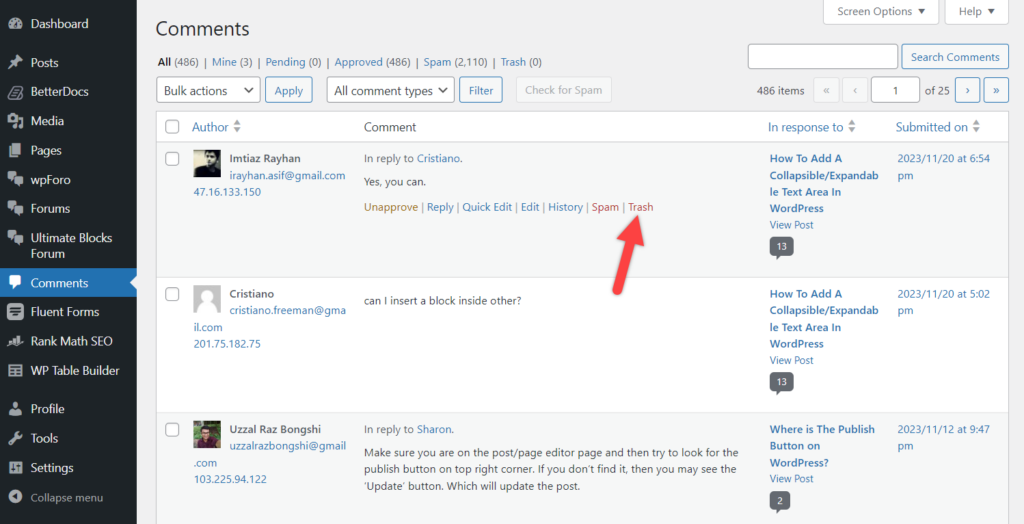
If you accidentally delete a comment, then visit the trash tab and restore the comment from there.
The comment moderation or moderate comments area will show you all posts and page comments. However, you can individually view the comments left on a particular post by your admin area or through visiting that post on your website.
Viewing Comments For A Single Post In The WordPress Admin Area
You can view all pending and approved comments of a post by opening it in the post editor. Just navigate to Comments and then click ‘Pending’ or ‘Approved’ to see pending or approved comments made.
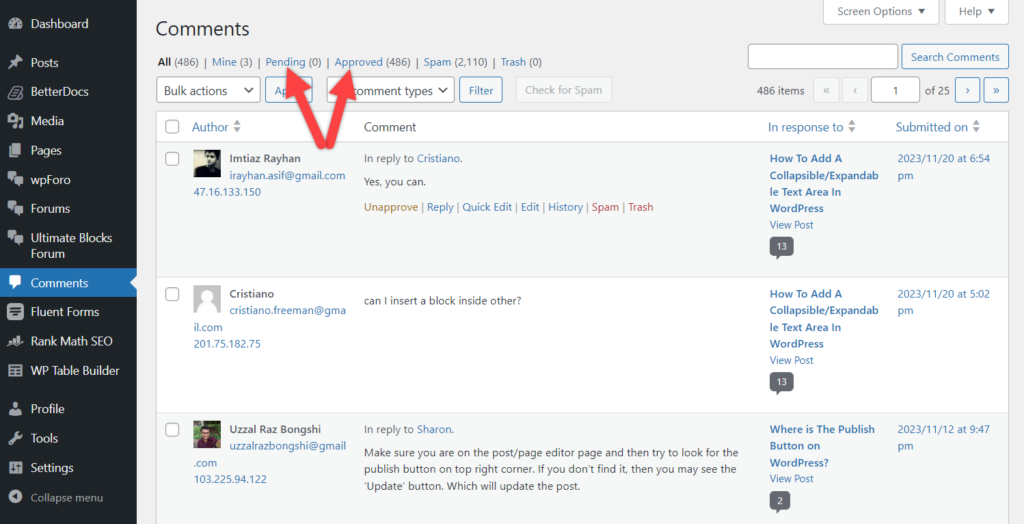
You can delete, edit, reply, and moderate comments from here. In case you don’t see comments under the post editor, then click on the Screen Options button at the top right corner of the screen. It will bring back a menu, then place a tick on “Comments’. Now scroll down, and you will see comments for that post under the post editor.
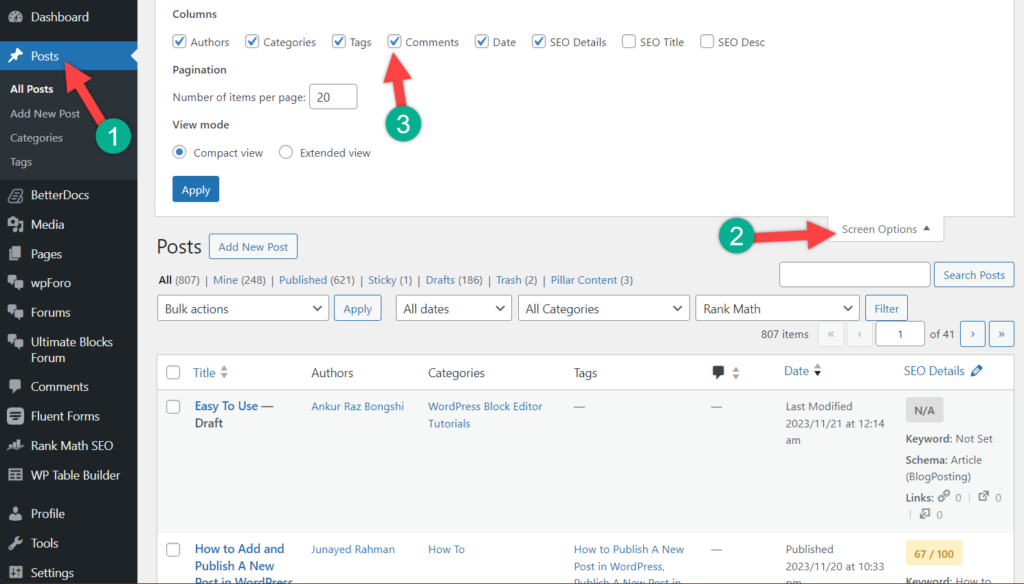
Turn Off Comments For Specific Posts In WordPress
There will be sometimes when you won’t want comments enabled on specific posts. WordPress allows you to turn comments off on specific posts or pages. Just edit a post, and on the post editor screen, scroll down to the discussion meta box. From here, uncheck the box next to the ‘Allow comments’ options. In this way, you will be able to easily moderate comments.

Comment Settings Configuration
You can alter the comment configuration for your entire site from the dashboard. Navigate to Settings -> Discussion. There are different settings sections available in the discussion settings.
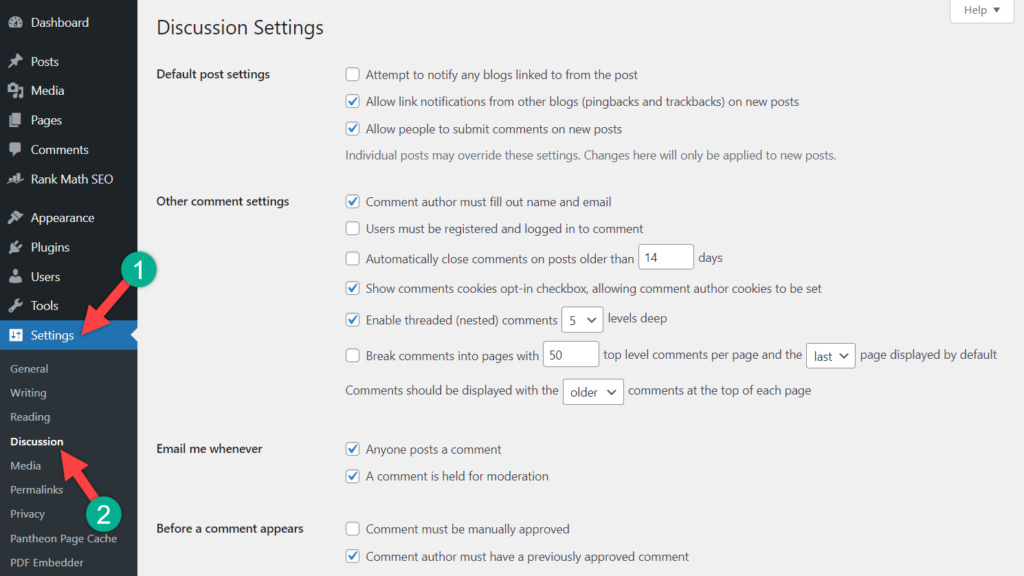
The top section of “Default article settings” allows your blog to notify other blogs when you link to them in an article. The second option allows similar notifications from other blogs to be accepted on your site. You can call these pingbacks and trackbacks. It is recommended to uncheck both of these options. The first option can slow down your entire website, and the second one can bring you a lot of spam comments.
The third option enables comments for all new articles you write on your WordPress website.
On the Other comment settings section, you will be able to set miscellaneous settings. Configure it as you require in your blog.
Third-Party Comments
From the very beginning, third-party commenting platforms have been introduced in WordPress. Each comes with its own uniqueness. Disqus is one of the popular commenting systems. You can try it on your website and moderate comments.
Final Words
I hope this post helped you learn how to moderate comments in WordPress. Now, go and moderate comments on your website. If you liked this post, then please share it with your friends, and don’t forget to write your thoughts in the comment box below.

Leave a Reply