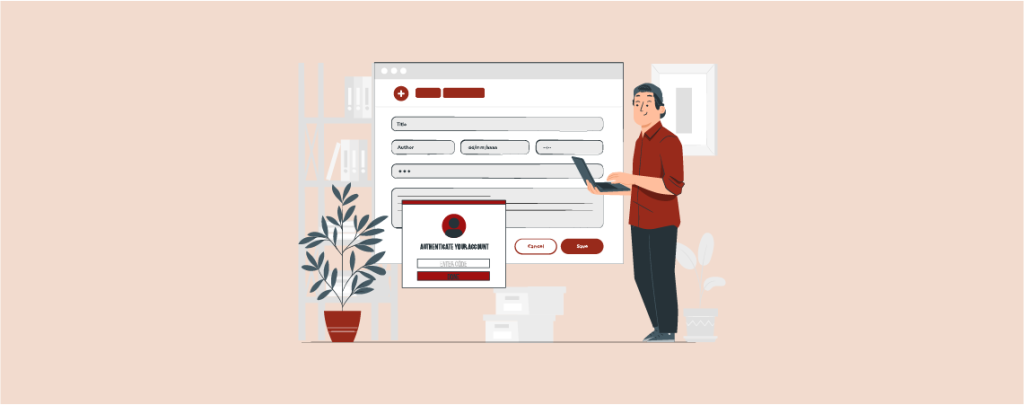
Ever collect sensitive information through your WordPress forms but worry about unauthorized access? Password-protecting your forms ensures only authorized users can submit data, safeguarding privacy and preventing unwanted submissions.
Normally, a form is visible to everyone. If you want to password protect a form and hide it from everyone except a particular group of people, you can easily do it. In this post, I am going to explain step by step how to password protect your WordPress Forms.
Let’s start.
Password Protect Entire Page or Post Using WordPress Editor
Why don’t you try to hide the whole page/post instead of hiding only the form? This is a very easy procedure.
First, open or edit the page/post which you want to protect with a password. Click on the Settings icon and then click on Document.
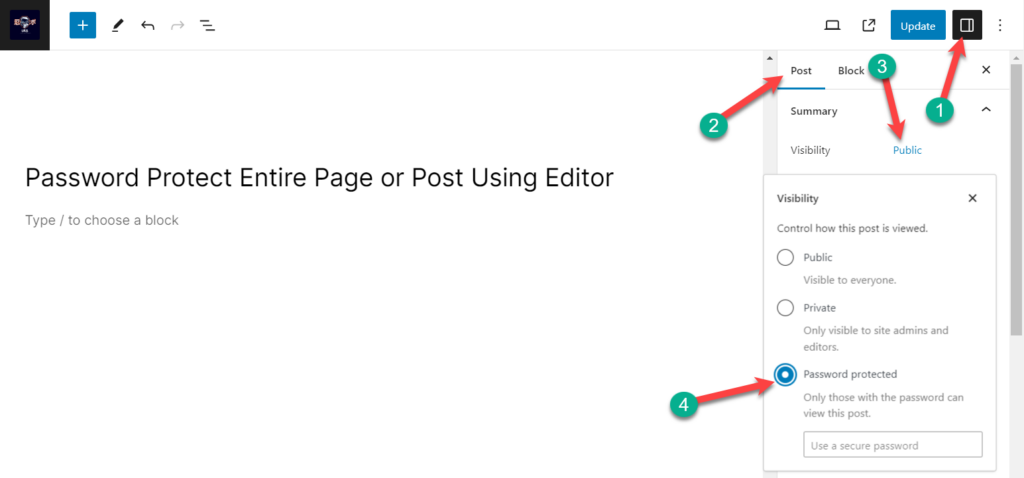
From the visibility option, click on the ‘public’ and choose ‘Password protected.’ Now, give your desired password and hit the Enter button.
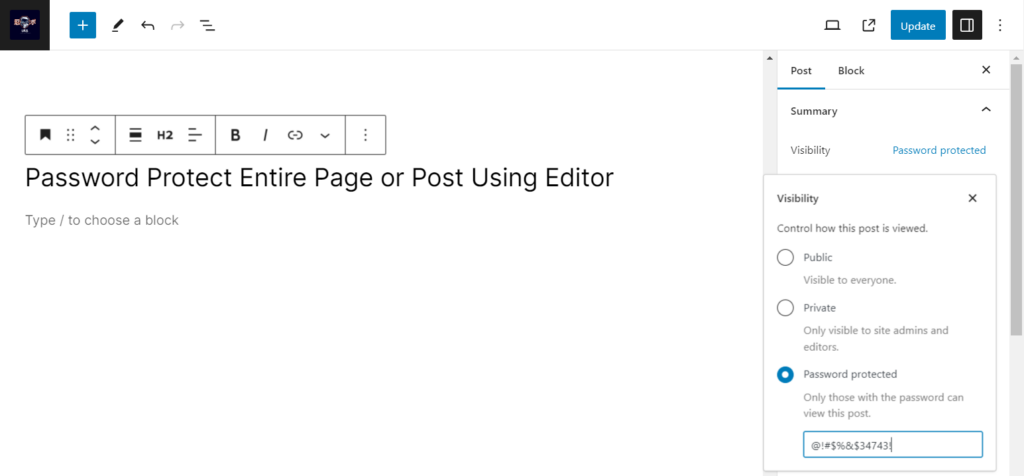
Publish or update the post. Whenever anyone clicks on this post, they will need to input a password to view it.
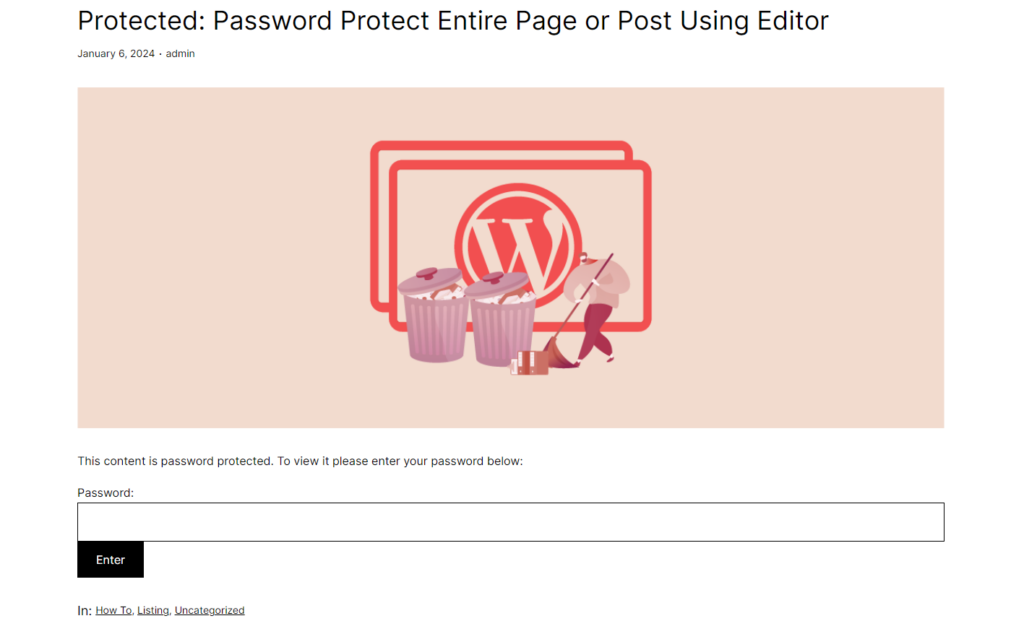
Password Protect Your WordPress Forms Using Plugin
There are several form builder plugins available for WordPress. Among all these plugins, WPForms is considered the no 1 contact form plugin. With the help of this plugin, you can create any forms by dragging and dropping. This plugin also comes with a form locker addon, which allows you to password protect your WordPress forms in time of need.
But make sure you purchase the pro version of this plugin to enjoy the addon functionality. Without the pro version, you won’t be able to lock your form.
Step #1: Install WPForms Plugin
To password protect your WordPress forms, first install and activate WPForms plugin from the WordPress plugins directory.
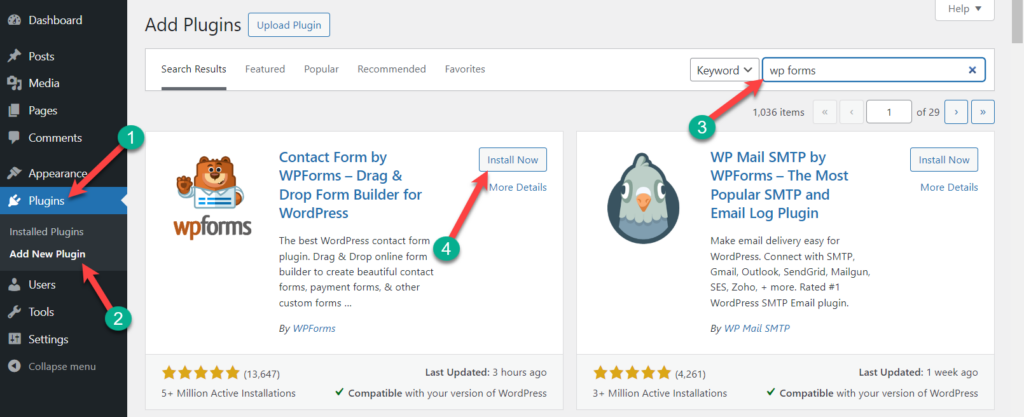
Step #2: Install Form Locker Addon
Now, navigate to WPForms -> Addons from your dashboard.
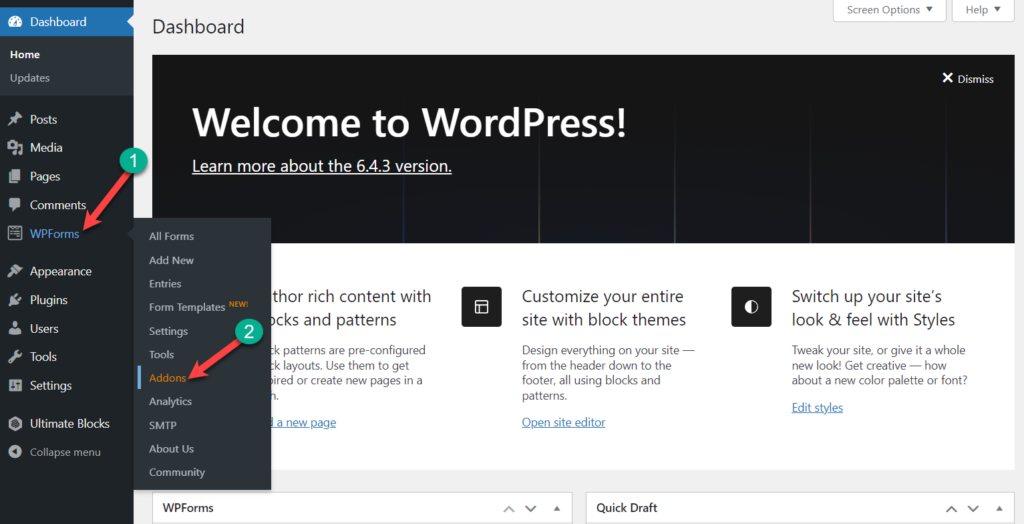
On this page, you will find lots of addons. On the right top, you will find a search bar, then search for ‘form locker’.
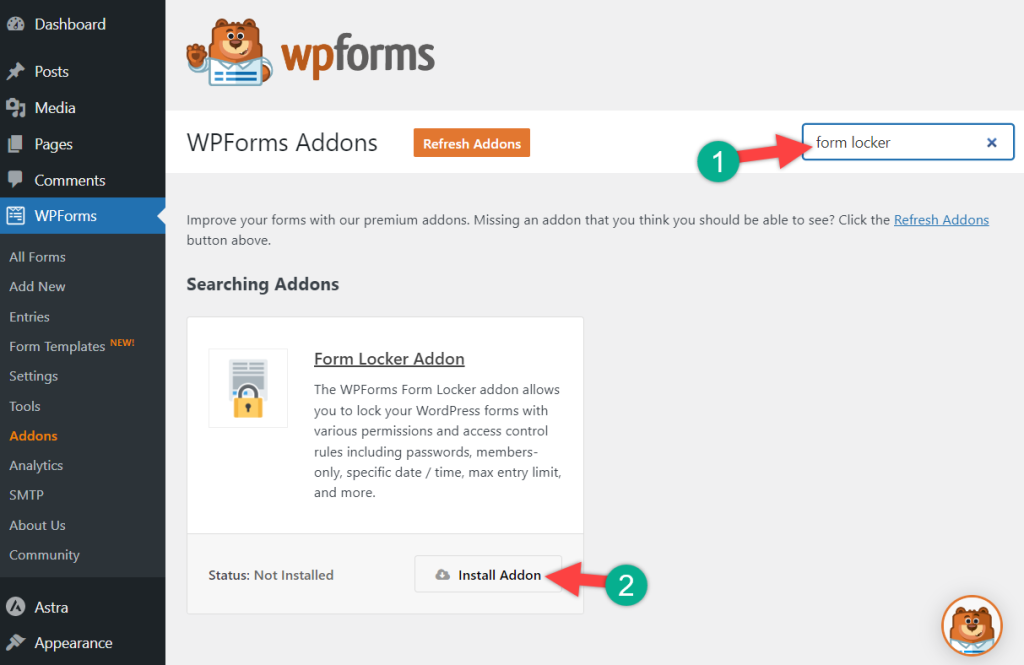
Install the Form locker addon.
Step #3: Password Protect Form
Now navigate to WPForms -> All Forms and open the form that you want to protect with a password.
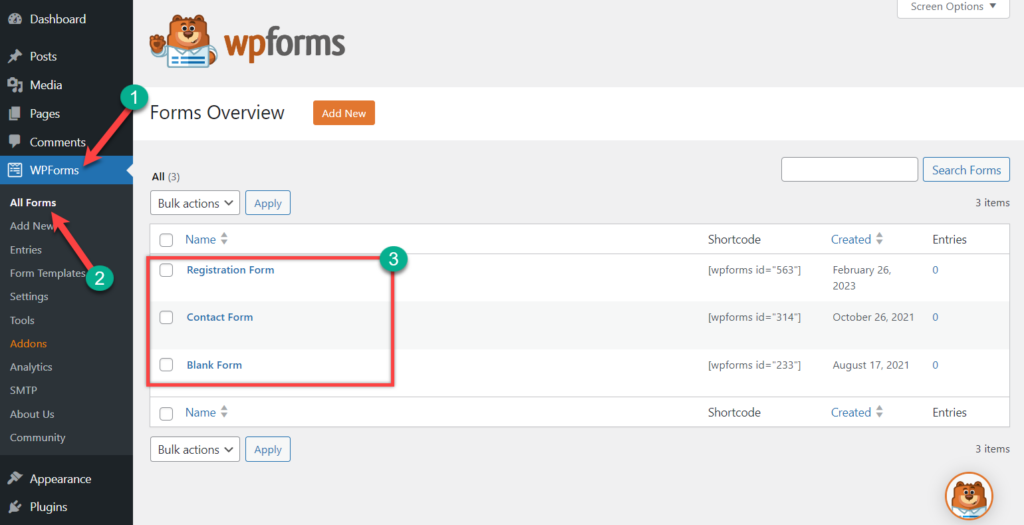
Now navigate to Settings -> Form Locker, and you will find Form Verification (Locker) option. Toggle on the “Enable Verification”.
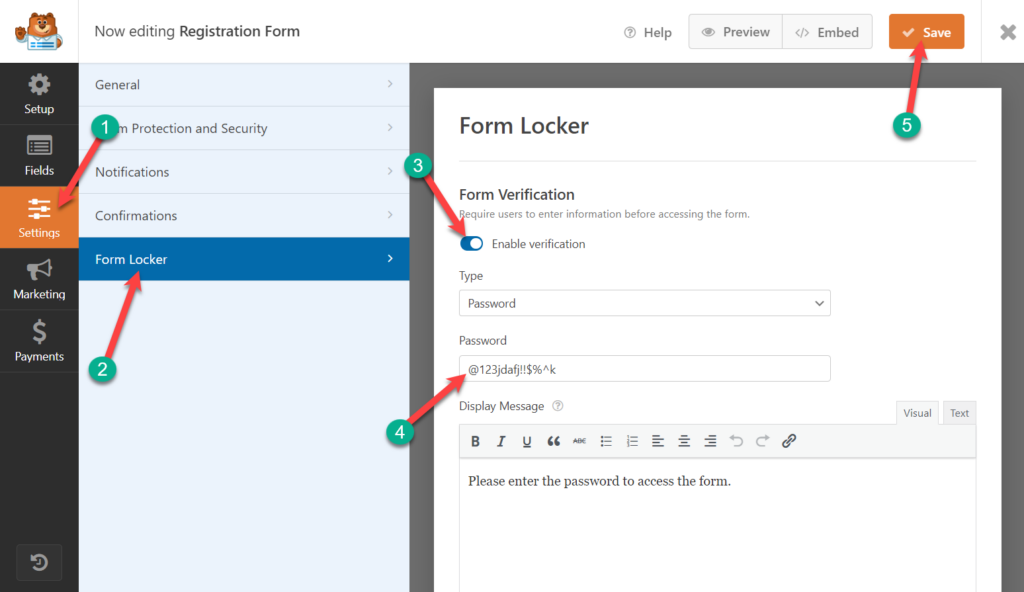
A popup box will appear. Place your password and the message that you want to show on the password screen.
Afterward, click on the Save button. Now when someone visits a page or post with this specific form on it, they will see the rest of the content except the form.
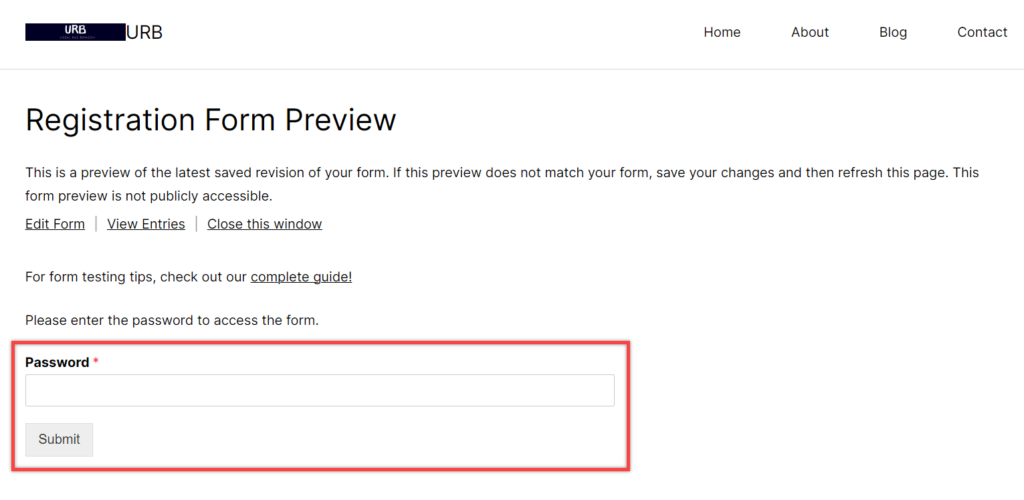
When the user enters the password, the password box and message will disappear, and the form itself will appear.
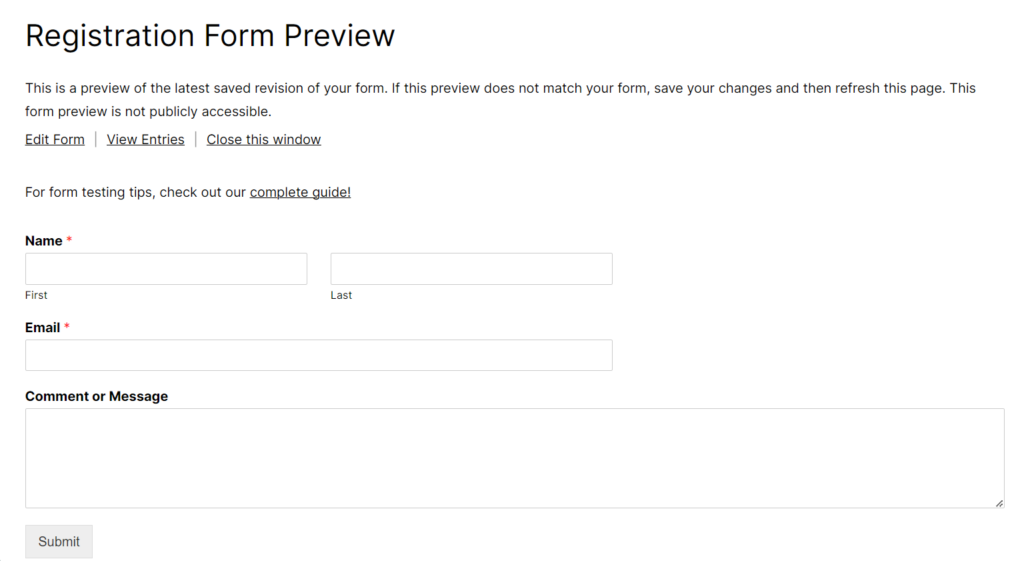
In this way, you can password protect your WordPress forms in widget areas such as the sidebar.
Conclusion
I hope you have got the whole process. The addons functionality of WPForms comes with the pro version only. Therefore, if you want to use the File Locker addon, you must purchase the pro version of WPForms first.
If you liked the post, please share it with your friends, and don’t forget to share your thoughts in the comment box below.

Leave a Reply