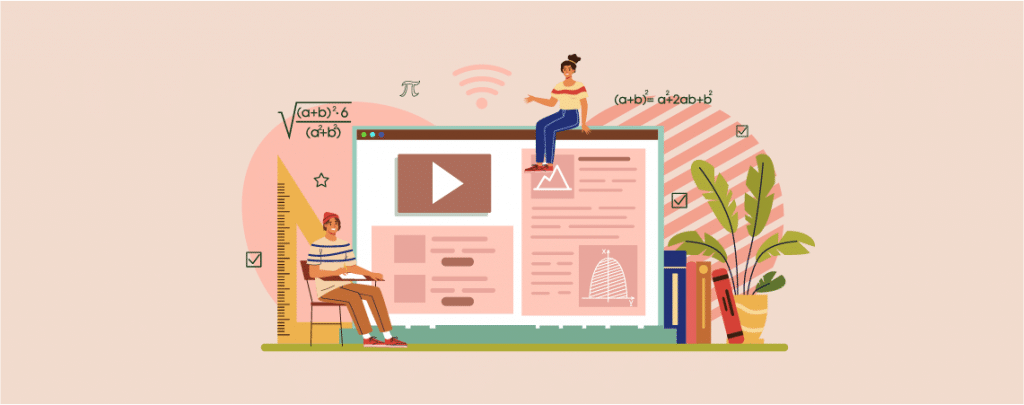
Are you looking for a way to write math equations in WordPress? It’s a little bit difficult to write math equations in WordPress. By default, WordPress doesn’t provide full support for writing math equations.
In this post, I will show you how to write math equations in WordPress. After reading the post, you will be able to write math equations in WordPress on your own.
Let’s see, then.
Writing math equations in WordPress is difficult due to not having sufficient support for the characters in HTML. you cannot just insert a math equation as you write a normal text.
To write math equations, you can either use Unicode characters or use plugins. In this post, I am sharing both ways. Pick one that you prefer most.
Write Math Equations in WordPress Using MathML Plugin
MathML is one of the popular markup languages designed to write mathematical equations on the web easily. WordPress doesn’t support MathML code in the editor. But there’s a plugin that helps you to write math equations in WordPress.
Step 1: Install MathML Block
First, download and install the MathML Block plugin from your WordPress dashboard. Don’t forget to activate the plugin.
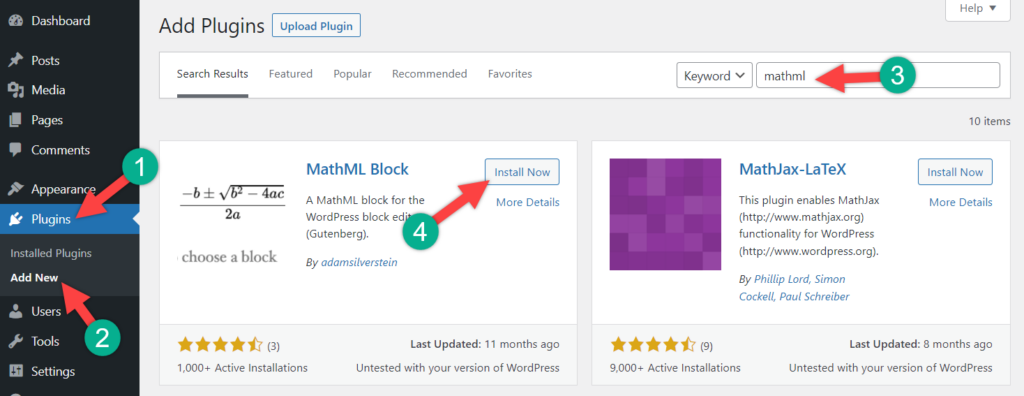
MathML supports LaTeX commands. Therefore you can write match equations wherever you want.
Step 2: Insert MathML Block
Open the page post, where you want to insert match equations.
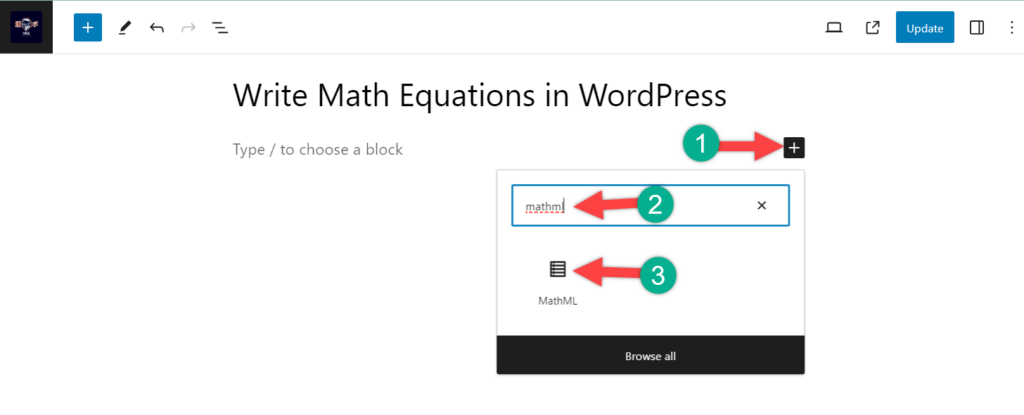
Now insert a MathML block. To do it click on the ‘Add Block’ button and search for ‘MathMl’. Insert the block by clicking on it.
Step 3: Write Math Equation
Now, write your match equation or paste your LaTeX code like below:
\( write math equation at here \)
E.g. \( \cos(θ+φ)=\cos(θ)\cos(φ)−\sin(θ)\sin(φ) \)
When you save the equation, you will see the changes beautifully displayed in the post or page.
Alternate Way To Write Math Equation
You can also write math equations using Unicode mathematical characters. To do this on your Mac-based operating system, click on Edit -> Emoji & Symbols, or you can press the Command + Ctrl + Space keys on your keyboard.
Then select your desired symbols and characters from the list. To insert a character, double-click it, and it will be inserted. If you wish, you can format characters using superscript and subscript options from the paragraph toolbar.
To write a math equation on a Windows-based operating system, navigate to Start -> Windows Accessories -> Character Map.
This will bring the character map, then insert the character that you need. Select any character and press the copy button. Then paste the character in anywhere you like.
Last Words
I hope you will be able to write math equations in WordPress without any issues. If you still face any problems or can’t write a math equation, feel free to share the problem with me. If you liked the post, please share it with your friends and leave your thoughts in the comment box below.

Leave a Reply