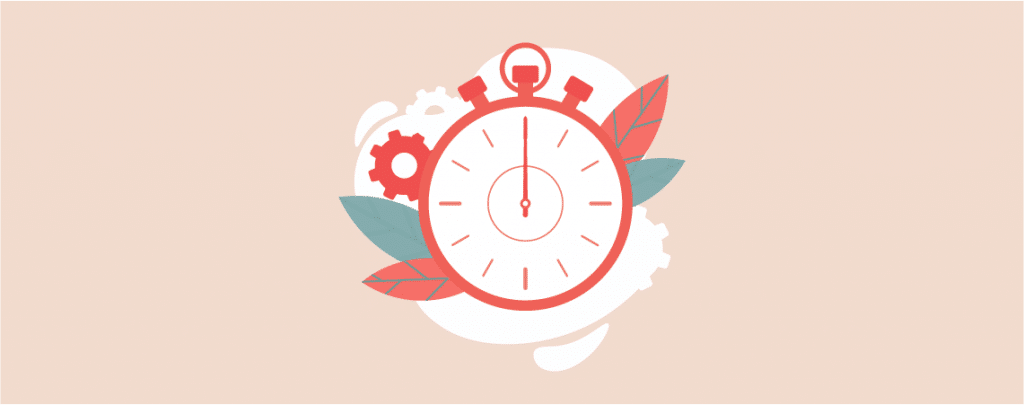
Need to create anticipation for an upcoming event or promotion on your website? Look no further than countdown timers! These dynamic elements visually communicate deadlines and create a sense of urgency, encouraging visitors to take action before time runs out.
As a newbie, you might not find the countdown timer element in the editor. But worry not.
In this post, I will show you how to add a countdown timer widget in WordPress. Later on, you will be able to add a countdown timer on your own.
Let’s start, then.
Adding a Countdown Timer in WordPress
It’s very easy to add a countdown timer; just install Ultimate Blocks. Then, you can add a countdown timer and other exclusive blocks to your website.
Step 1: Install the Ultimate Blocks Plugin
To add a countdown, first download and install the Ultimate Blocks plugin from the WordPress plugins inventory. To do it, navigate to Plugins and click on Add New. Search for Ultimate Blocks and install it.
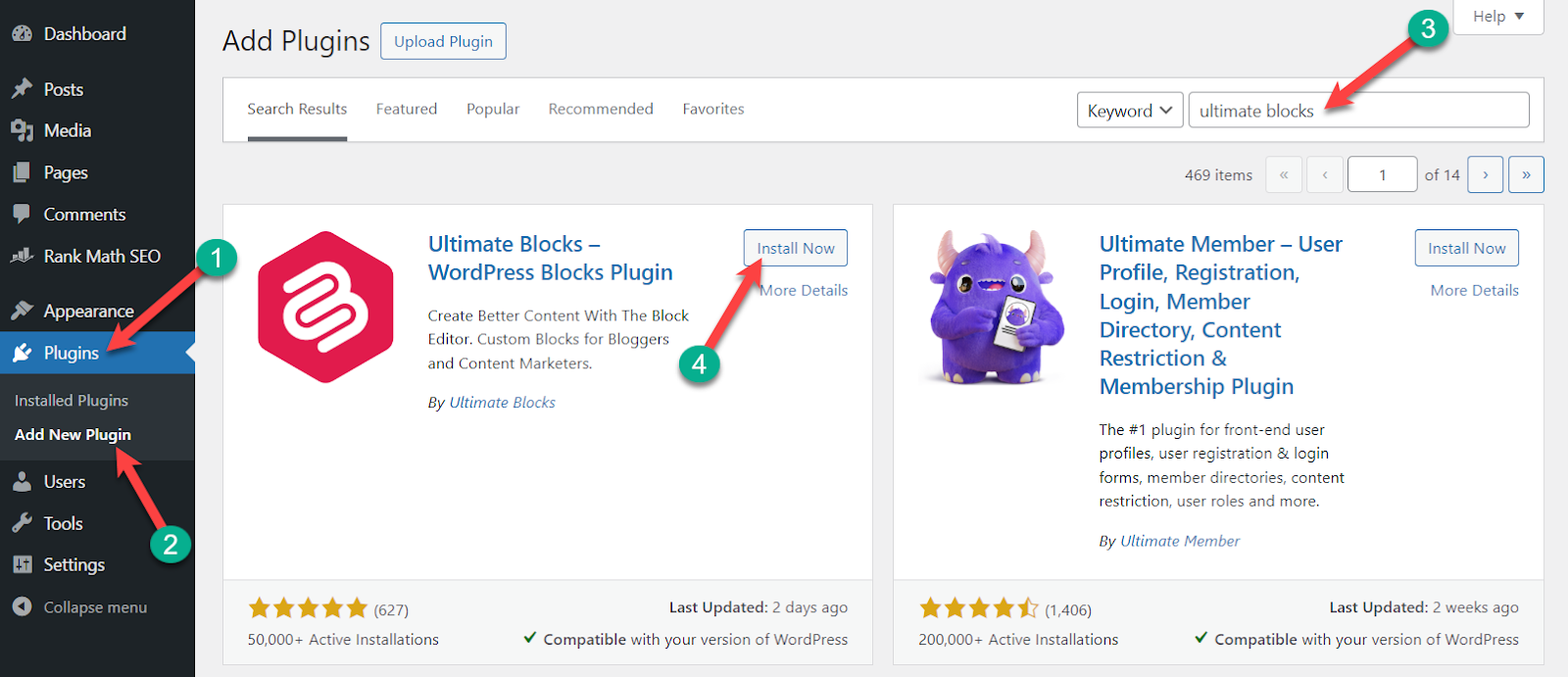
After installing the plugin, don’t forget to activate it.
Step 2: Add the Countdown Block
Now open your post or page where you want to add a countdown timer. Click on the Add block button and search for the ‘Countdown’ block.

Click on the block and insert it on your page/post. Now you have a beautiful timer is on your page.

On the block settings on the right side, set the time of your countdown. Choose the date of your countdown and then set the exact time.

Step 3: Customize the Block
If you wish, you can change the color of your countdown timer from the block options.

There are three different styles that come with the countdown block of Ultimate Blocks.
You can show a round clock timer by selecting the ‘Circular’ option.

Or Timer as text with the ‘Regular’ option.

Or a digital clock timer with the ‘Odometer’ option. If you want to show any message after the countdown timer runs out, you can write it below.

You can move your time units according to your needs. If you set Week as the largest unit, the timer will begin with the week, and if you set Second as the smallest unit, the timer will end with seconds.

Set alignment or format text. Then, use your countdown timer anywhere you like.
The whole thing is kept simple so that you can insert a countdown timer without any difficulties. Finally your countdown timer will look something like this below.

Final Words
Isn’t the whole process is easy? Now go and add beautiful timers to your website. If you still face any difficulties, ask me, and I will happily help you. If you liked the post, please share it with your friends.


























Leave a Reply