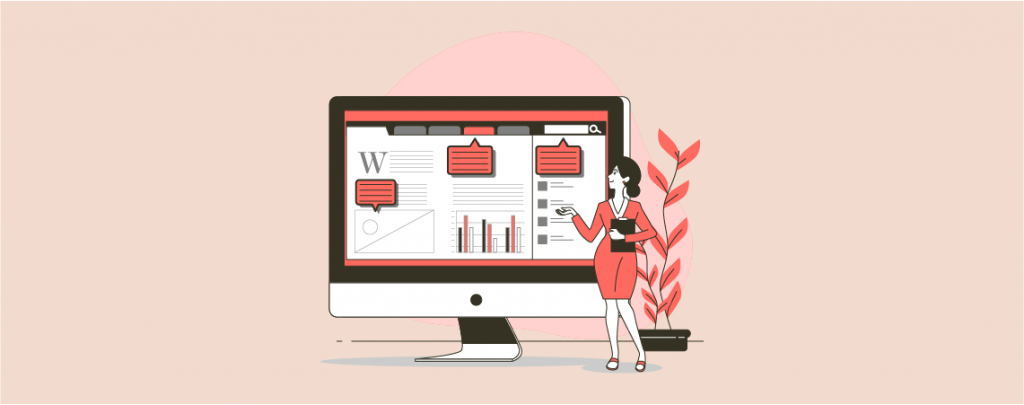
Everyone wants to give a better experience to their users. And you can do this very easily by generating different sidebars. You can add different sidebar to each post and page in WordPress. If you don’t know how to do it, then you are in the right place.
From this post, you will be able to learn how to add different sidebar to each post and page in WordPress.
Let’s begin.
Add Different Sidebar To Each Post And Page In WordPress
At first, install and activate Custom Sidebars from the WordPress plugins directory.
If you are using the latest version of WordPress, you will see a notification on top of your dashboard. Currently, the Custom Sidebars plugin is not compatible with the new widgets screen by Gutenberg and therefore you have to install the classic Widgets plugin.
If you don’t see the notification then you don’t need to install anything.
Now navigate to Appearance -> Widgets from the dashboard. You may notice that your widgets screen is slightly different than before.
Hit the Create a new sidebar button.
Give your desired name and description and click on Create Sidebar. Now find the widget that you want to have displayed and select the sidebar for it, afterward hit Add Widget button.
If you face any trouble while adding widgets refresh the page and then try again.
Note that, if you want to replace a specific sidebar area with your own custom sidebar, then you should make sure that you place a tick on ‘Allow this sidebar to be replaced’. Unticking this option will make this area visible on all pages or pages.
Now it’s time to define the sidebar location and where you want your sidebar to appear.
If you choose Post Type, then posts, pages, or both options will appear.
When you are done click on the Save Changes button. This will make all pages/posts, custom post types, and particular categories you selected contain the sidebar you created.
To see the results you can navigate to your post, page, or any custom post type where you added your custom sidebar.
If you wish to add your sidebar to a specific post or page then navigate to the page or you can also navigate from the sidebar location from the widgets screen.
After you open the post or page, open the Sidebar menu and choose your custom sidebar.
When you are done hit the Update or publish button.
Last Words
In this way, you can create and add different sidebar to each post and page in WordPress. If you liked the post then please share it with your friends. Don’t forget to write your thoughts in the comment box below.

Leave a Reply