Have you ever felt overwhelmed by the amount of content on a webpage? If so, you’re not alone. A great solution to this common problem is using tabbed content. These neatly organized tabs allow visitors to effortlessly find what they’re looking for, enhancing their user experience.
Moreover, tabbed content in WordPress is not just about organization – it’s a space-saver, too. It breaks down information into manageable sections, preventing the fatigue that often comes with lengthy posts.
If you need help incorporating this feature into your WordPress posts and pages, you’re in the right place. In this post, I’ll walk you through the easy steps to add tabbed content, enhancing your site’s functionality and aesthetics. Let’s dive in and transform your WordPress experience with tabbed content!
How To Add Tabbed Content In WordPress
Here we will be using the Ultimate Blocks plugin to add tabbed content. It’s a must-have plugin for the Block editor and it comes with a dedicated Tabbed Content block.
Let’s get started.
Step #1: Install the Ultimate Blocks Plugin
Go to your WordPress Dashboard and navigate to Plugins > Add New Plugin. Then search for ‘Ultimate Blocks’ and install & activate the plugin.
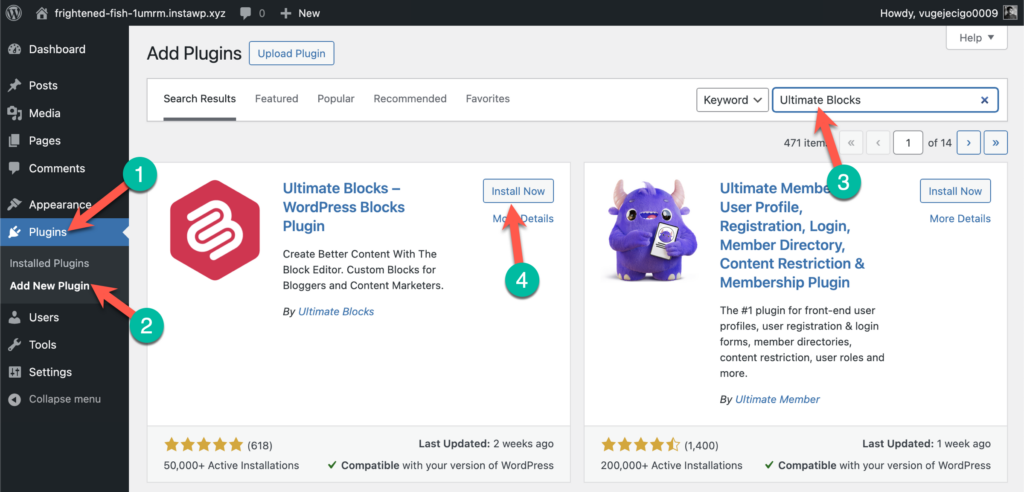
Step #2: Insert the ‘Tabbed Content’ Block
Now go to the post/page where you want to add tabbed content. Then click on the + sign to add a new block (1) and search for ‘Tabbed Content’ (2) and insert it by clicking on it (3).
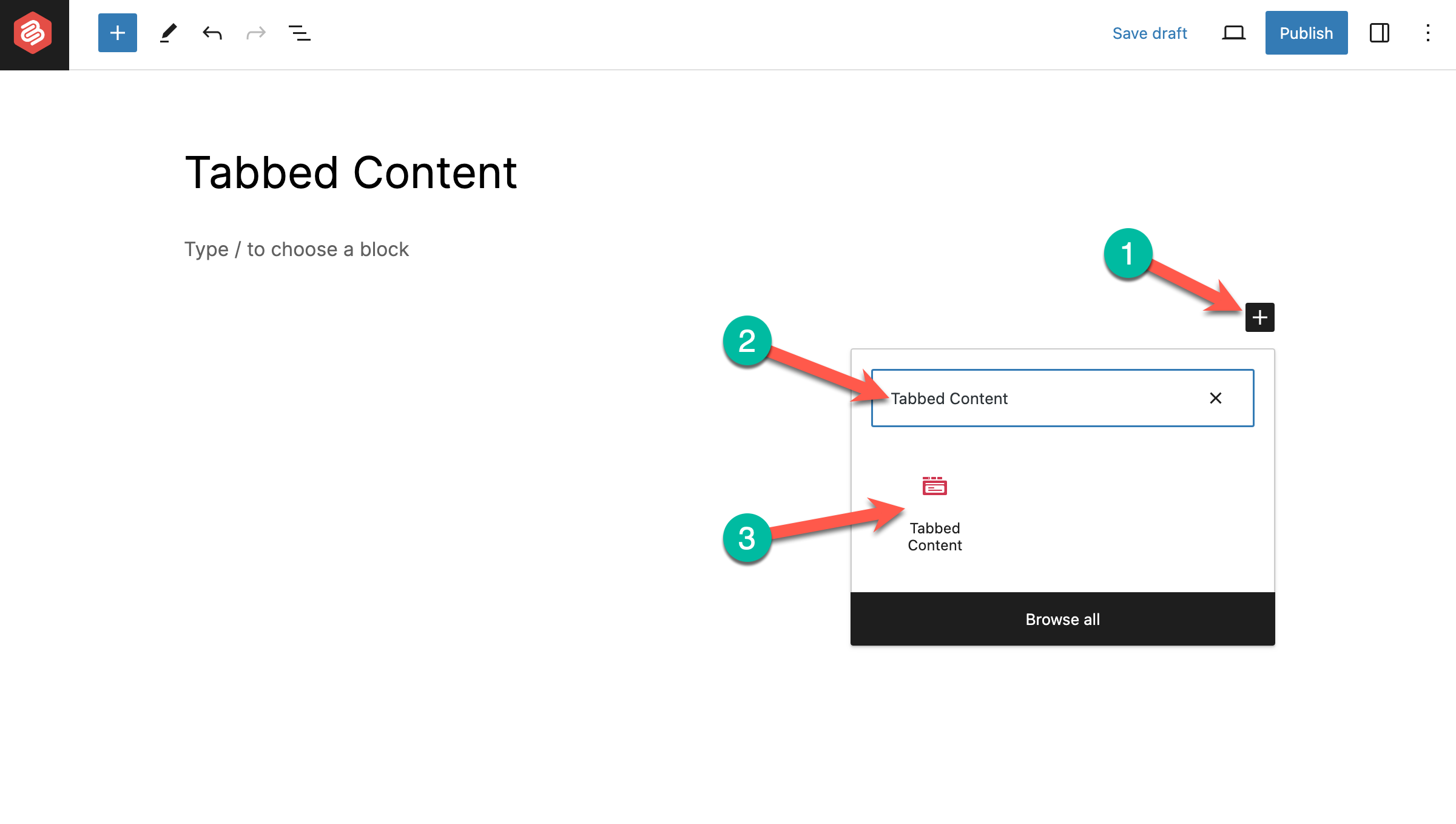
Step #3: Add More Tabs
By default, you will have only one tab and its content area. To add more tabs click on the ‘+’ button and add as many tabs as you need.
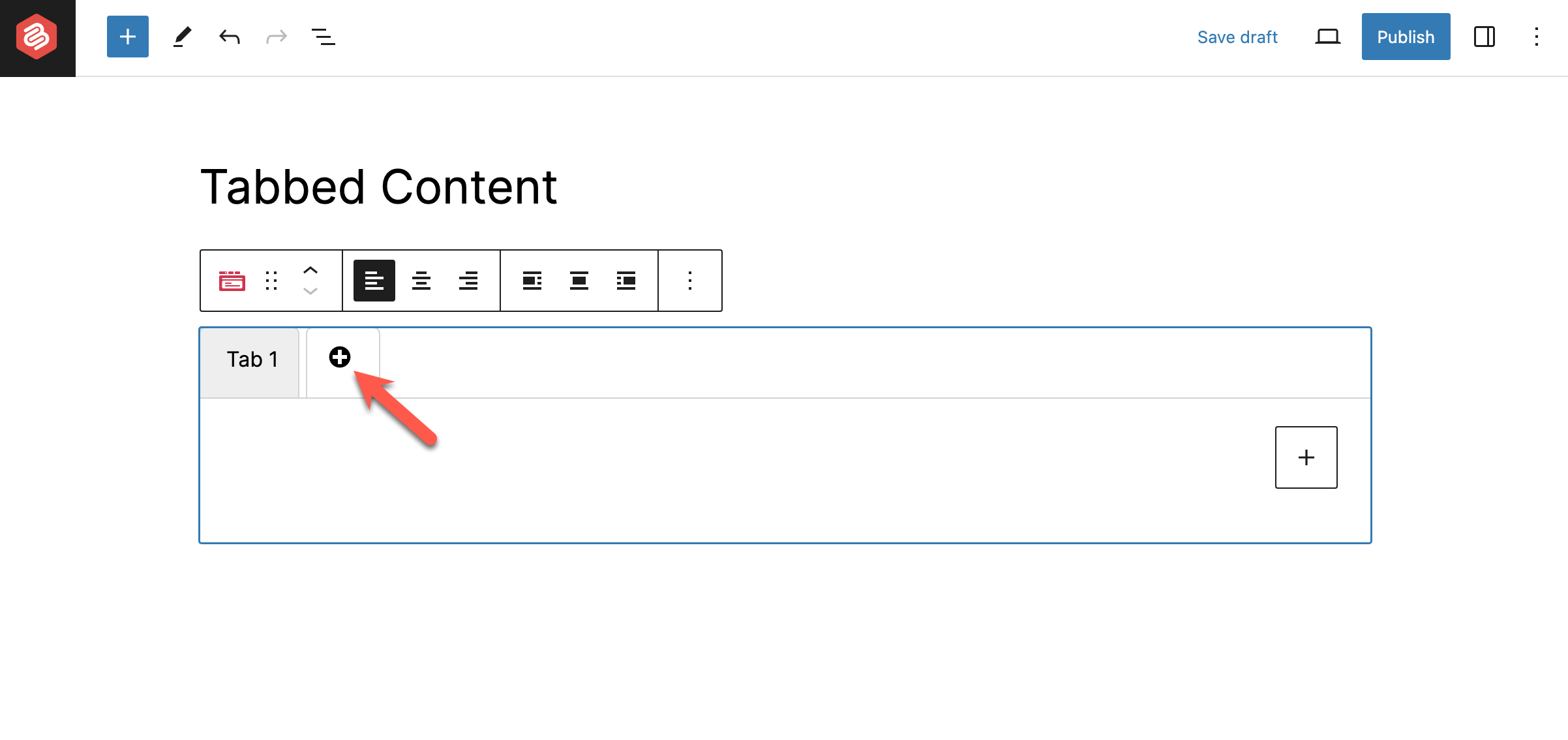
Step #4: Add Content to the Tabs
Then add contents to your tabs. Just click on the + icon inside the content panel and add your content there.
Step #5: Customize the Tabbed Content Block
You can customize the alignment by clicking on any alignment option.

From the right-hand side options panel, you can change the tab style and tab colors.
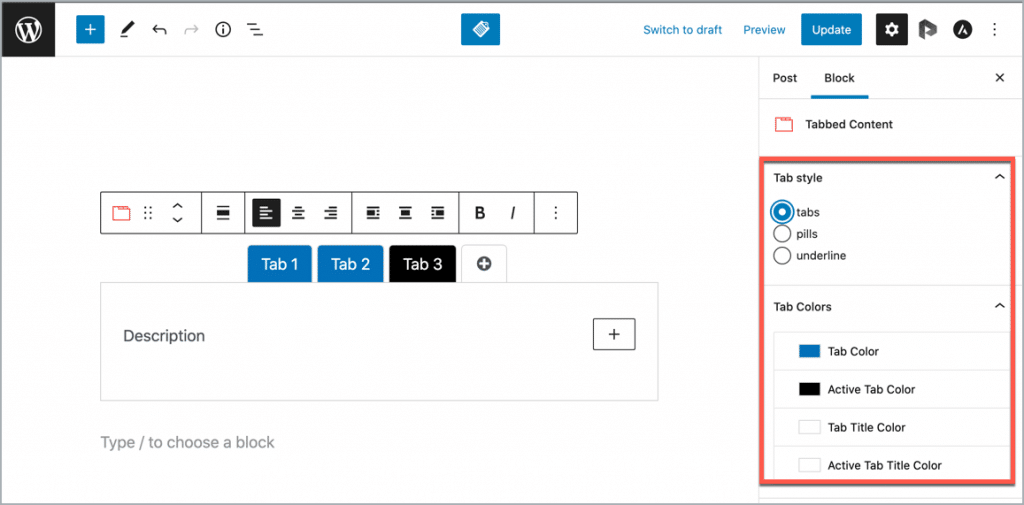
You can also show tabs in vertical order. Just toggle the ‘Vertical’ option.
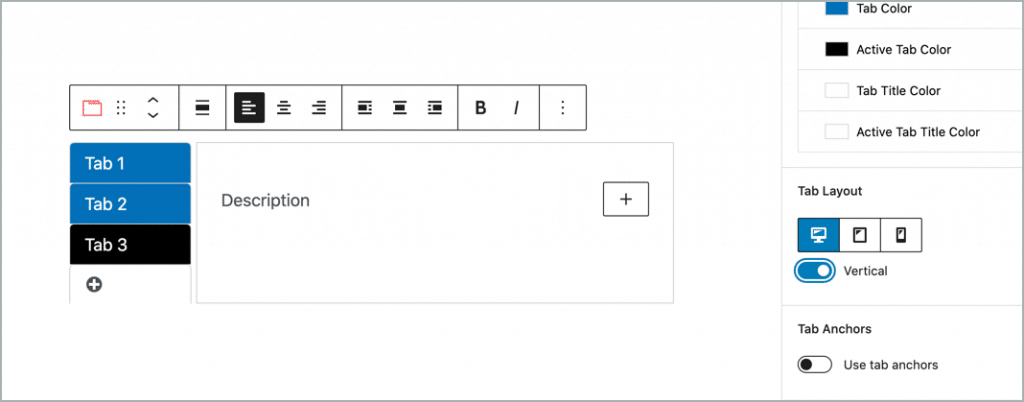
So that’s all about adding content tabbed in WordPress using the Ultimate Blocks plugin.
Conclusion
Isn’t the whole procedure is easy? Install Ultimate Blocks now, and organize your content by saving more space in a post.
If you have liked this post please share it and don’t forget to share your thoughts through the comment box below.

Leave a Reply