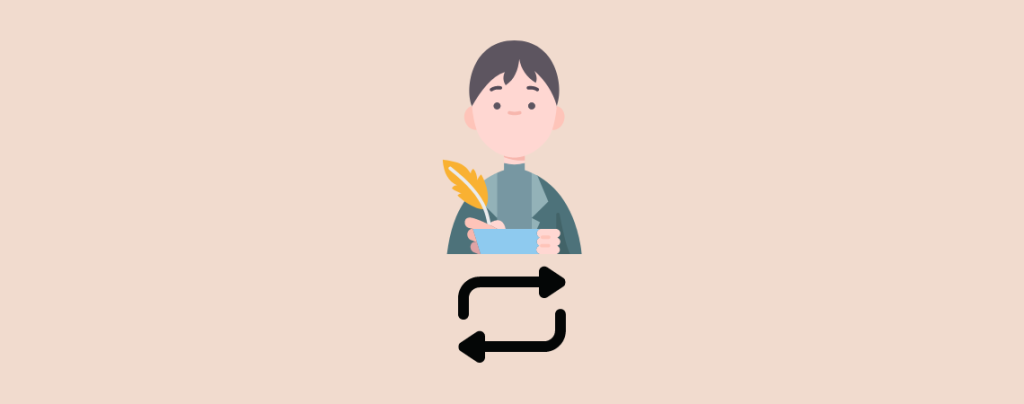
Are you thinking of changing the author in one of your WordPress posts? There are multiple times when you will be thinking of showing a different author rather than who added the post in your WordPress. For doing this you don’t need to go through any hard procedures like recreating the whole post again.
Instead, you can simply change the author, and you can do this for as many posts as you like. Today, I am going to show you how to change the author of a WordPress post very easily.
Things You Need to Know Before Changing The Author
There are certain things that you should keep in mind before changing the author for your WordPress posts.
Firstly, you have to think about whether you want to display your own name on a post that is written by another user on your website or not. If you want to use your own name as the author, then you should definitely follow the methods here.
Moreover, if you want to display another or different user’s name on a post on your WordPress website, then you need to ensure that they are an existent user of this website. You can surely check back and manage all your website users by simply visiting the Users page when you log in with your WordPress admin panel.
Now, let’s see how you can change the author name below.
Easily Change The Author of a Single WordPress Post
At first, navigate to Posts from your WordPress dashboard. Hover your cursor on the post that you want to change author. Now click on Quick Edit.
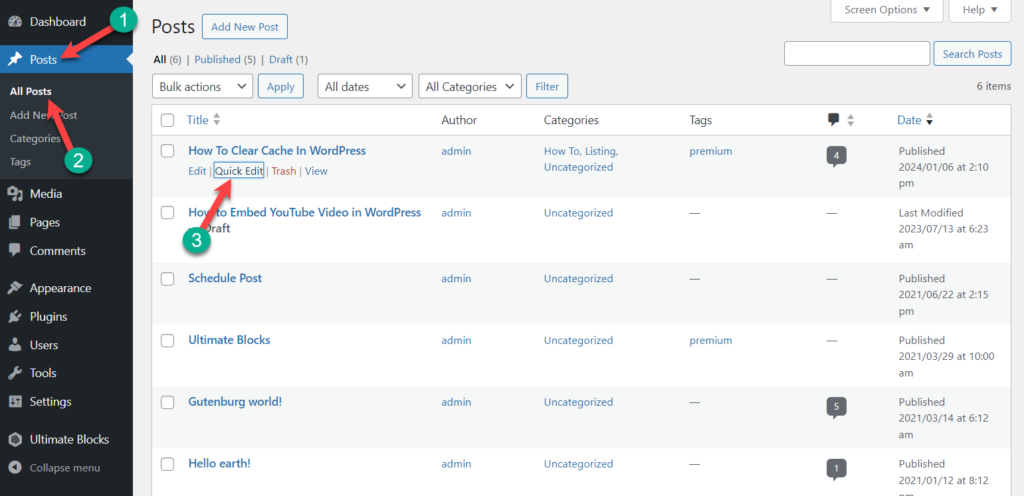
Now select your desired author by clicking on the author field.
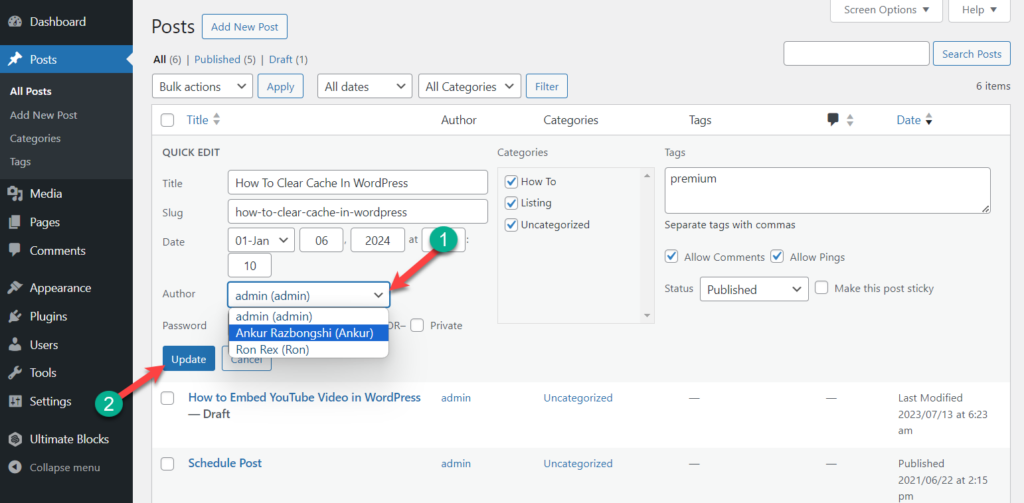
After selecting the author click on the Update button and the author will be updated.
Change The Author of Multiple Posts at Once
Now that you know that changing the author’s name for a single post is very simple, let me tell you how you can do this if you have several posts. Doing it in a pristine way, would need a lot of time, and you might feel bored.
The method I am going to tell you about is very easy and would save a lot of time of yours.
Step 1: Customize The Number of Items Per Page
First, you need to go to the ‘post’ option, which is below the dashboard button. It will show you the list of the posts that your site has. Click on Screen Options on the right side of the top. In this window, you will choose the number of posts that you want to show on display.
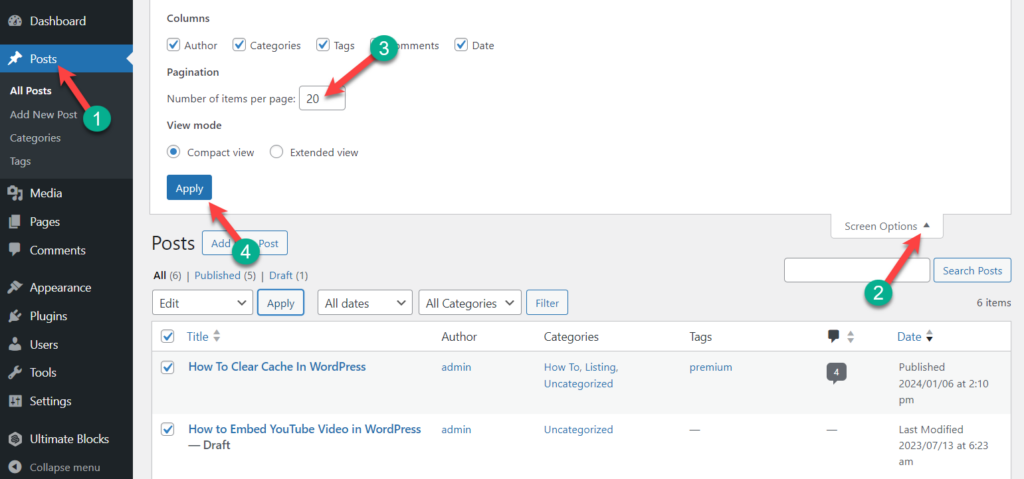
WordPress displays 20 posts by default. You can change the number and put the desired number that you want to display and change the name of the author.
Step 2: Edit Multiple Posts at Once
Now put on the number and select the posts you need to change the author. After doing that, select ‘Edit’ from ‘Bulk Actions’ and don’t forget to press the ‘Apply’ button.
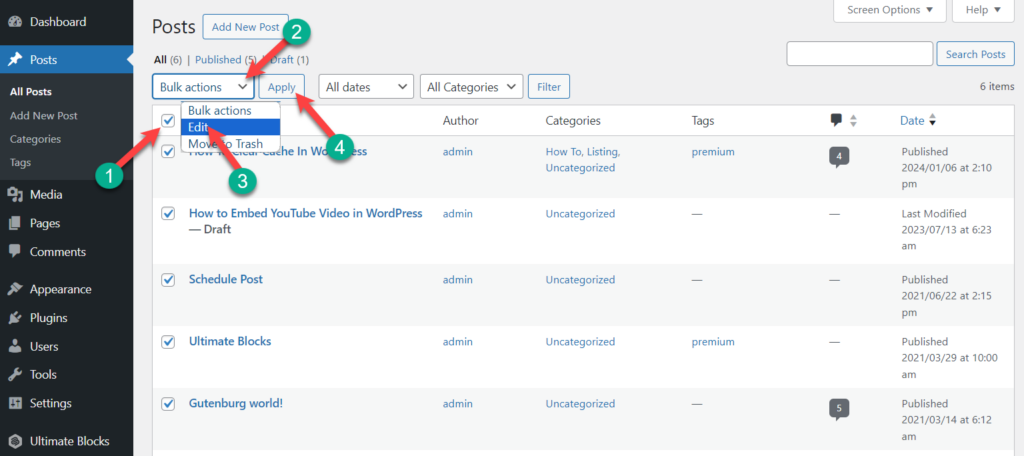
Your WordPress admin panel will display a meta box which is the Bulk Edit meta box.
Step 3: Change The Author
Select your desired author by selecting the ‘Author’ option. Then click on the ‘Update’ button, which you should not forget.
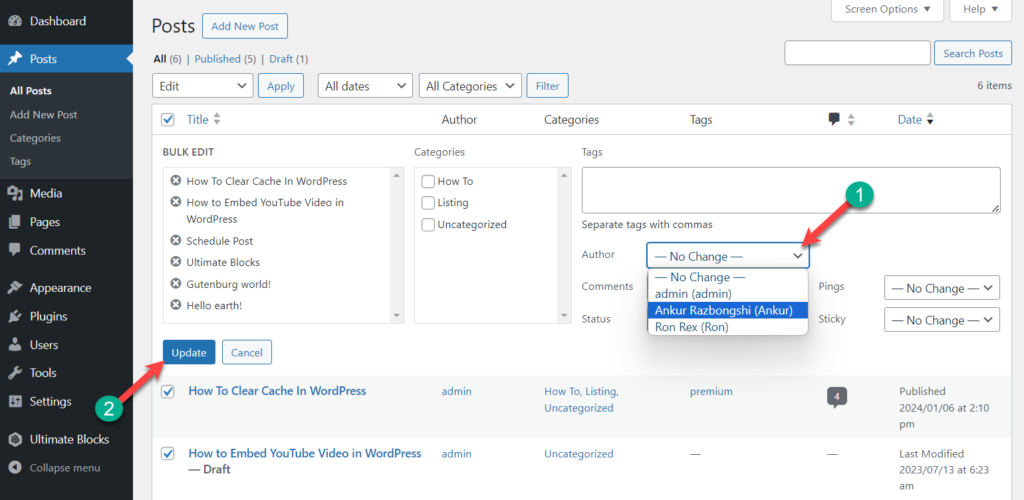
In this way, you have successfully changed the name of the author for several posts without editing them individually.
Last Words
I hope that you have now learned how to change the name of the author on a single and multiple posts. Stay tuned for several tips on WordPress. Let me know your thoughts through the comment box.

Leave a Reply