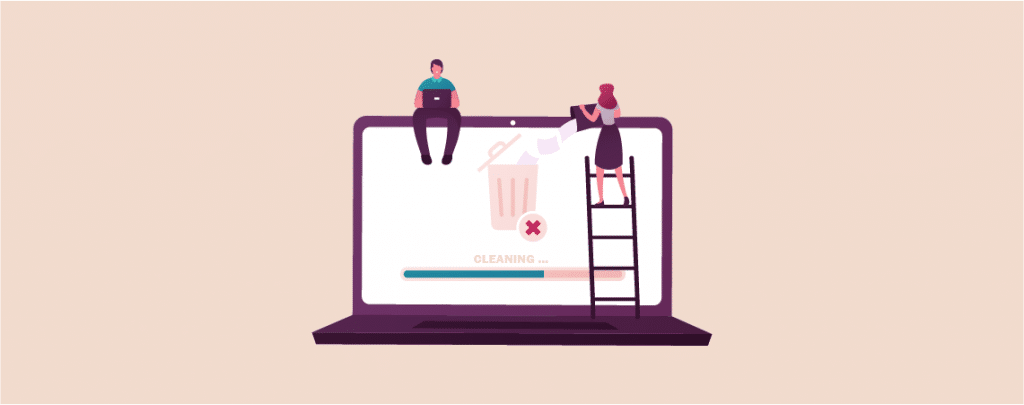
Is your browser constantly telling you to ‘clear browser cache’. Clearing cache is a very important diagnostic for various common problems. Even sometimes you don’t know what the problem is, and clearing the cache solves the problem; it’s like magic.
Therefore it’s important to know how to clear browser cache in the browser.
In today’s post, I will tell you the process to clear browser cache in all major browsers. After reading the post you will be able to clear the cache and diagnose basic problems.
Let’s start, then.
Clear Browser Cache in All Major Browsers
People use different browsers to surf the internet. Among these browsers, chrome, firefox, safari, opera, edge, and Internet Explorer is quite popular. Here the procedure to clear the browser cache for these browsers are given.
How to Clear Browser Cache in Google Chrome
To clear cache cookies in Google Chrome click on the three dots icon and hover your mouse on More tools. Then, select Clear browsing data from the sub-menu.
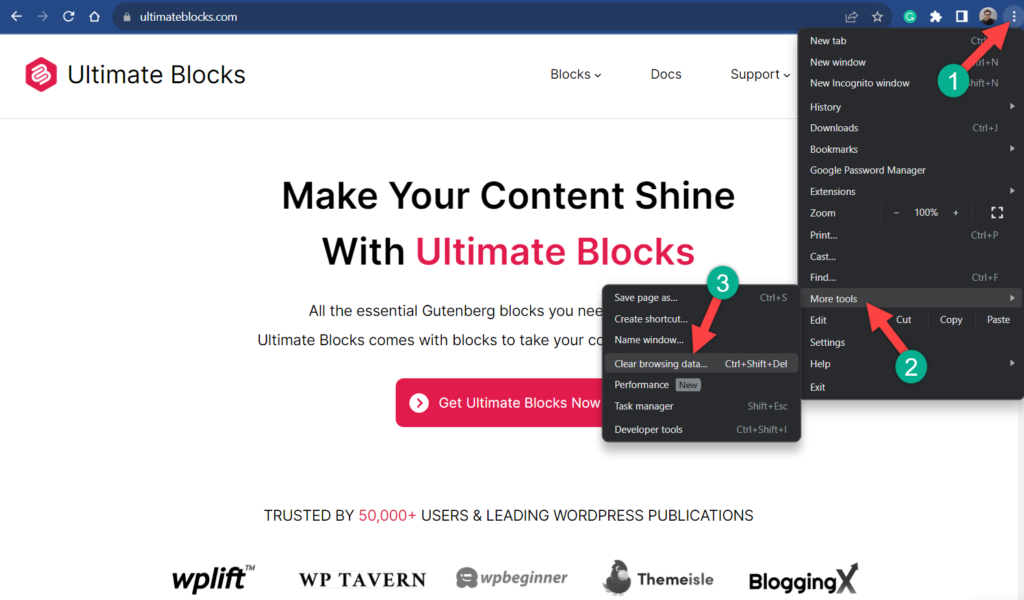
A popup will open, and from there, you can delete the cache, of a specific time interval. Just tick the option and click on the clear data button. Then all your cache will be cleared.
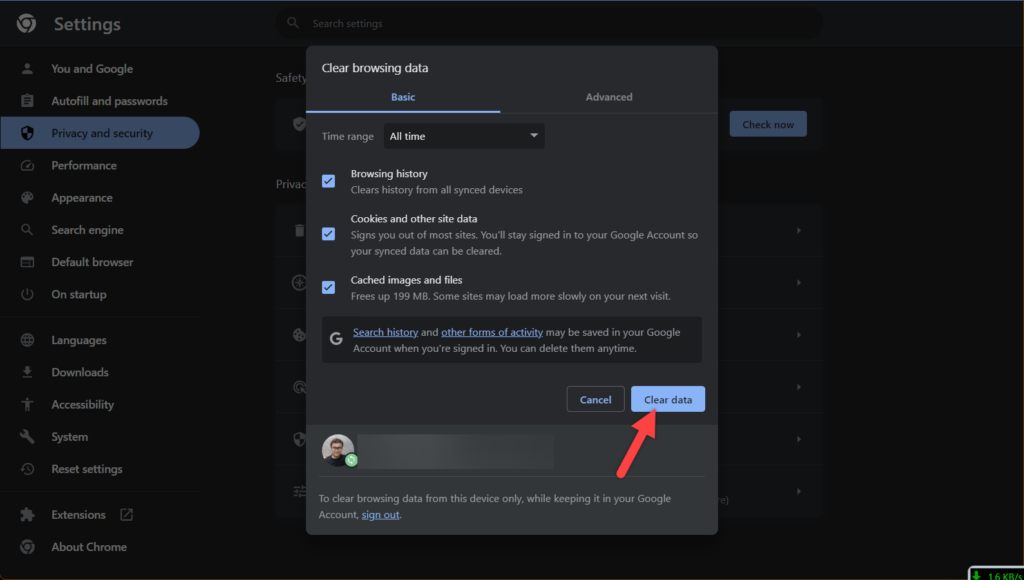
Alternatively, you can press CTRL + shift + Del to clear your browsing data. Clearing the browser cache is the solution for many problems including ERR_SPDY_PROTOCOL_ERROR.
How to Clear Browser Cache in Firefox
To clear the browser cache in Firefox click on the hamburger icon on the top right corner of the screen and select options.
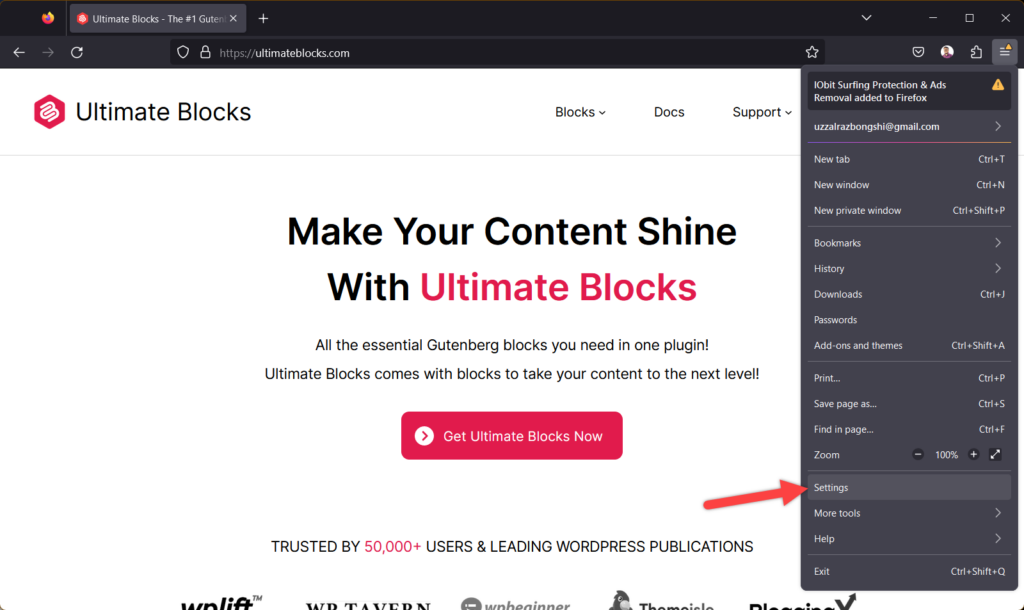
Now navigate to Privacy & Security and scroll down and find ‘Cookies and Site Data’. Click on the Clear Data button.
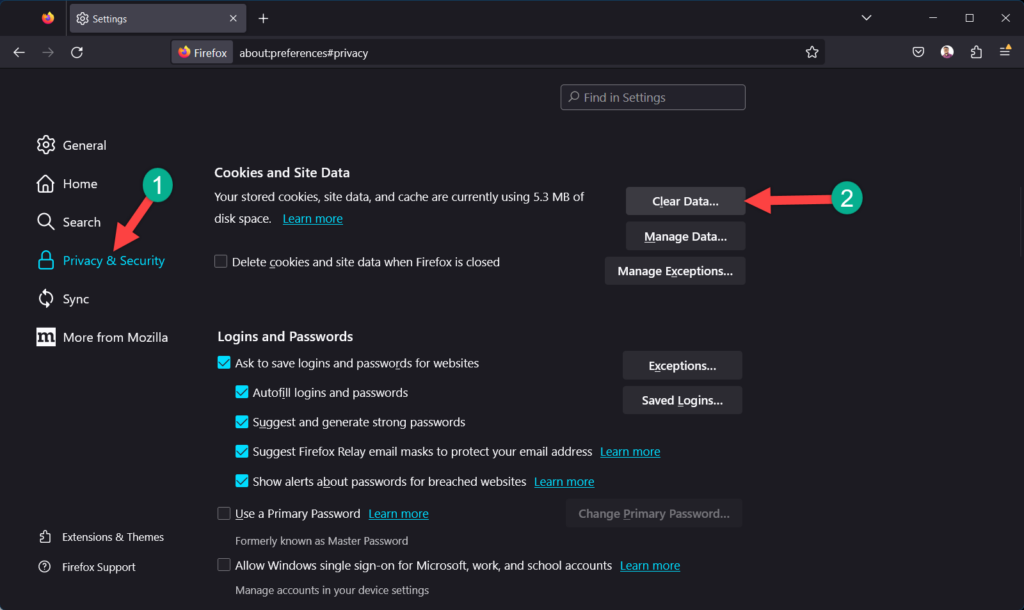
A pop-up will open, then hit the clear button, and you are all done.
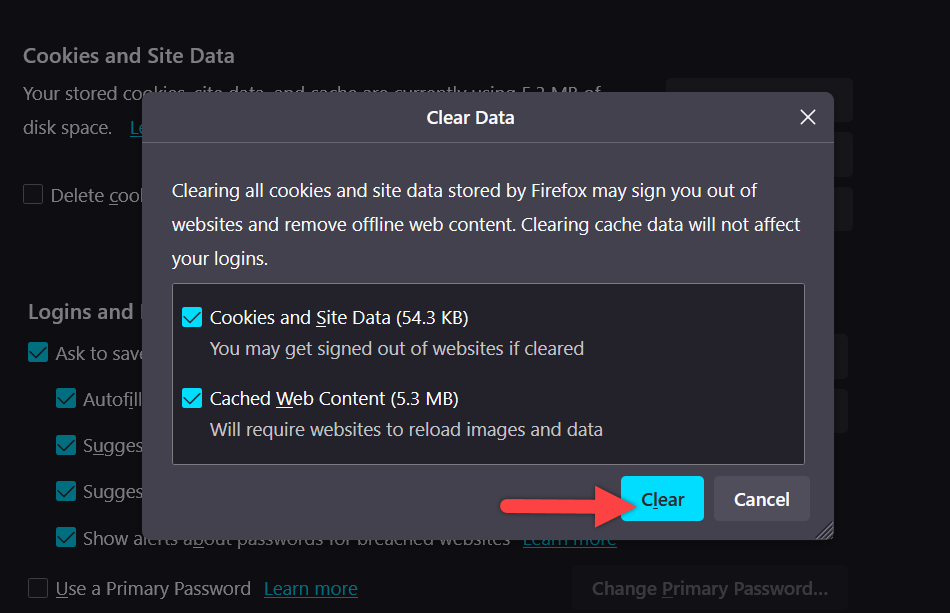
Alternatively, you can press Ctrl + Shift + Del, to delete the cache of your Firefox browser.
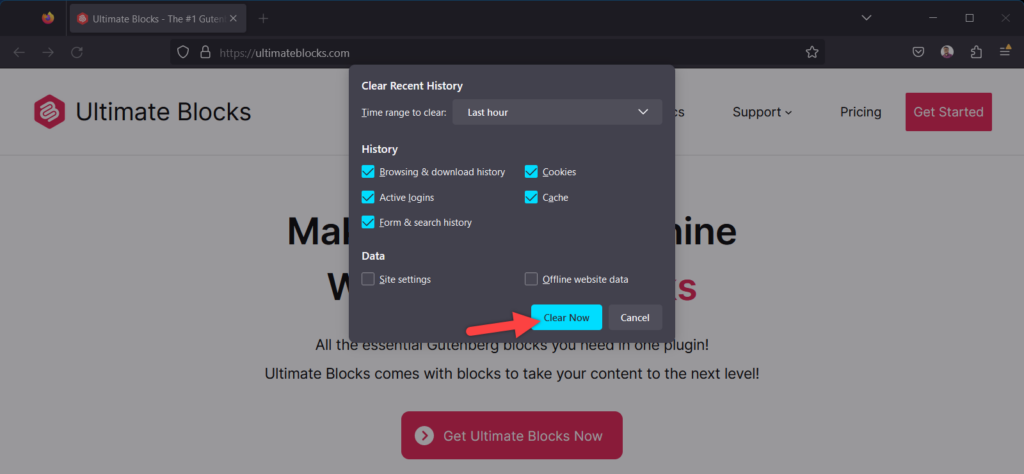
After clicking, choose the time period and what you want to clear.
How to Clear Browser Cache in Safari
To clear the entire browser data, click on Settings -> Preferences and toggle to the Privacy tab.
Now click on ‘Remove All Website Data’ and then confirm. All of your cookies and other website data will be deleted.
If you want to clear cache specifically then do it from Develop -> Empty caches.
But before doing this make sure the developer menu is enabled. To enable the developer menu navigate to Settings -> Preferences -> Advanced tab. Then place a tick on the ‘Show Develop menu in menu bar’.
How to Clear Browser Cache in Opera
To clear browsing data, you can click on the settings icon in the top right corner and then click on Clear browsing data. All of your browsing data will be cleared.
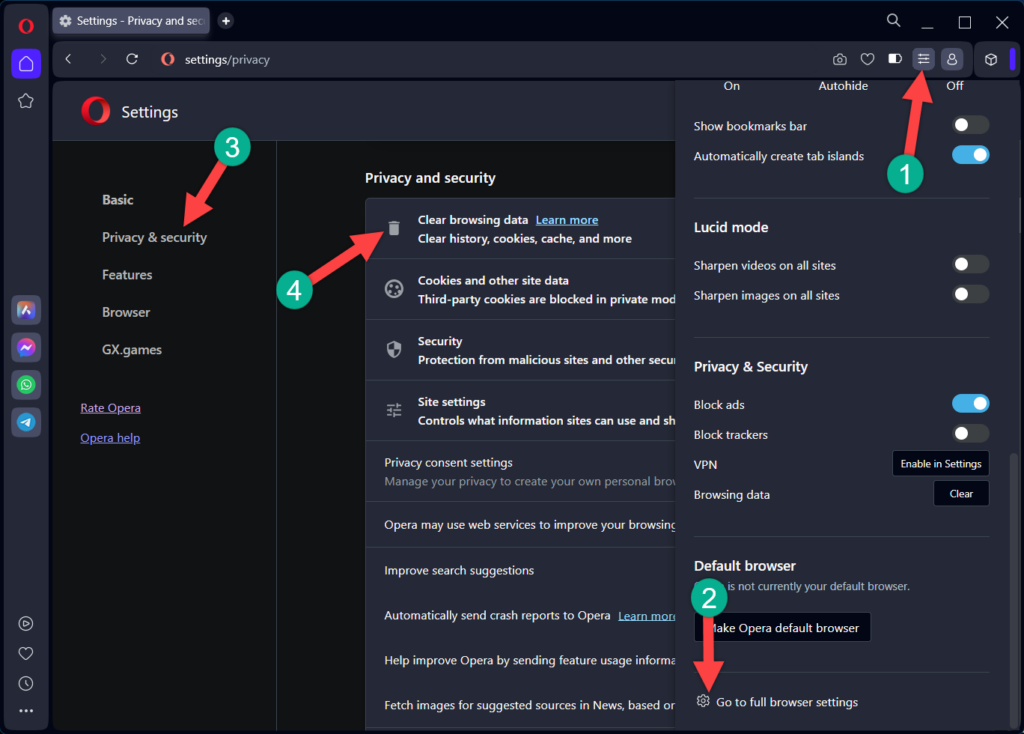
Alternatively, if you want to clear cache or cookies specifically, then press ctrl + shift + del, then clear data in the way you like.
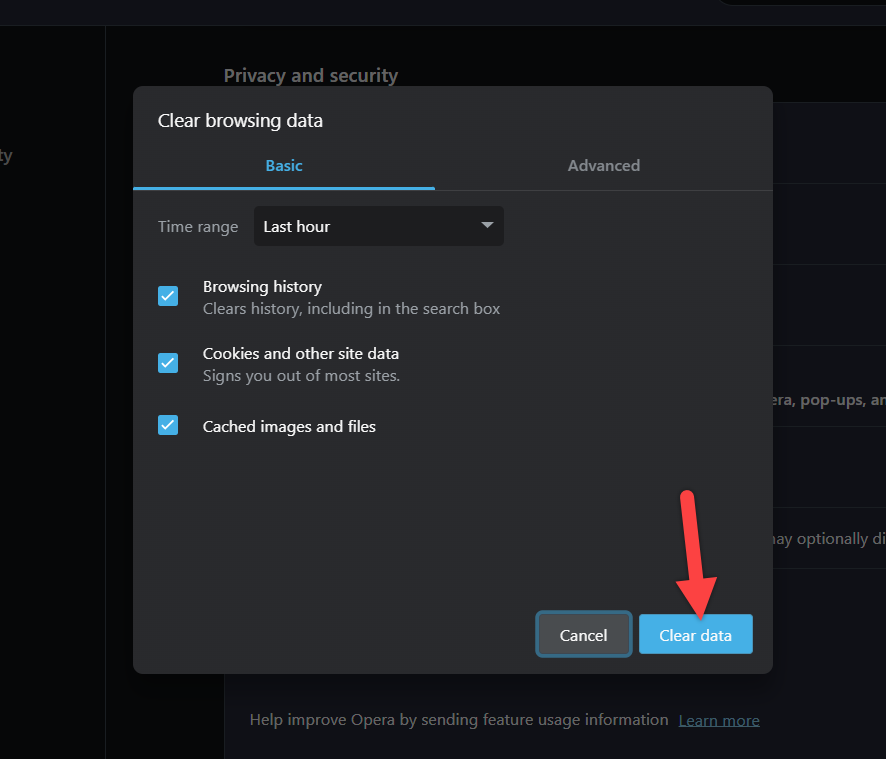
How to Clear Browser Cache in Edge
To clear browser data on Edge browser easiest way is to press ctrl + shift + del. Then you can delete cache of your desired time range.
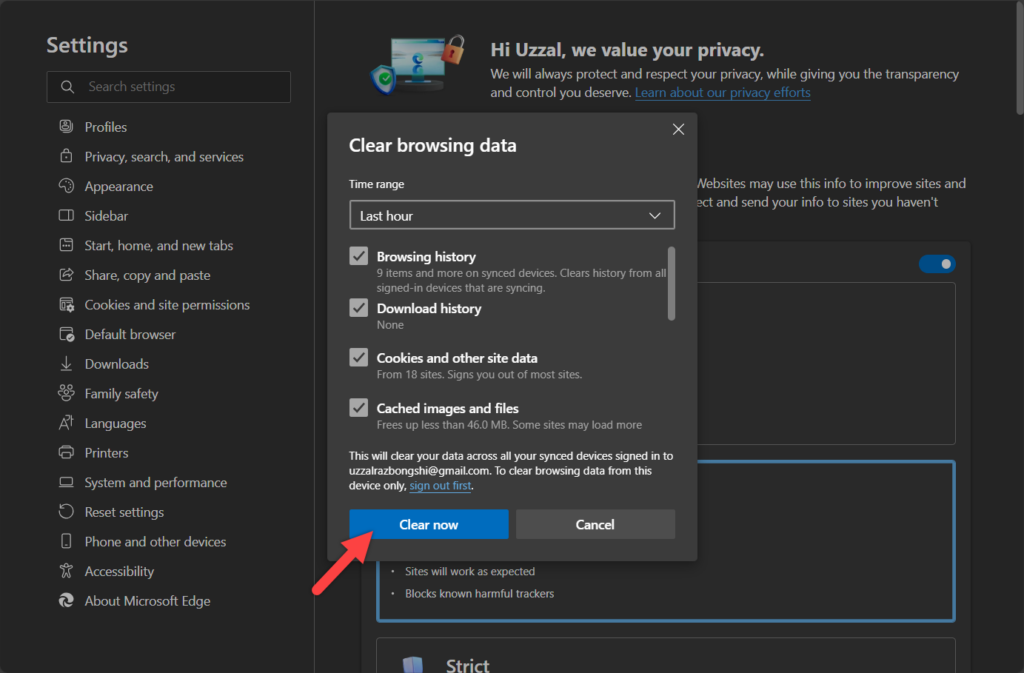
If you don’t like shortcuts, then navigate to options and click on Privacy, Search, and services tab.
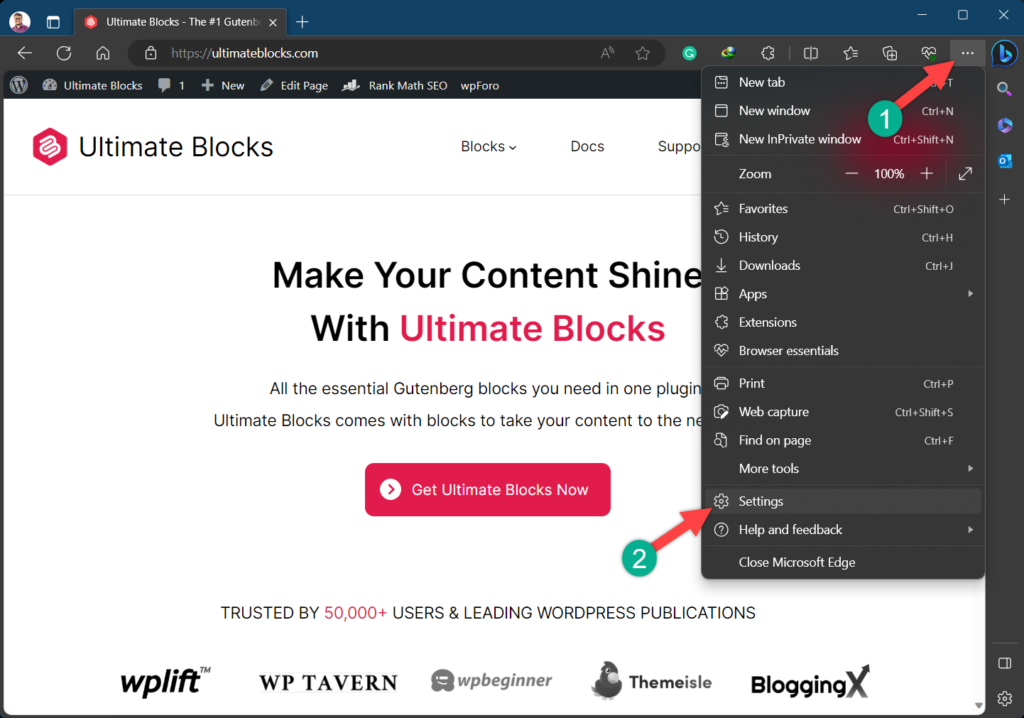
Scroll a little bit below, and you will find clear browsing data option.
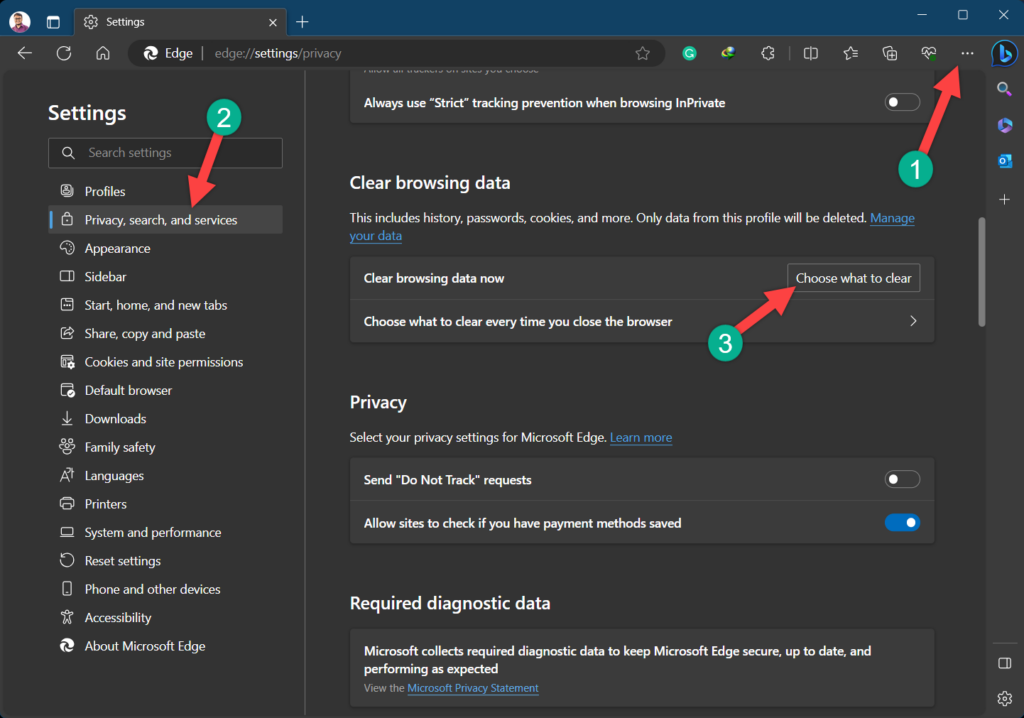
Click on ‘Choose what to clear’ and then clear as you like.
How to Clear Browser Cache in Internet Explorer
To clear browser cache on internet explorer click on the gear icon on the top right corner of the screen. Navigate to Safety -> Delete browsing history. Then delete data in the way you like.
You can also do it by pressing ctrl + shift + del and then delete cache or required data.
Last Words
Now you have become a junior diagnoser for WordPress. Remember, if you ever face any problem, always at first delete the browser cache, then try any other solves. It will not only solve the problem but also save you valuable time.
If you liked the post, please share it with your friends. Don’t forget to share your thoughts in the comment box below.

Leave a Reply