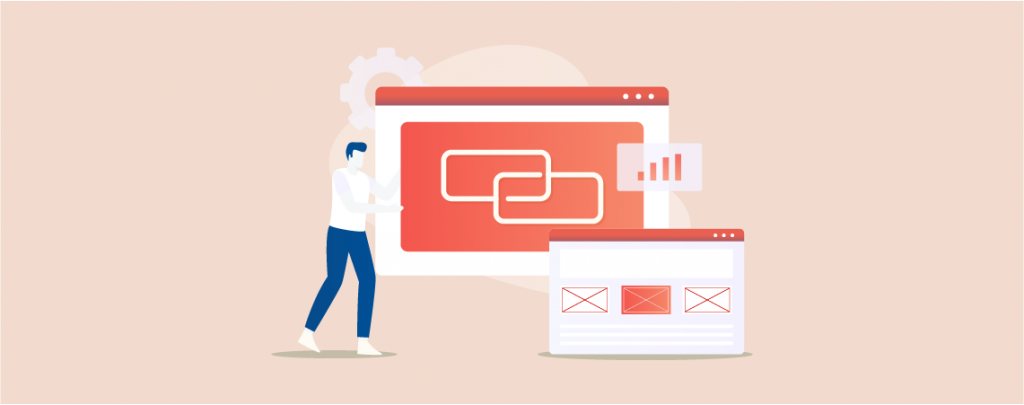
Struggling to fit website links into social media posts or SMS messages? Long URLs are the enemy of concise communication. This post introduces you to the world of short links, your secret weapon for sharing website content effortlessly. Discover the benefits of shortening links, learn about plugin options, and unleash the power of clear, clickable addresses.
It’s very easy to create short links; all you have to do is install a plugin and use it.
It’s pretty simple. Let’s see, then.
Why Create a Short Link in WordPress?
Sharing new content is always helpful for new user engagements, but using direct links are not always helpful. Because some social media platforms might limit the character of your URL and then your URL will not work properly.
On the other hand, a short URL keeps everything clean and gives extra space, which can lead you to create more engagement. This is the reason behind the creation of TinyURL and Bitly.
Creating a Short Link in WordPress
To create a short link in WordPress at first download and install the Pretty Links plugin on your WordPress website.
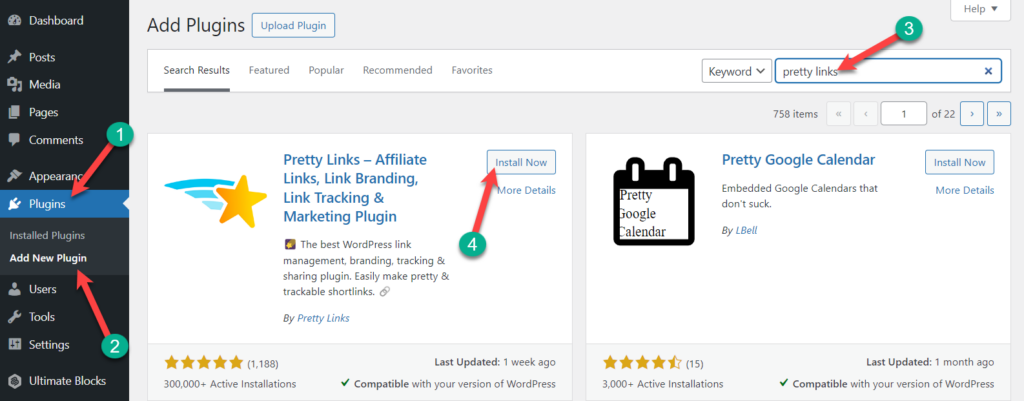
Don’t forget to activate the plugin. After the activation, navigate to Pretty Links -> Add New page. Now write your link title, choose the redirection type, and then pest the target URL. you can write your desired pretty URL and also provide some notes.
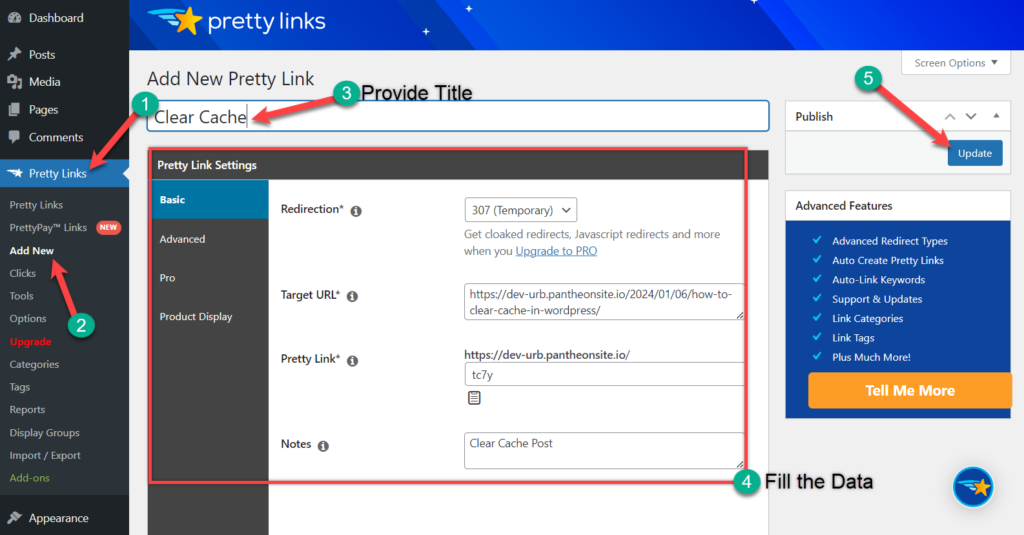
Now, when you hit the Update button, your pretty link will be live.
You will be able to see all your pretty links in the plugin’s root folder. Clicking on the copy button will copy the link to the clipboard for you.
Final Words
If you like, you can explore the pro version of Pretty Links and then upgrade to the pro version. Hope now you will be able to create a pretty link in WordPress by yourself. If you liked the post, please share it with your friends, and don’t forget to leave your thoughts in the comment box below.

Leave a Reply