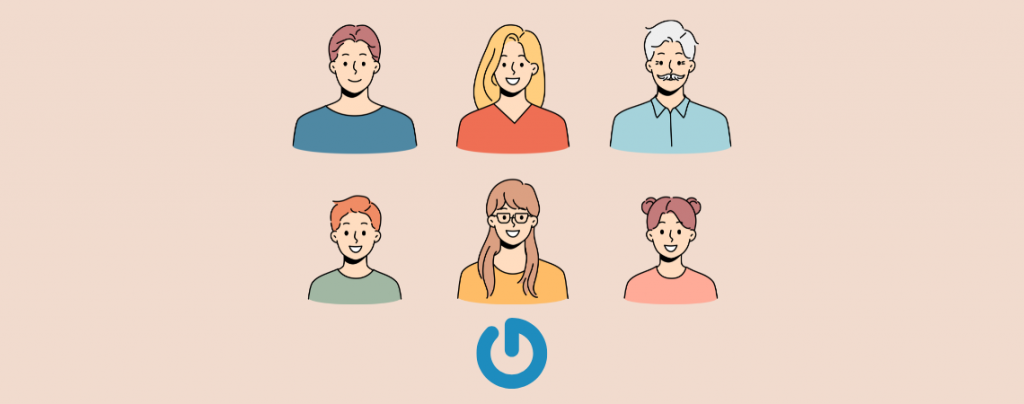
WordPress uses gravatar appearance by default on your site. It’s a great way to show your identity everywhere. But sometimes, you may not want to show your identity to anyone. Sometimes you might want to disable Gravatar in WordPress.
In this post, I will show you how to disable Gravatar in WordPress; let’s see the details.
Gravatar is a public profile and image that follows you everywhere, from site appearance to posting a comment. WordPress uses Gravatars as the avatar platform by default. Gravatar allows users to identify your posts on blogs and different web forums.
To create a Gravatar id, simply navigate to en.gravatar.com and make one for yourself.
Disable Gravatar in WordPress
First login to your WordPress dashboard and navigate to Settings -> Discussion. Now scroll to the Avatars section.
Now, uncheck the box next to the ‘Show Avatars’ option. To store your settings, you have to click on the ‘Save Changes’ button below.

Now, our gravatar is disabled successfully on your WordPress website. Your comments will now show user Gravatars. You will not see Gravatar anywhere in your Dashboard area either. Gravatars will also not appear in the Users screen, comments, and from the admin bar.
Though you have disabled Gravatar on your website, you can still show them specifically according to your needs. For instance, you can display Gravatars from the user email, in the author info box, or anywhere on your WordPress website.
Final Words
I hope this post helped you to disable Gravatar on the WordPress website of yours. If you face any problems, feel free to ask me. If you liked this post, feel free to share it with your friends.

Leave a Reply