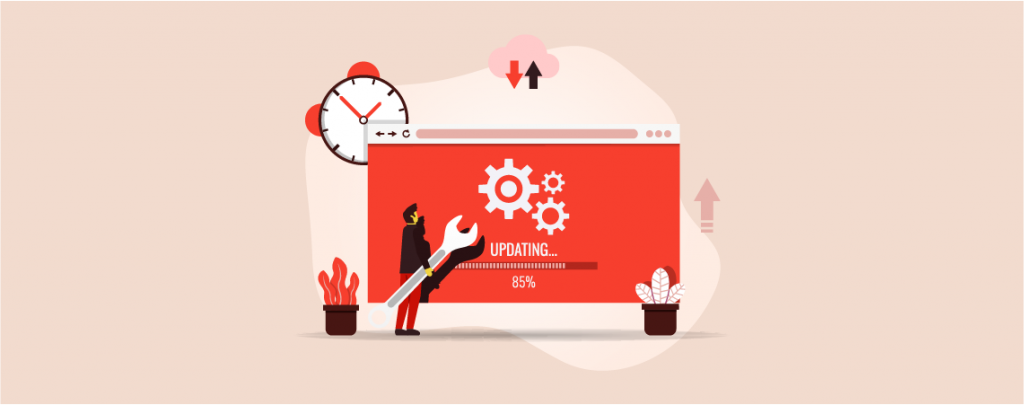
Plugin updates are released after a couple of days or after fixing a bug. But updating plugins every while is quite annoying. You might wish that if there was something that would update the plugins automatically.
Well, worry not in this post, I will show you how to enable automatic updates for WordPress plugins. Later on, your plugins will be updated automatically.
Enable Automatic Updates For WordPress Plugins
WordPress 5.5 allows you to enable automatic updates for individual themes and plugins. To enable automatic updates, navigate to Plugins -> Installed Plugins from your dashboard.
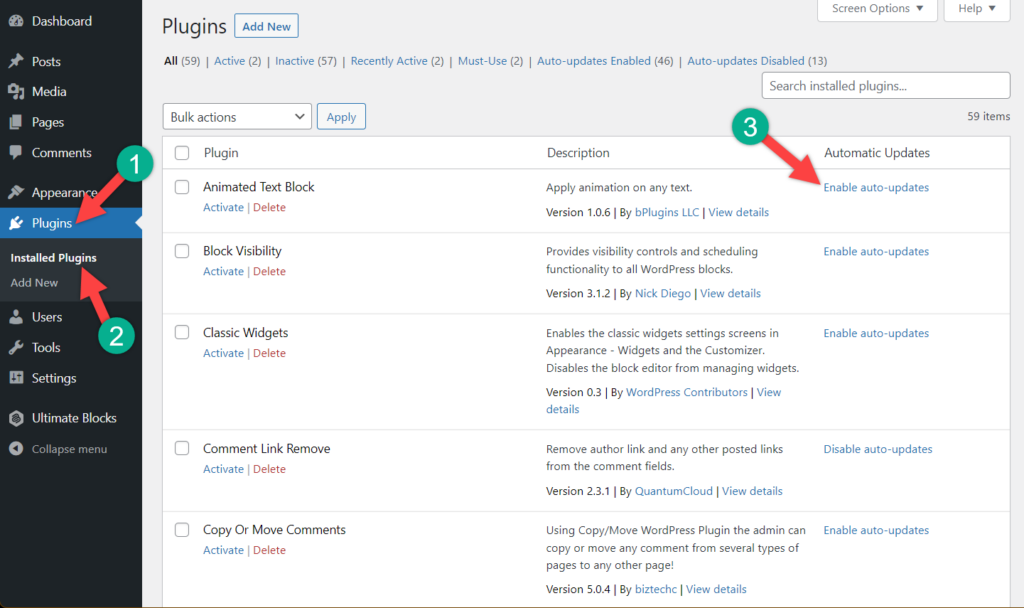
Here you will see all of your plugins listed. With each plugin, you will see a link to ‘Enable auto-updates. If you want to enable automatic updates for one plugin, only then click on the ‘Enable auto-updates’ button.
From now on, this plugin will be updated automatically. If you want to enable automatic updates for multiple plugins select the plugins. Then click on Bulk actions and choose Enable Auto-updates.
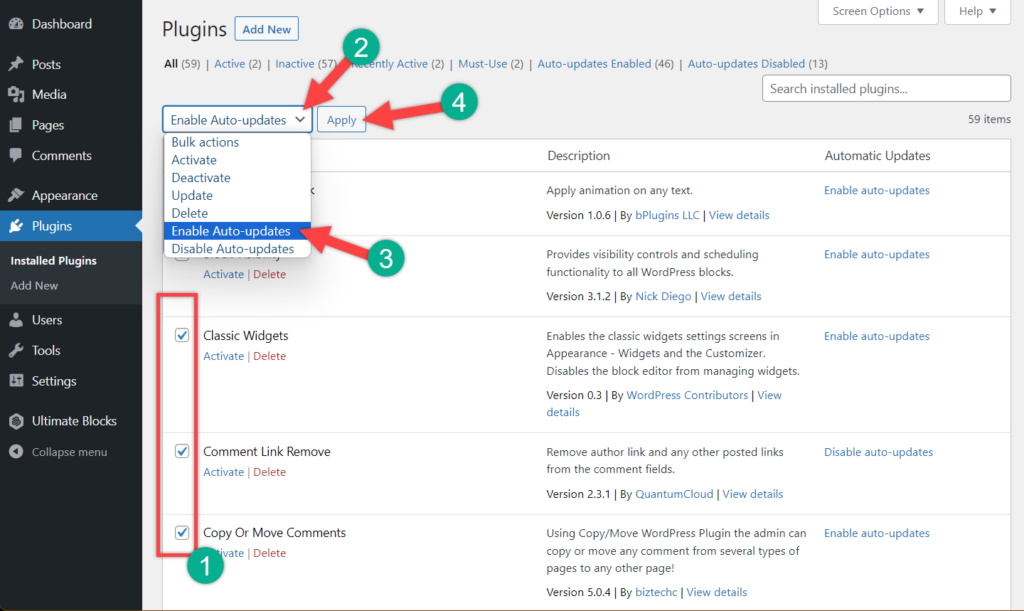
Don’t forget to hit the apply button. Similarly, if you want to disable updates, click the Disable Auto-updates button.
Bonus Tips:
- Only enable automatic updates for plugins that you trust.
- Make sure that your WordPress core and themes are also up to date.
- Test your website regularly to ensure everything is working properly after an update.
Final Words
I hope now you will be able to enable automatic updates by yourself. If you face any problem, mention me in the comment section. I will be happy to help you. If you liked this post, then share it with your friends.

Leave a Reply