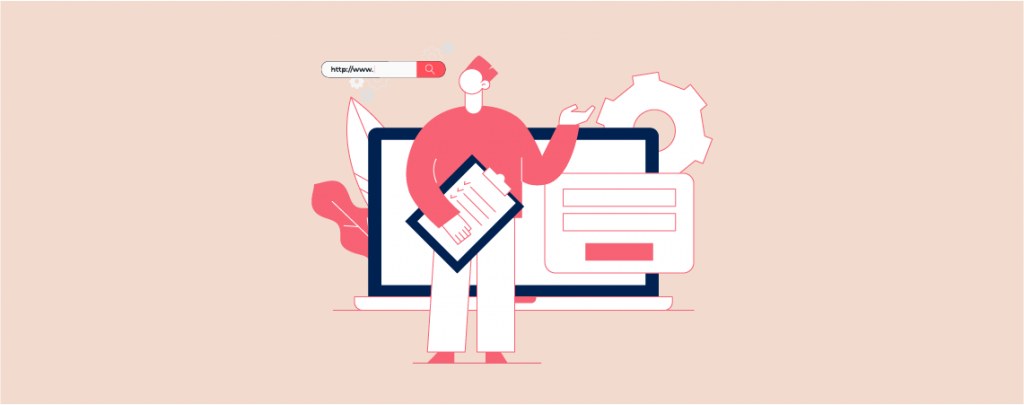
For beginners navigating the world of WordPress, something as seemingly simple as locating the login URL can become a hurdle. Without the correct URL, even entering your password becomes a moot point.
In this post, we’ll demystify this challenge by guiding you on how to find your WordPress login URL. By the end, you’ll have it at your fingertips and will remember it. Let’s dive in.
Finding Your WordPress Login URL
WordPress Login URLs can be different based on your installations. Here I’ll be covering both ways.
1. Standard WordPress Login URLs
By default, your WordPress URL will be something like this –
- http://yourdomain.com/wp-admin
- http://yourdomain.com/wp-login.php
Replace ‘yourdomain.com’ with your actual domain name. Once you log in, you’ll see a page like this –

2. For Subdirectory & Subdomain Installations
If you’ve installed WordPress in a subdirectory (like ‘yourdomain.com/blog/’), then the login URL will be like this –
- http://yourdomain.com/blog/wp-admin
- http://yourdomain.com/blog/wp-login.php
For subdomains, the URL will be –
- http://subdomain.yourdomain.com/wp-admin
- http://subdomain.yourdomain.com/wp-login.php
Once you log in successfully, you will be redirected to the WordPress admin area.
Remebering Your Login URL
To ensure you always have quick access to the Login URL, you can bookmark it.
From your browser:
- Chrome – Go to Bookmarks > Bookmark This Page
- Safari – Go to Books > Add Bookmark
- Firefox – Go to Bookmarks > Bookmark This Page
Alternatively, you can press Ctrl + D, to bookmark your tab.
Final Words
I hope now you will be able to find your WordPress login page and log in to your website very easily. If you still face any problems, tell me without any hesitation. I will be happy to help you.
If you liked the post, feel free to share it with your friends, and don’t forget to leave your thoughts in the comment box below.

Leave a Reply