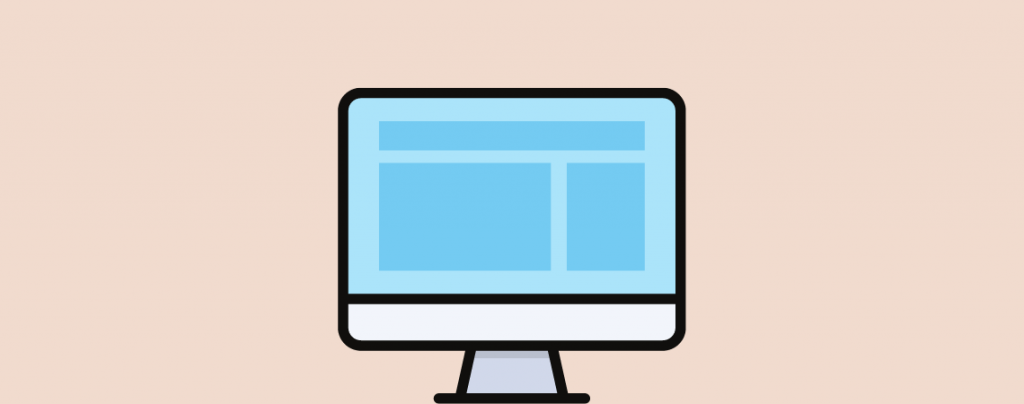
If you are a beginner and don’t know how to edit the sidebar in WordPress, then this post is just for you. Sidebars can provide you with additional information and features without separating the website from its primary content.
WordPress has many pretty exciting features for those who want to launch a new blog full of originality. The WordPress sidebar is one such feature. Sidebars have a variety of applications that give the blogger the full range of customization tools.
What is a Sidebar in WordPress?
Generally, a sidebar is a widgetized column that is placed on either left or right side of your content area. It’s a place where you can put your additional content, navigation, and much more. Your primary content will vary from page to page but the content on your sidebar will remain constant. You will find it the same on every page on your website.
Common Sidebar Layouts
The sidebar layout can differ from topic to topic, but standard formats are
- Left sidebar layout
- Right sidebar layout
- Both left and right sidebar layouts.
Sometimes you may even be able to add a sidebar below your content area. This depends totally on your theme settings.
How to Edit Sidebar in WordPress
You can edit the sidebar from the WordPress Customizer.
First login to your dashboard and then navigate to Appearance -> Customizer -> Widgets.
Now according to your theme different sidebar options will be shown to you. Depending on your theme, it may also show you the specific menu for the sidebar in customize area(Astra theme is showing me, a specific option for the sidebar).
Now you will find the sidebar that is available for you, the name of the sidebar can be different. However, it is likely to be named like “sidebar”.
Click on it.
Rearranging Widgets
To rearrange any widget, click on it then click on the ‘Move up’ or ‘Move down’ button. This will move the widget to above or below a widget.
If you wish you can also drag the widget to anywhere by holding the left click on drag button.
Deleting a Widgets
To delete a widget simply click on it and then press Shift + Alt + Z, and the widget will be deleted.
You can also delete the widget by clicking on the three dots and then click on ‘Remove Legacy Widget’.
Changing Widget Title
Clicking on any widget will open the option for changing the title of the widget.
Then click on the Title field and put your desired title.
Conclusion
I hope this detailed guide helped you to understand editing the sidebar in WordPress. If you liked this post then please share it with your friends and don’t forget to share your thoughts in the comment box below.

Leave a Reply