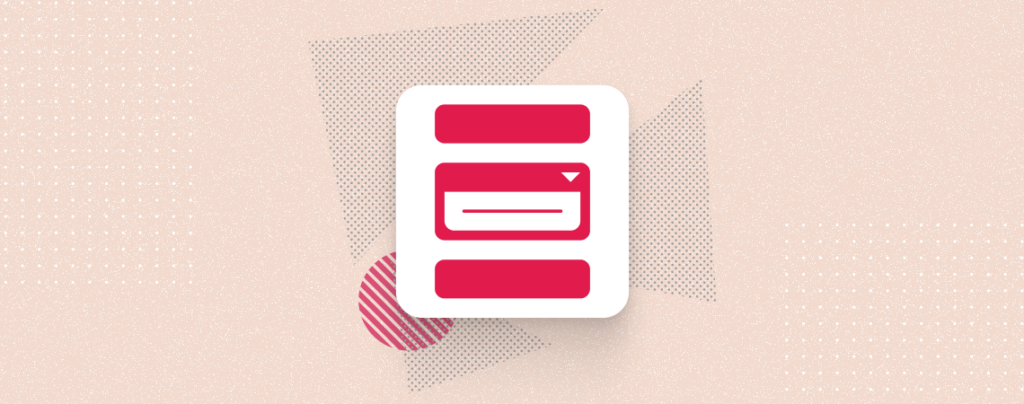
Struggling to organize complex information on your WordPress website? Craving enhanced clarity and user-friendliness? Look no further!
This post unveils a method to put accordions within tabs, providing a structured and intuitive way to present your content. Discover how to maximize organization, improve user experience, and take your website’s information architecture to the next level!
Let’s begin!
Putting Accordions into Tabs in WordPress
To put accordions into tabs, you need an external plugin named Ultimate Blocks. It’s free and comes with 20+ intuitive blocks that make your editor easier than ever. To do it, follow these steps and then try yourself.
Step 1: Install Ultimate Blocks Plugin
From your dashboard, navigate to Plugins -> Add new Plugin and search for ‘Ultimate Blocks’.
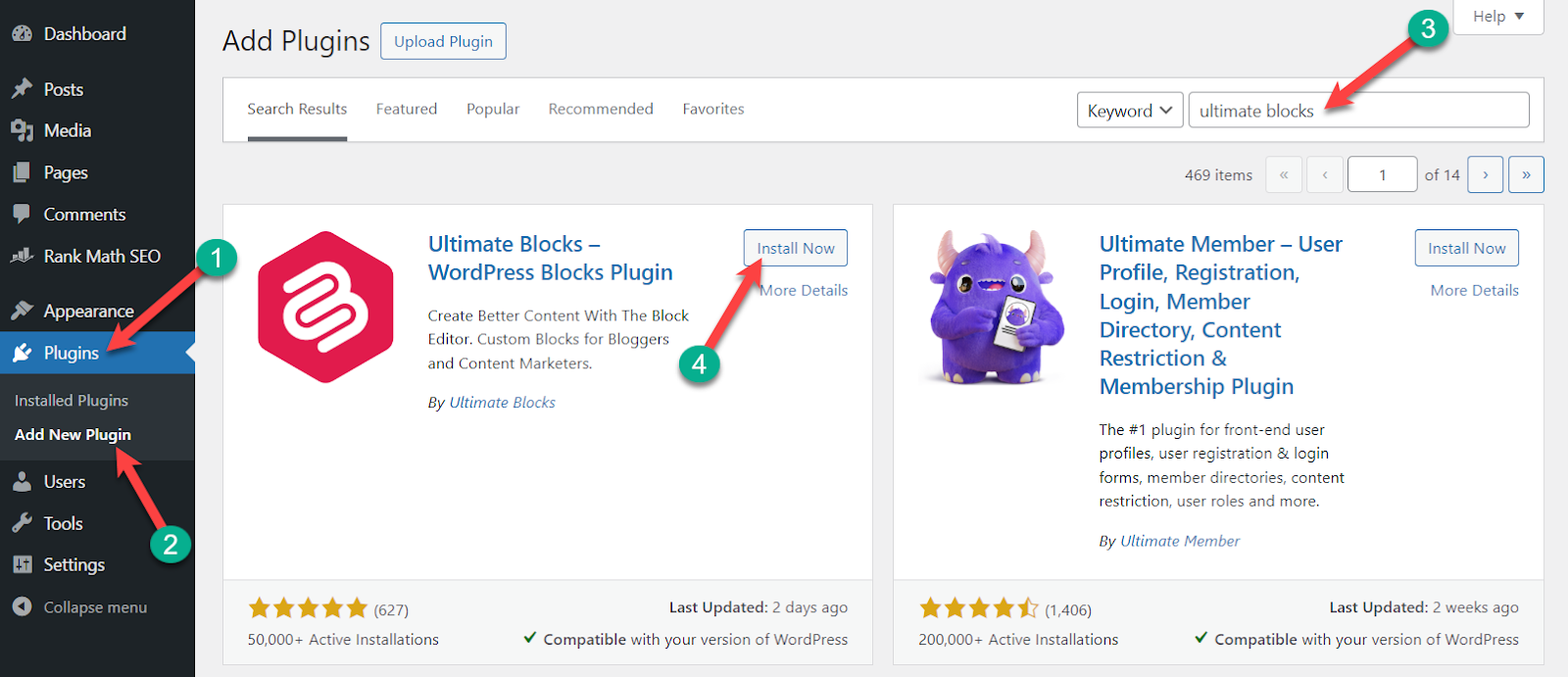
Click on the ‘Install Now’ button and install it. After the installation is complete, don’t forget to activate the plugin.
Step 2: Add Tabbed Content Block
Click on the ‘Add Block’ button and search for the ‘Tabbed Content’ block.
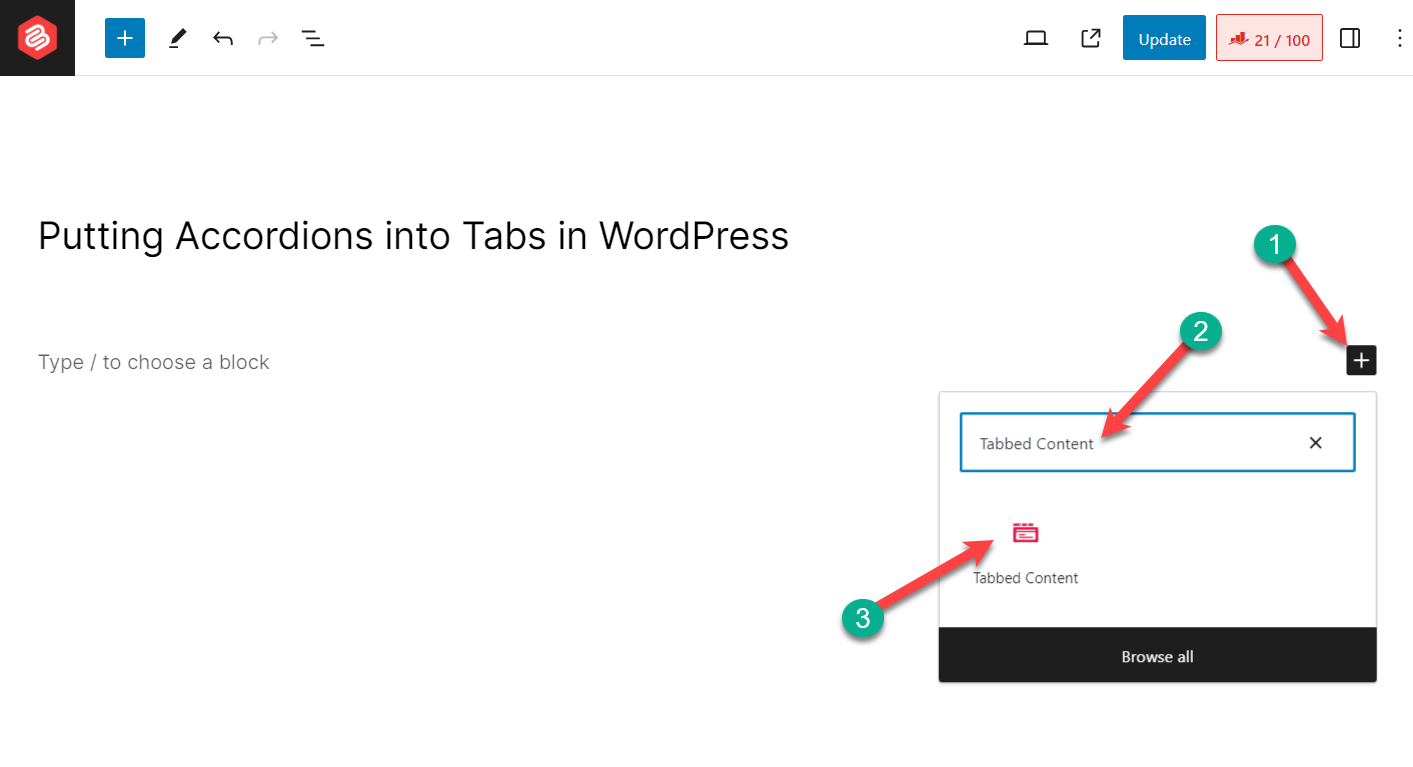
Insert the block by clicking on it.
Now, insert as many tabs as you want by clicking on the ‘+’ button beside a tab.
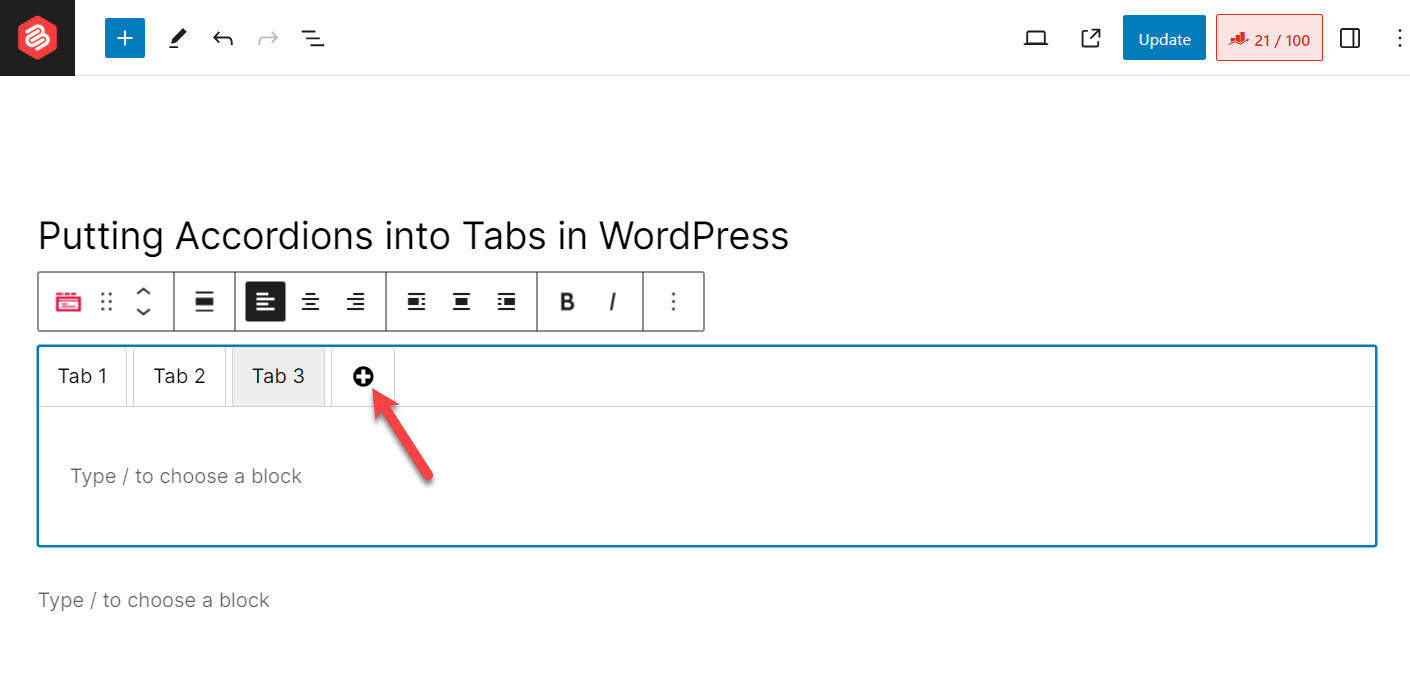
Rename the tabs as you require by clicking on a tab.
Step 3: Add Tabbed Content Block
Click on the ‘Add Block’ button inside the tabbed content.
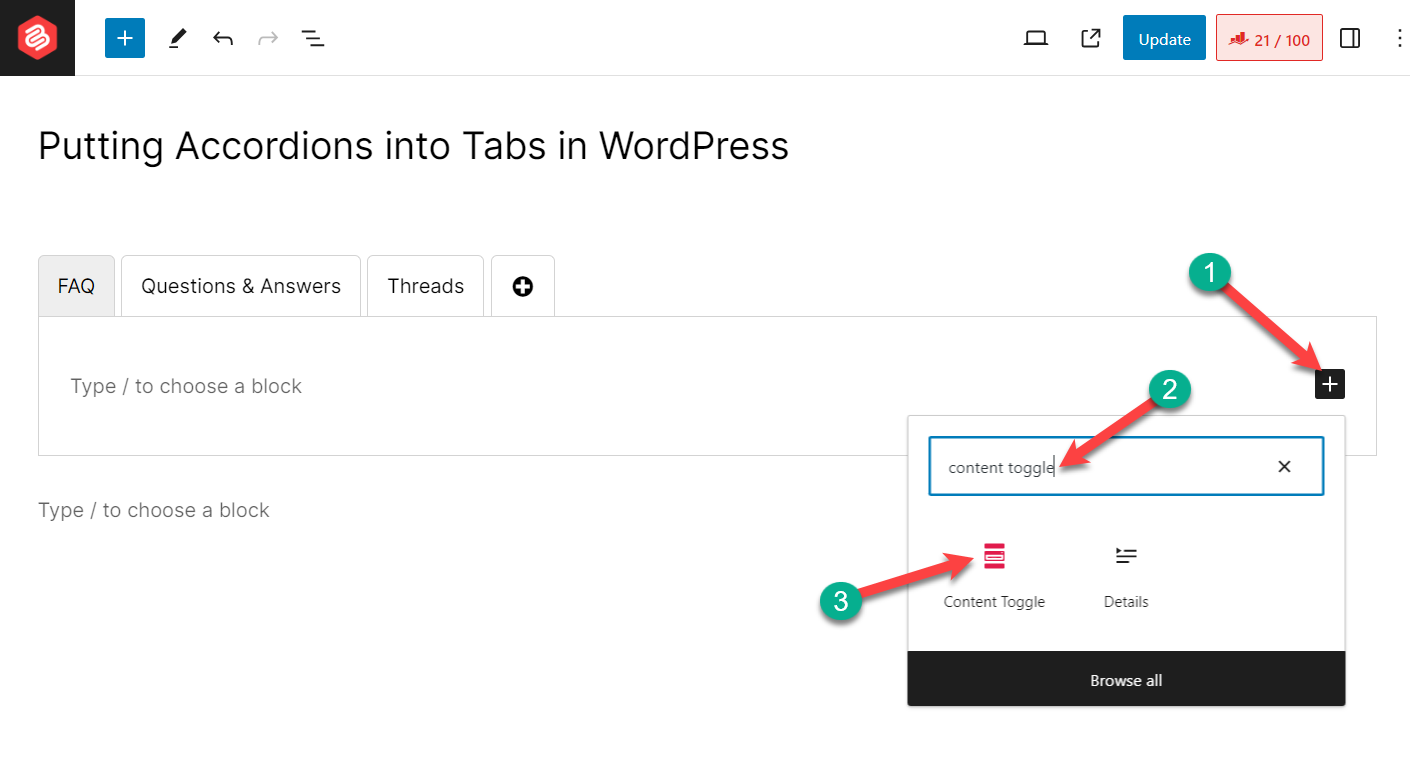
Write your panel title and then provide a description for it. To put a description, click the arrow sign and add details.
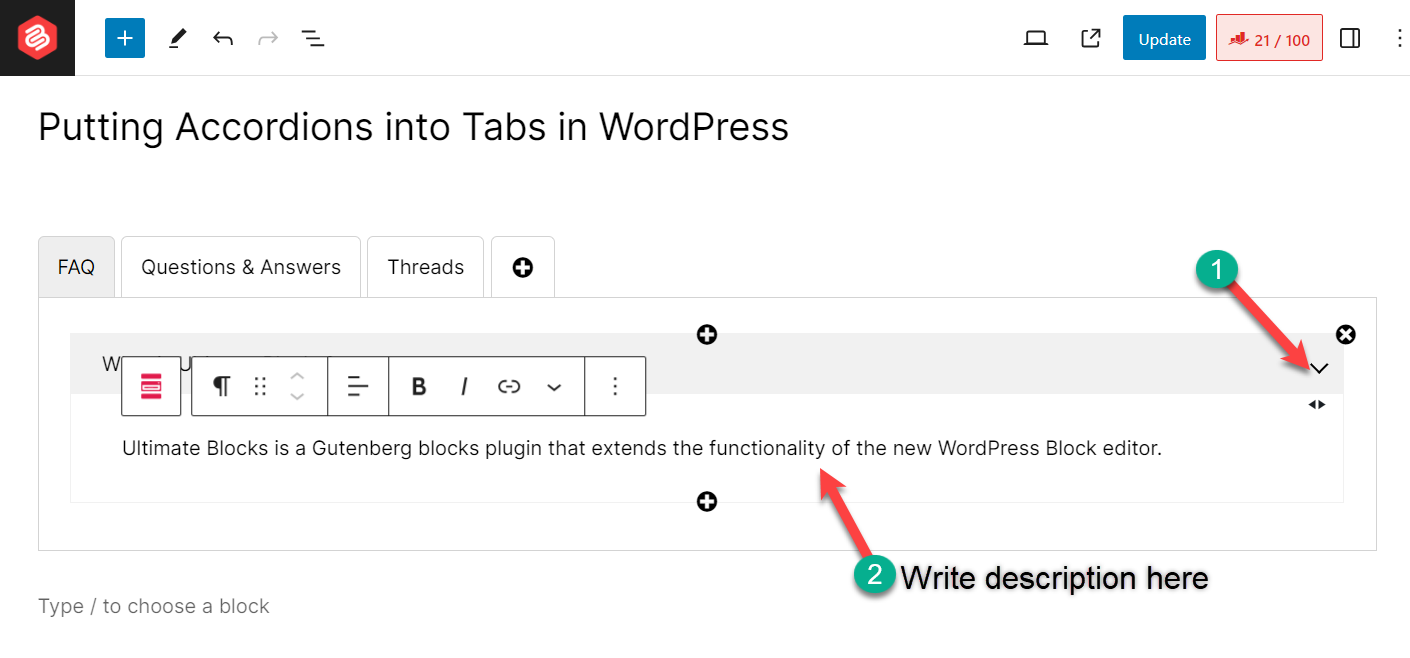
To add more Toggle panels, click on the ‘+’ button below a toggle panel, and a new one will be created.
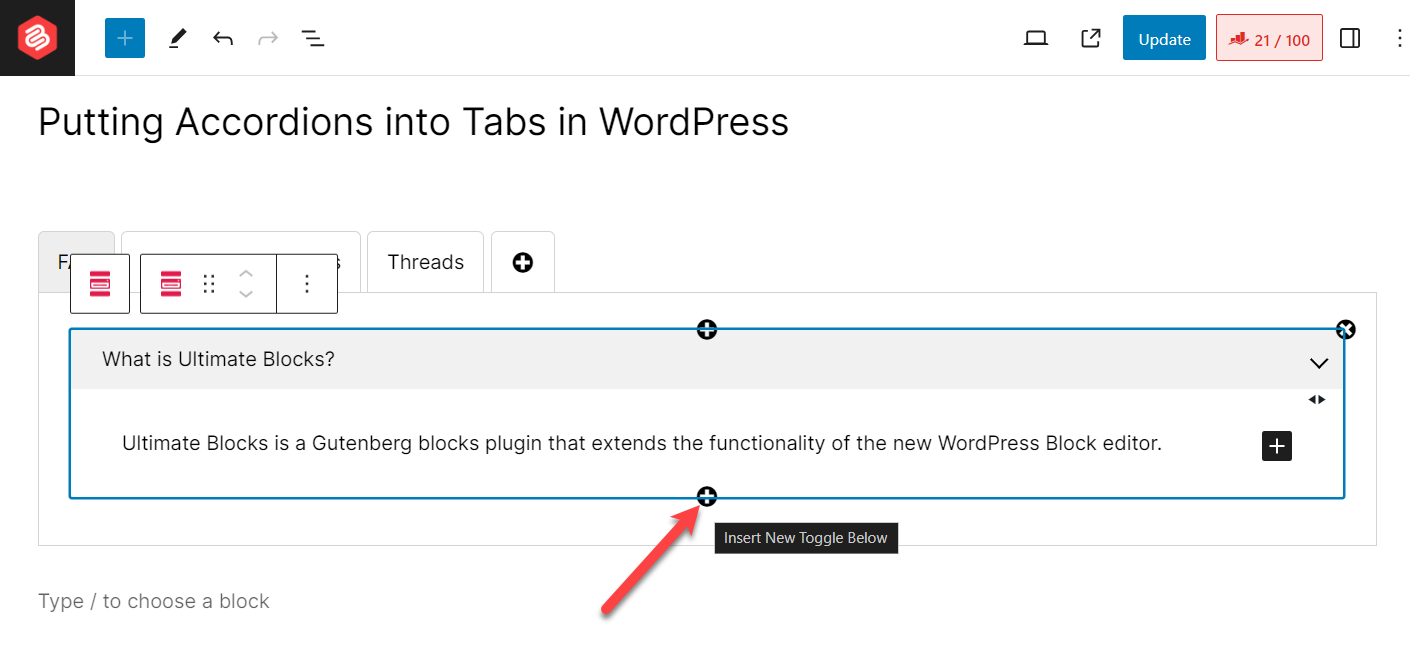
In this way, create as many accordions or content toggles as you require.

To put accordions to other tabs, click on that tab and repeat step 3.
Step 4: Customization and Settings
You can customize settings of your tab, to do that click on the tab and then hit settings button. You will be able to change tab type, use tab anchor.
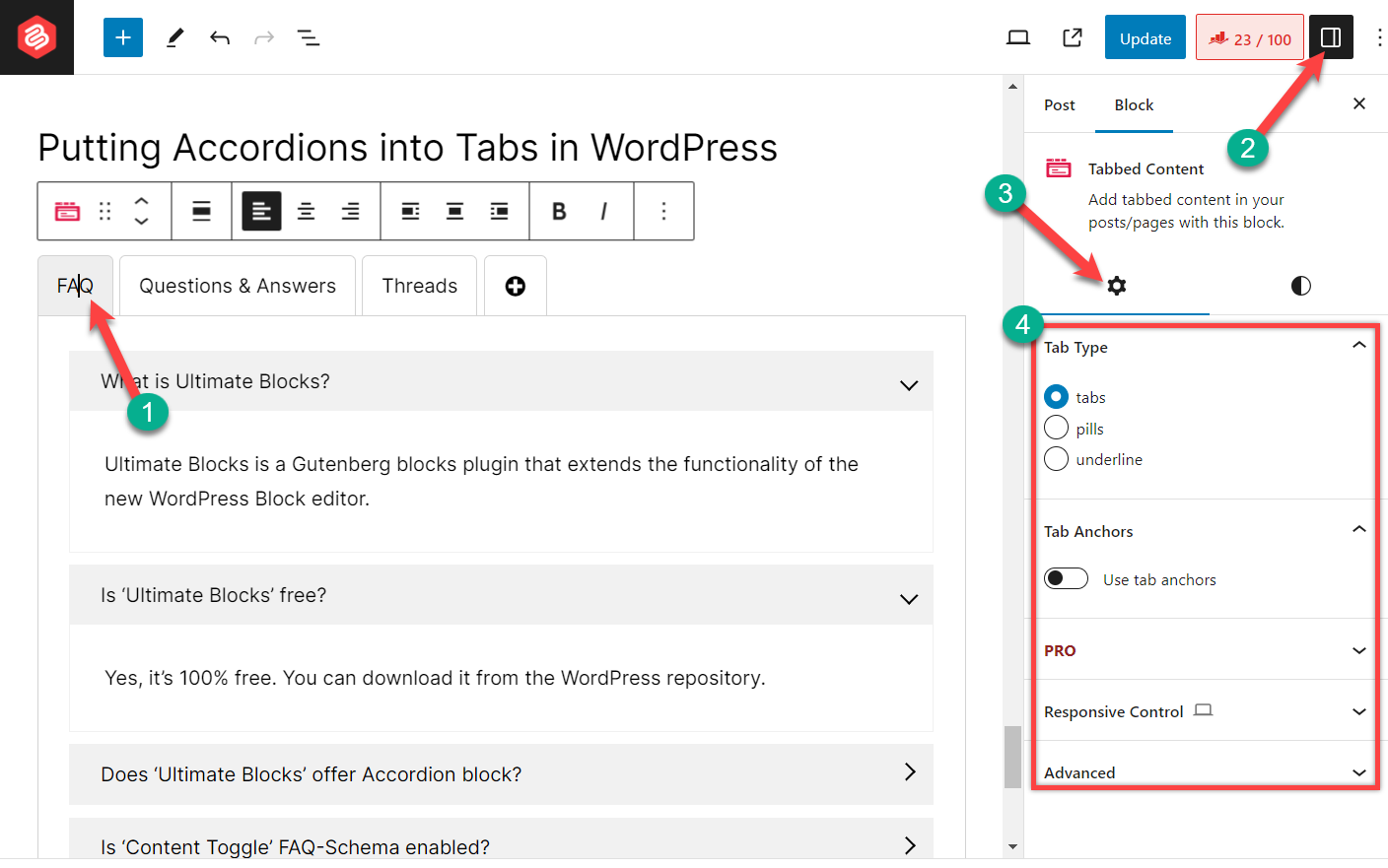
Similarly if you want to customize accordions or content toggle block, click on it and then hit settings button.
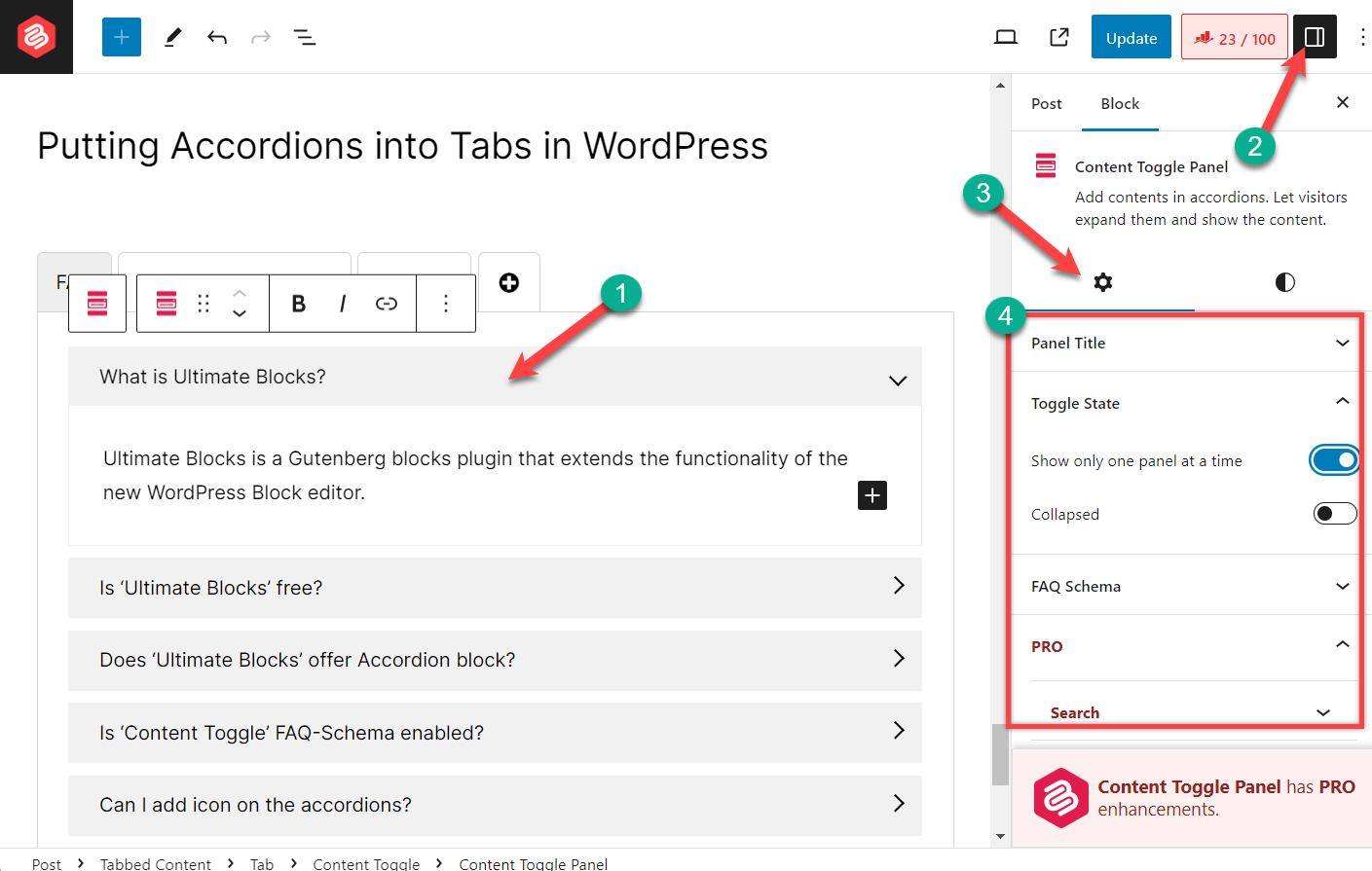
Here, you will be able to adjust panel title settings, toggle state, faq schema, and other settings.
After customization, it will look something like the image below.

If you like more advanced options like content search, highlight option then you can purchase the pro version of Ultimate Blocks.
To purchase the pro version, navigate to the pricing page of Ultimate Blocks and buy the plugin.
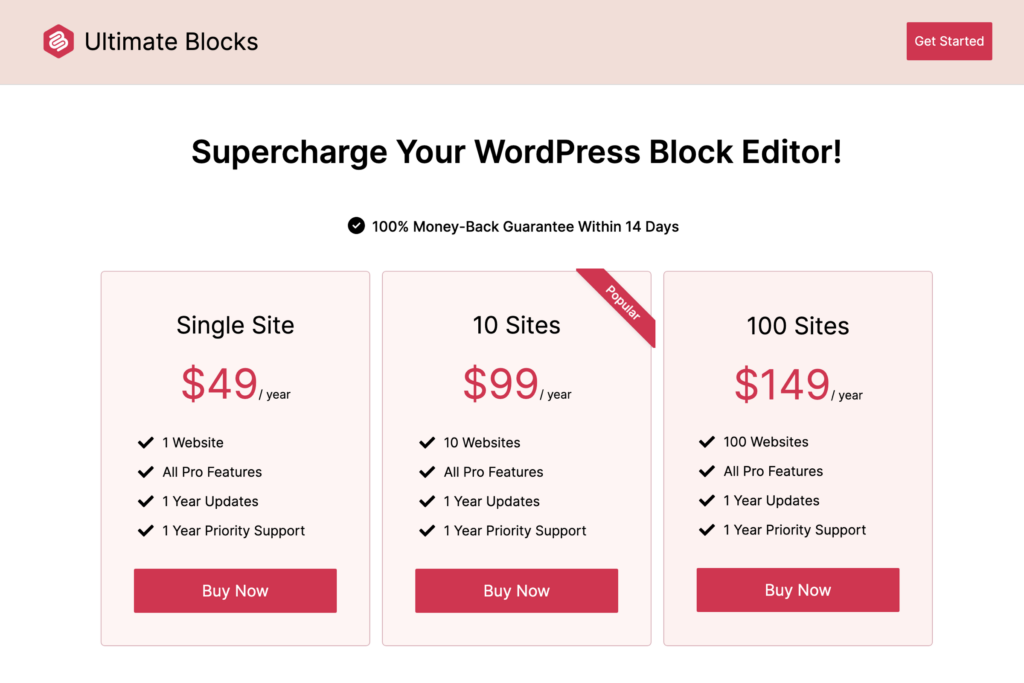
Once you buy the plugin, you’ll get a confirmation email with the download link and a license key. Just download the plugin and upload it to your WordPress site. Then, activate the plugin and enter the license.
Learn: How to Install & Activate Ultimate Blocks Pro
Last Words
With this method and consideration in mind, you can now empower your WordPress website with the organizational magic of accordions within tabs! If you liked the post, then please share it with your friends, and don’t forget to share your thoughts in the comment box below.

Leave a Reply