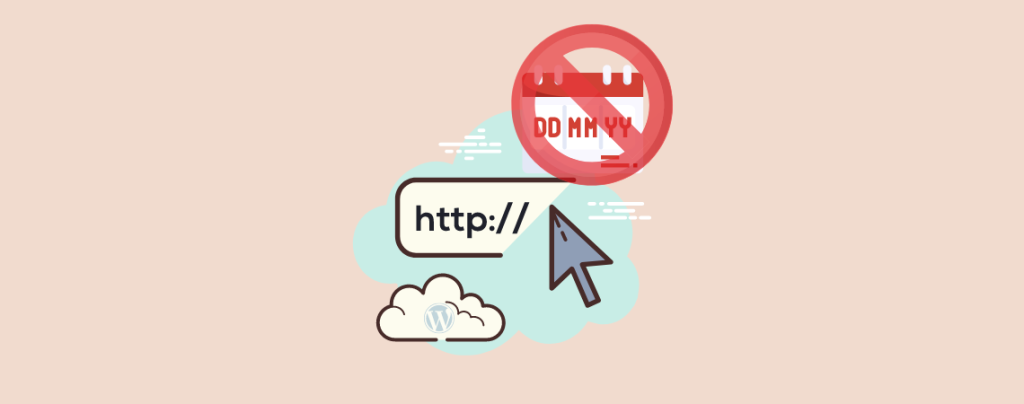
WordPress – the most popular SEO friendly CMS comes with different post URL formats. By default, it adds dates along with URLs and adds post id. The default structure of the URL will look like the below URL:
https://xyz.com/year/month/date/post-name
The above format doesn’t look nice or meaningful. However, if you wish, you can change this URL to meaningful and SEO friendly URLs. To do this, you don’t have to know rocket science; you have to follow this post till last.
In this post, I am going to show you how to remove date from WordPress URLs.
Let’s start, then.
Things to Consider Before You Remove Date From WordPress Post URLs
Removing date from an old WordPress website is quite daunting. However, it is safe to remove date from a new WordPress blog. If you have launched your website for quite some time, then you will need to keep following things in your mind.
- Changing the URL structure may lead you to 404 eros. That means you may see warnings and errors in your search reports.
- Your search engine rankings may get affected.
Both of these issues can be fixed by setting up redirects.
Now let’s see the procedure to remove WordPress URLs.
Remove Date From WordPress URLs
First of all, take a backup of your website so that if anything goes wrong, you can restore it at an earlier stage.
Now navigate to Settings -> Permalinks and then select ‘Post name’ as your permalink option.
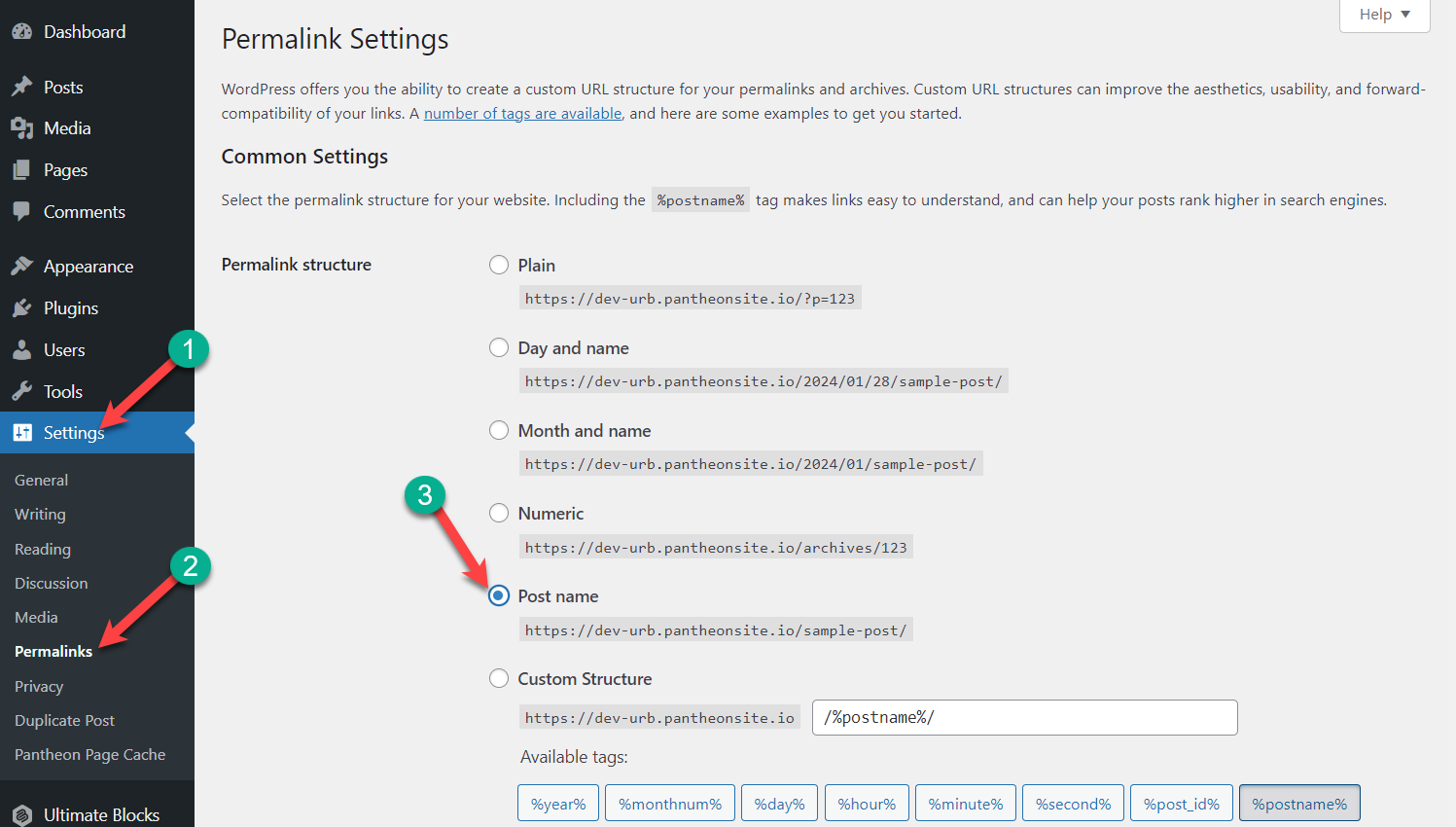
Afterward, don’t forget to hit the ‘Save Changes’ button. Now, the date from all of your WordPress URLs will be removed.
That’s all.
Set Up Redirection (For Preserving SEO Rankings)
If your website is older and you have removed the date from your WordPress URLs. Then you need to set up proper redirection. It will help you to update the URL without showing 404 errors. It will also help search engines to understand that the old URLs are now moved to new URLs.
To do this, first, install and activate the Redirection plugin from the WordPress plugins directory.
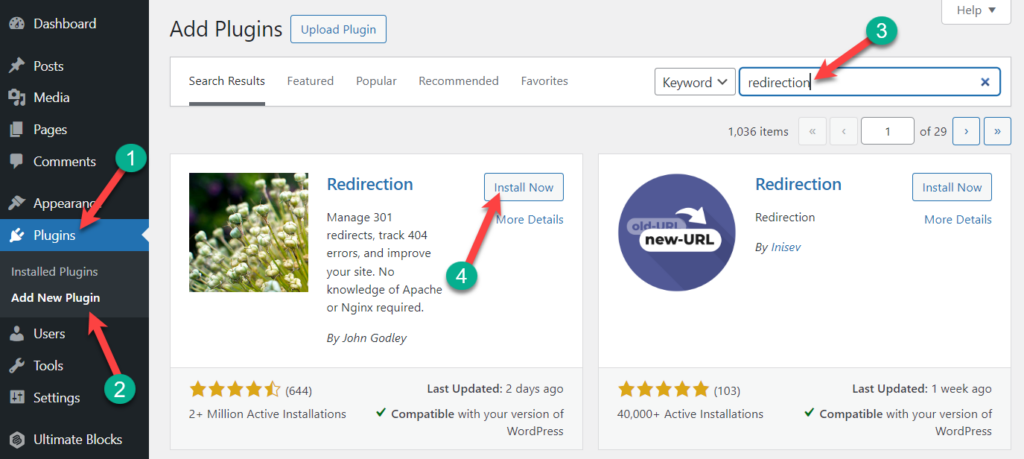
Then navigate to the Tools -> Redirection page and click on the Start Setup button.
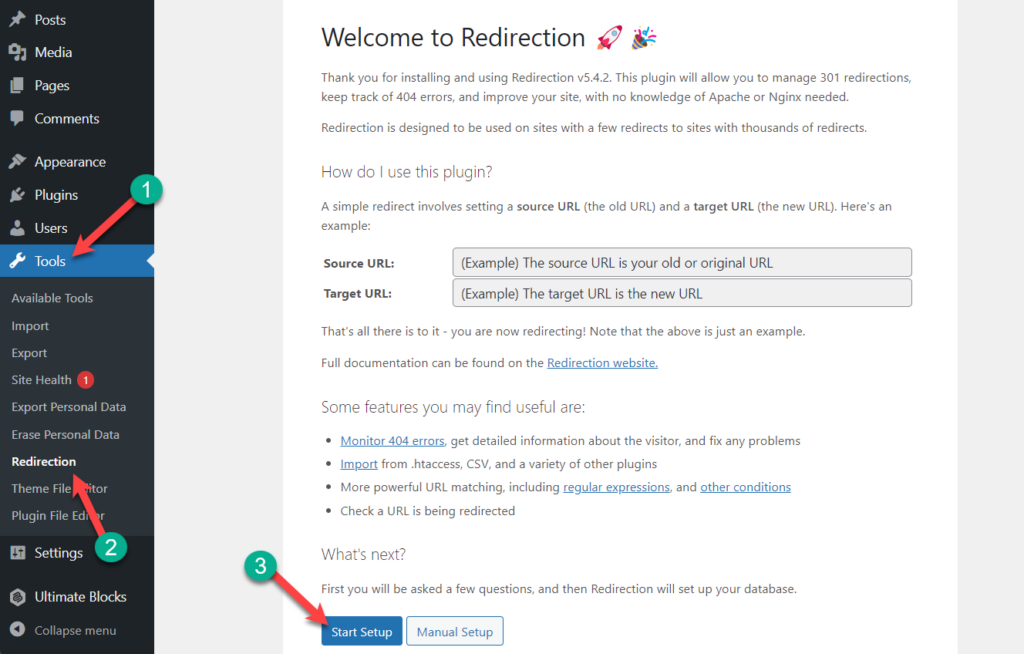
After completing the setup, click on the Add New button. A form with source and target fields will appear in front of you, where you have to describe the old URL structure in the Source field and the new URL in the Target field.
In earlier, if you were using Day and name URLs, then you have to enter the following values in the source URL and Target URL fields:
Source: /(\d*)/(\d*)/(\d*)/([A-Za-z0-9-*])
Target: /$4
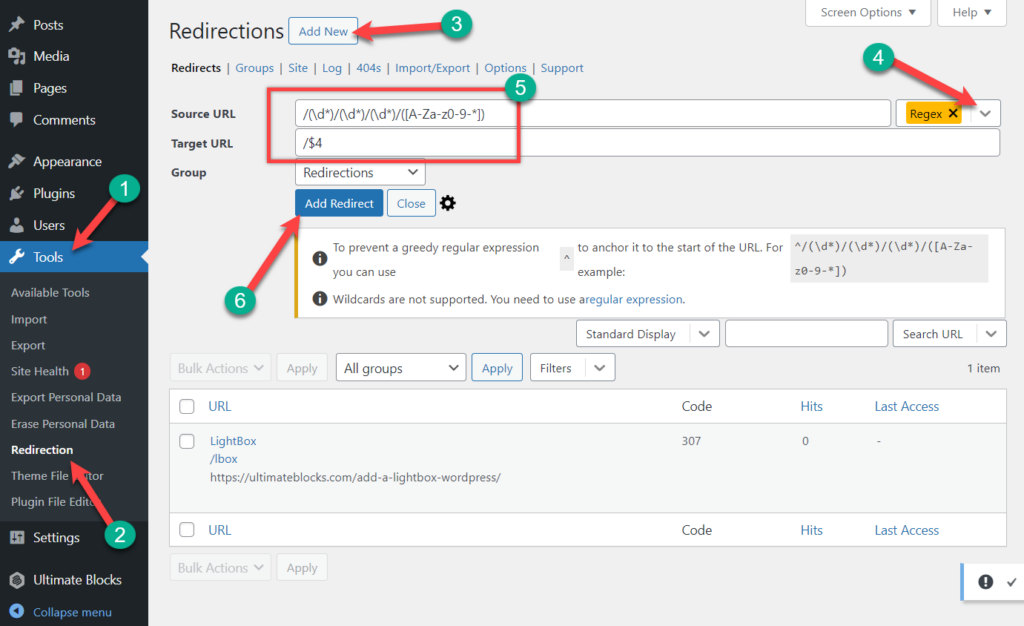
Till now, if you were using ‘Month and name’ URLs, then enter the following values:
Source: /(\d*)/(\d*)/([A-Za-z0-9-*])
Target: /$3
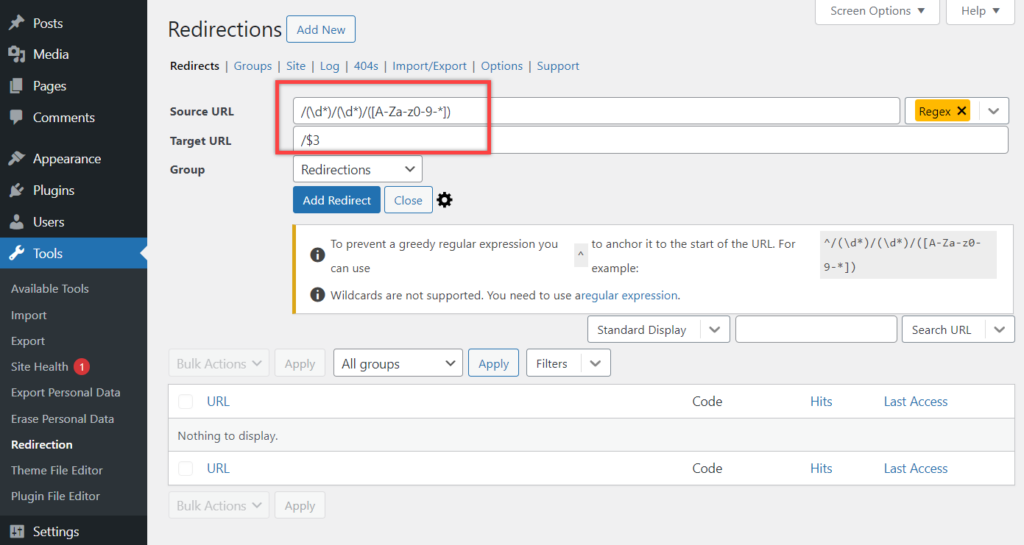
Remember to select Regex and then hit on the ‘Add Redirect’ button. The plugin will now redirect your users to new URLs.
Also Read:
Conclusion
I hope now you will be able to remove date from WordPress URLs easily. If you still have any questions or have any doubts feel free to ask them. I will happily answer those.
If you liked this post, then please share this post with your friends, and don’t forget to share your thoughts.

Leave a Reply