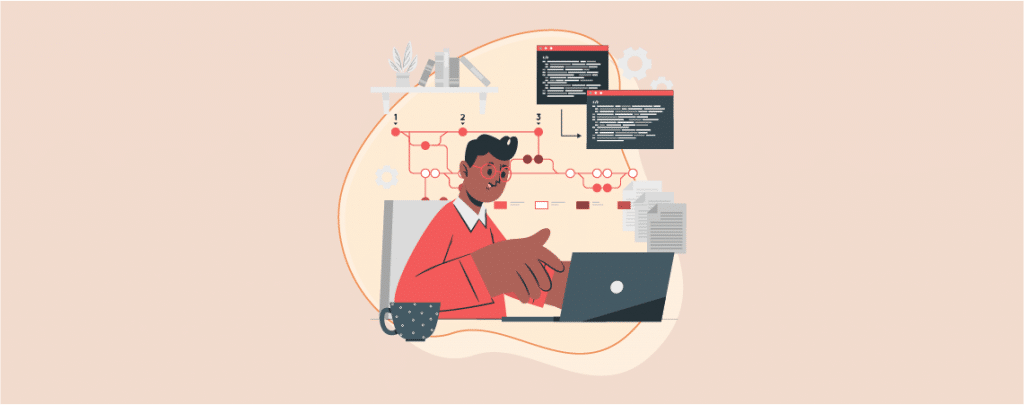
WordPress is one of the most popular CMS that is used by millions of people. One of the default features of WordPress is that it shows the version number in the source code. Some of the most common attacks occur due to the version number of WordPress.
If you want to stay safe from these common attacks, then it is recommended to remove the WordPress version number. It is a really simple process and only takes a minute to do it.
If you don’t know how to remove WordPress version number, then you are in the right place. In this post, I will show you the whole process to Remove the WordPress version number.
Removing WordPress Version Number
You can remove WordPress version number in two ways. You can either do it without a plugin or do it with the help of a plugin. If you have prior coding knowledge, then you may do it without a plugin, else it is recommended to do it with the help of a plugin. I am showing both ways.
Using A Plugin
This is the easiest method for removing WordPress version number. There are a couple of plugins available for removing the WordPress version number but I recommend using Sucuri. Sucuri provides you with a big list of advanced security features and automatically hides the WordPress version number.
First, install the Sucuri plugin and activate it.
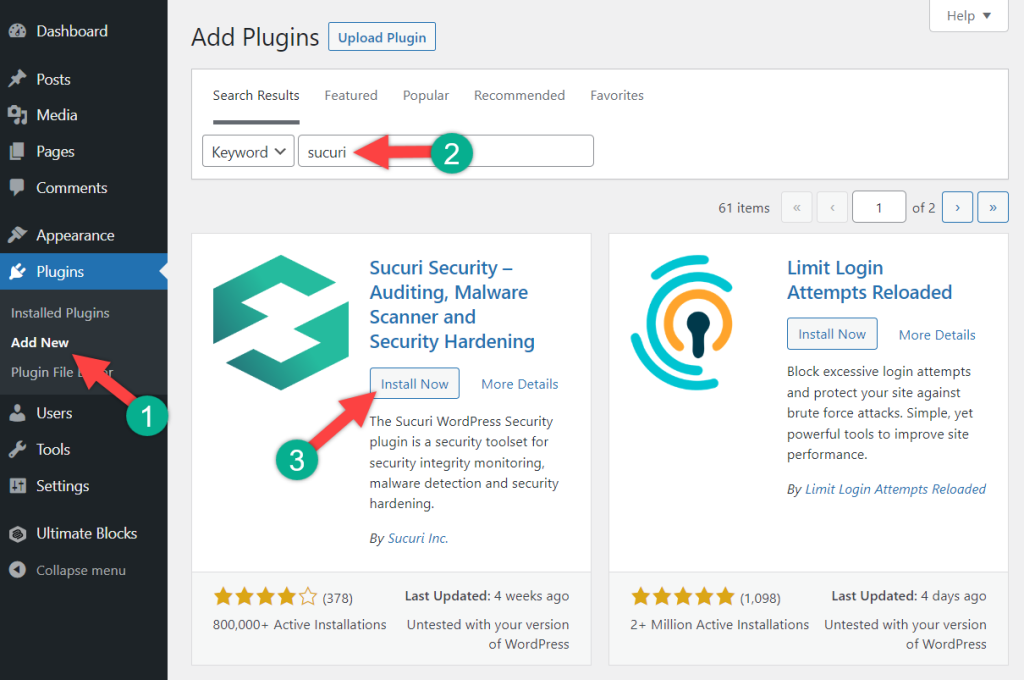
When you activate the plugin, it will automatically hide WordPress version information. You will be able to verify it from Sucuri Security -> Settings and alter the hardening tab.
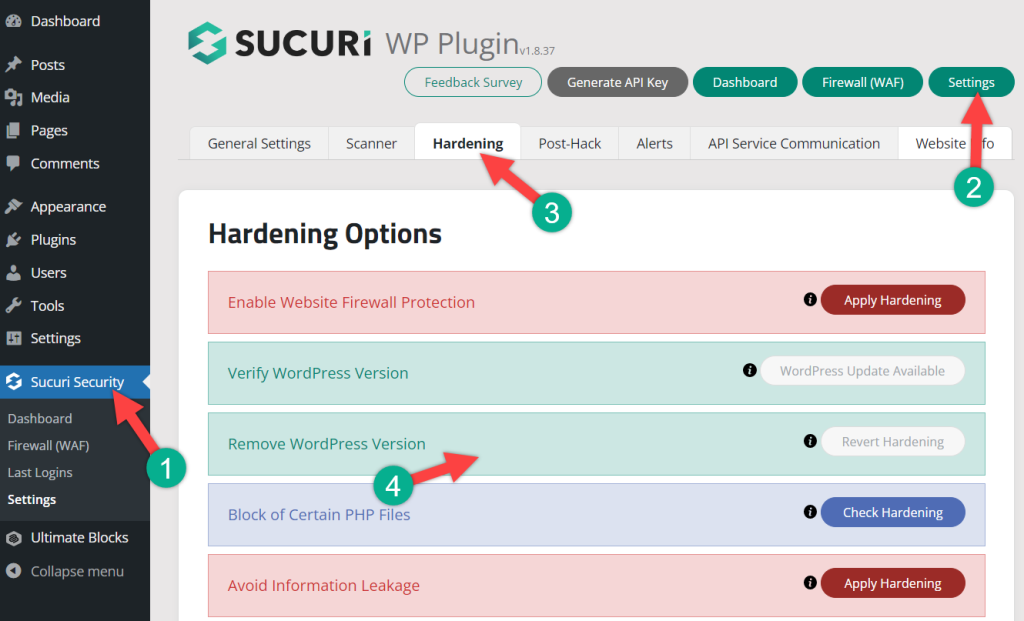
Without Using A Plugin
To manually remove the WordPress version number navigate to Appearance -> Theme Editor and select header.php file.
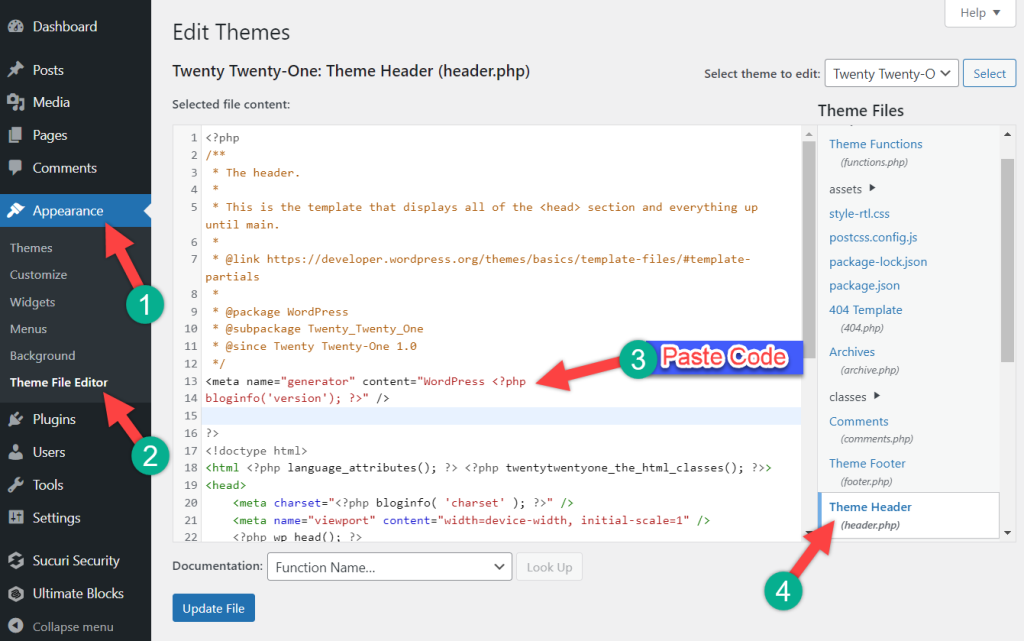
Now paste the following code. Don’t forget to hit “Update File”.
<meta name="generator" content="WordPress <?php
bloginfo('version'); ?>" />
Note: As your theme is updated, the following code will be automatically removed, therefore, you have to again write the code.
Final Words
I hope now you will be able to remove WordPress version number by yourself. You can choose any of the above methods, the choice is yours. If you liked this post, then share it with your friends and leave your thoughts in the comment box below.

Leave a Reply