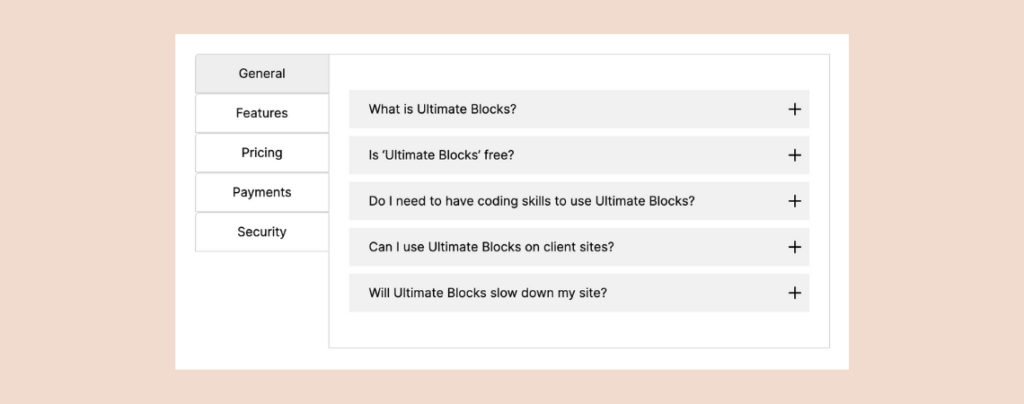
Crafting a categorized FAQ section is a powerful way to enhance the functionality and aesthetic of your website, making it more user-friendly and engaging. Fortunately, setting this up on your own is straightforward. If you’re unsure where to start, you’ve come to the perfect place.
In this guide, we’ll walk you through the process of adding categorized FAQs in WordPress. With the steps outlined below, you’ll be able to design a sleek Accordion FAQ layout that not only conserves space and time but also simplifies the management and updating of your FAQs.
Let’s get started.
Adding Accordion FAQs With Categories in WordPress
To create accordion FAQs with categories in WordPress, we will be using the Ultimate Blocks plugin. It comes with Tabbed Content and Content Toggle blocks that will help you to create categorized FAQs.
Step 1: Install the Ultimate Blocks Plugin
First, go to your WordPress Dashboard and navigate to Plugins > Add New Plugin. Then search for ‘Ultimate Blocks’ and install & activate the plugin.
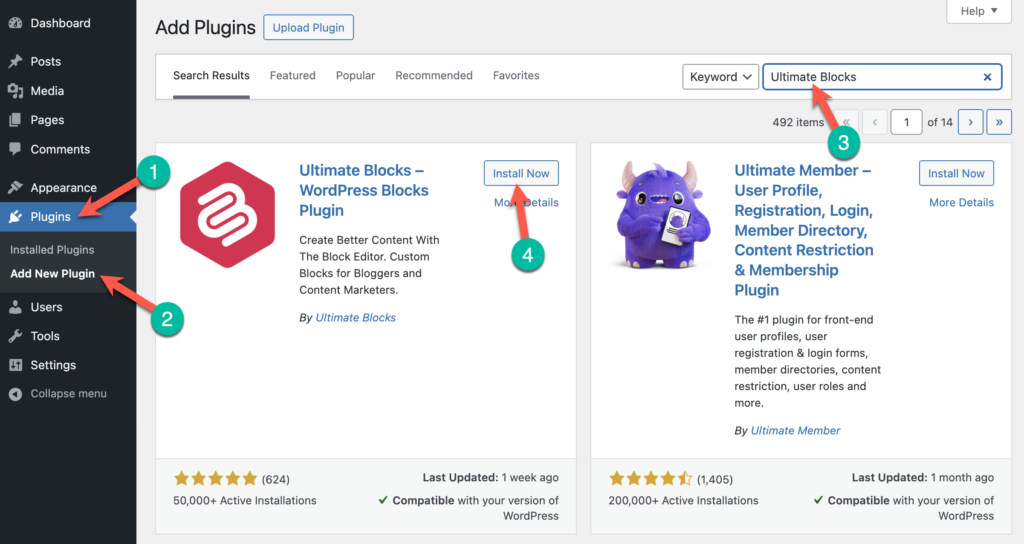
Step 2: Add Categories Using the Tabbed Content Block
Now go to the post/page where you want to add the categorized FAQs. Once you’re in the Editor, click on the Add block (‘+’) icon and search for the ‘Tabbed Content’ block and click on it to insert it.
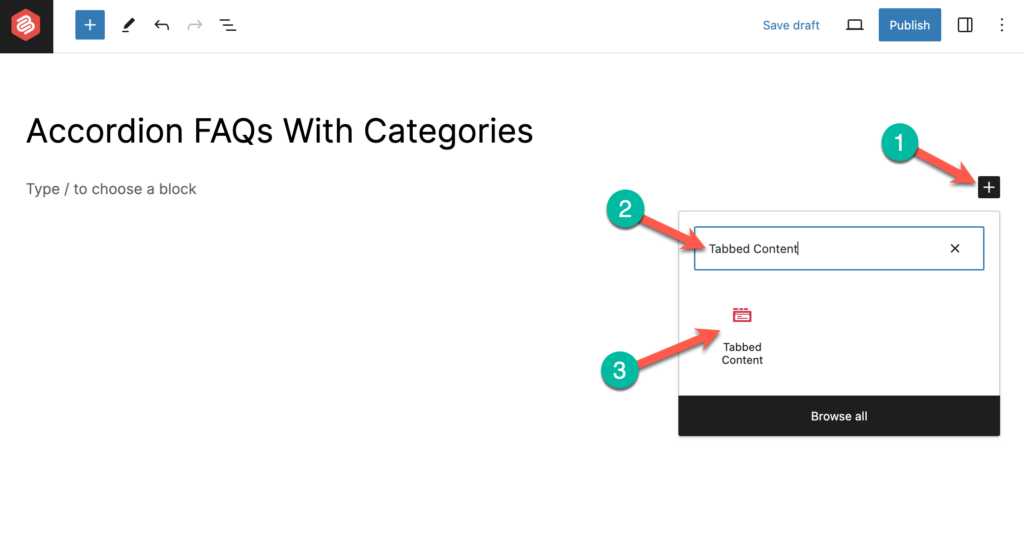
Then add categories by click on the + icon.
To make it looks good, you can choose the vertical tab display from the right-hand side options panel. (Click on the Settings Icon and select the Styles Tab and choose the Vertical display).
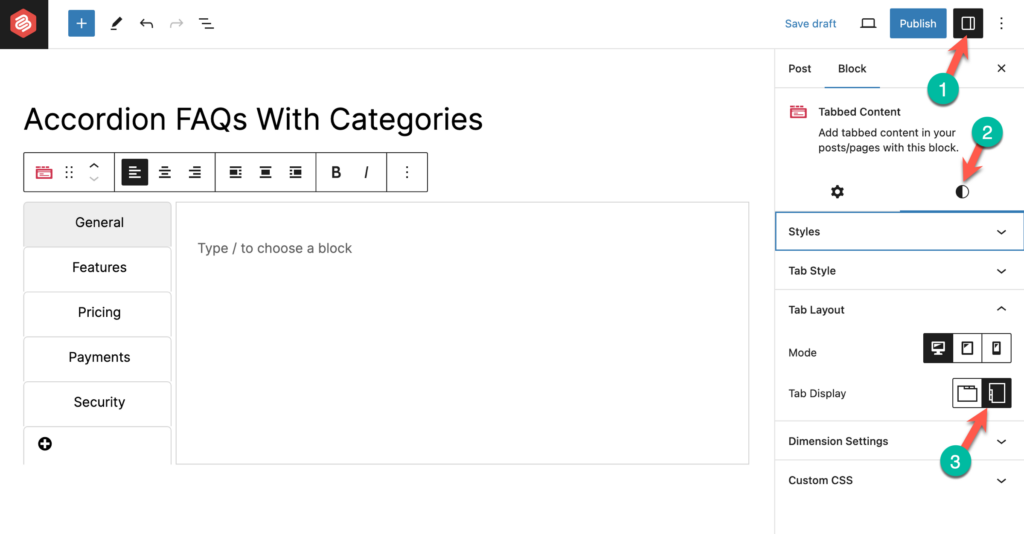
Step 3: Add FAQs Using the Content Toggle Block
It’s time to add the FAQs. To do that, click on the + icon inside the tab and search for ‘Content Toggle’. Then click on the Content Toggle block to insert it.
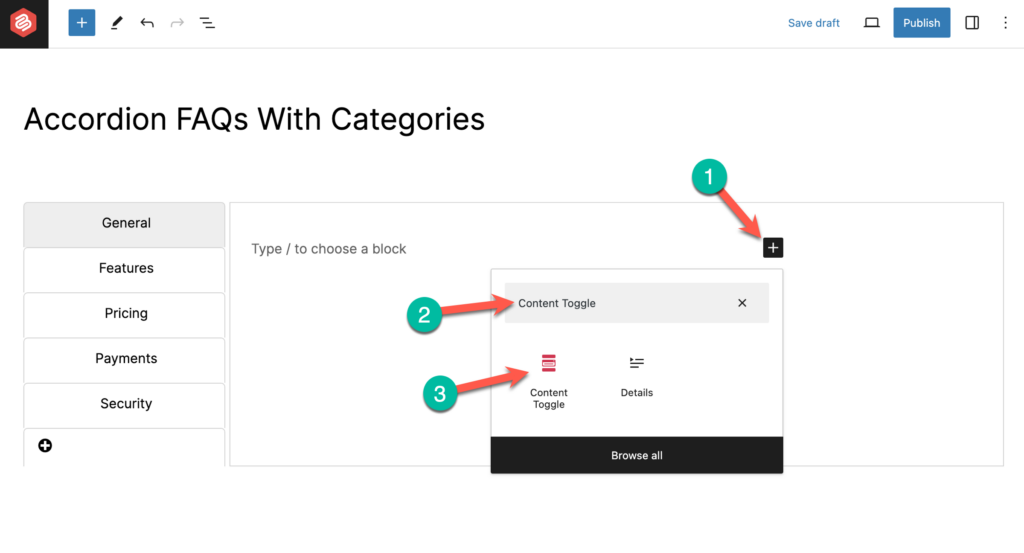
Add question in the Panel Title and answer in the Pane content area.
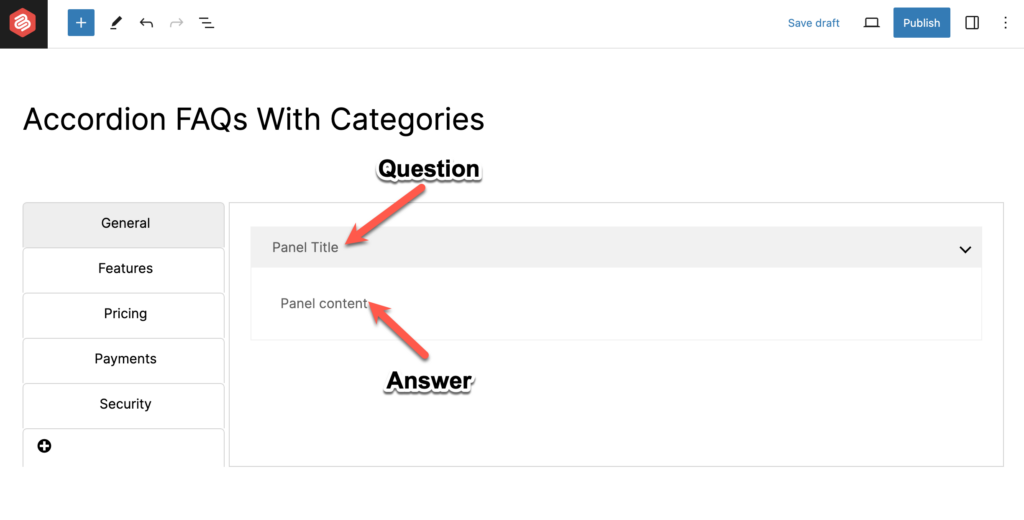
To add more FAQ, simply click on the + icon under the
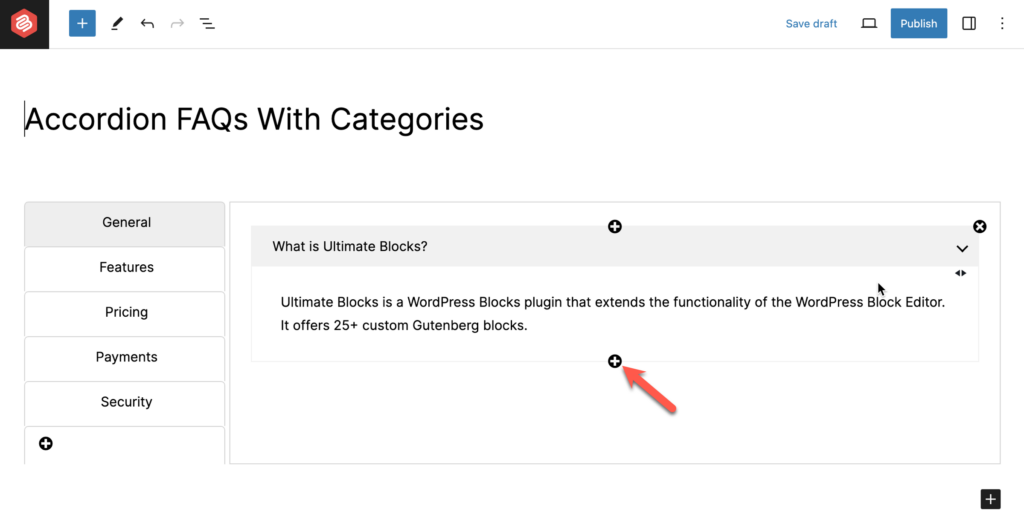
You can add more FAQs this way. You can add FAQs on other Tabs (Categories) by click on those tabs and inserting the Content Toggle block there.
The Accordion FAQs with Categories will look like this –
Last Words
I hope now you will be able to add faq with categories on your own. If you face any problems, feel free to share them with me. I will be happy to help you. If you liked the post, then share it with your friends and leave your thoughts in the comment box below.

Leave a Reply